Codemirror plugin for ONLYOFFICE DocSpace released: view and edit code files
The new Codemirror plugin is now available in ONLYOFFICE DocSpace! With this tool, you can create, open, and edit programming files right inside your workspace — no need to download external editors or switch between applications.
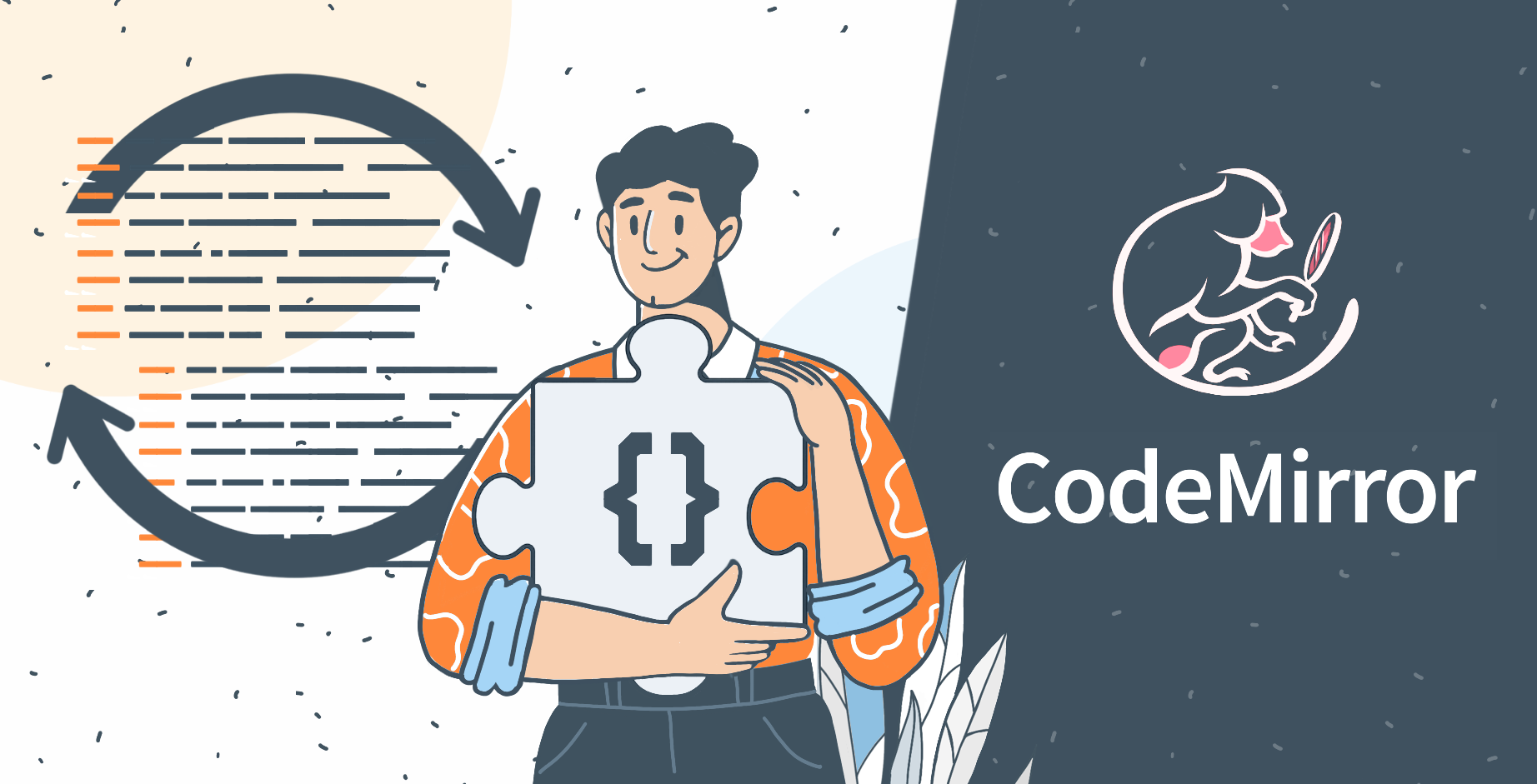
About the plugin
The Codemirror plugin brings a lightweight, built-in code editor to DocSpace, making it easier to work with scripts, configuration files, and other code-based documents.
Key features:
- Create new code files: Generate .js, .css, .py, .html, .json, .yaml, and many other file types directly in DocSpace.
- Edit existing files: Open uploaded or previously created code files with syntax highlighting.
- Customize your editor: Enable whitespace highlighting or auto-closing HTML tags.
- Support for multiple languages: Work with C, JavaScript, TypeScript, Python, PHP, SQL, Rust, YAML, and many more formats.
The plugin lets you quickly make changes to code without leaving DocSpace. Syntax highlighting improves readability, and the ability to edit multiple code formats helps you keep scripts, styles, and configuration files organized in shared rooms.
Supported languages
Codemirror in DocSpace supports syntax highlighting for a wide range of formats, including:
- C (cpp, cc, h, hpp)
- CSS
- Go
- HTML / HTM
- Java (java, class)
- JavaScript / TypeScript (js, jsx, ts, tsx)
- JSON
- Liquid
- PHP
- Python
- Rust
- SCSS / SASS
- SQL (MySQL, PostgreSQL, SQLite, MS SQL, MariaDB, etc.)
- WAST
- YAML
Open and edit existing files
You can open any supported code file stored in DocSpace to view or update its contents.
Where to find: Click the code file marked with the Codemirror icon or Right-click the file → Edit file with Codemirror
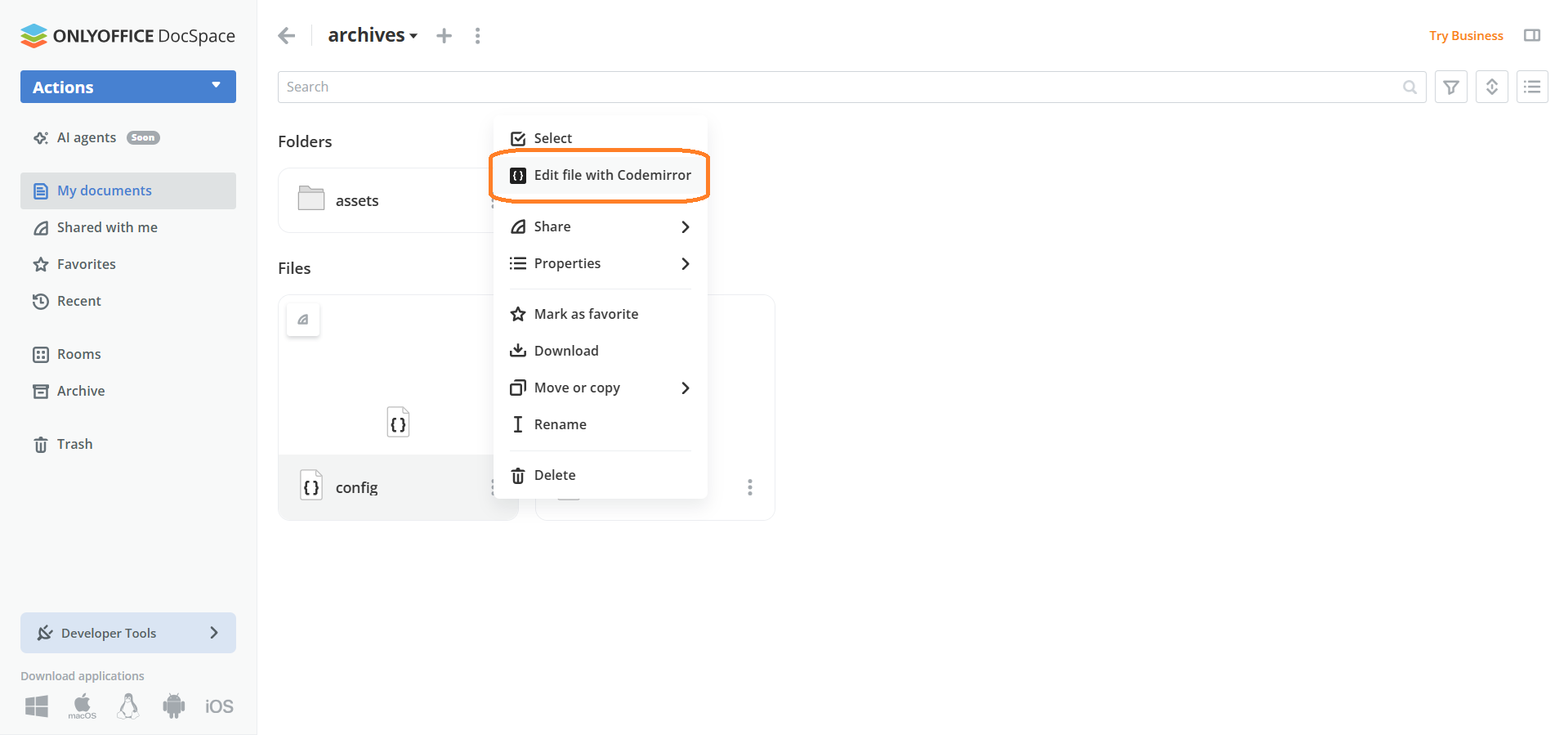
The editor will open the file for further editing. This is especially helpful for making quick fixes or reviewing code without downloading it to your computer.
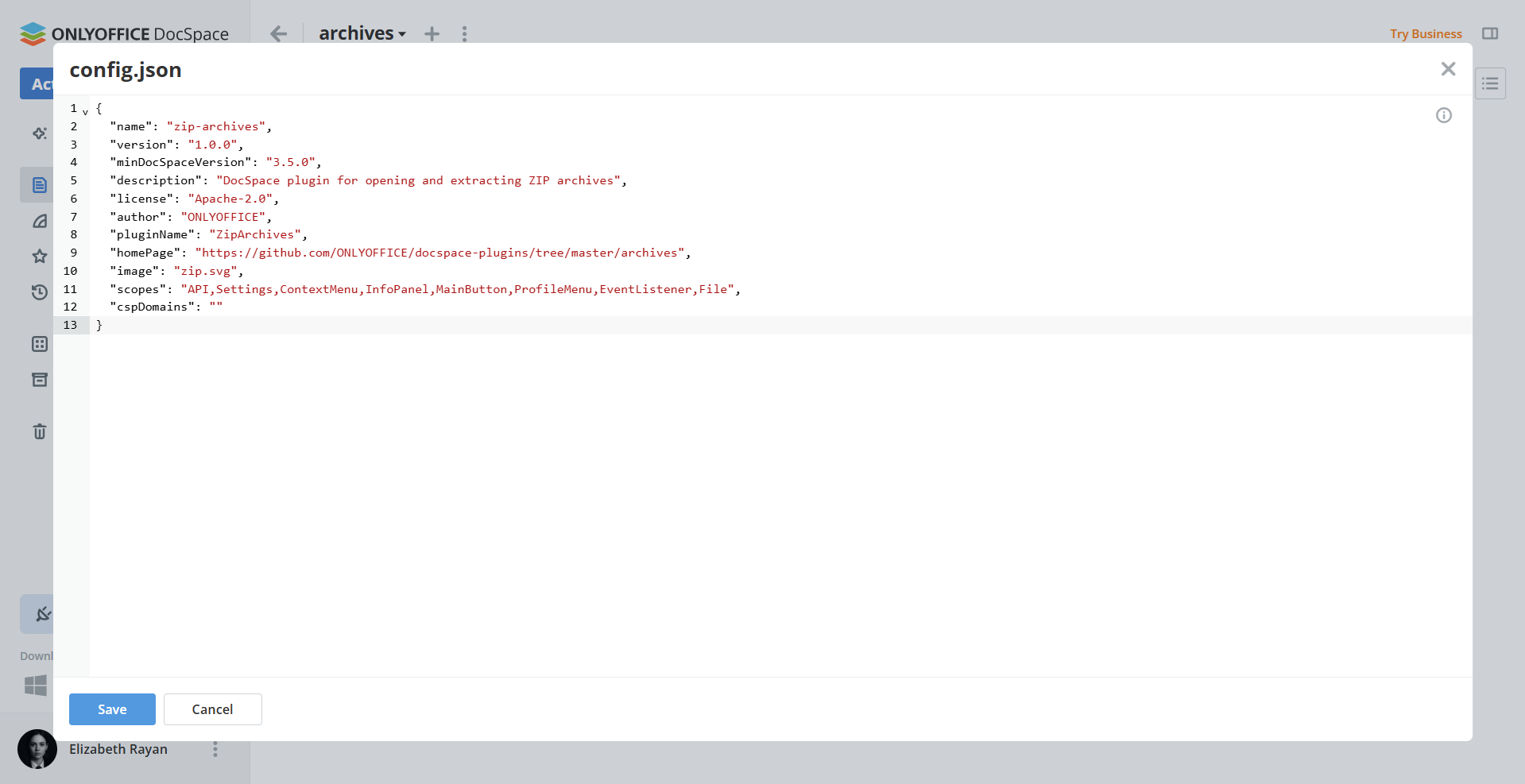
Create new code files
The Codemirror plugin makes it easy to start a new script, stylesheet, or configuration file directly from DocSpace.
Where to find: Action → More → Text File
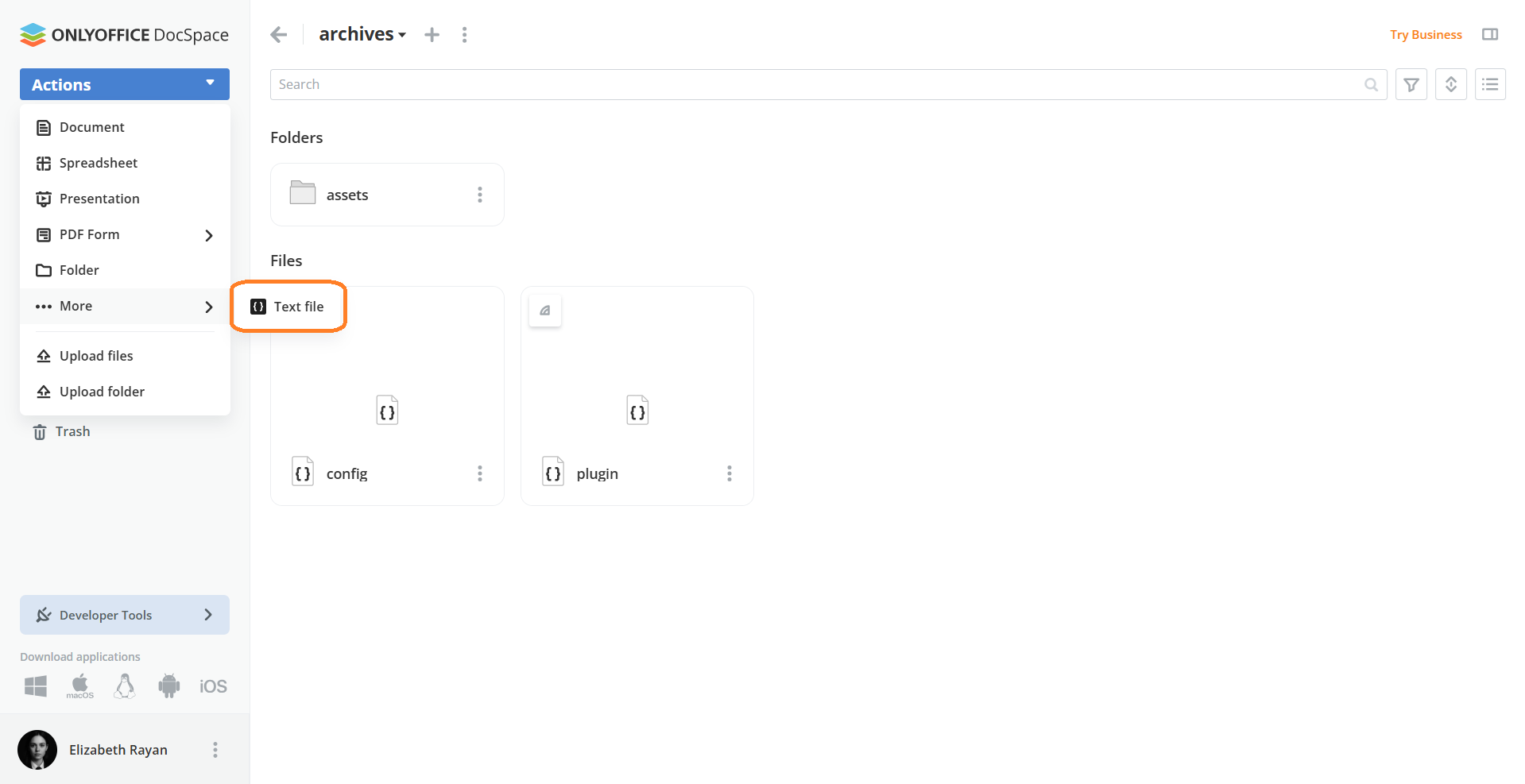
A pop-up will appear where you can name your file — for example, script.js, style.css, index.html, or any supported format.
After clicking Create, the file opens in the Codemirror editor.
Once the edits are done, click Save to store your changes and close the editor.
How to start
The Codemirror plugin is enabled by default in ONLYOFFICE DocSpace — no setup is required.
If you previously disabled plugins, you can re-enable it:
Settings → Integration → Plugins → Codemirror switcher
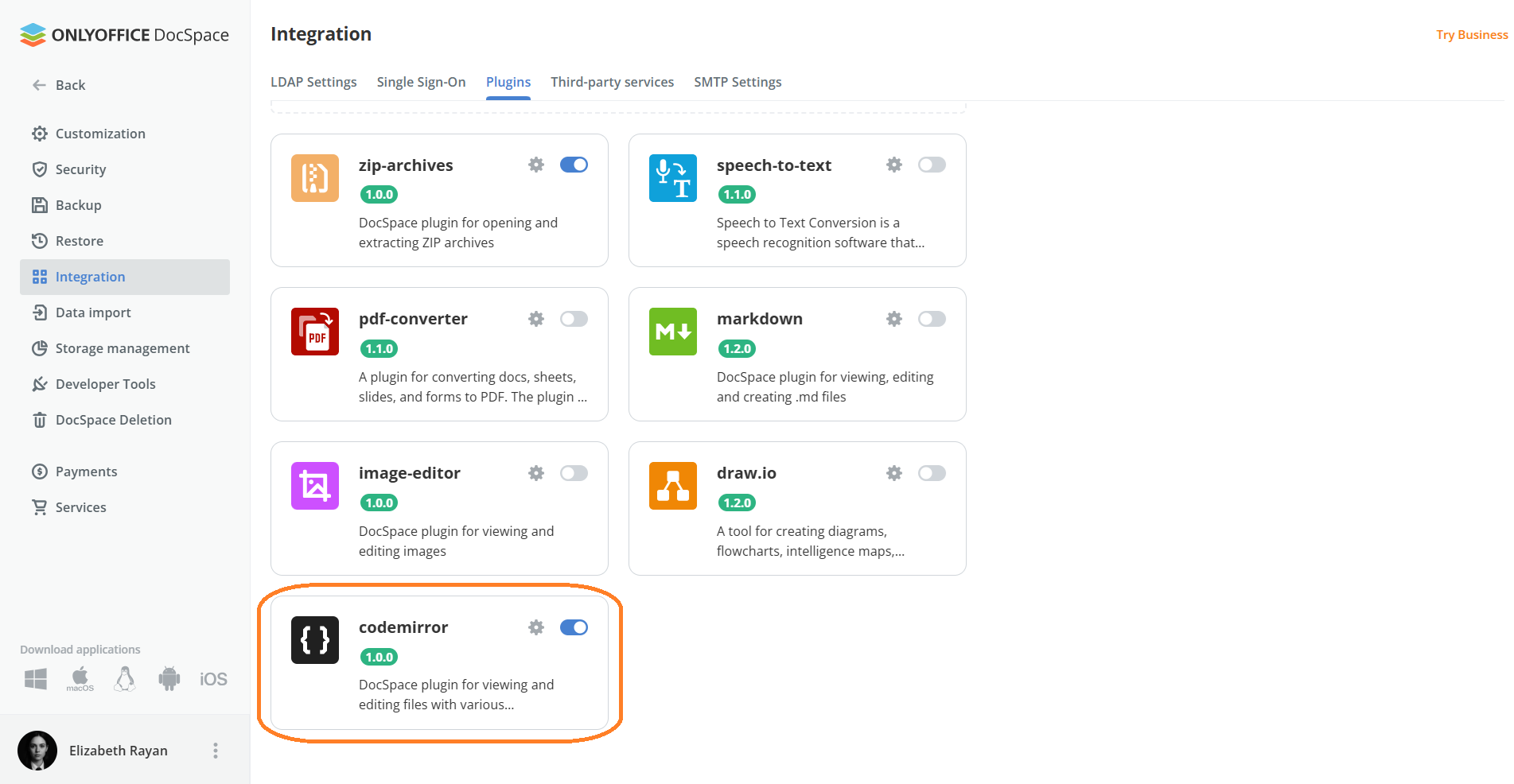
Once activated, the editor will be available whenever you create or open a supported file type.
Click on the Settings icon in the Codemirror window to adjust highlight parameters.
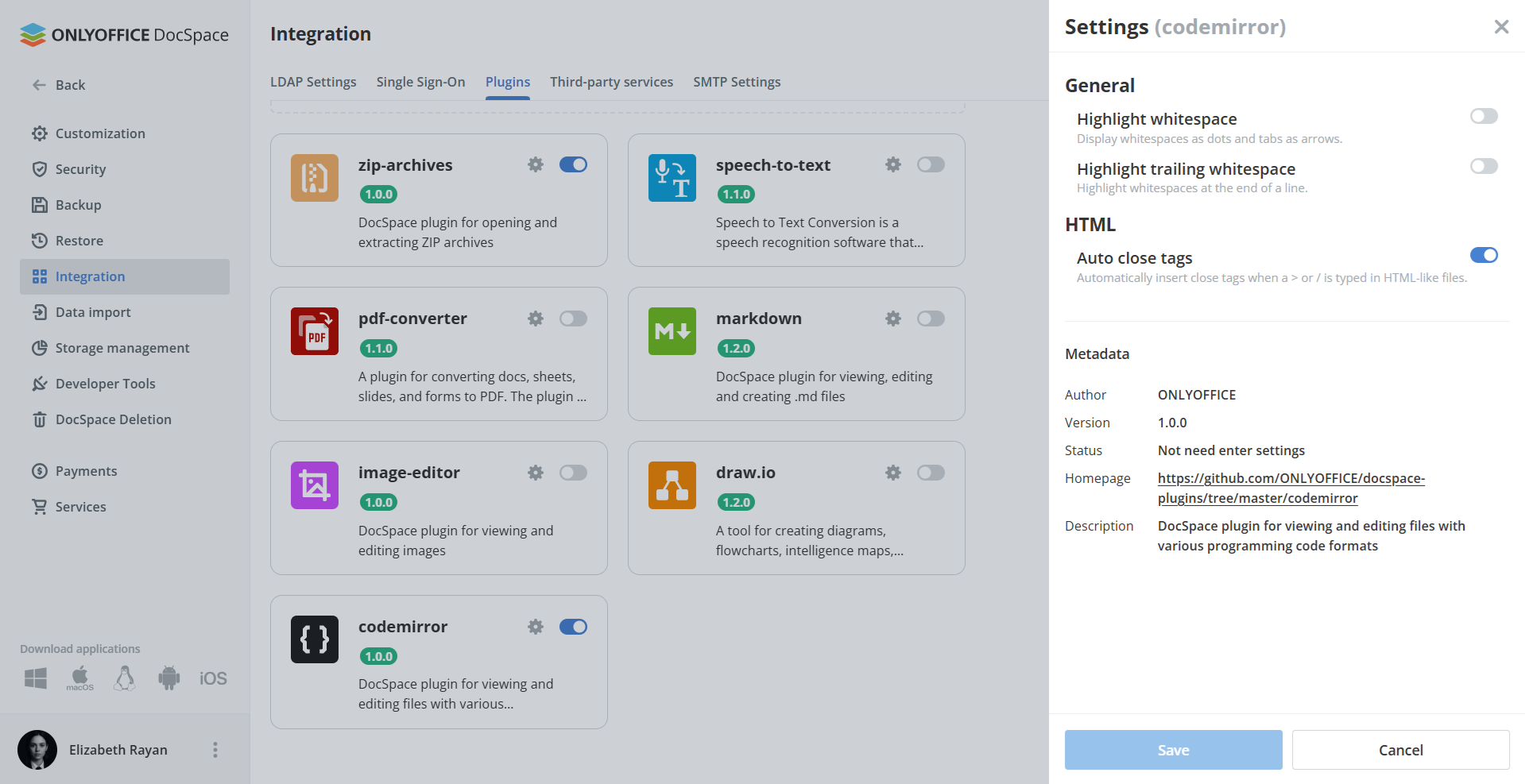
Edit code files in ONLYOFFICE DocSpace
Sign up for free and start using DocSpace with built-in plugins today to store, manage, and collaborate on files securely:
User feedback and support
If you have ideas, bug reports, or feature suggestions, join the discussion in the ONLYOFFICE Community or share your proposals on our feedback platform.
Create your free ONLYOFFICE account
View, edit and collaborate on docs, sheets, slides, forms, and PDF files online.


