ONLYOFFICE DocSpace app for Pipedrive 1.1.0 released: updated welcome guide, default public rooms, room type selection and more
Great news for Pipedrive users!
The official ONLYOFFICE DocSpace integration app has been updated to version 1.1.0, letting new users get familiar with the DocSpace functionality much faster and allowing for more convenient room and user management within the Pipedrive platform. Additionally, the updated app supports ONLYOFFICE DocSpace 3.0 and its features. Read this article for more information.
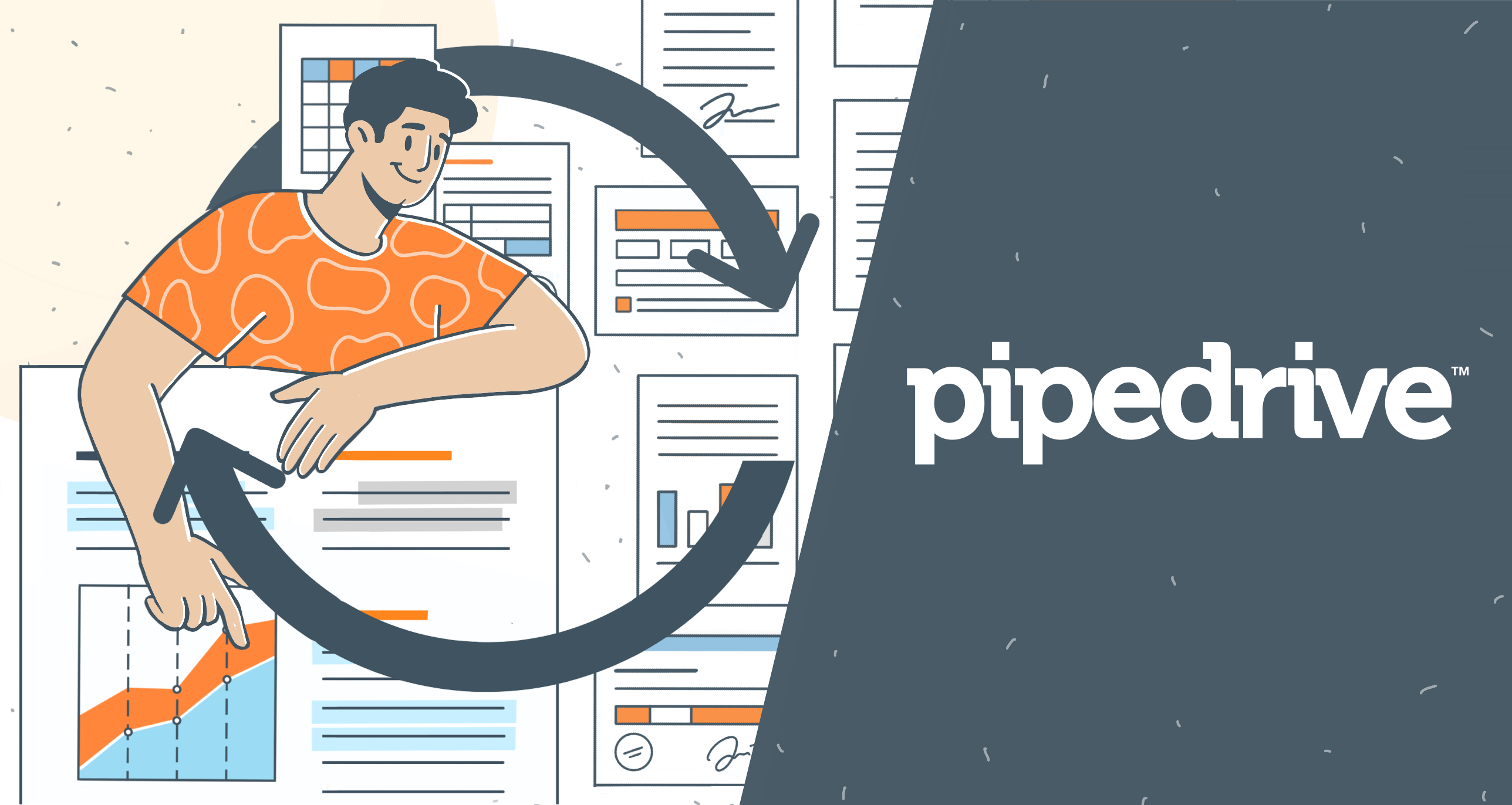
New welcome guide for new users
The latest version of the DocSpace integration app for Pipedrive is more user-friendly than the previous version as it shows an updated welcome guide upon its successful installation and configuration. When you finish the configuration process, you will see a series of images informing you about what you can do with ONLYOFFICE DocSpace:
- How and where to create new rooms for your deals;
- How to synchronize access permissions;
- How to create or upload documents.
The DocSpace welcome guide makes it easier for new users to get familiar with the main features of the integration app.
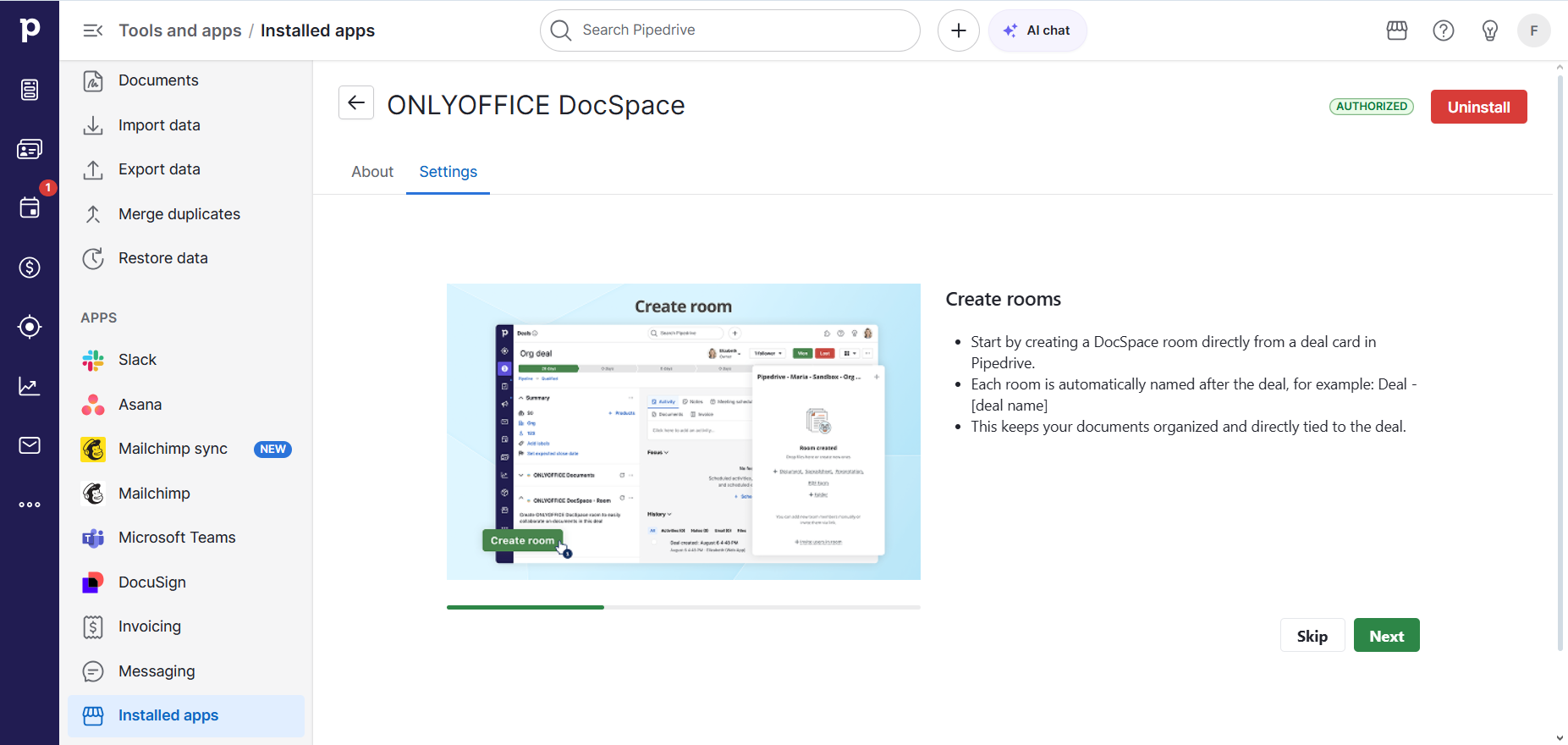
If you want to learn more about how to install and configure the ONLYOFFICE DocSpace integration app for Pipedrive, read this guide in our Help Center.
Default public rooms
When creating a new DocSpace room in the Deals section, the default type is Public room. As deals often involve people who don’t belong to your company, this room type seems an ideal choice. In public rooms, you can easily share files and content with whoever you need to get your deal closed.
The video below explains how such rooms work in ONLYOFFICE DocSpace:
To create a public room for your deal, just access the ONLYOFFICE DocSpace – Room section on the left sidebar and click the +Create room button. You will be offered to create a public room — if you are OK with this option, simply confirm your choice by hitting the Create room button.
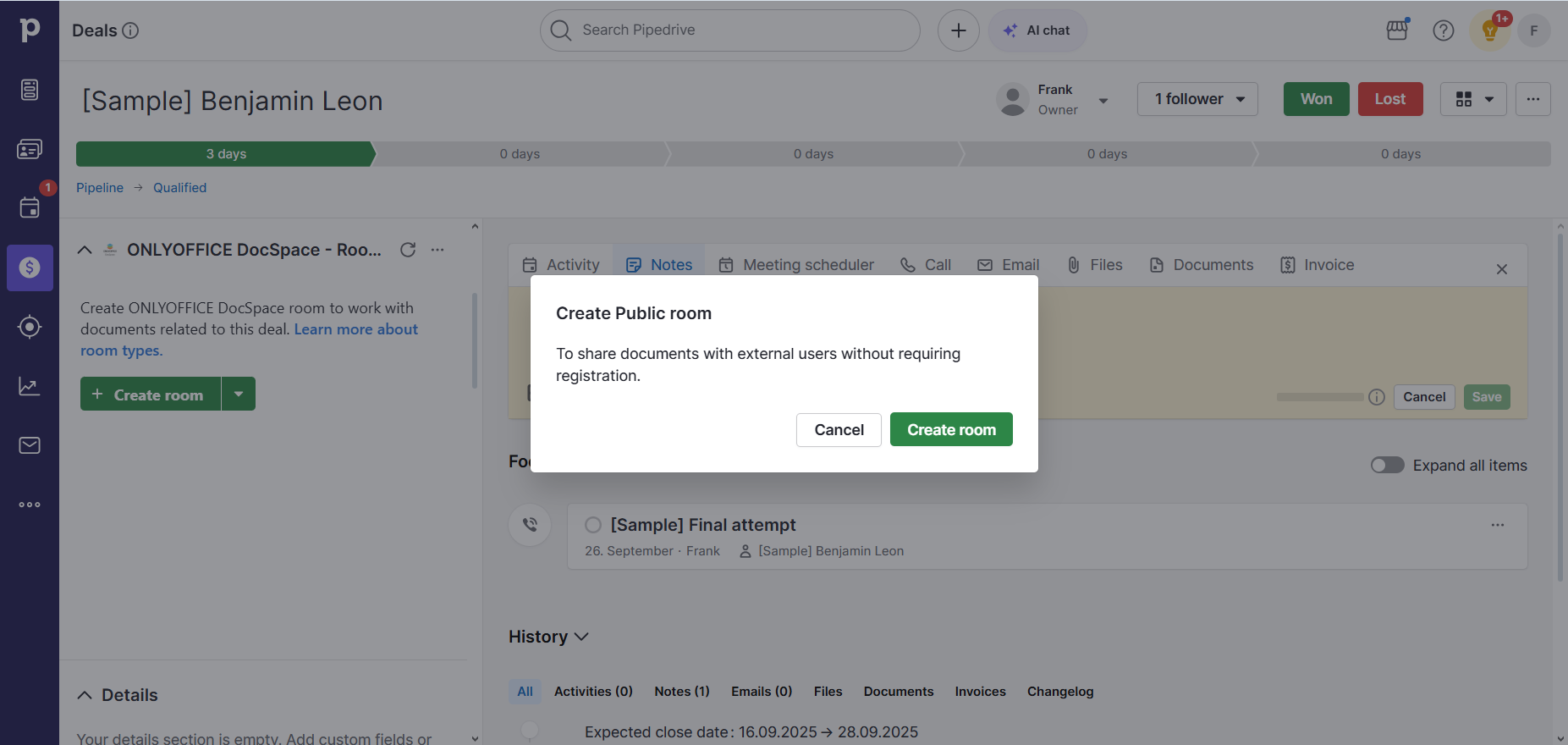
After the room is created, you will be able to create new documents, spreadsheets, presentations and PDF forms for your deal. Additionally, there are options allowing you to add content from other DocSpace rooms or upload files directly from your device.
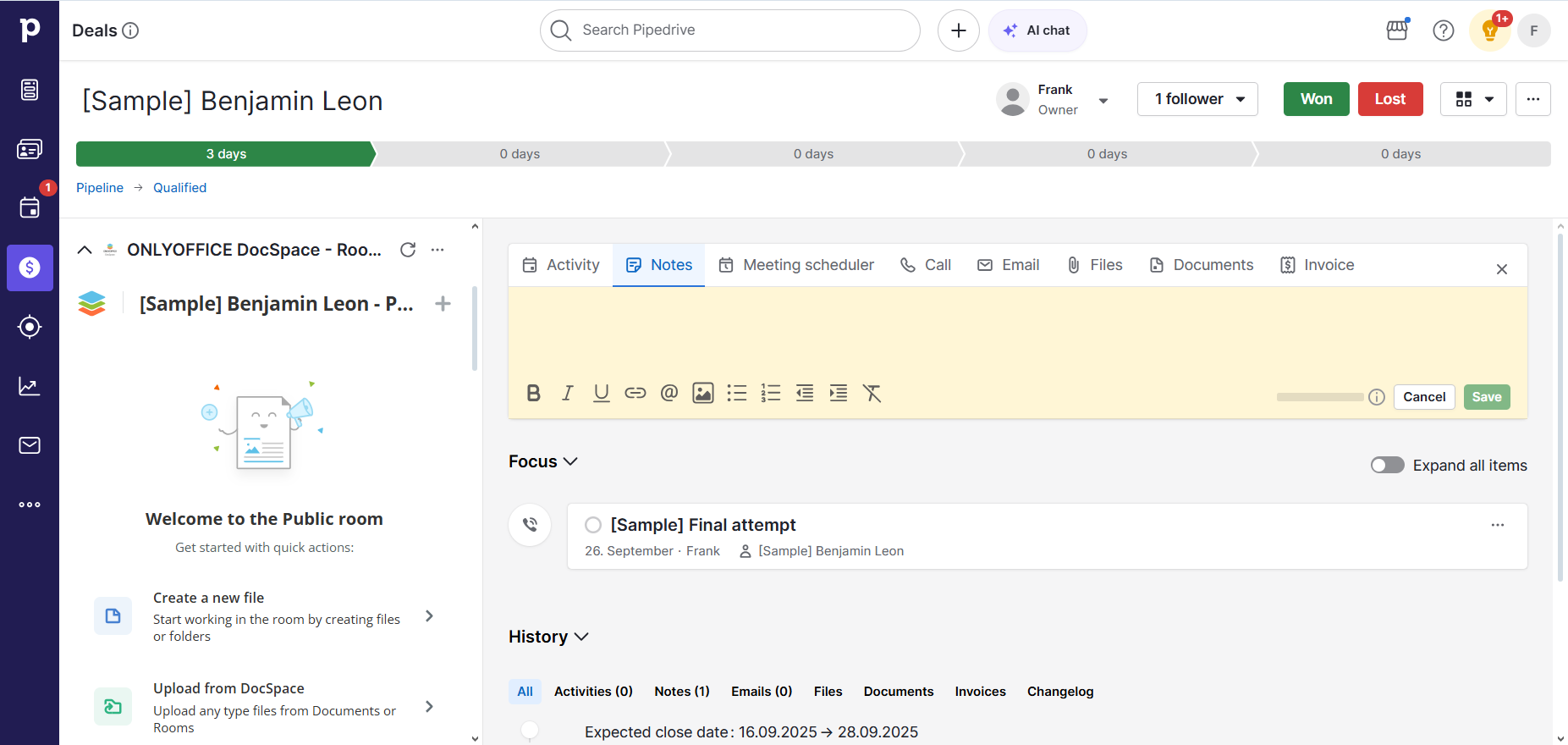
Room type selection
If you don’t think that a public room will work for your Pipedrive deal, the updated integration app allows you to choose another room type available in ONLYOFFICE DocSpace. If you open the drop-down list next to the +Create room button on the left sidebar, you will see the following options:
- To share files with external users and clients creates a public room whose main features have already been mentioned above;
- To co-edit documents with your team creates a collaboration room where you can effortlessly collaborate on docs, sheets, slides and PDF forms with other people from your organization;
- To provide advanced file protection creates a virtual data room (VDR) that comes with additional security tools and options, such as watermarks, file lifetime settings and download restrictions, designed to organize secure storing and sharing of confidential business information;
- To collect data in PDF forms creates a form-filling room that can be used to organize a straightforward form-filling process for your Pipedrive deals;
- To use it for any custom purpose creates a custom room whose flexible access permissions allow you to adapt it to any specific scenario, like document reviewing or commenting.
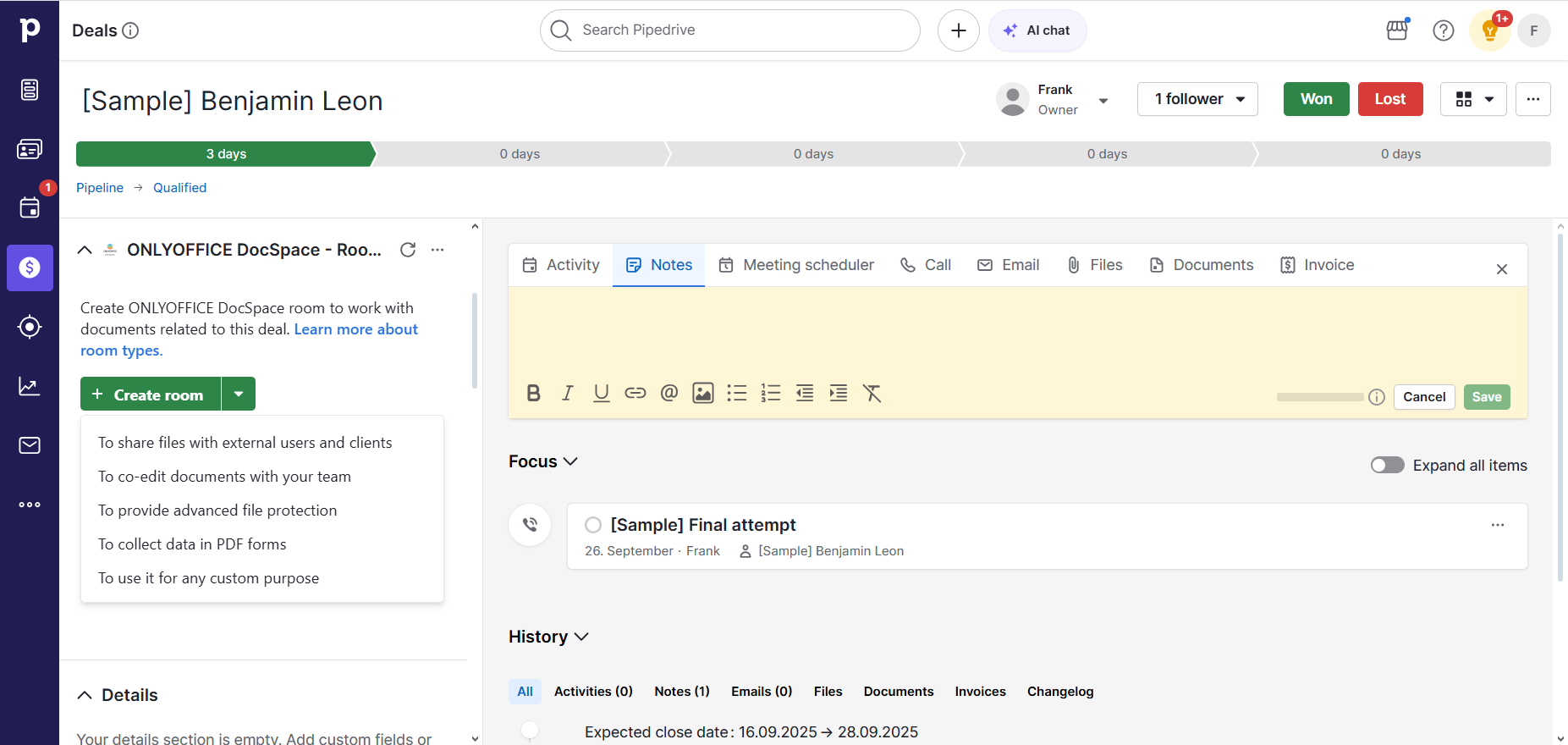
Choose the desired room type depending on your needs and the peculiarities of your Pipedrive deal, and confirm your choice by clicking the Create room button.
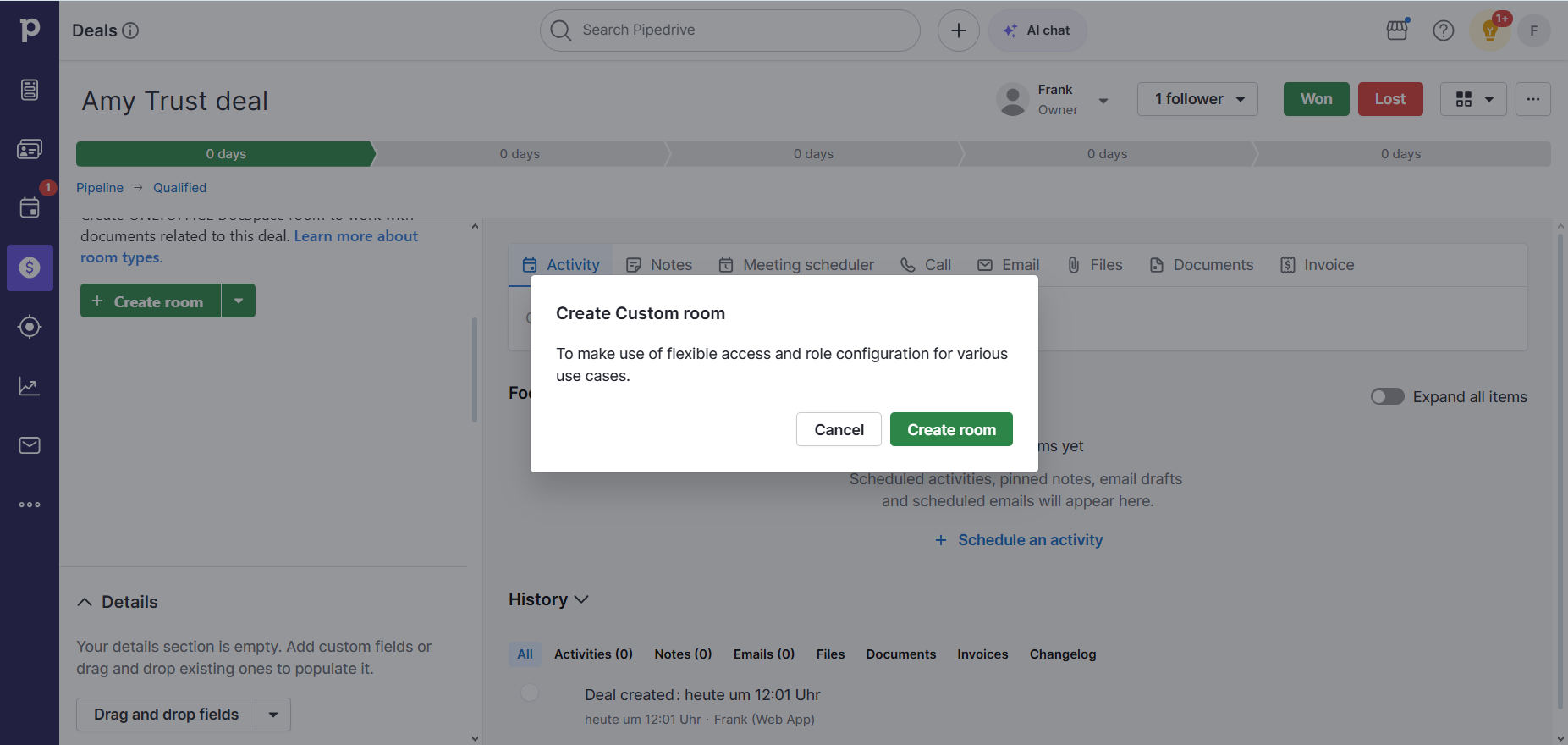
Automatic addition of Pipedrive users to DocSpace rooms
When you create a DocSpace room directly from the Pipedrive platform, you don’t have to invite other people manually because the updated integration app automatically adds Pipedrive users as a new group to the newly created deal room with the Content creator user role. This works for all Pipedrive deals that are visible to all users.
To learn more about user roles and access permissions in DocSpace rooms, please refer to this guide.
Compatibility with ONLYOFFICE DocSpace v3.0
The latest version of the integration app brings support for ONLYOFFICE DocSpace 3.0 and its features, such as updated user management, more convenient file management and VDR rooms as a new room type. Watch the video below to learn more about version 3.0:
Using API keys for configuring the app
Starting from version 1.1.0, the ONLYOFFICE DocSpace app is configured using API keys that you can generate in the settings of your DocSpace account. To create an API key for your Pipedrive platform, log into your DocSpace account, go to Settings, select Developer Tools, switch to the API keys tab and click the Create new secret key button.
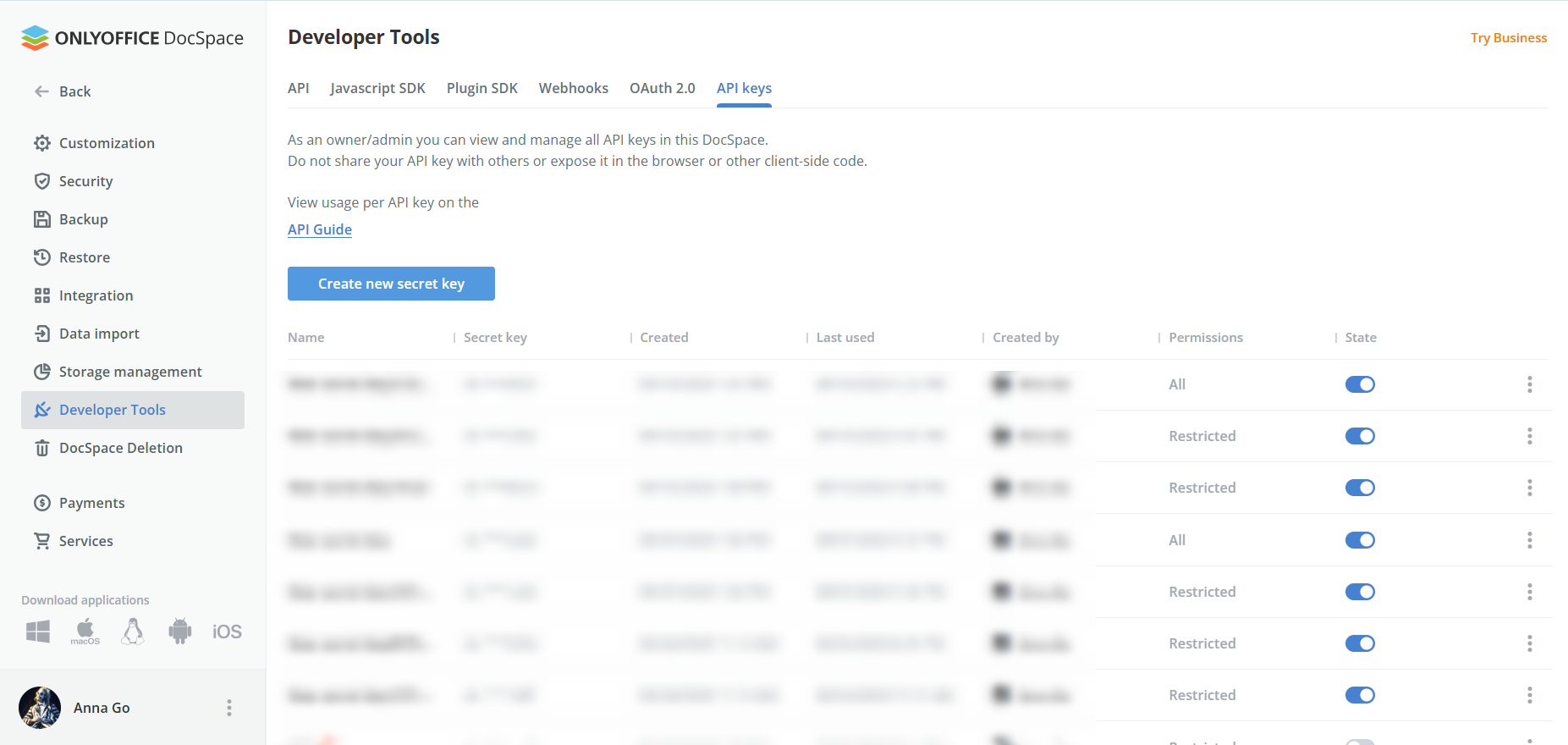
The newly created API key is used together with the URL of your DocSpace on the app connection app page in Piperdrive. This way, you don’t have to use the credentials of the DocSpace owner to connect your DocSpace account to Pipedrive and can log in as any user.
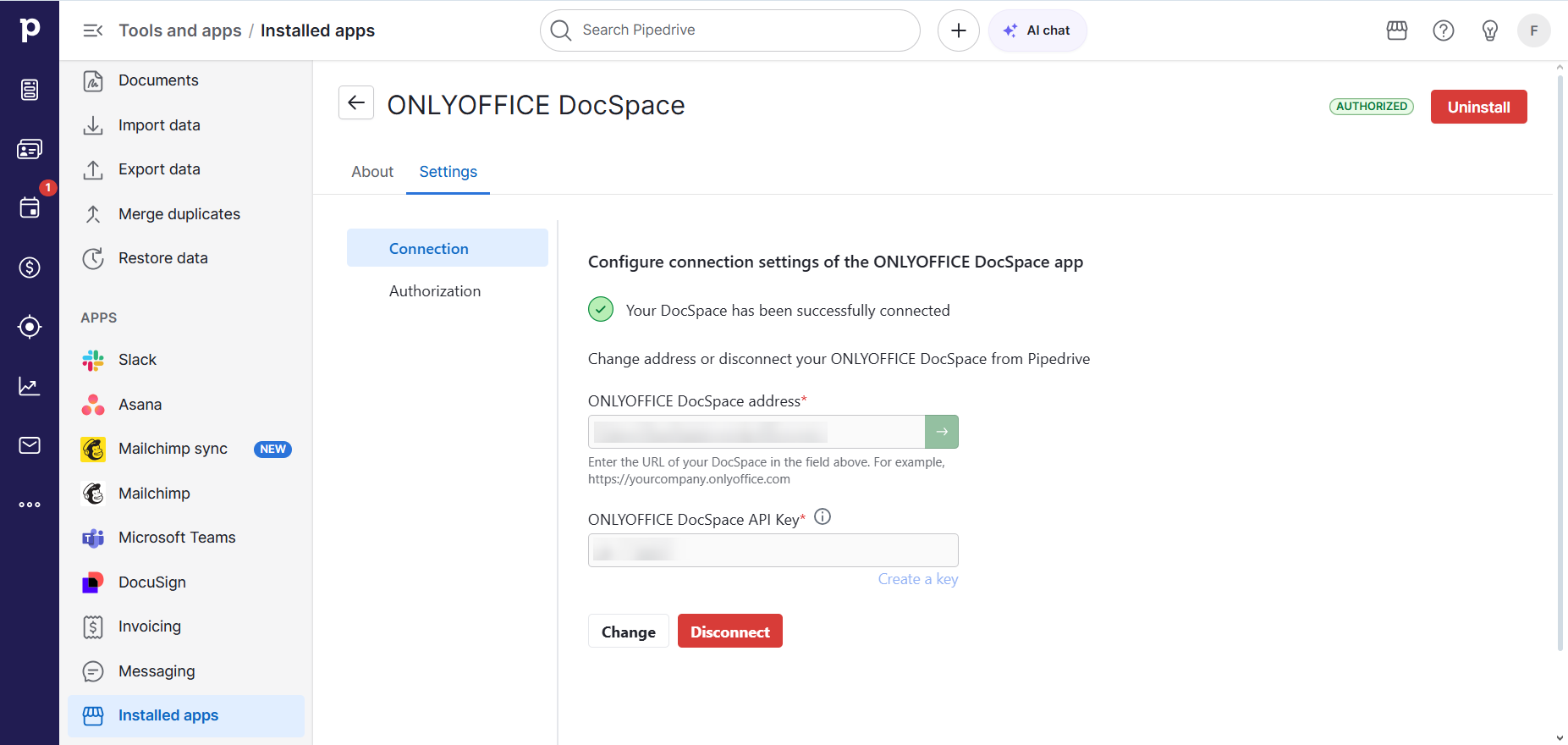
Get started with the DocSpace and Pipedrive integration
Get your Pipedrive deals closed faster by collaborating on contracts, invoices and other documents with your teammates and external users in DocSpace rooms. Get the ONLYOFFICE integration app from the official marketplace:
Frequently asked questions (FAQ)
Q: Is the ONLYOFFICE DocSpace integration app for Pipedrive free?
Yes, our integration app is absolutely free. You can get it from the Pipedrive marketplace or GitHub.
Q: What do I need to do to get started with this integration?
You need to have an ONLYOFFICE DocSpace account and install the integration app from the Pipedrive marketplace. If you are new to DocSpace, you can create a free account here.
Q: Does this integration work only with the cloud-based DocSpace?
This integration also works with the self-hosted version of ONLYOFFICE DocSpace, but your local instance should be accessible via HTTPS. Read this guide in our Help Center to learn how to switch your DocSpace to HTTPS.
Q: Where do I find installation guides and configuration tutorials for this integration?
You can find detailed information about the ONLYOFFICE DocSpace and Pipedrive integration in our Help Center.
Useful links
Create a free DocSpace account
ONLYOFFICE integration app for Pipedrive: GitHub / Marketplace
Create your free ONLYOFFICE account
View, edit and collaborate on docs, sheets, slides, forms, and PDF files online.


