Best AI lesson plan generators: a teacher’s guide 2025
The search for an accurate AI lesson plan generator has become a key priority for teachers around the world. Whether it is quick lesson slides, customized activities, or plans that meet a certain criteria, the latest AI lesson planners can save hours weekly and change the way you teach.
Read this article to know more about how top AI lesson plan generators work, what features to consider, and which options are best for different teaching needs so you can confidently select the correct tool for your classroom.
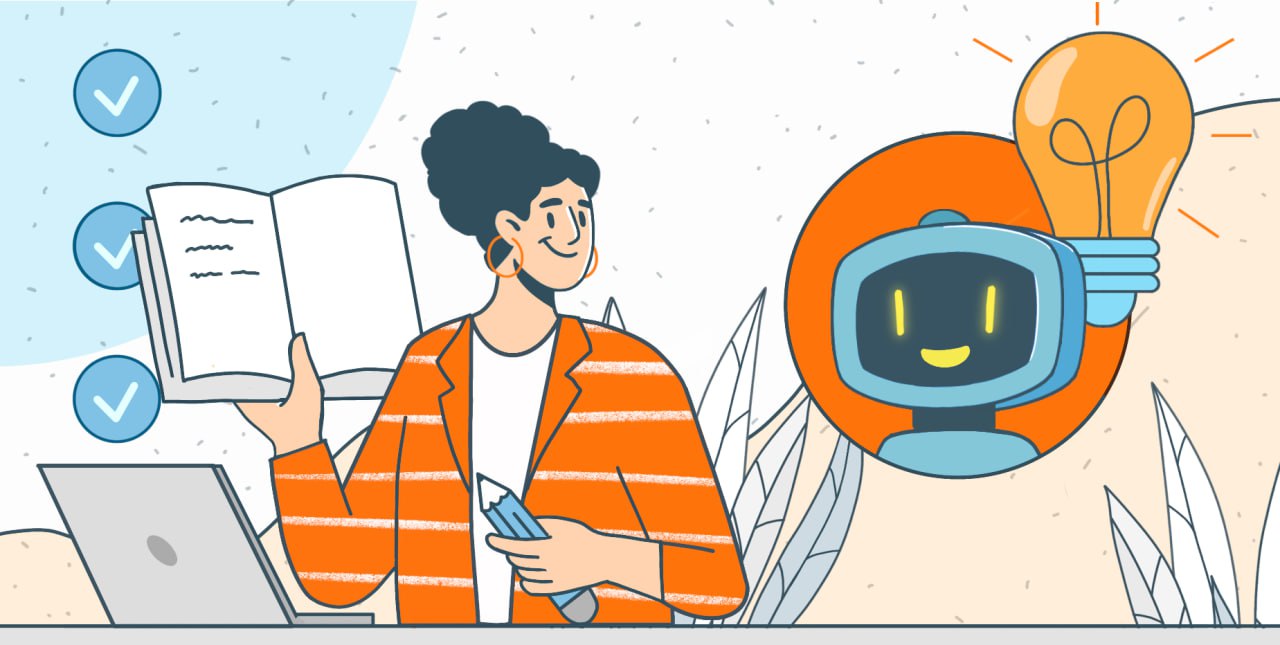
Why use AI for lesson planning
A teacher takes many hours every week to prepare lesson plans, leaving limited time for actual instruction and one-on-one student support. An AI lesson plan generator is a smart tool that assists teachers in quickly creating detailed and customized lesson plans for any subject or grade level. By adding information such as a topic or learning objectives, educators receive a comprehensive lesson plan that includes activities, assessments, and materials, often aligned with curriculum standards. This saves hours of planning time, allowing teachers to focus more on teaching and supporting their students.
AI lesson plan generators can make this process efficient by:
Saving time: Teachers report that AI tools help them minimize their lesson prep time by almost half.
Ensuring consistency: AI designs standardized templates that work best with teaching goals.
Personalizing learning: Lesson plans can be tailored to fit the specific needs of each student.
Generating slides and assessments instantly: In just a few words, AI can create ready-to-use presentations and activities.
The latest research indicates that 60% of U.S. teachers now utilize AI in planning, resulting in the savings of around 6 hours per week (AP News).
What to look for in an AI lesson plan generator
Free vs paid features
Free tools offer immediate templates and slide creation, while premium options provide curriculum alignment, interactive exports, and user-friendly design. Teachers who search for “AI lesson plan generator free” can use basic access for testing before upgrading.
Curriculum alignment and standards support
AI lesson planners with top-grade quality ensure that lesson goals match with Common Core, NGSS, TEKS, or IB frameworks, which reduces the burden of compliance for teachers.
Editable slides and content export
To allow flexibility for classroom and online teaching setups, search for tools that easily export to Google Slides, PDF, or PowerPoint.
Adaptive, interactive, language support, and safety mechanisms
Personalized learning helps in customizing plans to meet each student’s requirements, and built-in security ensures that AI provides suitable content.
Collaboration and multi-functionality
Look for tools that not only offer AI content generation but also collaborative document editing with slide creation, spreadsheets, and embedded visual enhancements.
For example, ONLYOFFICE Docs integrates robust AI assistants (ChatGPT, DeepSeek, Google Gemini, and more) directly into document, spreadsheet, presentation editors, and PDF, letting teachers generate, rewrite, translate text, create slides, images, and even formulas without leaving the editor.
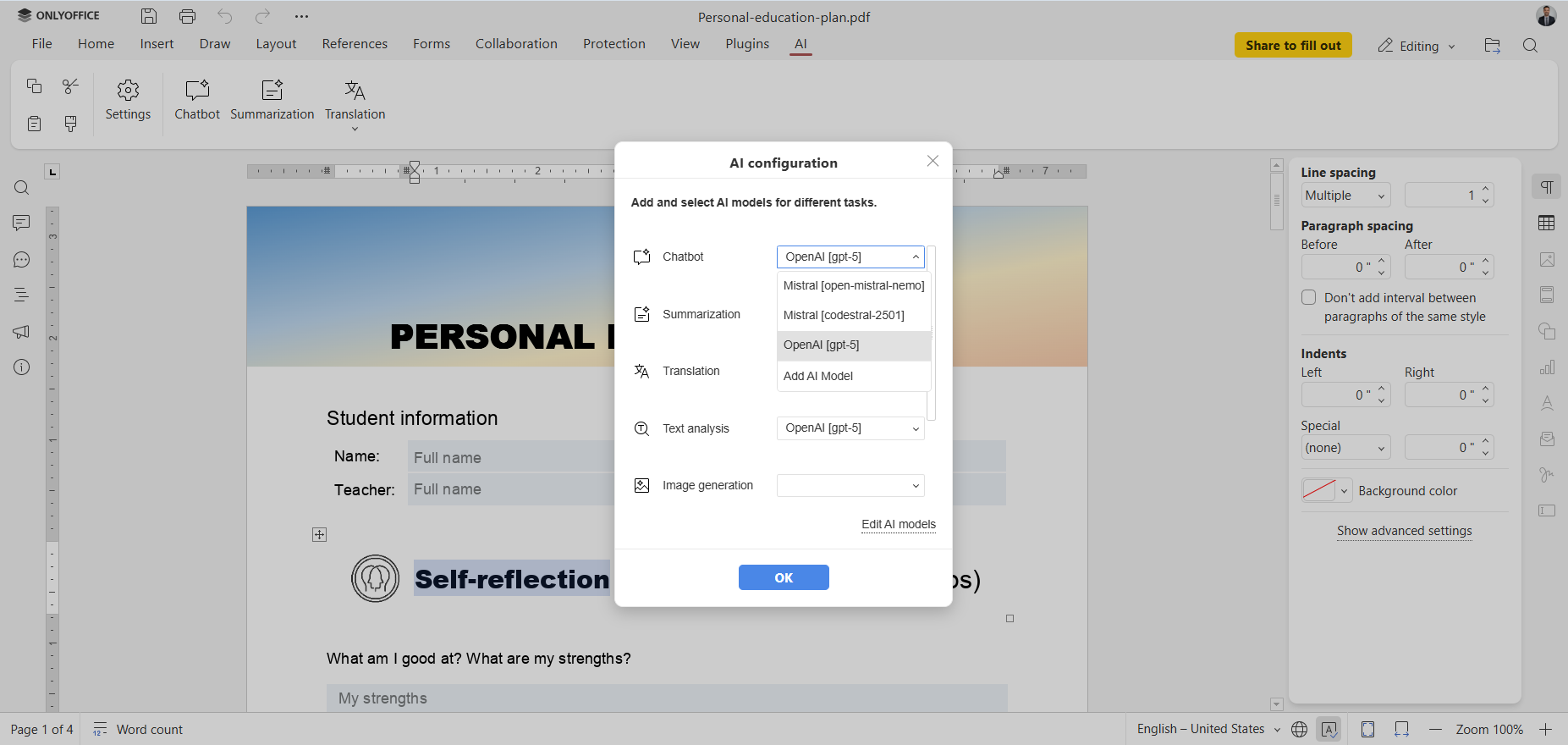
Compare top AI tools for lesson plans
Below are the top picks of trending tools of 2025:
Free & promotional tools
- Canva: Designs of quick lesson plans with shareable slides.
- MyLesson.AI: Detailed plans with “one-click” and availability of a free trial.
- Easy-Peasy.AI: Lesson outlines and export guided by prompts.
Curriculum-specific tools
- MagicSchool: Allows lesson plan generation aligned according to the syllabus.
- Brisk teaching: Designed to ensure lesson plans meet the required educational benchmarks.
- Musely: This is a generator focused on science and language arts.
Collaboration & language tools
- ClassPlanner.ai: Ideal for groups of teachers who collaborate and teach in multiple languages.
Standards & resources integration
- PlanAI: This ensures lesson plans meet the national curriculum and standards.
- Radius: Allow teachers to link extra resources and tools to support each lesson around the unit.
Advanced support tools
- AutoClassmate: Offers activities that meet each student’s level and step-by-step lessons to build understanding.
- Eduaide.AI: Teachers are given assessments that are tailored around Bloom’s Taxonomy to support different types of skills.
All-in-one office suite with AI integration
ONLYOFFICE Docs is a universal office suite with an integrated AI plugin. It allows users to install models such as ChatGPT, Mistral, Google Gemini, and many others for:
- Generating text and corrections.
- Translation and structuring slides
- Working with images (OCR, text-to-image)
- Formulas inside spreadsheets.
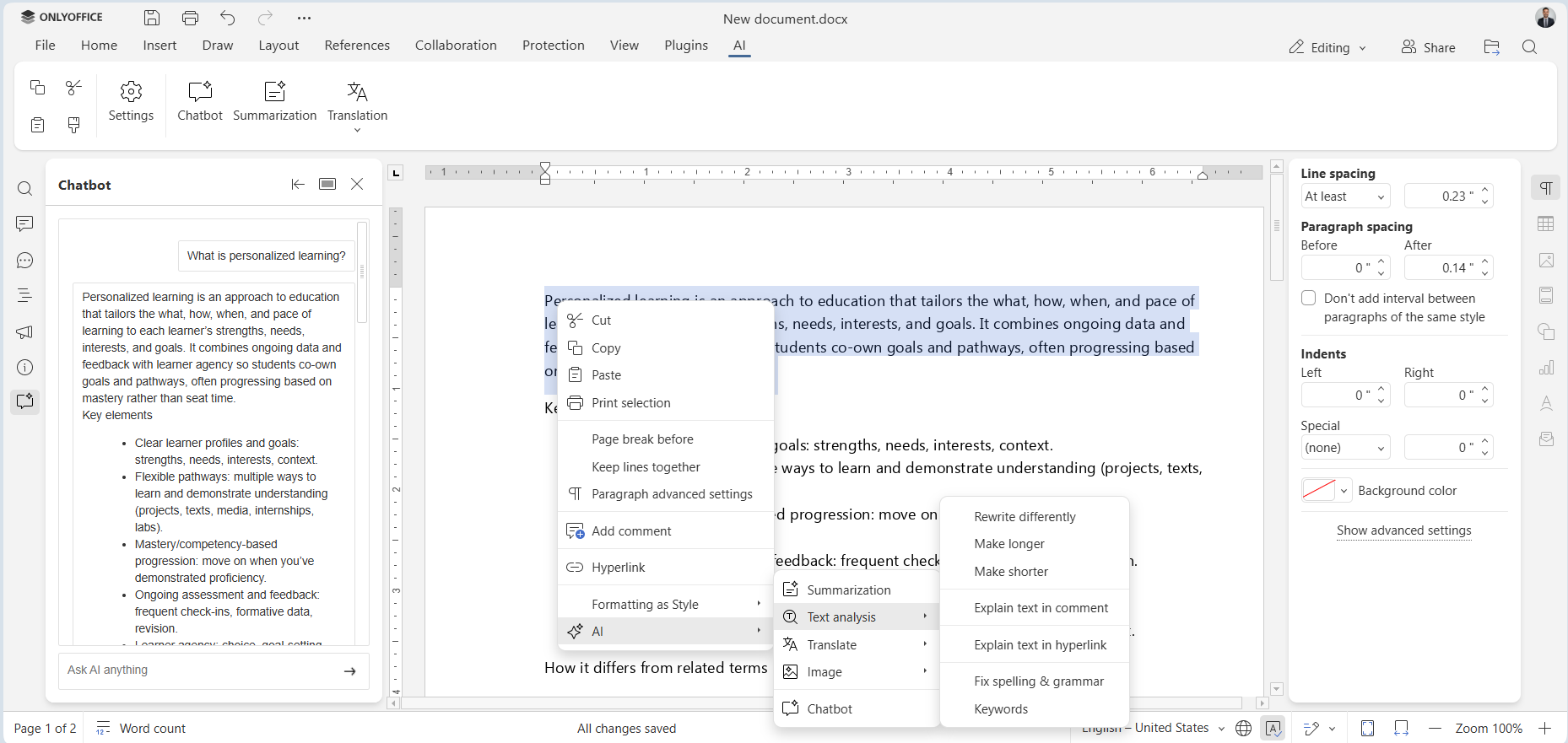
Best practices for using AI in lesson planning
Hybrid model— AI + teacher judgment
Generative AI can remarkably retain teachers’ time in lesson planning, but educators should always review and modify AI-generated lessons to ensure they align with their students’ classroom contexts and teaching methods. This kind of collaborative approach keeps a balance between the efficiency of AI and the skill of human judgment.
Maintain academic integrity
Although AI tools are powerful, teachers need to observe and maintain academic integrity by avoiding plagiarism, protecting student privacy, and using AI responsibly to support learning without replacing critical thinking or originality.
Control your AI setup: Use a setup that gives you full control—choose which AI assists you use. ONLYOFFICE, for example, installs AI plugins on demand, supports numerous providers (OpenAI, Gemini, Mistral, local models), and allows assigning specific AI models to specific tasks like summarization, translation, or brainstorming. This way, you ensure academic integrity, privacy, and customization at every step.
Adapt plans to students needs
Adaptive learning technology utilizes AI to create educational content and activities to meet students’ needs and abilities. This helps teachers provide custom-built lessons that allow participation across all learners.
How to choose the best tool for you
When you assess the best AI for teacher lesson plans, consider:
- Do you need free versus paid features?
- Can you easily export worksheets and editable slides?
- Does the tool offer AI customization (for instance, tone, Bloom level, language)?
- Can you see the tool adhering to privacy and safety requirements?
- Does the tool align with the curriculum?
Quick checklist
- Free trial and fits the budget.
- Export slides to PPTX or PDF.
- Meets needful standards.
- Right choice of AI models.
- Protects data and privacy.
Getting started with AI lesson planning
Lets take a look at how you can plan lessons with the help of ONLYOFFICE Docs and its AI plugin because real examples indicate how AI can make lesson planning stress-free and help teachers in creating lessons that work better for their students.
Step-by-step workflow
Step 1: Pick a preferred AI lesson plan generator
You can choose Google Gemini as your preferred AI-powered lesson plan generator. This platform helps educators create effective lesson plans that meet educational standards.
Teachers can choose from many AI tools, depending on what feels convenient and helpful for their lesson planning.
Step 2: Obtain a Google Gemini API key
- From Google AI Studio, navigate to the API keys section.
- Generate a new API key and copy it. This is needed to connect Gemini AI to ONLYOFFICE.
Step 3: Install the AI plugin in ONLYOFFICE
- Open any ONLYOFFICE editor and select the Plugins tab.
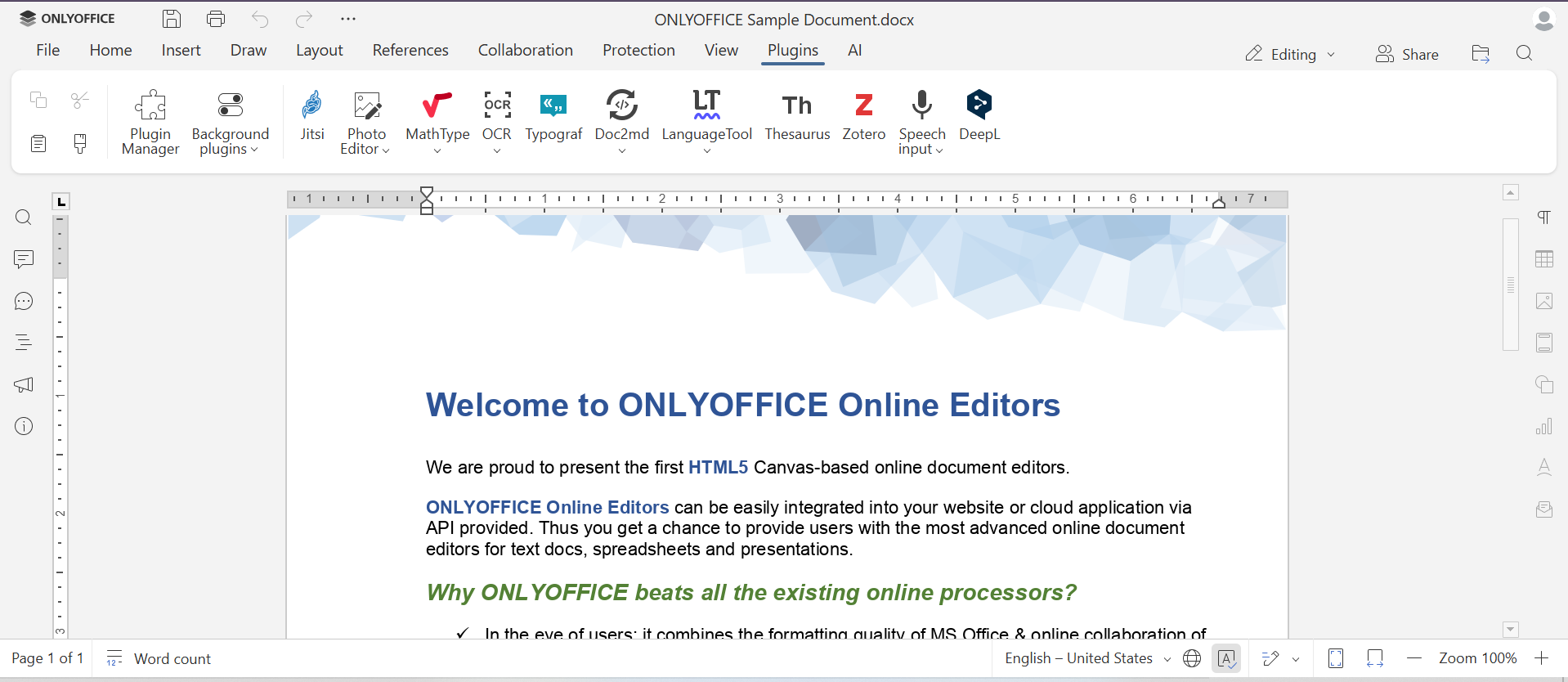
- Select the Plugin Manager, find the AI plugin, and install it.
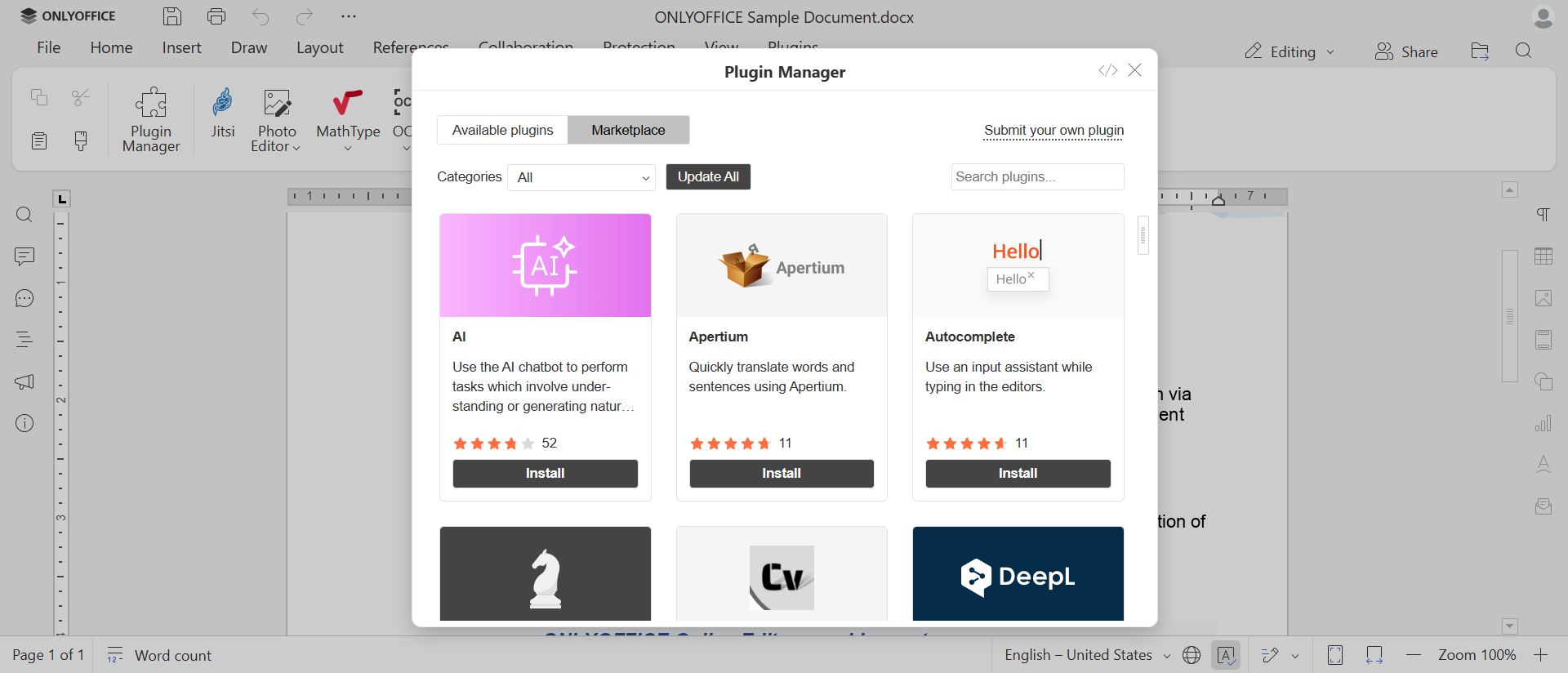
- Once installed, go to the Background plugins section and enable the AI plugin. You will now be able to see an AI tab in your toolbar that allows access to AI functionalities.
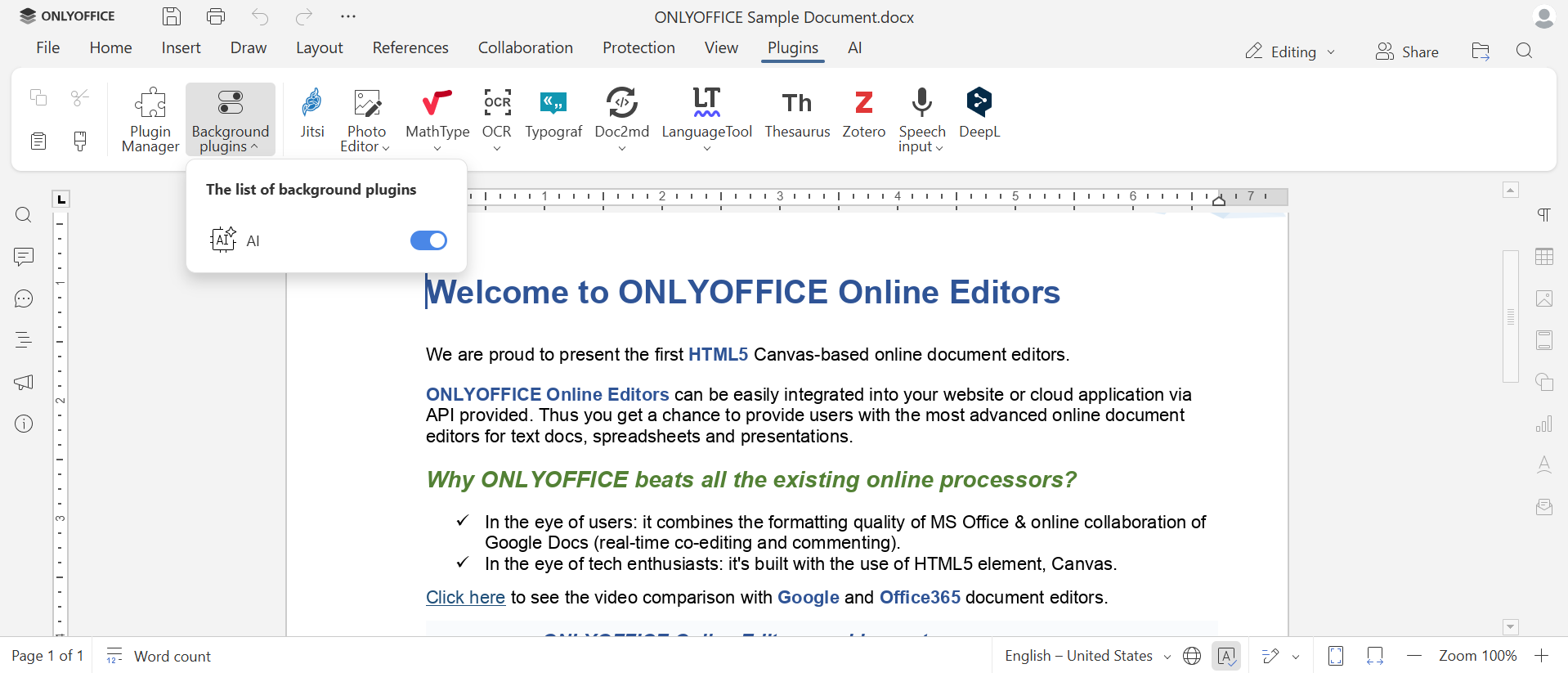
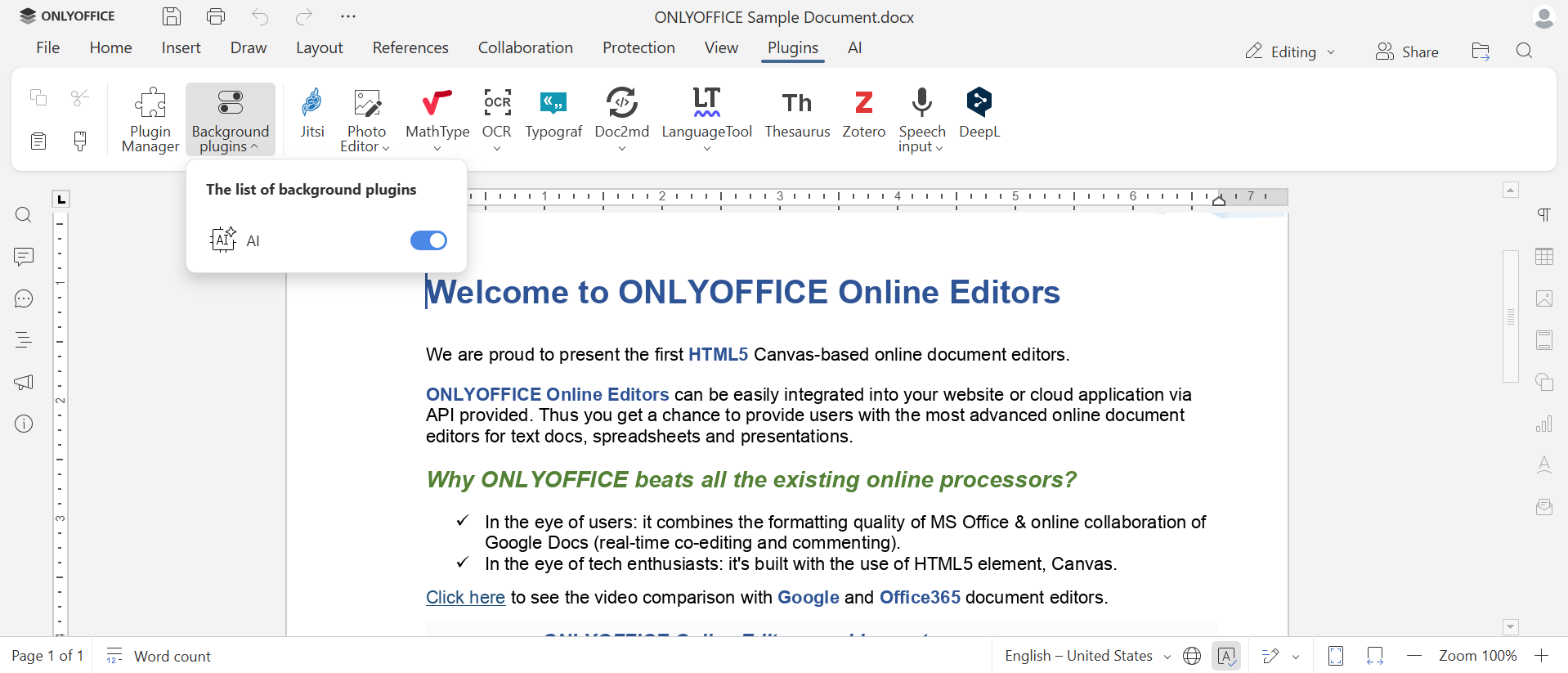
Step 4: Connect Gemini AI models
- Go to Settings in the AI tab.
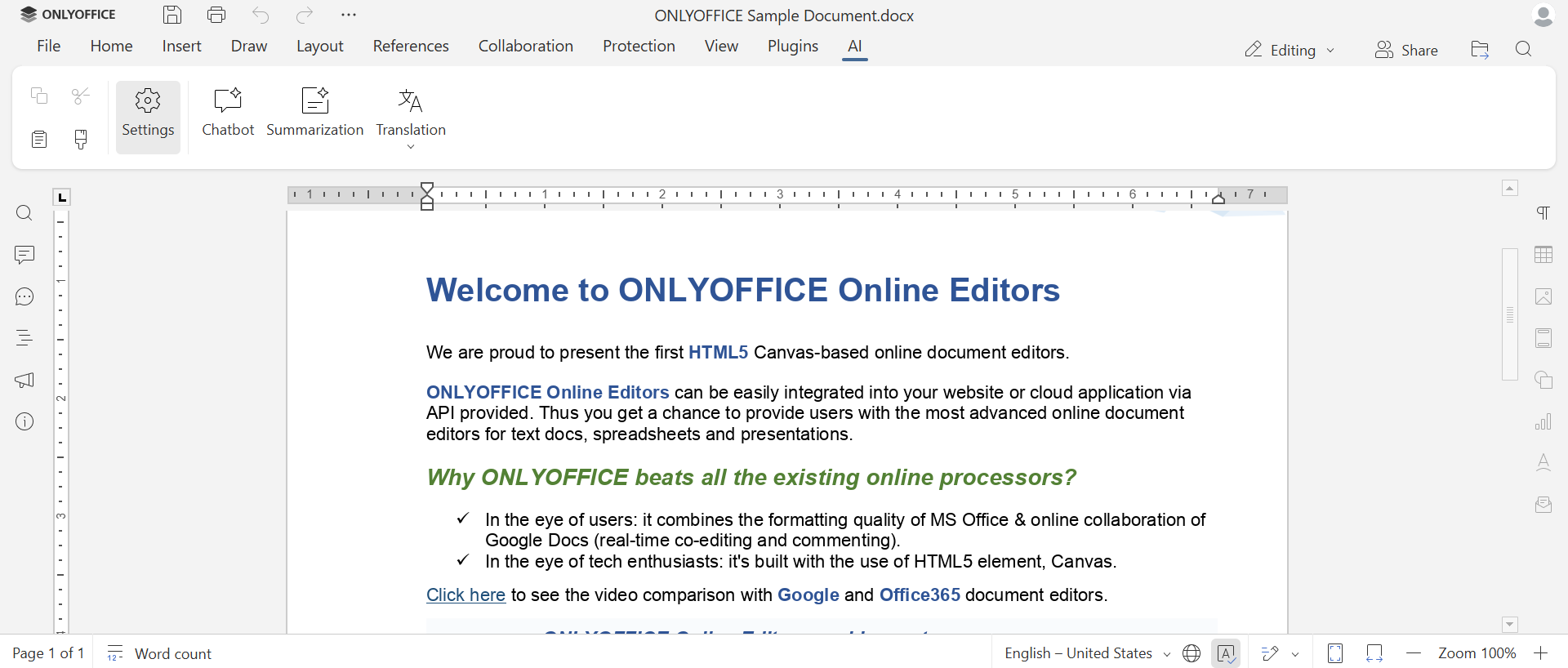
- Choose edit AI models and click the + button to add a provider.
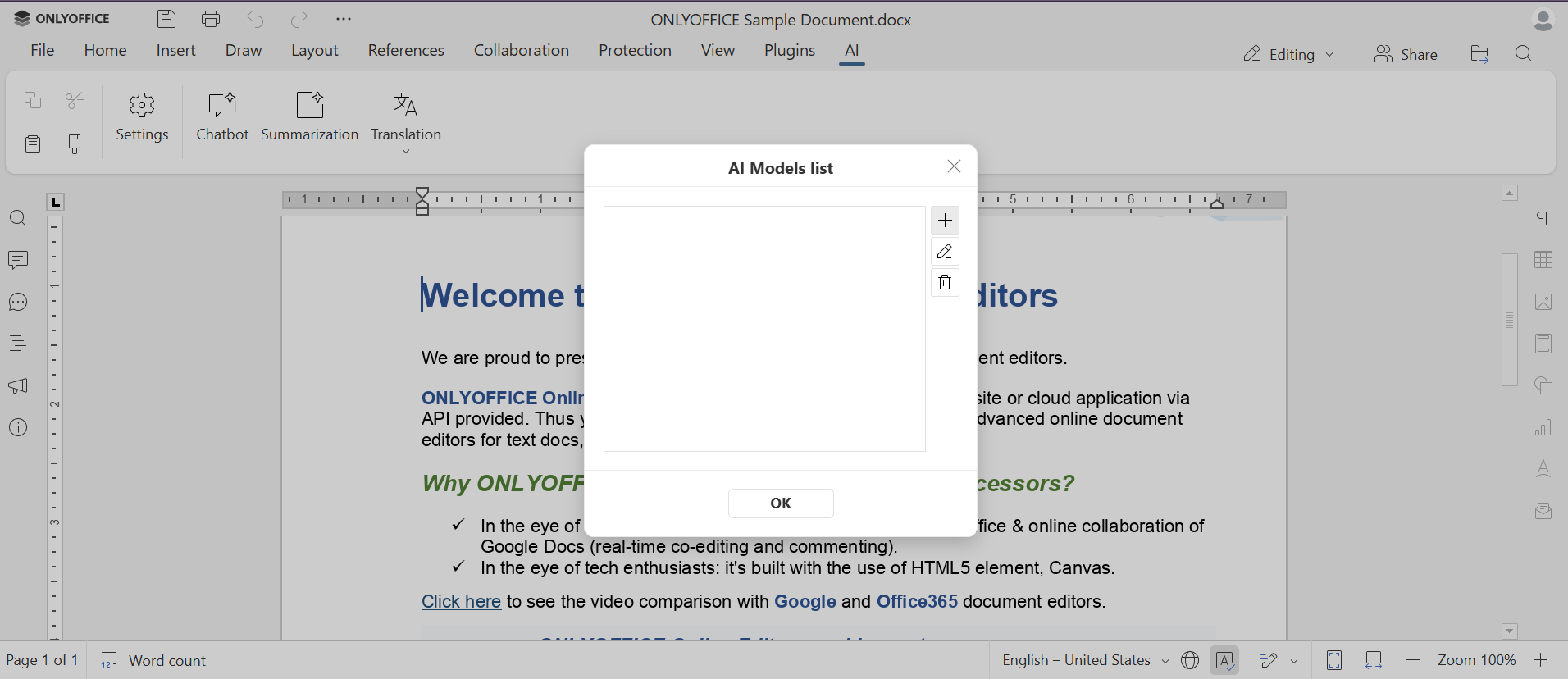
- In the Provider dropdown, select Google Gemini and enter your API key.
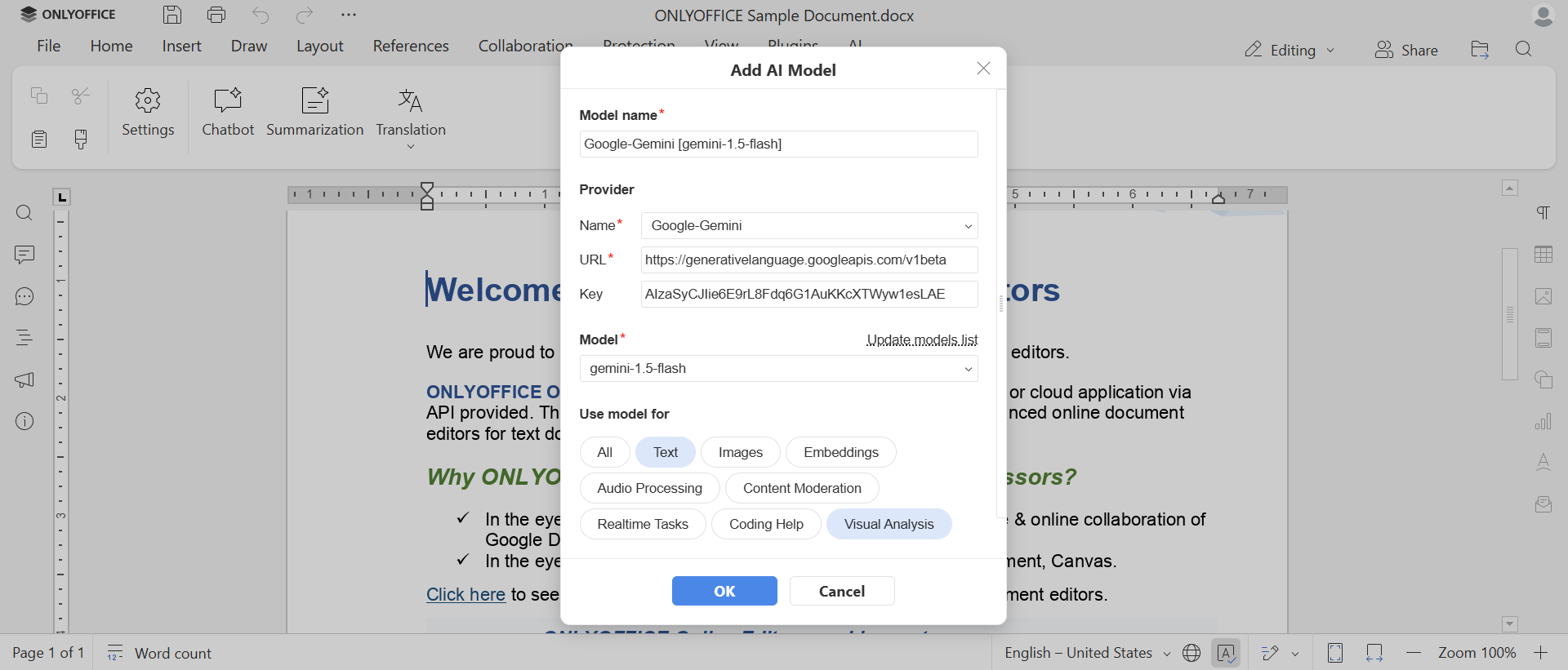
- Click update models list to see the available Gemini models and choose the one that best fits your requirements.
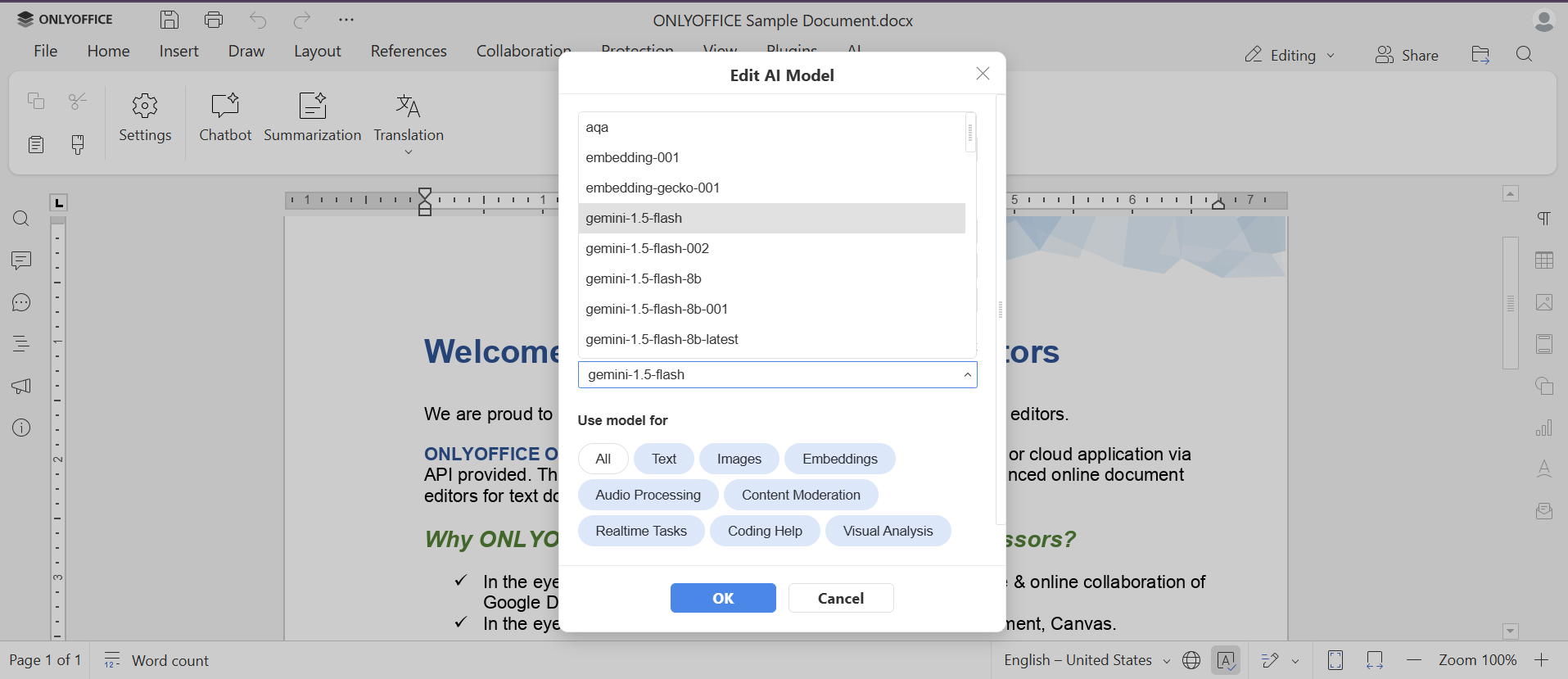
- Set the model’s framework: the tasks it can perform including text generation, translation, summarization, coding help, and more. Click OK to confirm.
Step 5: Assign AI tasks to Gemini models
- In the AI configuration menu, assign tasks such as text processing, translation, etc.) to the Gemini AI model you just configured. Save your settings.
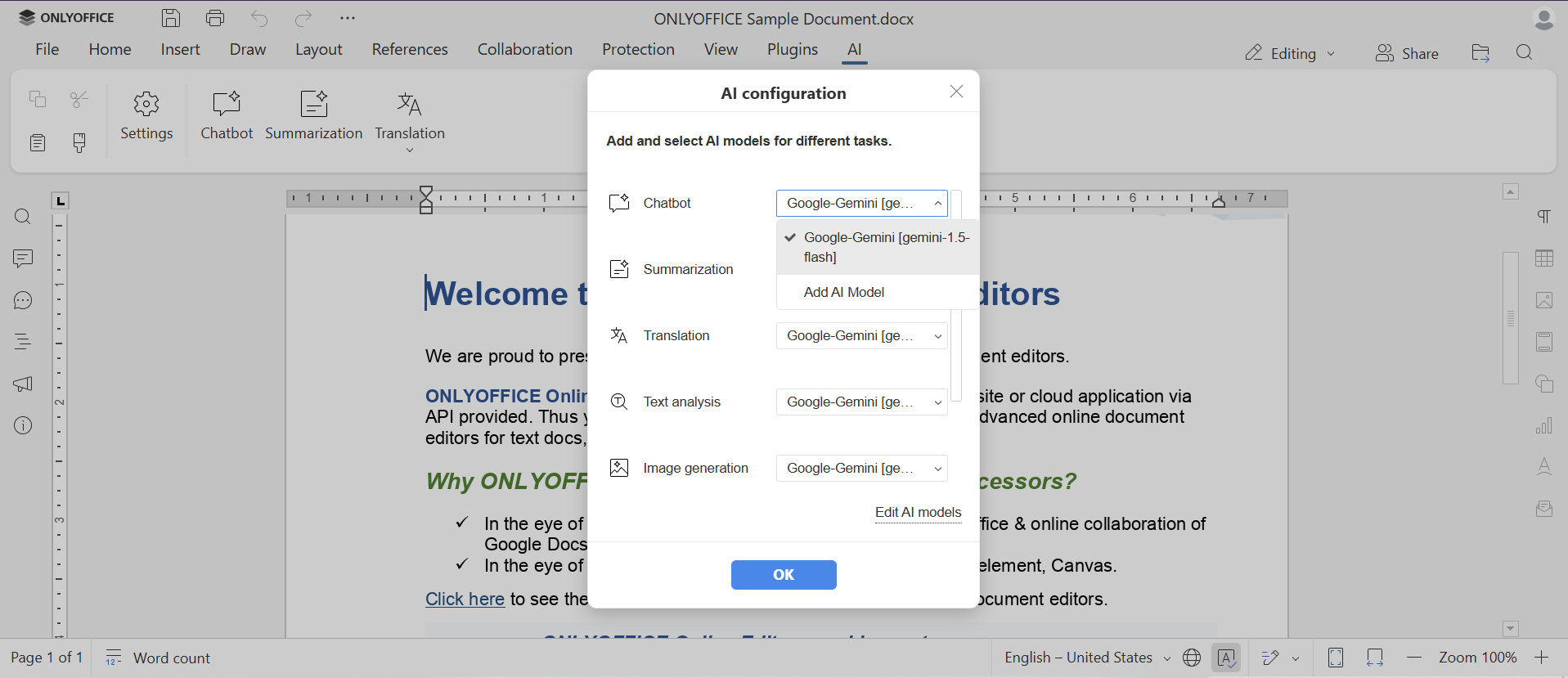
Step 6: Interact with Google Gemini in ONLYOFFICE
- After completing the setup, select the AI tab and open the chat window for direct interaction with the Gemini chatbot.
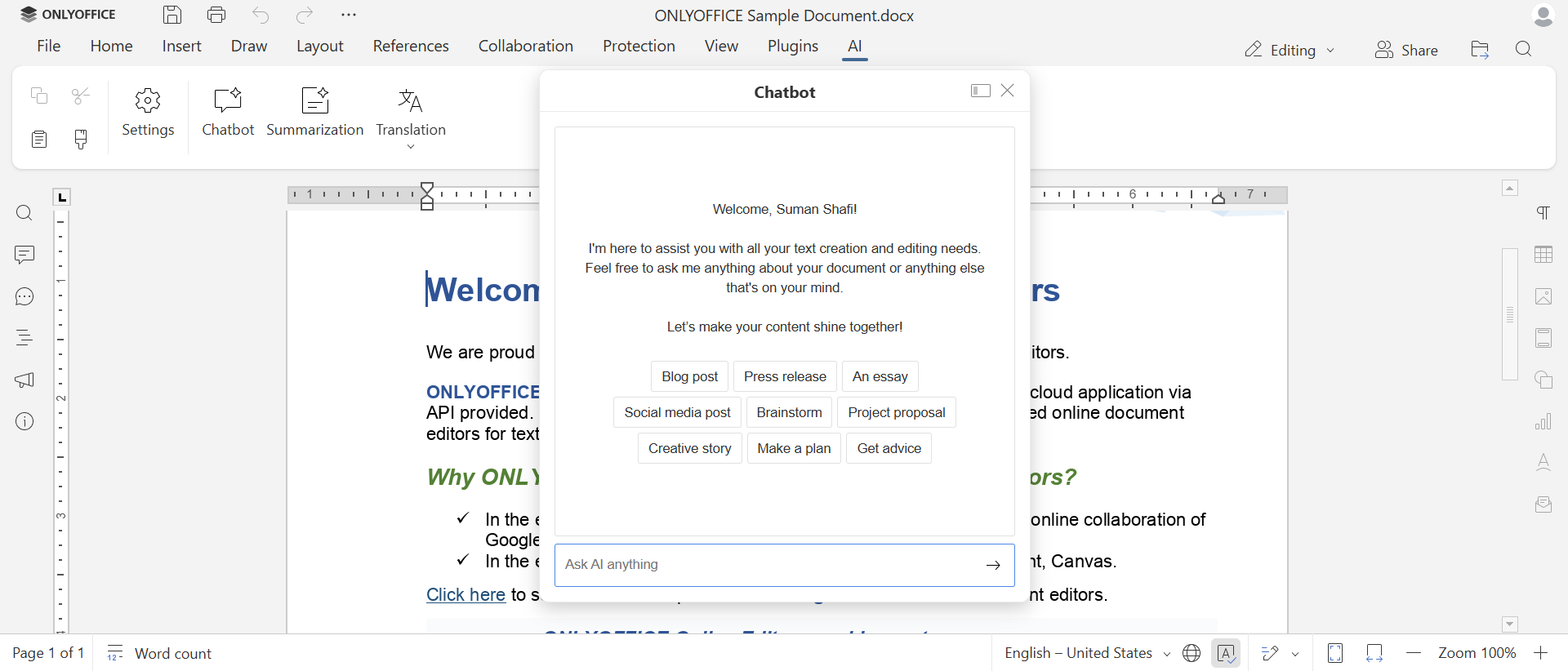
- Type requests in the chat window, such as “Generate English lesson plan for Grade 3 students focusing on sentence structure and storytelling.”
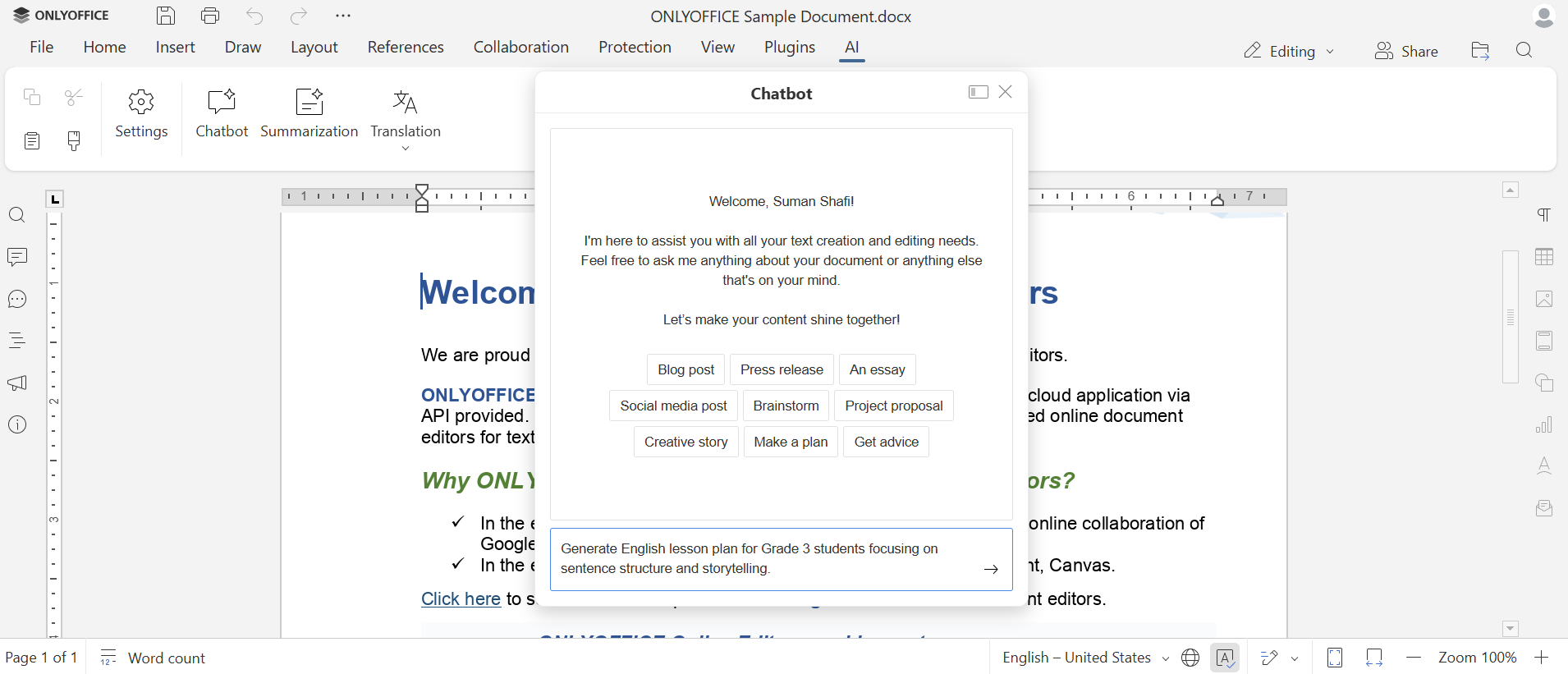
- The chatbot will immediately respond with tailored answers, lesson plans, summary, translations or code snippets as requested.
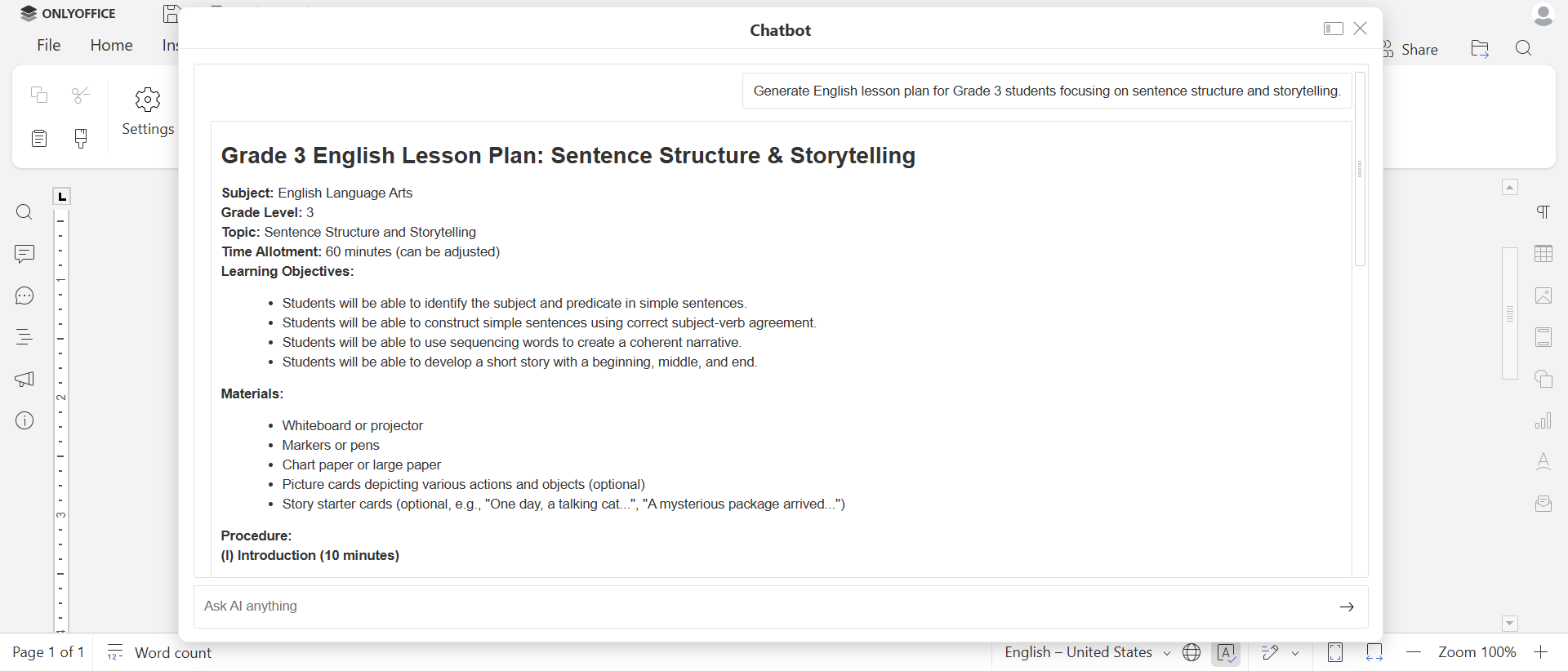
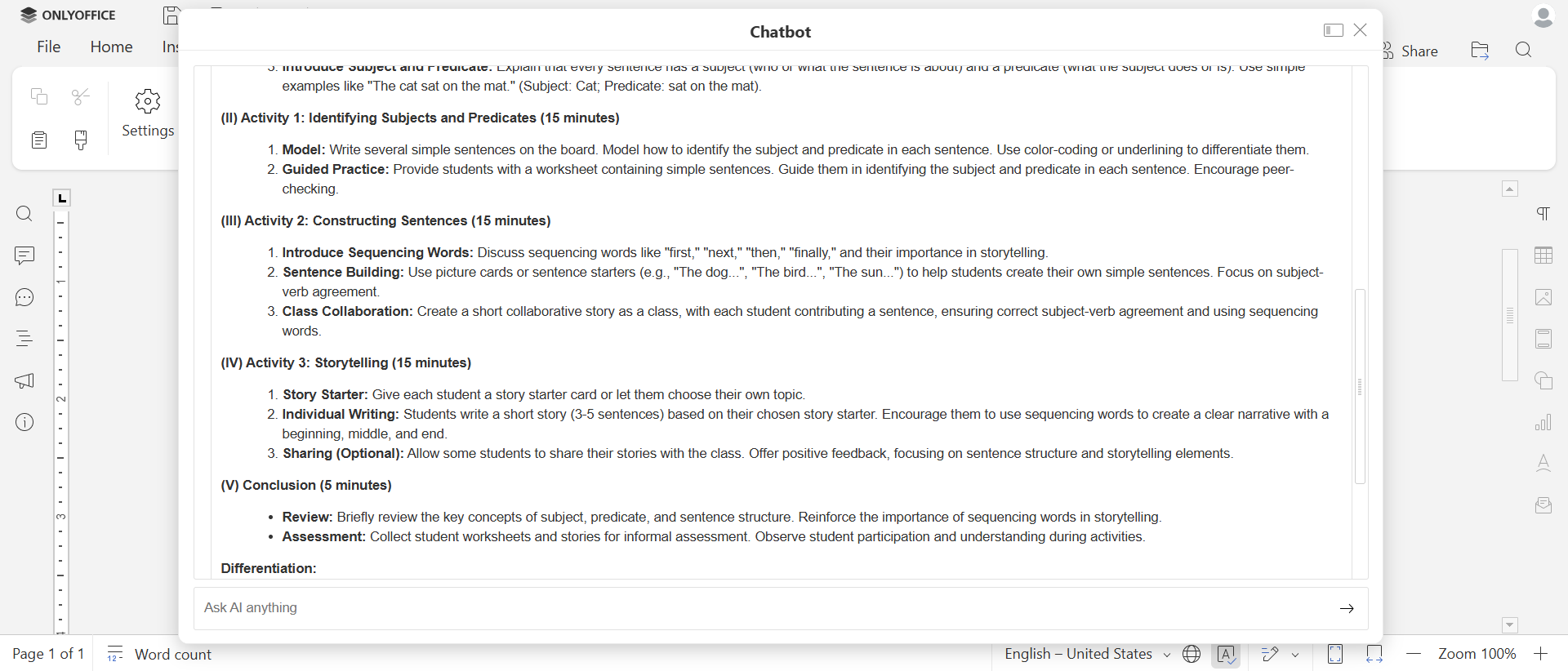
You can now use Google Gemini in your document workflow for content generation, summarization, translation, and other AI-powered features directly within the ONLYOFFICE editors.
Pro tip for ALL-IN-ONE integration
To test combined lesson-planning and content-creation workflows, open ONLYOFFICE, install the AI plugin via the ‘Plugins’ tab, activate it, and add your preferred AI model (e.g., ChatGPT, Gemini). You’ll have AI-assisted editing, slide brainstorming, and visual generation all in one.
Start with a single unit, compare with your manual plan, then scale gradually.
Check this brief demo video to see ONLYOFFICE’s AI agent in action:
AI as a partner in modern teaching
AI can make lesson planning easier, but it cannot replace the role of a teacher. The best AI tool simplifies teachers’ workloads so they can focus on pedagogy, creativity, and student interaction.
By using AI thoughtfully and on platforms like ONLYOFFICE, which unify lesson plan AI generators, collaboration, slides, and editing, teachers in 2025 can plan smarter, saving hours of work every week, and deliver more engaging lessons without giving up on academic integrity.
Useful links
Back to school with ONLYOFFICE: the optimal toolkit for educators and students
How ONLYOFFICE facilitates collaboration for schools in Donaueschingen
What is educational technology (EdTech)?
How to use AI in ONLYOFFICE spreadsheets: a quick guide
How to use Together AI in ONLYOFFICE
What’s new in the ONLYOFFICE AI plugin: OCR, text-to-image, spreadsheet integration, and more
Create your free ONLYOFFICE account
View, edit and collaborate on docs, sheets, slides, forms, and PDF files online.



