ONLYOFFICE Assign Submission plugin v4.1.0 for Moodle: assignment editing, commenting on submitted files with notifications and support for mobile browser detection
The new academic year is around the corner, and we have amazing news for teachers and students who use the ONLYOFFICE Docs and Moodle integration. Our team has released a new version of our Assign Submission plugin, making it easier to work on ONLYOFFICE assignments within the platform, even on tablets. Read this blog post to learn more about what version 4.1.0 brings to you.
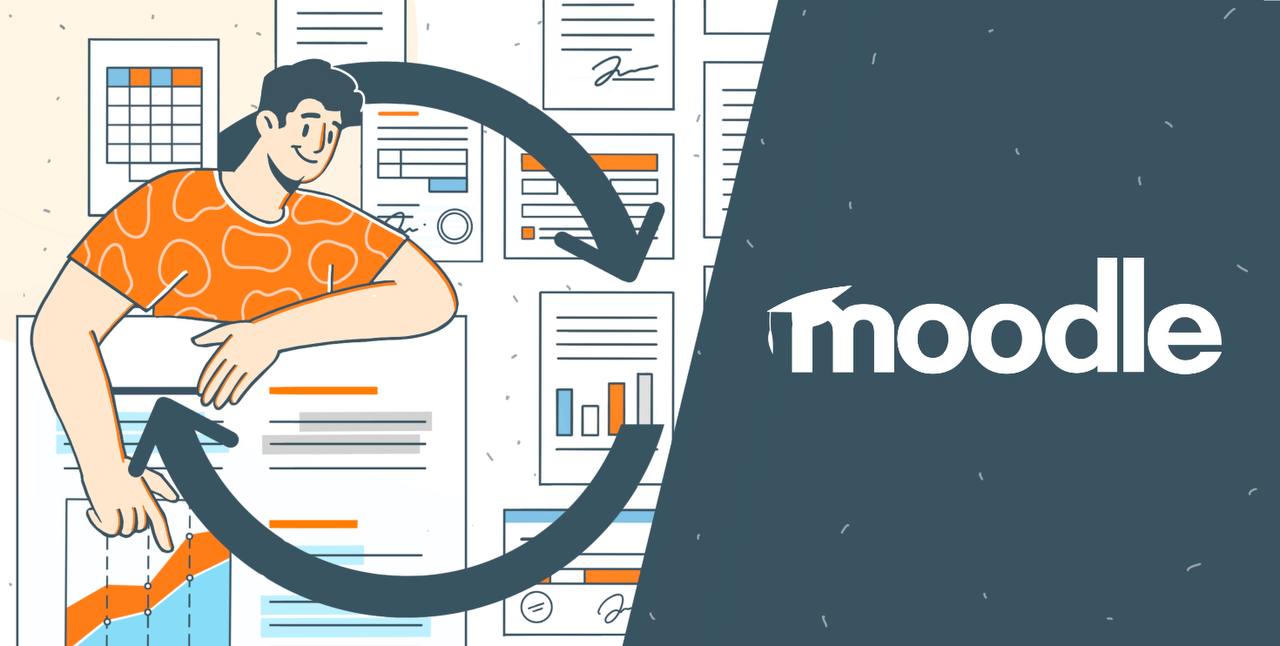
Edit your assignments after their creation
One of the key features of the updated plugin is the ability to edit ONLYOFFICE assignments after their creation. Previously, teachers weren’t allowed to edit such assignments after creating them within a Moodle course. If you made a mistake in your assignment, there was no way of fixing it — you had to delete it and create a new one from scratch.
Version 4.1.0 eliminates this inconvenience by letting teachers edit already created ONLYOFFICE assignments via their settings. As a teacher, you just need to click the three-dot icon and select Edit settings. After that, you will be able to change the assignment’s name and description, change submission type, upload a new file and adjust other available settings according to your needs.
Important note: ONLYOFFICE assignments can be edited only if they have no submissions. If somebody submits a file to complete an assignment, the teacher won’t be able to edit it.
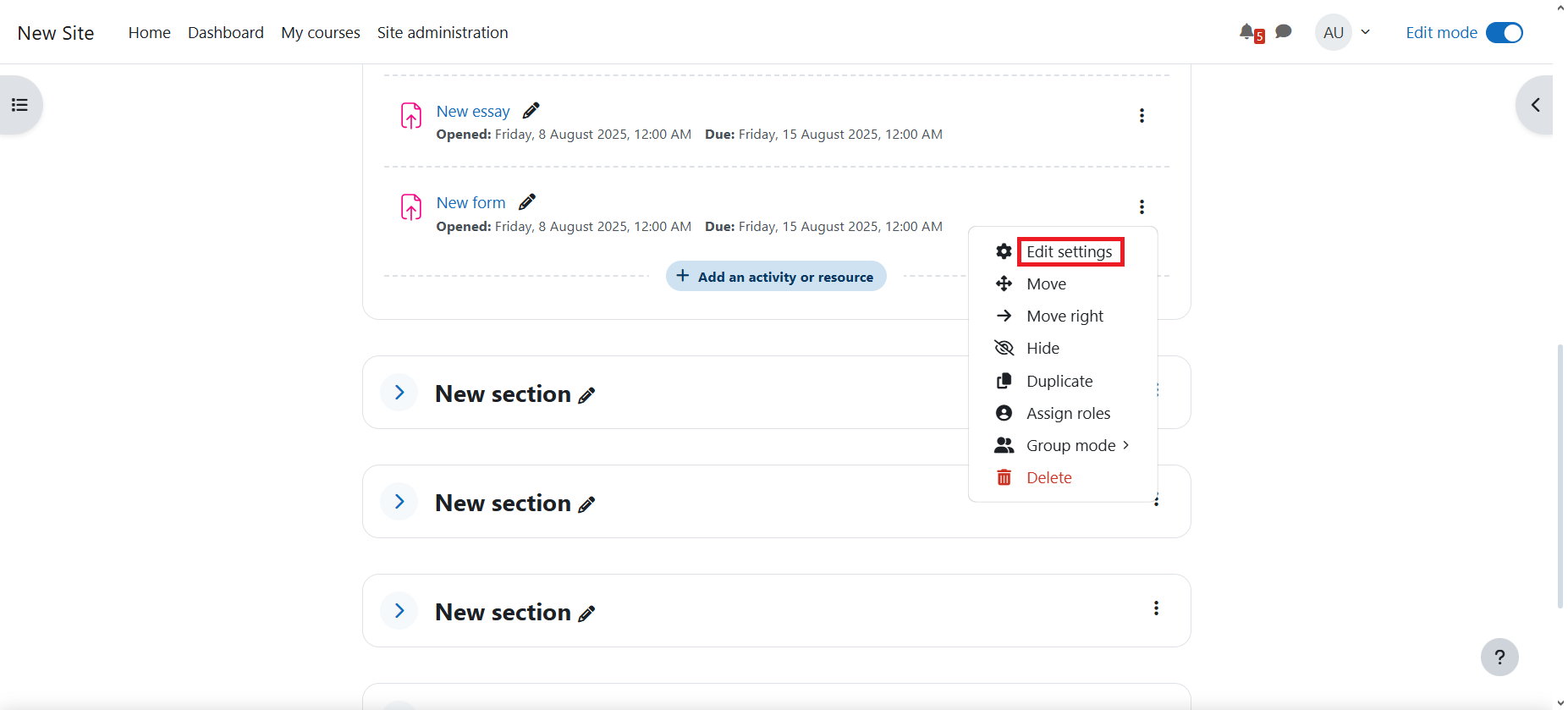
Allow students to leave comments after grading their submissions
Another update is designed to make it easier for teachers and students to share their feedback after grading ONLYOFFICE assignments. Starting from version 4.1.0, the plugin comes with a new option — Allow students to comment inside the document after grading. When the teacher creates a new assignment and ticks this option, students will have an opportunity to leave comments on their submitted files. When there is a new comment, the teacher will see the corresponding notification.
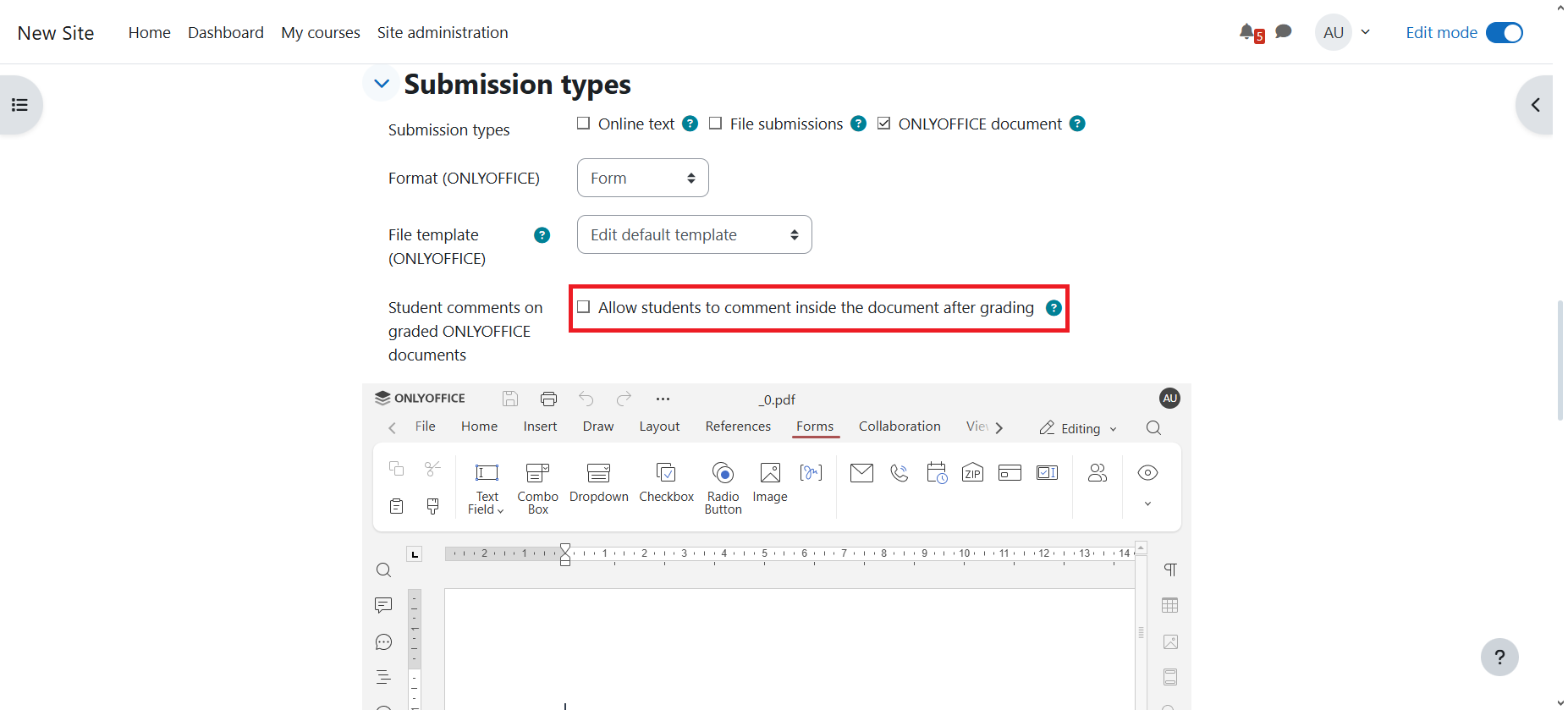
With this feature, both the teacher and the student can comment on the submitted file and view all the comments during the grading process, making the learning process more effective. For example, using comments, the teacher can highlight the mistakes made by the student and what is needed to correct them. In their turn, the student can ask questions and share their feedback with the teacher in the comments section.
Work on assignments on your tablet
The updated ONLYOFFICE Assign Submission plugin provides better compatibility with tablets, allowing you to work on the go. Now ONLYOFFICE assignments can be easily created, edited and completed from a tablet, so teachers and students can work at their own pace.
Get the updated Assign Submission plugin for Moodle
The new version of the plugin is already available in the Moodle plugins directory. Get it* right now and make the assignment submission process more effective:
Alternatively, you can get the latest version from GitHub.
*The ONLYOFFICE Assign Submission plugin works only if the main ONLYOFFICE plugin is installed and integrated with your Moodle platform. For more information, please visit our Help Center.
ONLYOFFICE Document plugin for Moodle: what’s new
The main plugin for the Moodle integration, ONLYOFFICE Document, has also been updated, and here is a quick breakdown of what’s new in version 6.1.0:
- Check Docs connection button in the plugin’s settings to test connectivity with the ONLYOFFICE document server;
- Admin settings validation for the ONLYOFFICE document server related fields;
- Empty file templates in Catalan, Czech, Danish, Hungarian, Indonesian, Romanian, Albanian and Urdu;
- Numerous bug fixes.
Check the full changelog on GitHub.
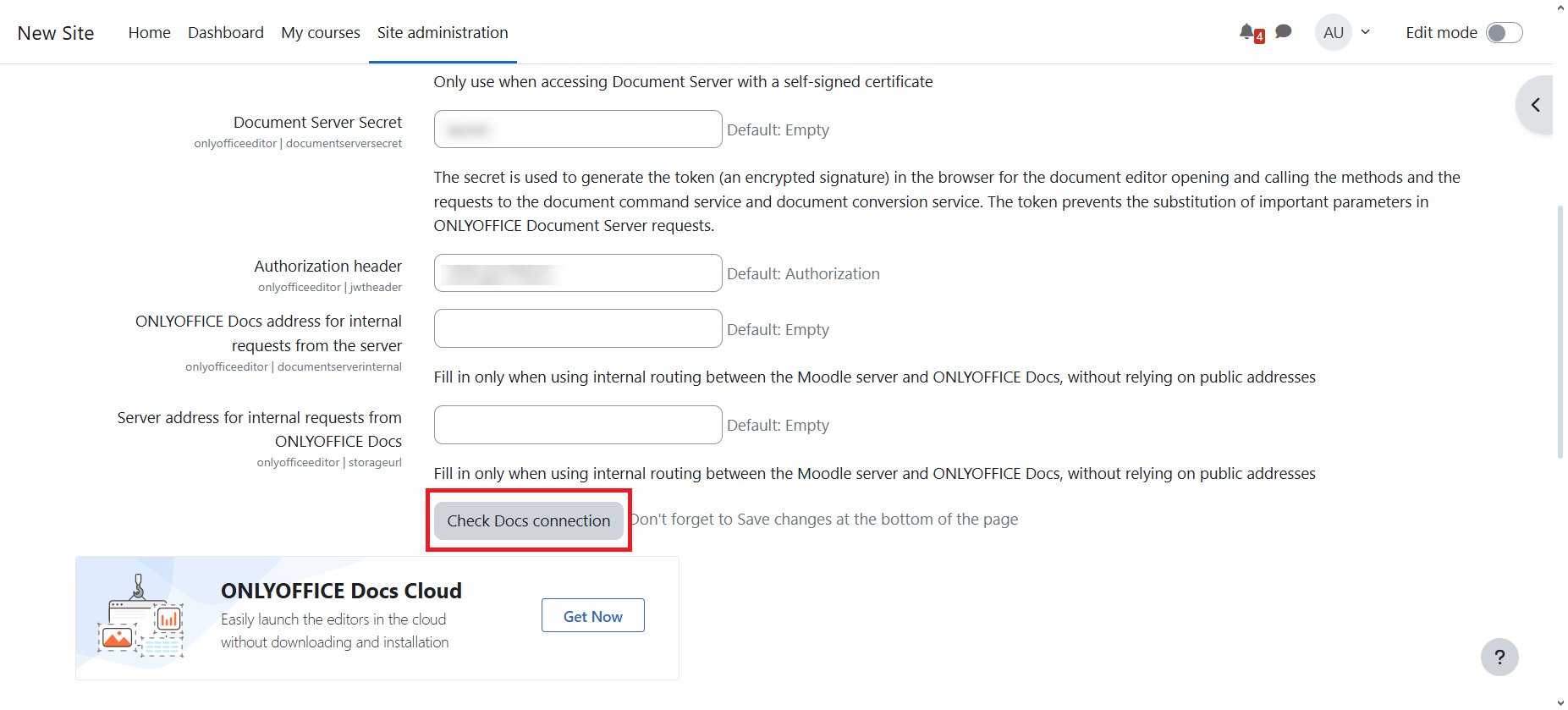
Frequently asked questions (FAQ)
Q: The ONLYOFFICE and Moodle integration includes several plugins. What are they designed for?
The ONLYOFFICE and Moodle integration addresses various e-learning challenges by providing the right tools for specific educational scenarios. Depending on your needs, you can choose:
- ONLYOFFICE Document plugin if you want to edit and collaborate on office documents in real time directly within Moodle courses;
- ONLYOFFICE Assign Submission plugin if you are looking for an efficient tool to create, share and grade students’ assignments;
- ONLYOFFICE DocSpace plugin if you need to store all your learning materials in one place and share them with your students.
All our plugins are available for free in the Moodle Plugins directory and on GitHub. Learn more about their functionality on our website.
Q: Does the ONLYOFFICE Assign Submission plugin work as a stand-alone plugin?
No, it doesn’t. This plugin only works in combination with the main ONLYOFFICE Document plugin, which needs to be installed and configured first. Learn more in our Help Center.
Q: Do I need to install anything to use the ONLYOFFICE editors within my Moodle instance?
Yes, you do. If you plan to edit office files and grade students’ assignments, you need to deploy ONLYOFFICE Docs on-premises or sign up for the cloud-based version, and install and configure the corresponding plugins. If you want to try the ONLYOFFICE DocSpace plugin for file storing and sharing, you need to implement DocSpace locally or create a cloud-based account.
Q: Can I give the ONLYOFFICE integration a try before deploying it?
Yes, you can install the main ONLYOFFICE Document plugin and connect to a public ONLYOFFICE Docs test server for 30 days to check the overall functionality before deploying the ONLYOFFICE editors.
When it comes to the ONLYOFFICE DocSpace integration with Moodle, you can create a free account in the cloud and check how things work for you at no cost.
Useful links
About the ONLYOFFICE and Moodle integration: website / Help Center
ONLYOFFICE Docs for Moodle: self-hosted / cloud
Create your free ONLYOFFICE account
View, edit and collaborate on docs, sheets, slides, forms, and PDF files online.


