Best ONLYOFFICE plugins for online educators
Seeking tools to create a more diverse and engaging online lesson and enhance the learning process with interactivity? With digital education evolving rapidly, teachers now need solutions that combine collaboration, AI, and multimedia. ONLYOFFICE offers exactly that: editors for text documents, spreadsheets, presentations, forms, and PDFs — plus a growing collection of plugins to supercharge your lessons.
We have collected the best ONLYOFFICE plugins for online educators that you can install and use directly in the editors’ interface.

Online education: what’s special about it?
Online learning has become ingrained in our lives. It saved the educational process during the pandemic and is still used in schools, colleges, and universities today. There are many courses and teachers on the Internet that offer online learning. The possibility of education through digital tools gives you more choices and options for educators, platforms, lessons, and learning methods. For example, geographical restrictions no longer exist for students and educators. You can find a native speaker to improve your foreign language skills, even if you live far away from major centers.
Nevertheless, this method of teaching also imposes additional responsibilities on the educator. It is no longer limited to the way the information is delivered. Here are some aspects a teacher should consider when teaching online:
Content creation. With the online format, you can make tutorials, especially if you are running a training course or giving private lessons. Various multimedia resources are available online, which can be customized to fit the preferences of teachers or students. You may find it helpful to create a collection of teaching manuals, presentations, video lessons, podcasts, workbooks, and links to websites. AI tools can help speed up this process, for example, by generating summaries or practice tasks.
Communication. The online format involves dynamic interaction between the instructor and students as well as between the students. No one person in the learning process stands in front of a group of students. Everyone can contribute to course discussions and comment on the work of others. Student-centered communication is a feature and virtue of online learning.
Tools. Of course, you can find tools for all tasks. But will it be convenient to jump from one tab or application to another during the lesson? It is also worth remembering that jumping from one tool to another can disrupt a student’s attention and concentration. Additionally, take into account whether the tool is accessible to non-users before choosing one. It will come in handy if you are planning to involve your students in these tools for classwork or homework.
Personalization. Today’s students expect content tailored to their needs and skills. Adaptive learning paths and personalized assignments help keep them motivated and improve outcomes. AI technologies make it easier to adjust the level of complexity or generate additional practice for each learner.
Microlearning. Short and focused learning formats — such as 5–10 minute videos, interactive quizzes, or flashcards — help keep students engaged and fit modern attention spans. Breaking large topics into smaller units also makes knowledge easier to digest.
Flexibility. Online education often happens across different time zones and schedules. That’s why asynchronous learning — when students can study at their own pace and return to materials later — is becoming a standard approach.
ONLYOFFICE plugins
Using ONLYOFFICE, you get editors for text documents, spreadsheets, presentations, and PDFs. However, many additional features of third-party services can be added with plugins. Once installed, they will be available in the Plugins tab. So you can access these features without leaving the editors.

Therefore, you get additional features not included in office suites, from organizing video calls to photo editing and searching for synonyms.
Now, let’s see which of them you can use for your online lessons.
1. AI plugin
The AI plugin in ONLYOFFICE is designed to help teachers create and adapt online learning materials faster and more efficiently, directly within the editor. You can connect different AI models to tailor outputs to your lesson goals.
Key functions include:
- Generating summaries of texts or lesson materials
- Creating quizzes, exercises, and practice tasks
- Rephrasing or simplifying content for different student levels
- Checking grammar, style, and clarity
- Translating text into multiple languages
- Providing suggestions for interactive content or discussion prompts
- Generating images
- OCR
For online educators, this plugin is especially useful because it consolidates multiple content creation tasks in one place, eliminating the need to switch between apps.
In addition, with AI Agent, you can automate certain text formatting tasks and other commands in documents, spreadsheets, and presentations—even without searching for the right menus.
2. Jitsi
Communication and tools play a significant role in online learning, as they should fully compensate for live communication.
You can organize audio and video calls via the Jitsi plugin directly in the editor window, so you don’t need to leave it and launch any additional applications. In this way, you can see your students and the lesson outline. Another option is to create a collaborative project, which you can’t do without a live discussion.

3. Draw.io
Sometimes a simple diagram can replace several pages of text. It presents all the information visually and shows the relationship of objects through lines and arrows. Students with photographic memory will benefit from this method, which helps them learn the information better. In addition, a diagram that summarizes the information of the entire lesson would not hurt.
The Draw.io plugin allows you to create a variety of diagrams: flowcharts, mind maps, Venn diagrams, infographics, networks, architectural diagrams, and more.
With the plugin, you can create your charts or diagrams from scratch or use various templates available. Once it is ready, it will be integrated into your text document.
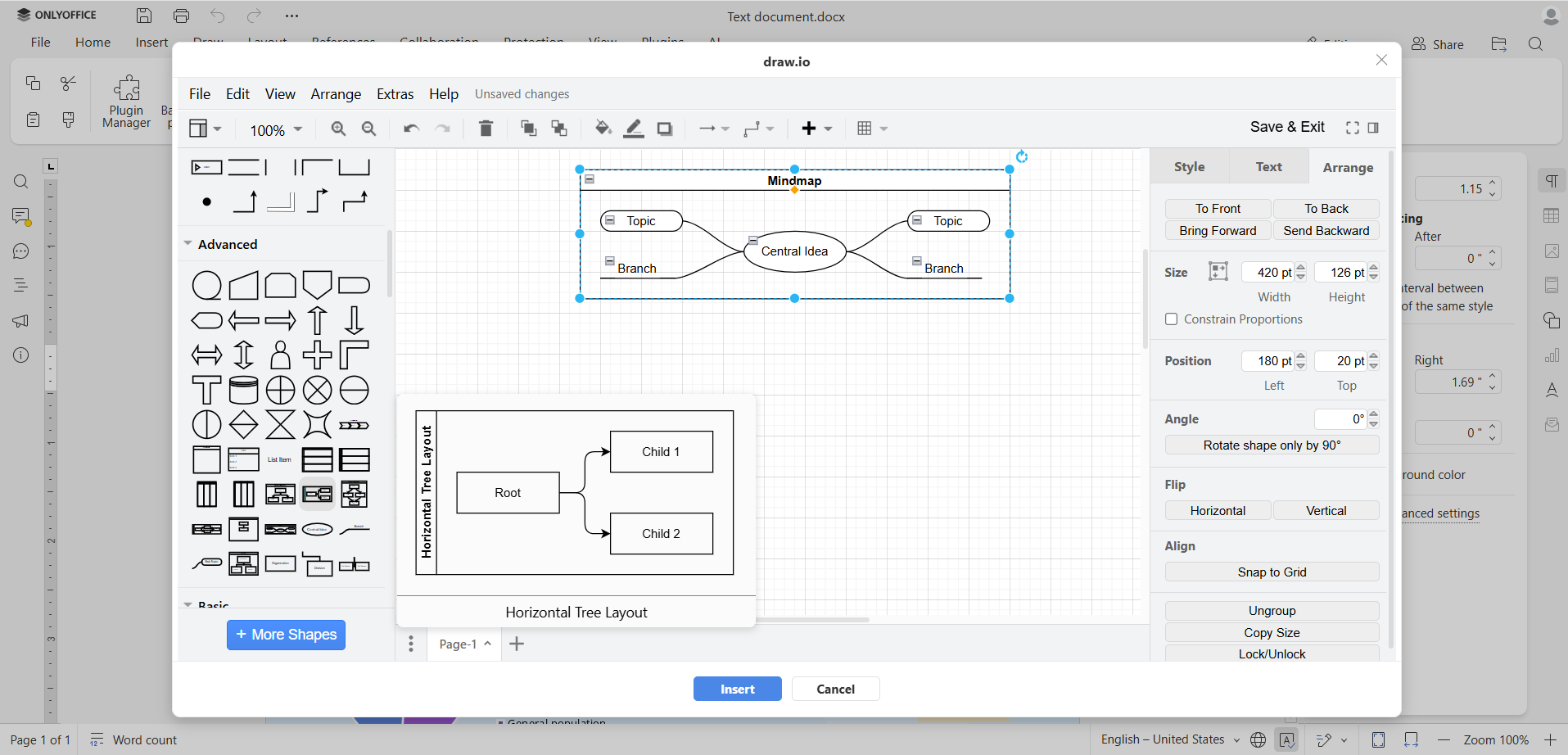
4. LanguageTool
Even if you are a teacher and feel confident in your grammar and spelling knowledge, don’t ignore spellcheckers. You might miss a mistake because of the large amount of information. And your students can get it from you.
ONLYOFFICE offers the plugin for LanguageTool to quickly correct grammar and style mistakes. To check, all you have to do is highlight the text. All suggestions for improving your text will appear in the left-side toolbar.
5. Google Translate, DeepL or Apertium
Do you often work with texts in foreign languages? Using the Translator plugin, you can get a translation directly in your document without switching between applications. Based on Google, it supports all languages available through this service. Select a word, phrase, or passage of text in the document, select the desired language and get the translation in a few seconds.
You can also install the alternative translator plugin Apertium, which supports many languages, or opt for DeepL if you have a subscription.
6. Photo Editor
A picture may need to be edited before it can be inserted into a text document or presentation. You can easily do this with the preinstalled Photo Editor plugin. The plugin has sufficient functionality: you can apply effects, frames, overlays, and stickers, change image orientation, crop and resize, adjust brightness, contrast, and color, draw, splash, add text, and make a meme with the writings above the image.
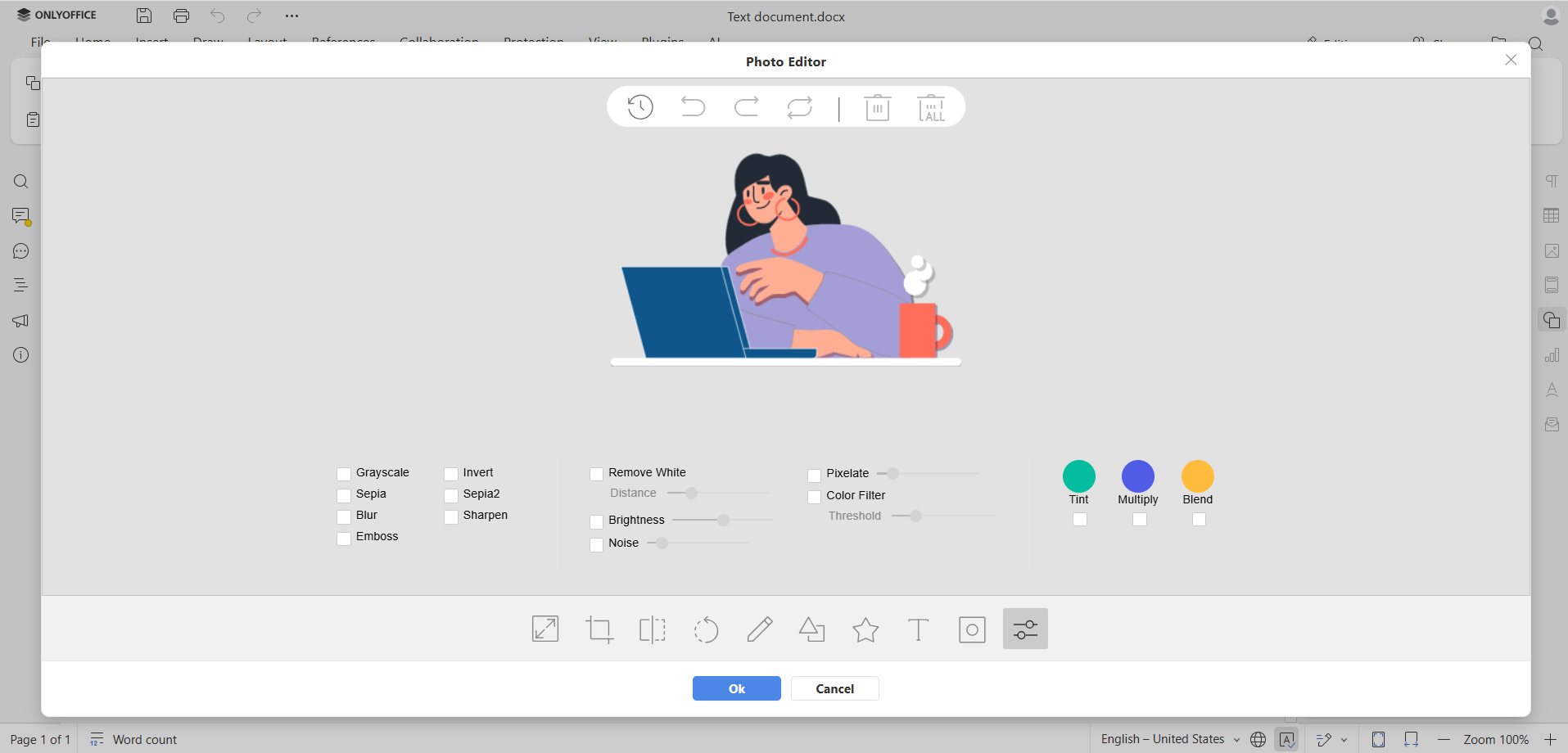
7. YouTube videos
Students today are more likely to watch videos than to read text. You can supplement your lessons with videos to get them on the same page and explain the material in an easy-to-understand way. However, you should be careful, because improper use of a video without the author’s consent violates copyrights.
With the YouTube plugin, you can safely insert videos into your text documents or presentations. Just select the plugin and insert the URL to the video you want to use.
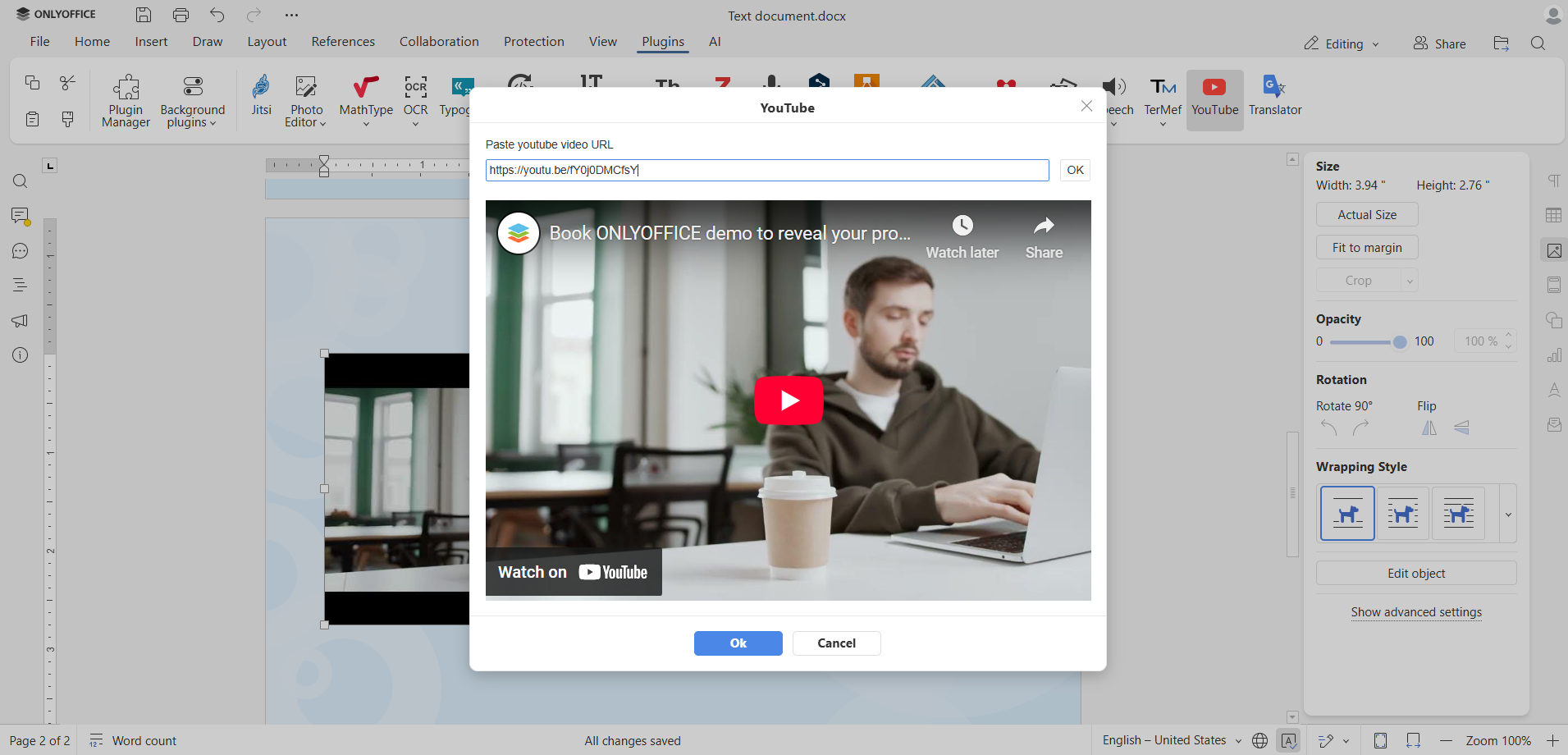
8. Zotero
For academic lessons and research-based courses, the Zotero plugin helps teachers manage references, citations, and bibliographies directly in ONLYOFFICE. You can organize sources, insert formatted citations, and automatically create a reference list according to the required style. This ensures your students receive properly referenced materials and saves educators time on manual formatting.
9. Mendeley
Similar to Zotero, the Mendeley plugin allows teachers and students to manage academic references and bibliographies within the editor. It supports multiple citation styles and integrates seamlessly with your documents, helping maintain accuracy and professionalism in research-based lessons and projects.
10. DocSpace for Zoom (bonus)
Many educators conduct live lessons via Zoom, and the DocSpace app for Zoom makes it easier to work with documents during these meetings. This plugin allows you to open and edit ONLYOFFICE documents directly inside the Zoom session, so you can collaborate with students in real time without switching between platforms.
Key features include:
- Real-time co-editing of text documents, spreadsheets, and presentations while the meeting is in progress.
- Ability to share lesson materials instantly with participants and guide them through exercises or examples interactively.
- All changes are saved automatically, and the materials remain accessible after the meeting, so you or your students can open and continue working on them anytime.
How to install
The plugins can be installed via the Plugin manager directly from the editor window.
In the description, you can check if a plugin is available for the ONLYOFFICE option you use. To install it, follow the steps below:
- Go to the Plugins tab -> Plugin manager.
- Find the plugin you need. Use the search window in the upper corner.
- Click Install. Wait for the plugin to load. Then close the Plugin manager.
- The plugin icon will appear in the Plugin tab. Configure it and start using it.
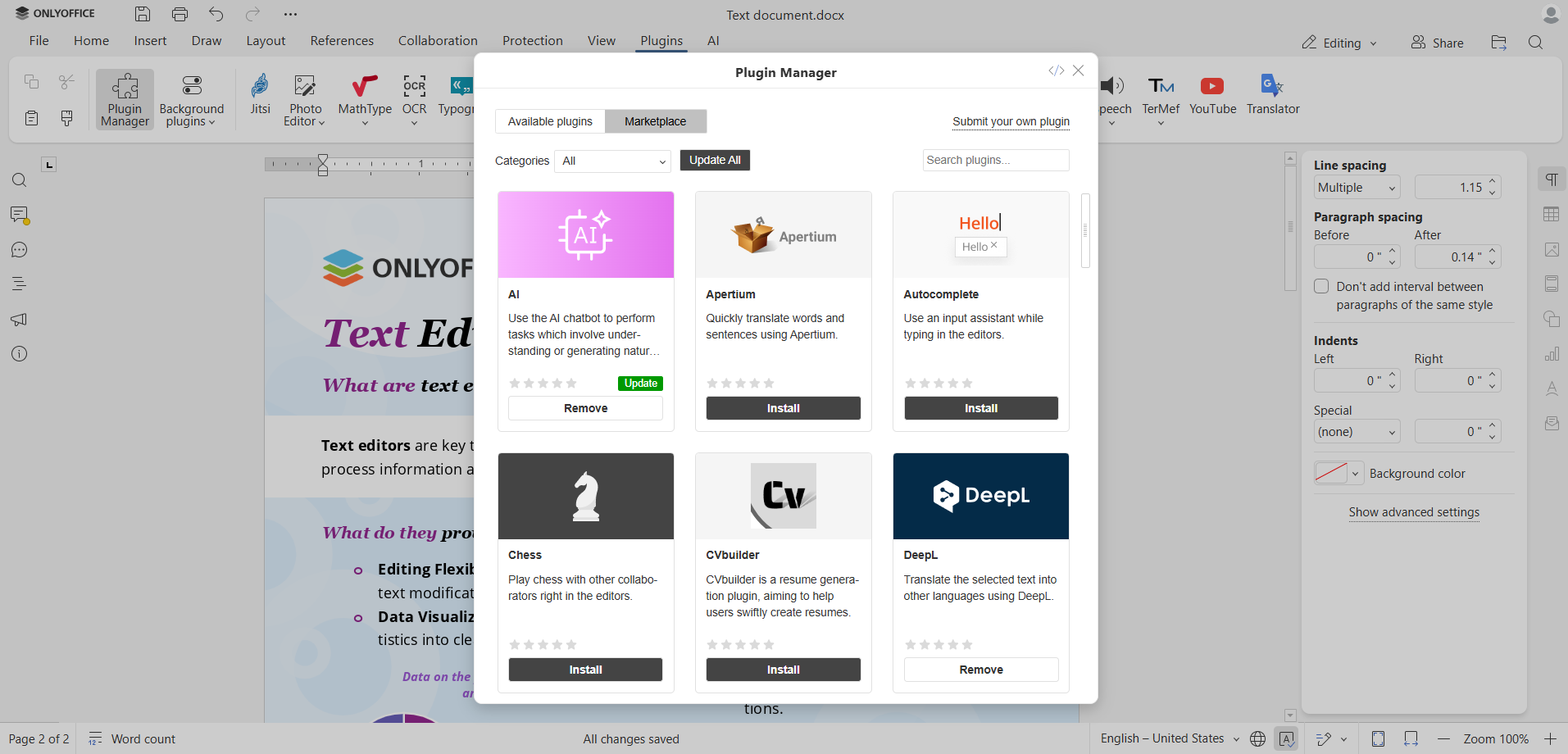
Please note that some plugins fall into the category of background plugins, such as AI, and will be displayed in a similar list. For the AI plugin, an AI tab with settings and functions will also appear.
Do you have ideas for new ONLYOFFICE plugins, or have you already created a plugin and want to add it to the app catalog? Leave your ideas at our feedback platform.
Useful links
Get ONLYOFFICE editors for free: create DocSpace account / Desktop Editors
Create your free ONLYOFFICE account
View, edit and collaborate on docs, sheets, slides, forms, and PDF files online.


