16 best PDF editors to consider in 2025
Taking into consideration the growing importance of electronic document workflows across industries and sectors, having a PDF editor at hand is absolutely necessary this year. In this article, you will find our list of the best PDF editors, both free and paid, that you can use for personal and professional purposes.
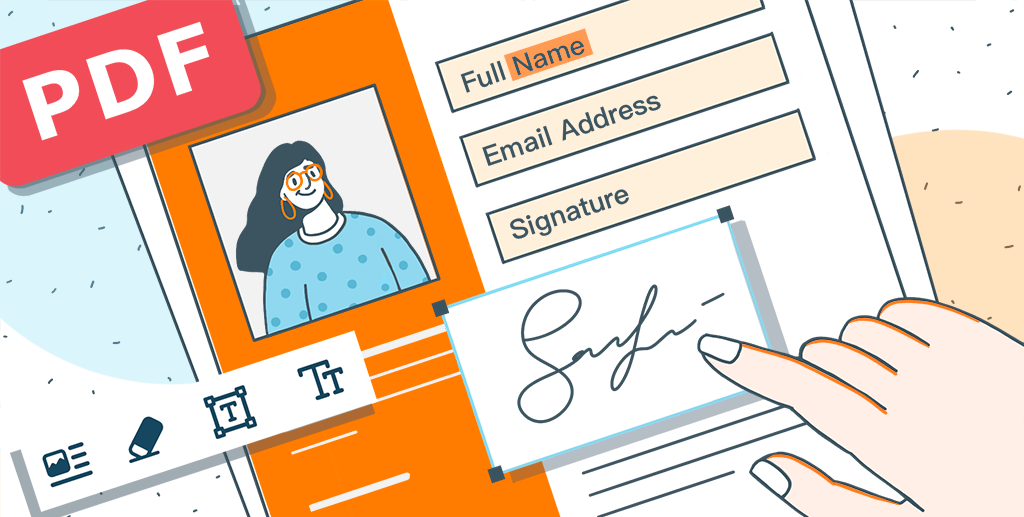
Free PDF editors
The best thing about PDF editing software is that there are some really powerful solutions that will cost you nothing. If you are cautious about spending money on computer programs but would like to be able to edit PDF files, please consider the options below.
1. ONLYOFFICE PDF Editor

ONLYOFFICE PDF Editor comes as part of the ONLYOFFICE open-source office suite, which is available on web, desktop and mobile platforms. Using the suite, you can work with a full range of popular office files, not only PDFs, including text documents, spreadsheets, presentations and fillable forms. The suite natively supports OOXML formats allowing you to open and edit Word, Excel and PowerPoint files with ease.
ONLYOFFICE PDF editor allows you to open and view PDF files on any device, use a set of navigation tools for more comfortable reading and even switch to Dark Mode if you happen to work with documents at night.

To make the user experience more comfortable, ONLYOFFICE PDF Editor offers two modes. The Commenting mode doesn’t let you change the contents of your PDFs to prevent accidental edits. The Editing mode gives you access to all the editing tools and features. You can switch between the modes in the upper right corner by clicking the corresponding button. Alternatively, you can click the Edit PDF button on the top toolbar.
When it comes to PDF editing, the ONLYOFFICE editor makes it possible to highlight, underline and cross out text, leave comments and callouts, draw whatever you want with the Pen and Highlighter tools and erase your drawings. Additionally, you can insert and modify a wide range of visual objects — vertical and horizontal text boxes, images, shapes, hyperlinks, tables, equations and symbols.
The editor also has page management features. For example, you are allowed to insert blank pages wherever you need, delete those that look irrelevant in your PDF file and rotate the required pages to the left or to the right. You can also reorder pages and select multiple pages at once.
Besides, ONLYOFFICE PDF Editor can be used as a converter, which is quite useful sometimes. For example, you can make editable DOCX files out of your PDFs. The suite also lets you save any text document, spreadsheet or presentation to PDF or PDF/A. For your convenience, there is also a free online converter that does the same conversion tasks without registration.
Another advantage of ONLYOFFICE PDF Editor lies in the ability to create fillable PDF forms. Using this feature, you can easily create forms with interactive fields, such as text areas, checkboxes, drop-down lists and combo boxes. You don’t need to create PDF forms from scratch because you can find plenty of ready-made templates for various purposes in the ONLYOFFICE online library, where everything is available for free.
What else makes this program unique is its compatibility with third-party plugins. When working with PDFs, you can activate the Jitsi plugin for video conferencing and the Deepl plugin for translation. All these tools are available within the editor’s interface so you don’t have to switch from one app to another.
Try ONLYOFFICE PDF Editor in the cloud by creating a free DocSpace account or download the desktop app for Windows, macOS or Linux for offline PDF editing:
START IN THE CLOUD GET DESKTOP APP
Watch this video to learn more about ONLYOFFICE PDF Editor and its features:
2. Systweak PDF Editor

Systweak PDF Editor is a user-friendly PDF editing tool that can help you with various kinds of PDF-related tasks. It is beneficial for both individual users as well as organizations. One of the best aspects of Systweak PDF Editor is that you can process PDF files in bulk.
As a go-to solution for all your PDF editing needs, with its intuitive tools, you can add, delete, and modify text and images in your PDF document. The PDF editing tool also lets you convert your PDF files to various file formats such as Excel, Word, PowerPoint, etc, and vice-versa.
It also comes with the ability to make text in PDF searchable and selectable using OCR (Optical Character Recognition). Lastly, Systweak PDF Editor offers various security features with which you can cement the security of your PDF files. For instance, you can password-protect your PDFs or redact sensitive or confidential information.
3. PDF Candy Desktop
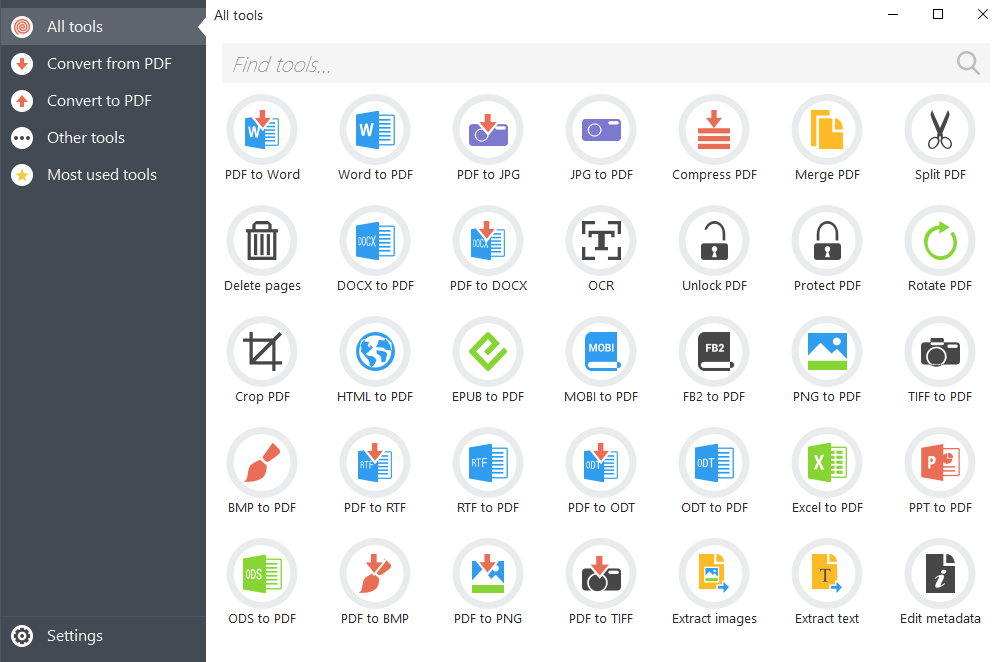
PDF Candy Desktop is a free application that allows you to work with PDF files in multiple ways. Apart from converting files from PDF to other supported formats (such as DOC and JPG), you can also merge and split PDFs, extract images and text, edit metadata, protect files with a password and even unlock already password-protected PDF files.
The best thing about PDF Candy Desktop is that it supports processing files in bulk. Another advantage is its modern and user-friendly interface.
The only drawback is that PDF Candy Desktop works only on Windows and allows you to perform a limited number of operations a day. If you run another operating system, you can make use of its web-based version but it’s not available for free.
4. PDF24 Creator
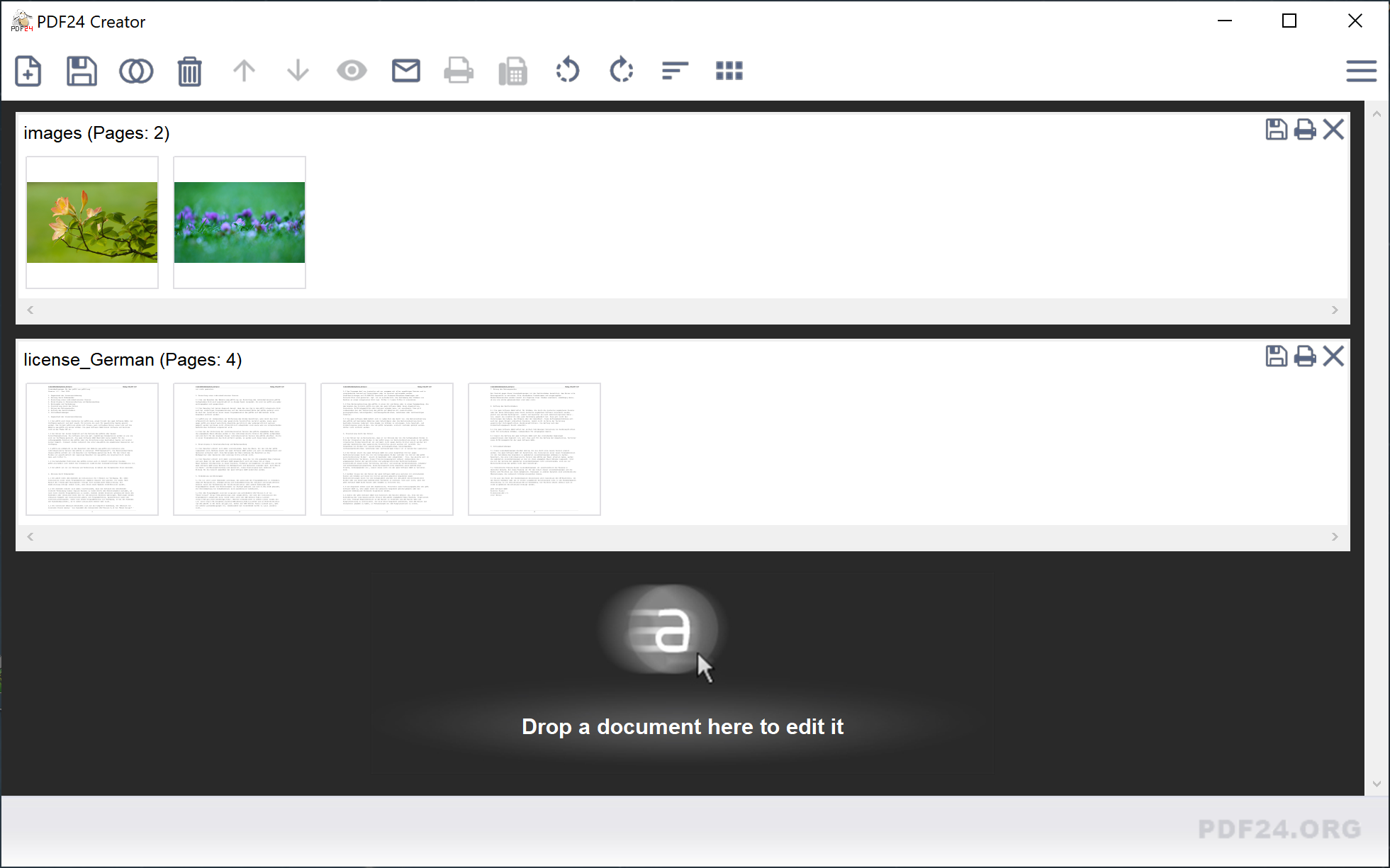
PDF24 Creator is one of the few PDF editing tools that offer their full functionality on a free basis without restrictions. It’s a desktop version of the well-known web service that lets you edit, print and convert PDF files.
When editing files, you can merge or split them, add and delete pages, use different preview modes and use the Drag & Drop option for your convenience whenever it’s possible. There is also a virtual printer allowing you to print whole PDF files or separate pages with accuracy.
What else is included in the standard tool kit is OCR, file compression and file conversion features. Another useful tool is PDF Screen Capture which you can use to create PDFs and images from the screen content.
The desktop version of PDF24 Creator works on Windows only and has no clients for other operating systems.
5. PDFgear
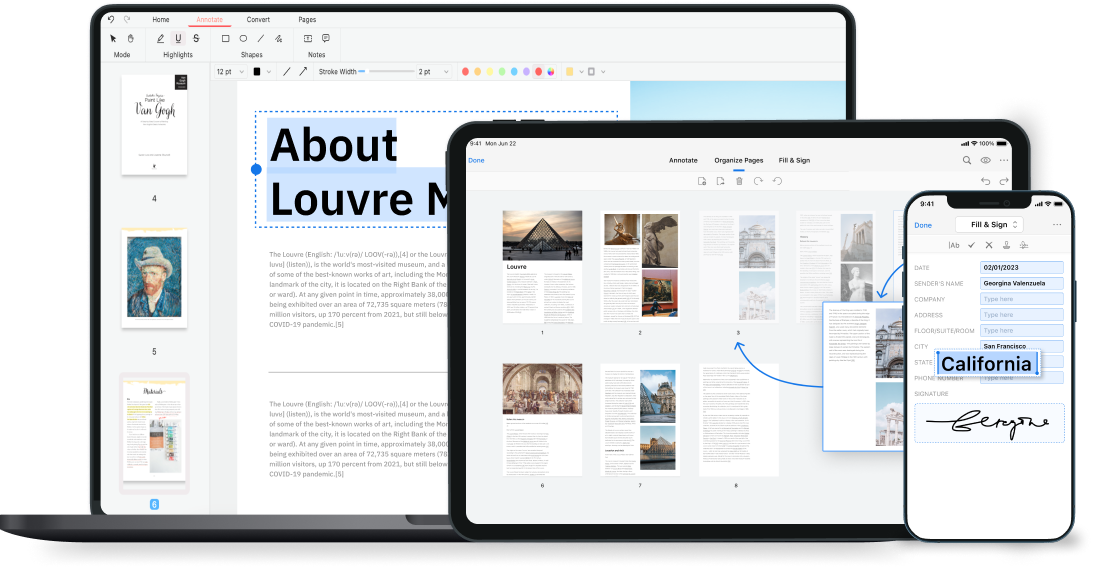
PDFgear is a free software tool for the most common PDF operations, like reading, editing, converting to a number of formats, merging and signing with electronic signatures. All these features are completely free and available without registration.
What makes this editor unique is its AI-powered feature that is based on ChatGPT. PDFgear Copilot makes it much easier to work with your PDF files. You just type what you need, and the software performs the required command. This way, you can easily compress large files, convert them to editable Word documents and even summarize text by interacting with the chatbot.
PDFgear is available on Windows, macOS and iOS and offers some tools in the cloud.
6. PDF-XChange Editor
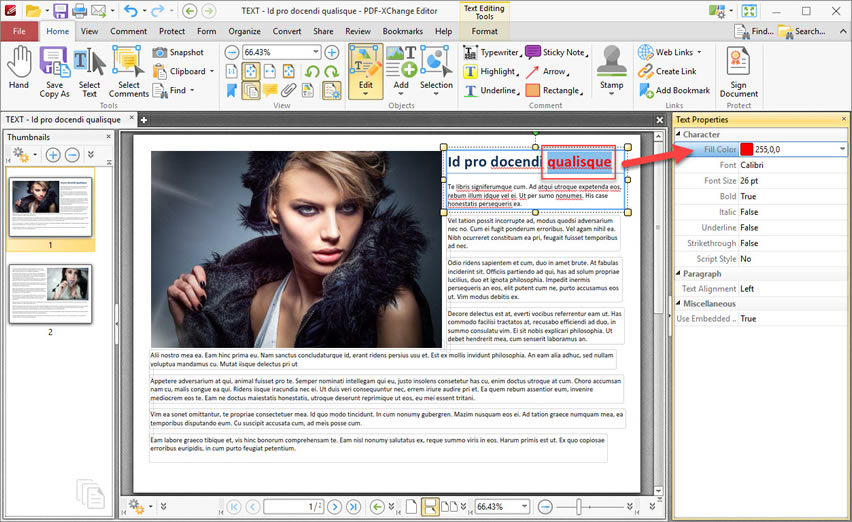
PDF-XChange Editor is a popular PDF editor that is trusted by more than 400 million users all over the world. It’s one of the most powerful software tools of this kind on the market, and the majority of its features are available in the free version.
The editor comes with a wide range of PDF editing tools and allows you to switch between the Classic and the Ribbon user interfaces. You can also create your own toolbars by selecting the features you really need and use on a regular basis.
Using PDF-XChange Editor, you can add comments, leave annotations and edit the contents of your PDF files. Additionally, you can create and manipulate PDFs directly from scanned material. OCR is also available and lets you work with editable texts.
PDF-XChange Editor is available on Windows, but there is a portable version that works without installation.
Paid PDF editors
If the functionality of free PDF editors doesn’t satisfy your needs and you don’t mind spending some money on purchasing software, you’d better take a look at the paid options below. As a rule, they offer more editing features, and your choice only depends on how much money you are ready to spend.
7. Adobe Acrobat Pro

Adobe Acrobat Pro is considered one of the best PDF editors and the gold standard on the market. It offers several tariff plans which are available as an annual subscription.
When you buy Adobe Acrobat Pro, you get access to a vast array of PDF editing tools allowing you to stay productive in any situation. You can create PDFs, edit text and images, add comments, reduce the size of large files, recognize text via OCR, combine multiple files into one, convert to other formats (for example, Word’s DOCX), and sign and request e-signatures from other users.
The strength of Adobe Acrobat Pro lies in its ability to work with fillable PDF forms. You can create files with interactive fields and share them with other people so that they can enter the required information and send them back to you.
Adobe Acrobat Pro comes with a free trial so you have an opportunity to test all the features above before making your payment.
8. Foxit PDF Editor

Foxit PDF Editor is a cost-effective alternative to Adobe Acrobat Pro for individual users and organizations. It comes with a similar set of editing features allowing you to work with PDFs like a professional.
Using this program, you can quickly update and change the contents of your own PDF documents, export them to popular file formats, create and fill out fillable forms, protect files with a password, manipulate PDF pages in various ways, scan and convert documents or images to PDF and even collaborate with other people.
One of the most intriguing features of Foxit PDF Editor is Smart Redact. It’s an AI-based tool designed to make it easier to deal with sensitive information from PDFs. Using it, you don’t have to read through all the pages of your file to find important information. Smart Redact can do that for you providing sensitive data within seconds.
Another strength of the editor is its accessibility. Foxit PDF Editor is a good choice for people with disabilities, allowing them to view, edit and share PDFs in a comfortable way.
9. Nitro PDF Pro
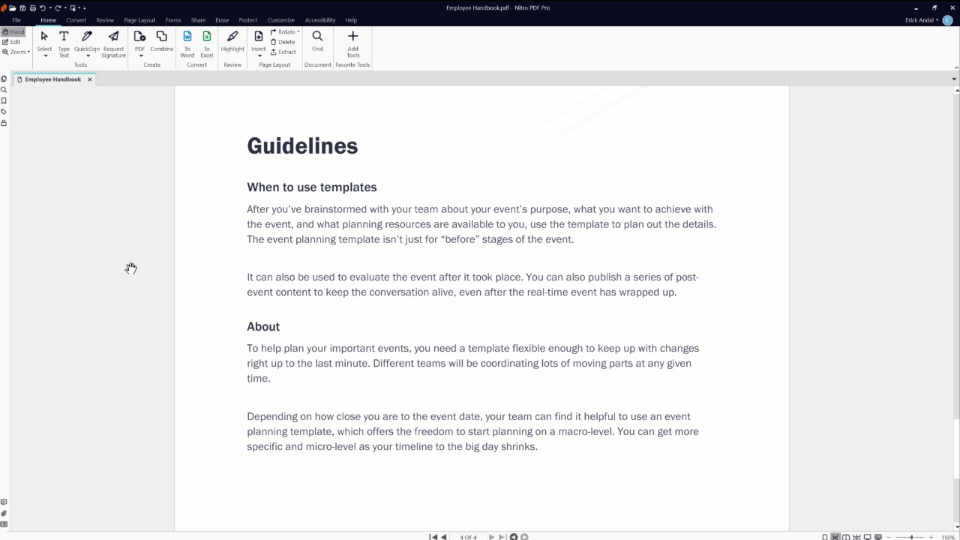
Nitro PDF Pro is another powerful PDF editor with advanced features that can be considered as a good Adobe Acrobat Pro replacement. It has all the required tools and features so that everyone can feel comfortable when working with PDF files.
The editor is equipped with intuitive PDF editing tools that make adding, deleting and modifying text and images in your files super easy. You are allowed to add custom logos, dynamic bookmarks, watermarks and clickable hyperlinks. Also, you can convert PDFs to Word, Excel, and PowerPoint files and back to PDF with a few clicks. Other standard features like password protection, annotation, OCR and e-signatures are present, too.
The software is available as both a subscription and a one-time purchase and requires no credit card to get started for 14 days at no cost.
10. PDFelement Pro
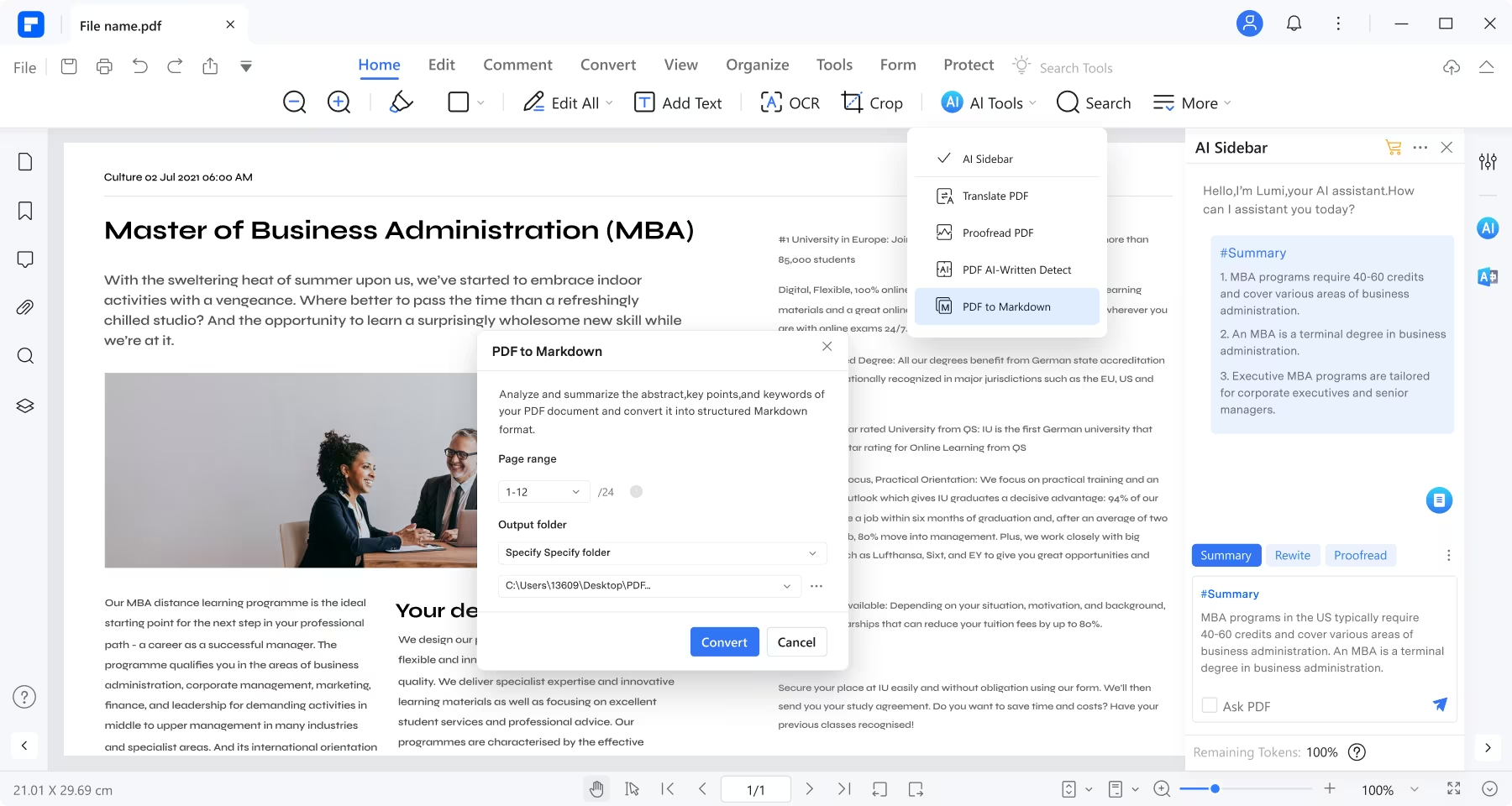
PDFelement Pro is an award-winning software tool that comes with a beginner-friendly interface, which makes it an ideal choice for users who just started working with PDFs.
Like any other advanced PDF editor, PDFelement Pro lets you manage files effortlessly with must-have tools like editing, annotating, signing, merging, converting, form filling and OCR capabilities.
PDFelement Pro belongs to PDF editing software that is powered by AI. That means that you can summarize large PDFs into short text summaries, translate or rewrite documents, improve your content by chatting with the AI bot, proofread files and add smart bookmarks.
You can get a free trial if you register an account. As a registered user, you will be able to try all the features of the editor and decide if it suits your needs. PDFelement Pro works on Windows and macOS and has mobile apps for Android and iOS.
Online PDF editors
Online PDF editors are probably the best choice for users who don’t want to deal with software installation and value their time. They are very easy to use — you just open a web browser on your device, access the required URL and start working immediately by clicking the Upload button. If this is what you are looking for, keep an eye on the options listed below.
11. Sejda
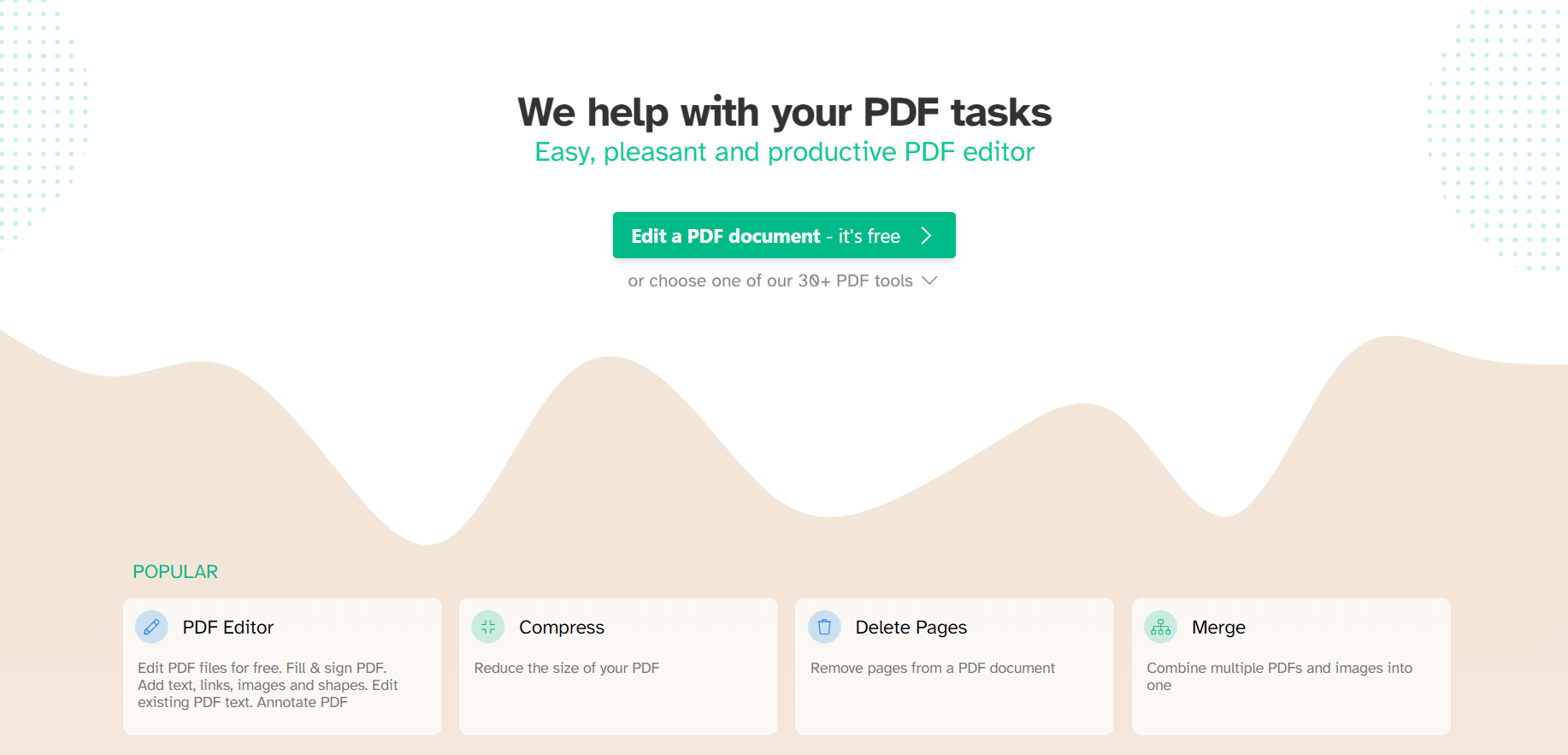
Sejda is a web-based service that lets you access more than 30 PDF editing tools via your web browser at a relatively low cost. However, you can still upload and edit files for free, but be ready to face page and hourly limits. To remove the limits and enjoy unlimited document processing, you have to register an account and switch to one of the paid tariff plans.
Sejda’s PDF editing arsenal is quite impressive. You are allowed to edit and sign PDFs, extract pages, trim margins, create forms, protect and unlock documents, work with different formats, including Word, and even modify the metadata of your PDFs.
As a paid user, you can also get unlimited access to Sejda Desktop and install this app on your PC or laptop with macOS, Linux and Windows to work with PDF the traditional way. There is an opportunity to use Sejda Desktop at no cost but it implies a lot of limitations.
12. Lumin

Lumin is a cloud-based platform that allows you to keep all PDF files in one place and edit them using a vast array of tools. The platform offers a free plan designed for annotation and signing and several paid options with advanced features.
What distinguishes Lumin from its competitors is that the platform is deeply integrated with Google Workspace. That means that all your edits will be instantly synced right back to the Google cloud storage. So if you are a passionate Google user, this service won’t let you down.
Other features include collaborative PDF editing and a pretty standard set of tools, such as fillable forms, drawing, format conversion, scanned text search, compression, merging and splitting, unlocking of password-protected files and more.
13. pdfFiller
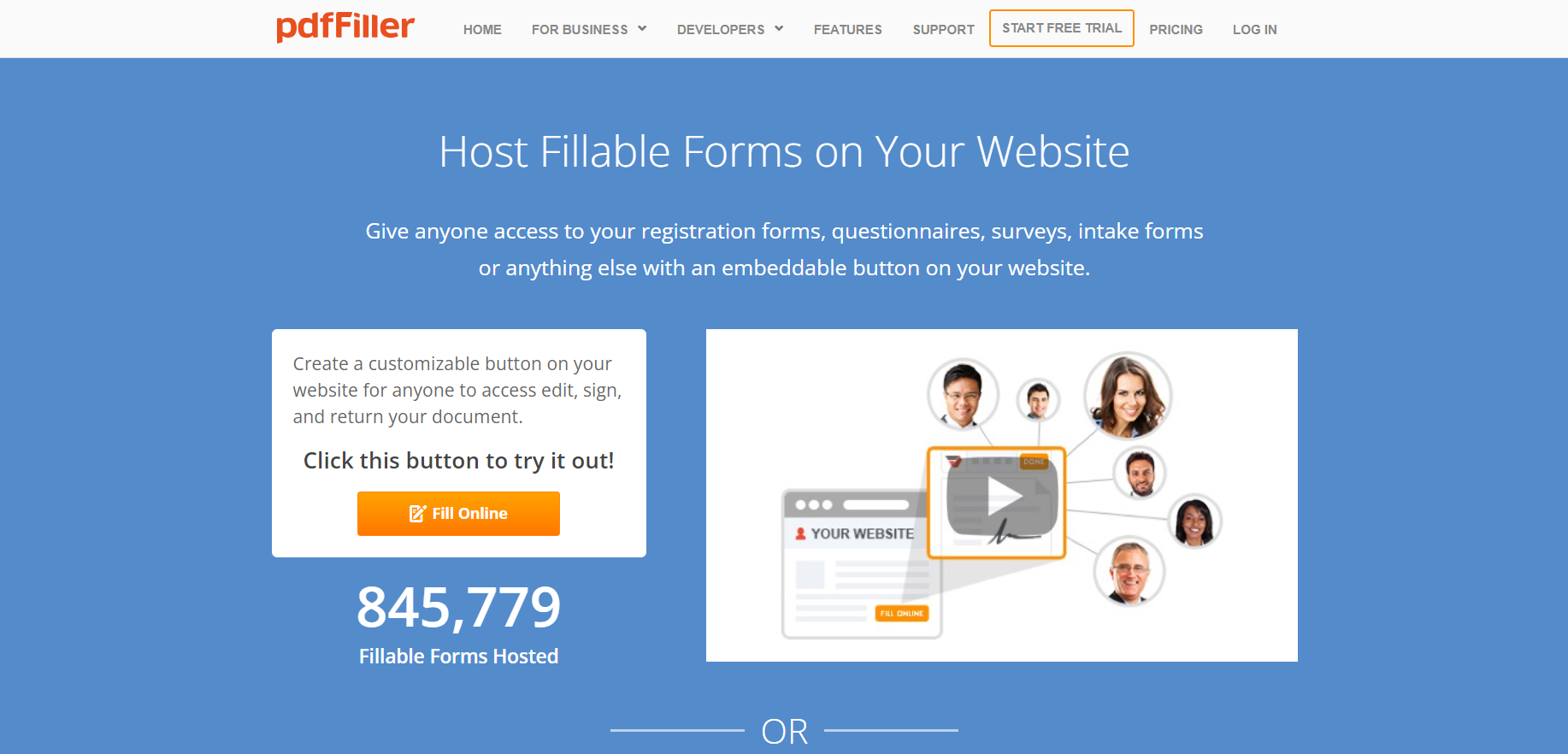
pdfFiller is best known as a platform where you can create fillable forms and embed them into your website allowing anyone to access your forms via a special button. This way, visitors to your website can open registration forms, questionnaires and surveys, edit, sign and send them back to you.
When working with PDF forms, pdfFiller users gain access to numerous tools, like text editing, adding interactive fields, adding watermarks and images and converting to Word and Excel. It’s also possible to rotate and delete separate pages, split PDFs, draw shapes, edit files collaboratively and more.
pdfFiller easily integrates with plenty of third-party platforms, including file storage solutions (Box, OneDrive, DropBox and Google Drive), CRMs (like Salesforce) and online office suites. The service provides mobile apps for iOS and Android allowing you to access your PDF forms even on the go.
14. PDFescape
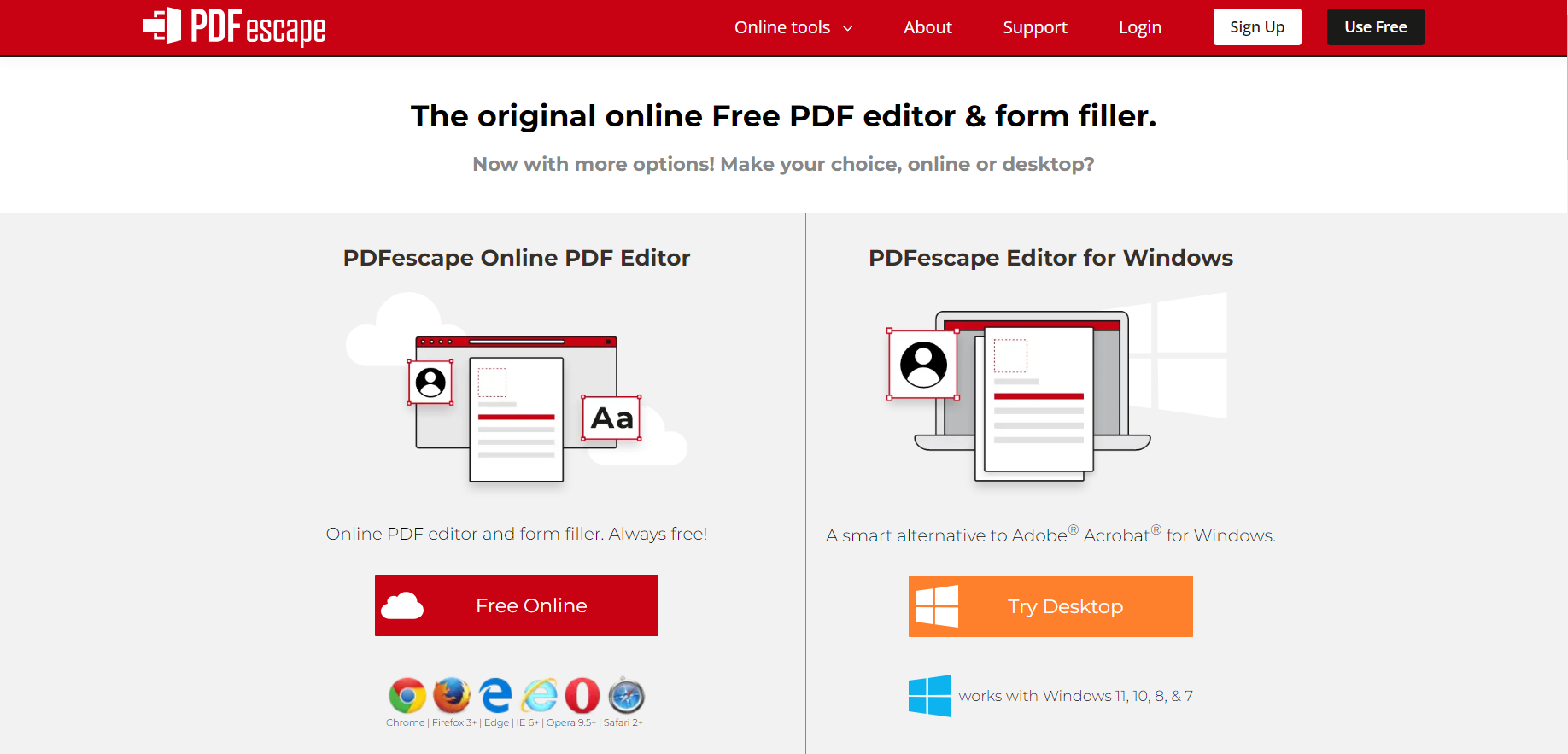
PDFescape is an online platform that makes it possible to create fillable forms and edit PDF files for free and even without registration. PDFescape offers a very intuitive interface so you will definitely find it easy to make use of the default tools.
Working in PDFescape, you can insert text and images, add form fields of various types, and print or download your forms for offline use. There is also an opportunity to leave annotations, set passwords, compress files and share them online with other people.
The free version of the platform has certain limitations. For instance, the maximum size of a file that you can upload is just 10 MB. Moreover, you can keep your files in your online storage for 7 days only. If you upgrade to one of the paid tariff plans, you will get access to all advanced features with no limits.
15. Canva PDF Editor

Canva PDF Editor is an online tool that allows you to open any PDF file and work on it in your browser if you have a Canva account. You can register one for free or sign in with Facebook or Google. The editor has a large number of tools which are available for free. You can move elements around, add stickers and graphics, edit the text and change its style, replace images, add pages, create animations and more. All these tools make Canva PDF Editor a great choice for designers.
Like most free online PDF editing tools, Canva PDF Editor comes with some limitations. If you want to get access to the full range of advanced features, you need to buy a premium subscription.
16. iLovePDF

iLovePDF is an online platform that provides access to a wide range of PDF tools, including editing, conversion and compressing. If you need to make basic editing operations, you don’t even need to have an account. You can simply upload a PDF file from your device or select it from your Google Drive or Dropbox storage. Using iLovePDF, you can merge and split PDFs, add and delete pages, insert watermarks, add and remove passwords, edit the text and annotate PDF pages, convert files to different formats and more. The only inconvenience is that all these operations are performed separately. For example, you can’t add a password to your file and edit its text at a time.
Although most features are available for free, upgrading to a paid iLovePDF account might be a good idea. It provides full access to all PDF tools, unlimited document processing, and mobile and desktop applications.
Conclusion: how to choose the best PDF editor?
When it comes to PDF editing software, it’s very difficult to choose the best tool among all the options that are available on the market. If you have no preferences or specific requirements, you need to pay attention to the following key factors: your budget and the device you work on. Here are some useful tips:
- If your budget is very limited and you can’t afford to buy software, the evident recommendation would be to try one of the free PDF editors on this list. They all are good in terms of basic functionality and allow you to save the cheddar;
- If money is not what you worry about and you need advanced editing functionality without limits, a paid PDF editor seems to be a no-brainer;
- If your device is old enough, don’t hesitate to opt for an online PDF editor. Cloud-based services don’t require a lot of CPU resources and run on most PCs or laptops.
Create your free ONLYOFFICE account
View, edit and collaborate on docs, sheets, slides, forms, and PDF files online.


