How to hide data before sharing your spreadsheet in ONLYOFFICE Workspace
Hi everyone!
If you need to share a spreadsheet which contains specific info that should be shown to some of the users only, you can filter the spreadsheet as you want to hide data and then just share it using the newly added Custom Filter permission. Read on to learn all the details.
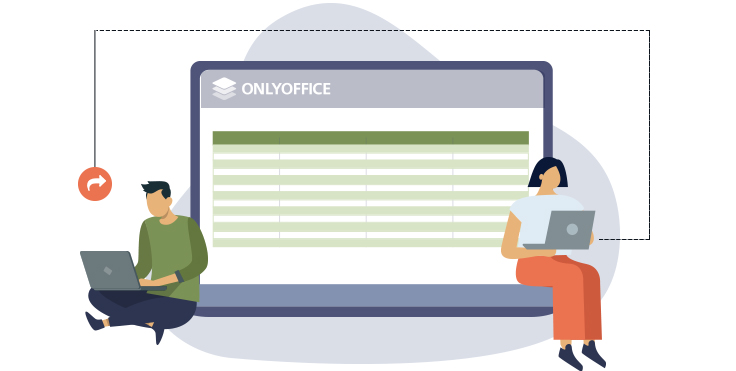
How it works
Custom Filter allows hiding the data you don’t want to show. In other words, users won’t be able to change the filter you’ve applied before sharing your spreadsheet and will be able to work only with the specified fields.
Besides, Custom Filter lets multiple users apply their own filters while working together in real-time without disturbing co-authors. So, users with the Custom Filter permission are able to edit the spreadsheet, however all their actions with the filters will not be visible to other co-authors and will not be saved to the file, such actions will be displayed only locally.
You should know that:
- Custom Filter is available in ONLYOFFICE Workspace.
- This option can be applied to .xlsx files stored in your ONLYOFFICE Documents module.
- Only users with the Full Access right can share the .xlsx file granting the Custom Filter permission.
- Users with the Custom Filter access right are not able to re-share the file.
- It’s possible to share the spreadsheet with the Custom Filter option both for internal users and via the external link.
How to share
To share an .xlsx file with the Custom Filter permission, open its sharing settings from the Documents module or do it right in the spreadsheet editor from the Collaboration tab -> Sharing.

Learn more about ONLYOFFICE updates
We are happy to invite you to ONLYOFFICE WebWeek 2020 — a series of online presentations, workshops, and social media activities to introduce big updates in the ONLYOFFICE product line on October 15 – 22. Learn about the event
On October 20, you can take part in a workshop on how to use the new features in ONLYOFFICE Workspace. Subscribe to our YouTube channel and click the bell to get notified about the event.
Useful links
Learn about ONLYOFFICE reorganized product portfolio. Read more
What’s new in ONLYOFFICE Docs 6.0. Read more
What’s new in ONLYOFFICE Groups 11.0. Read more
Meet ONLYOFFICE Workspace. Read more
Useful info and guides for the spreadsheet editor can be found in our Help Center.
Read this post about Custom Filter in the ONLYOFFICE-ownCloud combo (there it’s called Modify filter).
If you have any questions or suggestions, please use the comment section below or tweet us at @only_office.
Create your free ONLYOFFICE account
View, edit and collaborate on docs, sheets, slides, forms, and PDF files online.


