How to redact a PDF file
Starting from version 9.1, ONLYOFFICE PDF Editor includes a new Redact tool that lets you permanently remove sensitive or confidential content from your documents. This guide explains what redaction does and how to use it step by step.
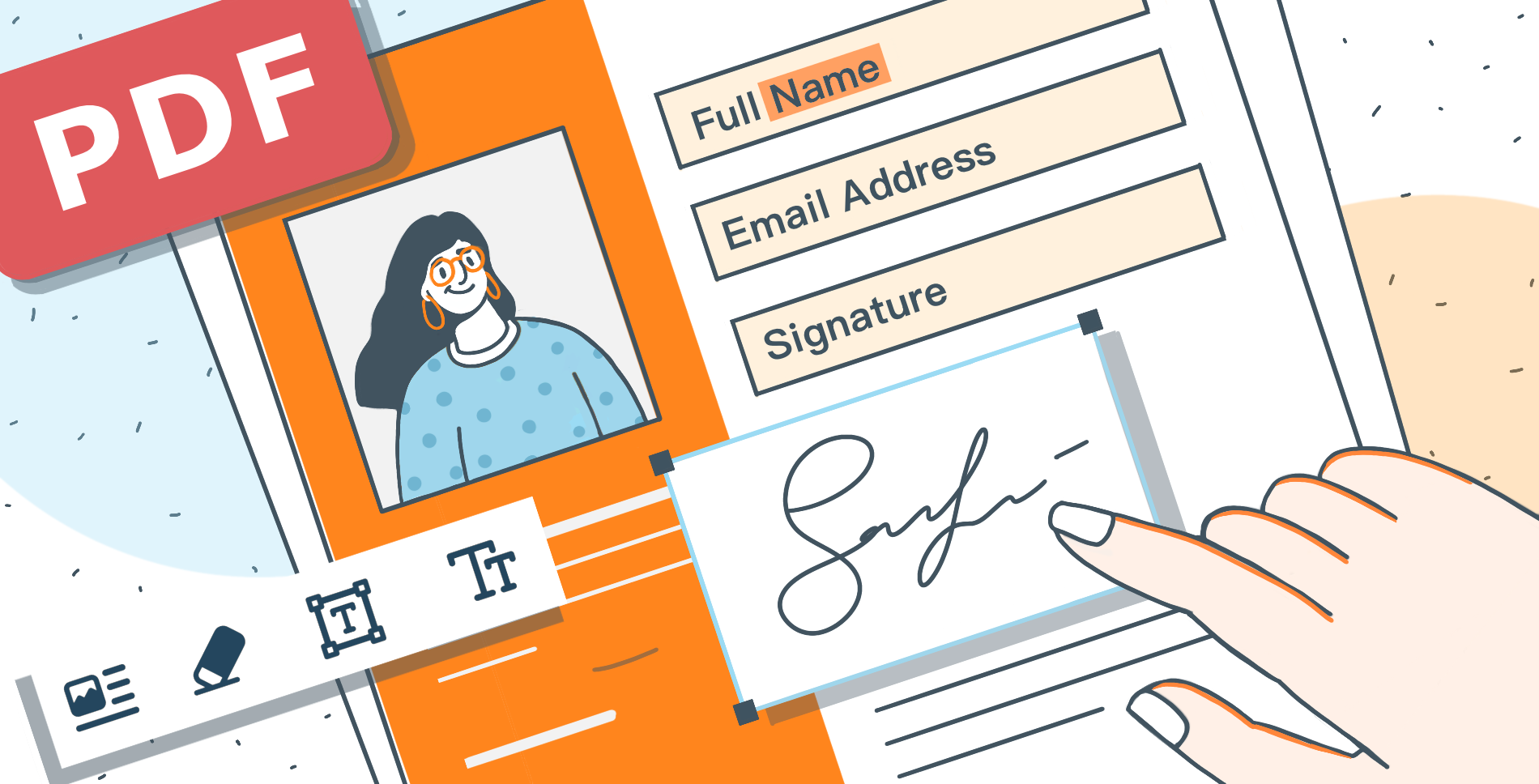
What PDF redaction is
Redaction means completely deleting selected information from a PDF file — not just hiding it with color or shapes. Once applied, the redacted content cannot be recovered or copied.
You can use redaction to:
- Protect personal or financial data before sharing a file.
- Remove confidential or classified information.
- Comply with privacy laws like GDPR or HIPAA.
How to redact a PDF in ONLYOFFICE
Follow these steps to securely remove text or pages from your document.
1. Open the file in editing mode
Open your PDF in ONLYOFFICE PDF Editor. Make sure you are in Editing mode — redaction tools are not available in Commenting mode.
If not, select the Editing mode using the switcher in the upper right corner.
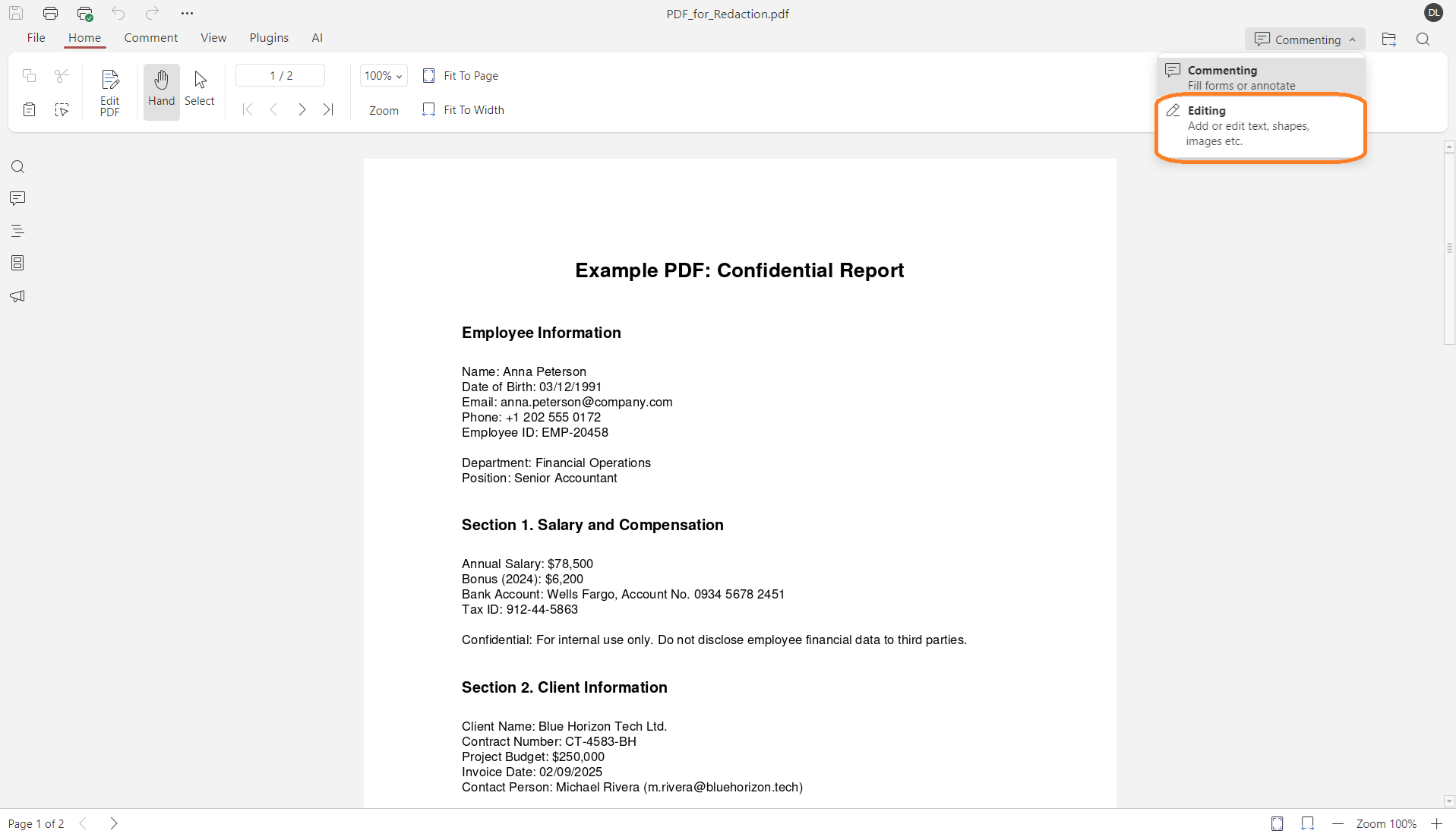
2. Switch to the Redact tab
In the top toolbar, open the Redact tab. This tab contains all redaction options.
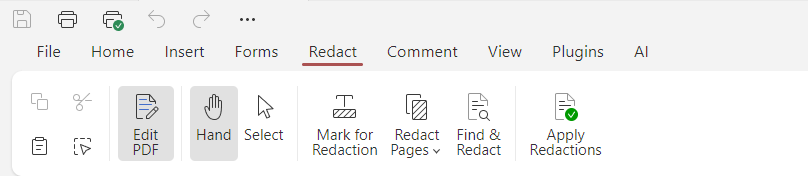
3. Mark content for redaction
Click Mark for Redaction. Then, use your mouse to highlight the text, image, or area you want to remove.
You can make multiple selections in one document.
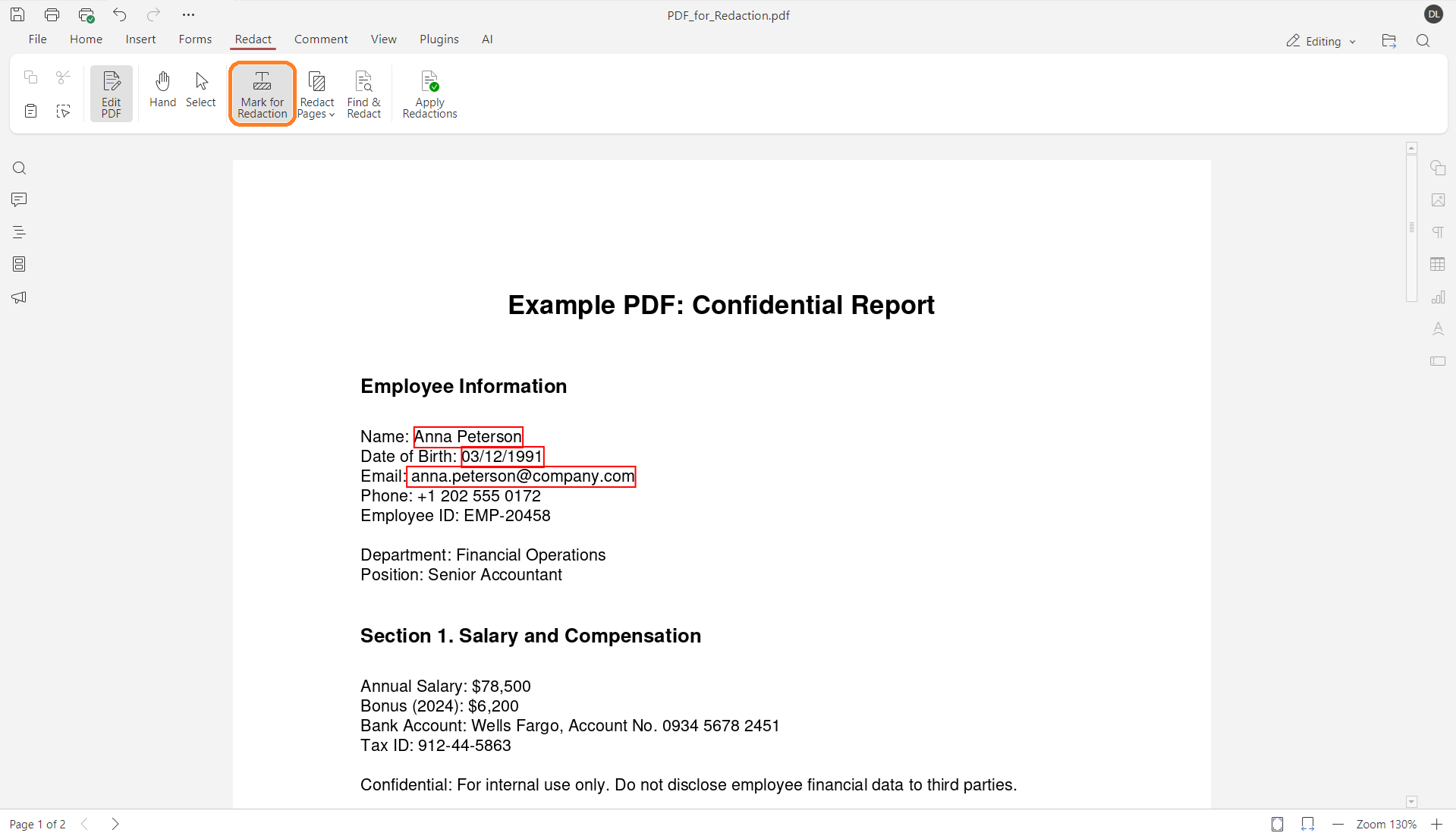
4. Redact entire pages
To delete an entire page or a range of pages, click Redact Page and choose Mark current page or set the page numbers you want to remove.
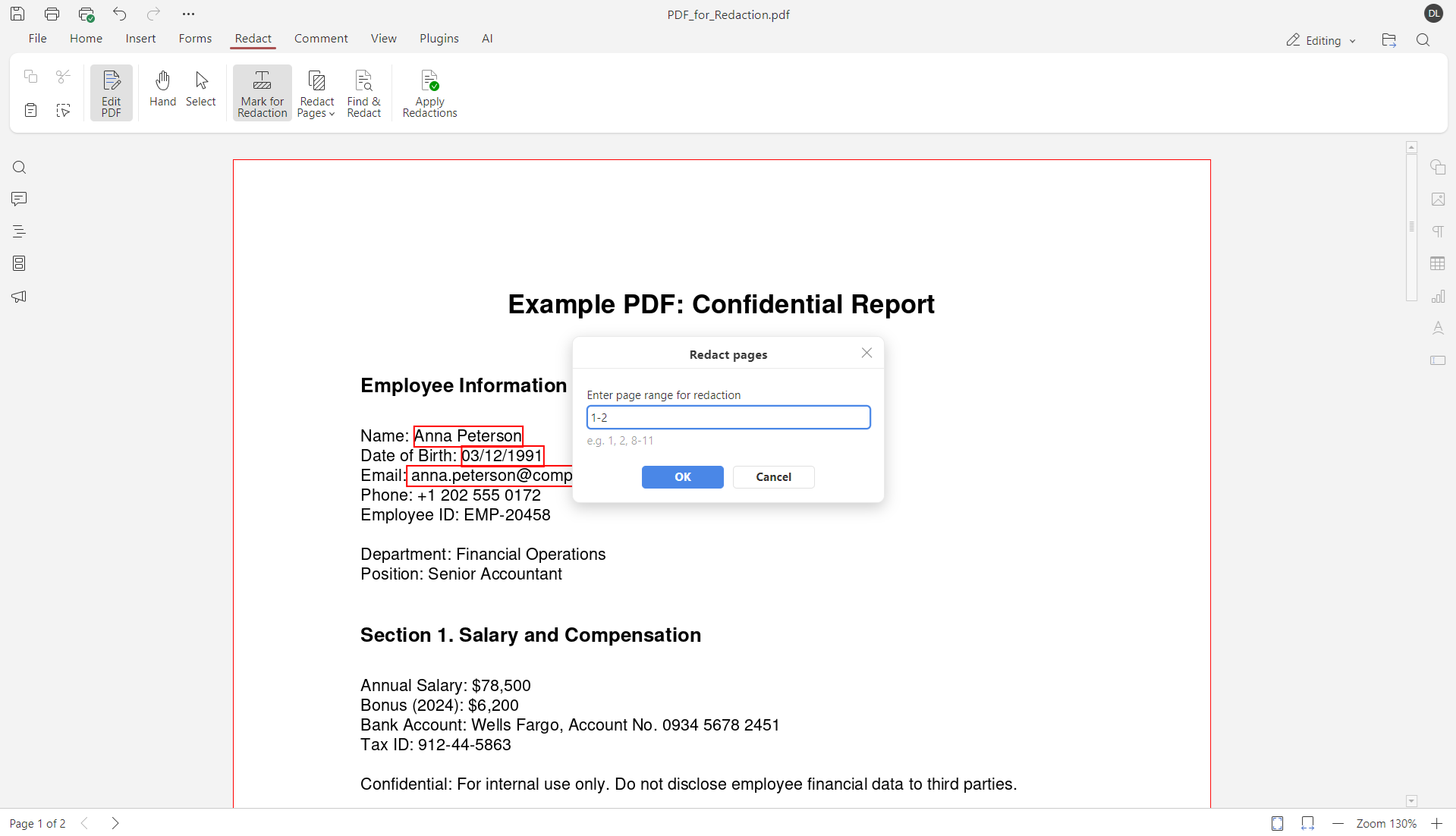
5. Use Find & Redact (optional)
For large files, choose Find & Redact to search for specific words or phrases.
Enter a keyword in the toolbar on the left, and you will see all search results.
Then you have two options: Mark for Redaction only separate search results or all at once using the Mark All button.
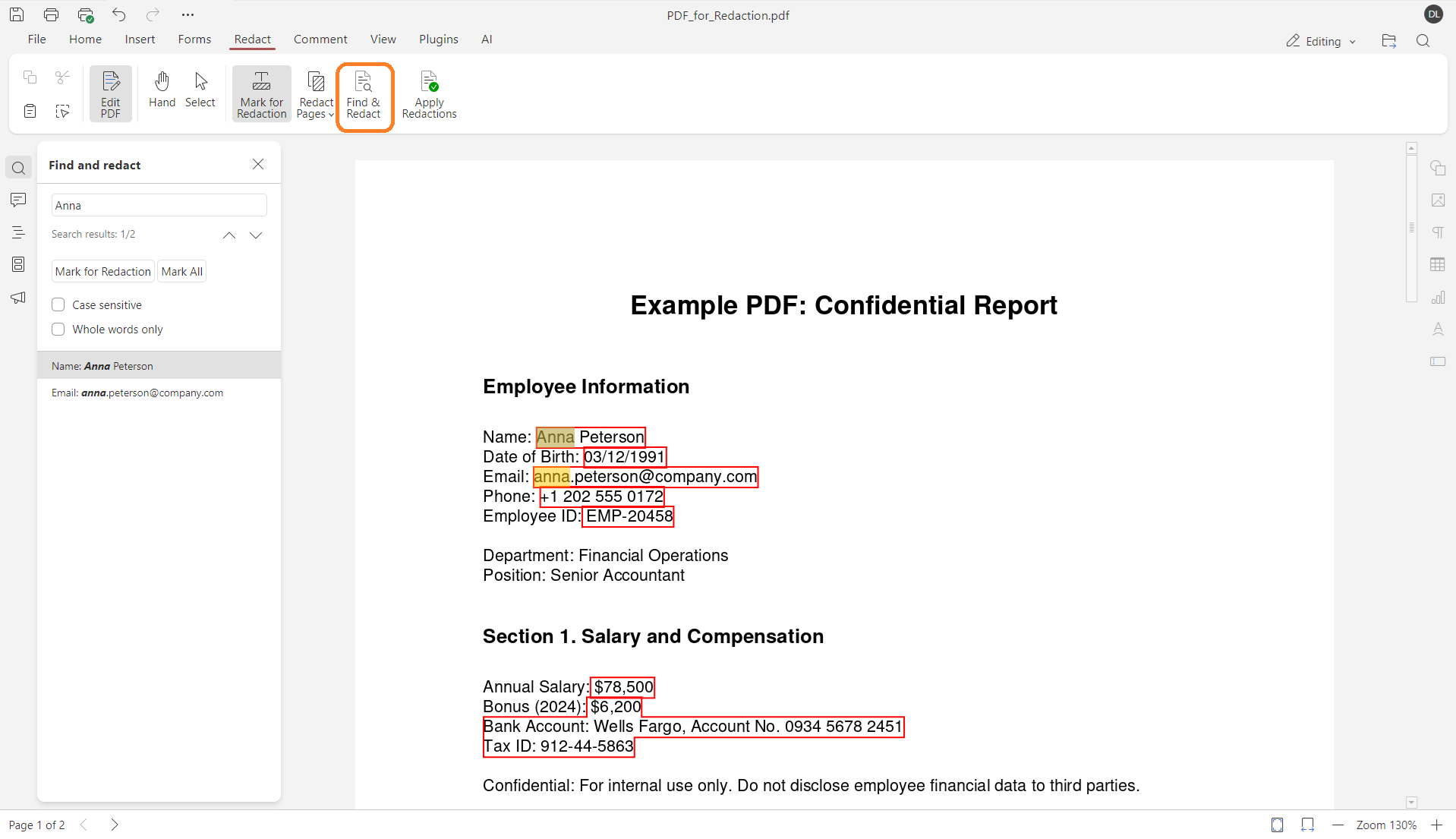
6. Apply the redaction
When everything is marked, click Apply Redaction and confirm the action.
ONLYOFFICE PDF Editor will permanently erase the selected text, images, or pages.
Please note: the changes cannot be undone, so review your marks before confirming.
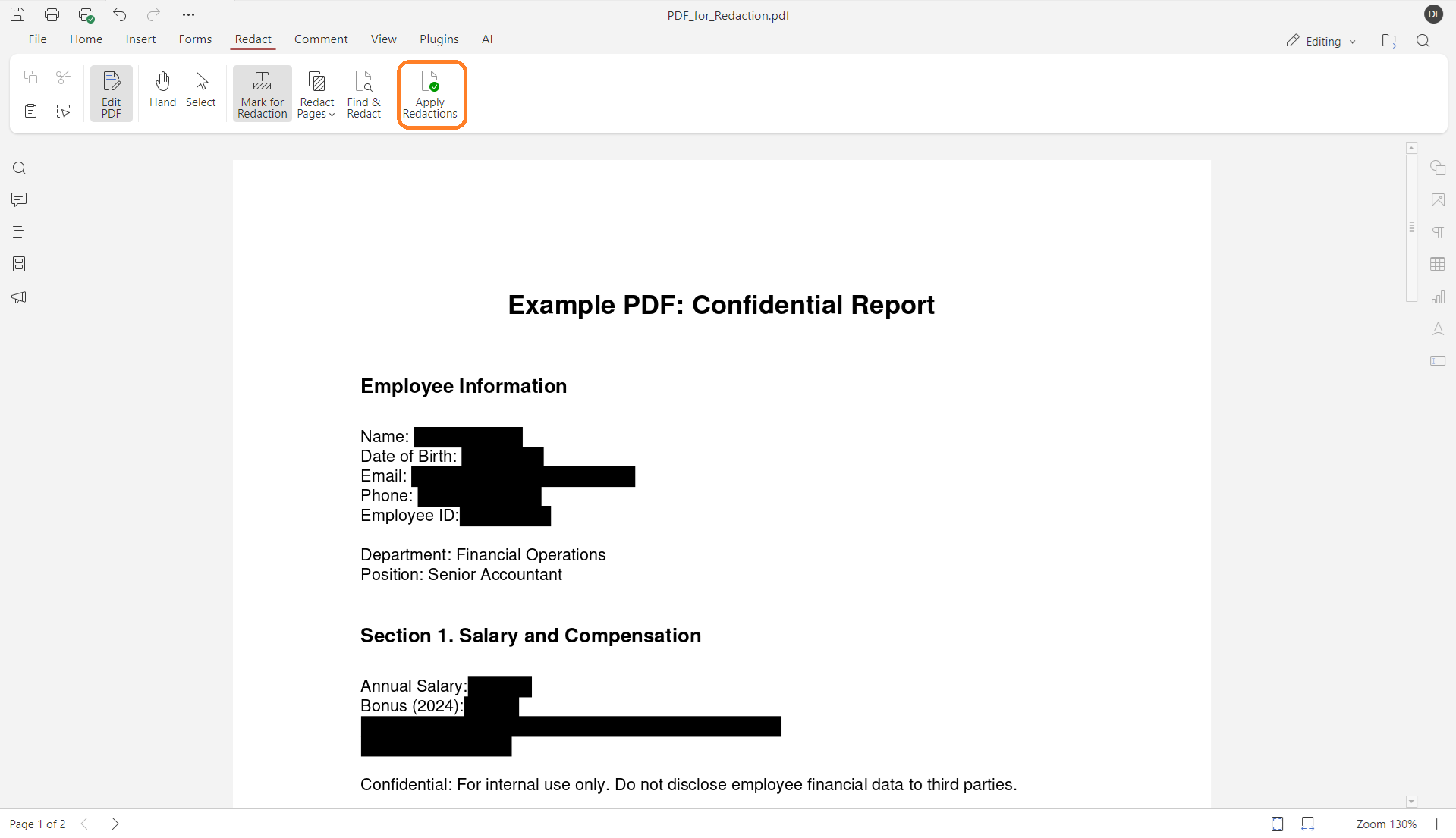
7. Save the document
Save the file to make sure the redaction is finalized if you use desktop apps.
Why this feature is important
Unlike manual editing or covering text with rectangles, redaction in ONLYOFFICE deletes the underlying data entirely. This guarantees that no sensitive content can be recovered from the file.
The feature is essential for businesses, legal professionals, and government agencies handling confidential information.
Get ONLYOFFICE editors to use PDF redaction
Try redacting PDFs online with a free DocSpace account or download ONLYOFFICE Desktop Editors for Windows, Linux, and macOS:
Discover all the new features of version 9.1, including new annotation tools, charts, and SmartArt for PDFs, faster LOOKUP formulas in spreadsheets, and others:
Create your free ONLYOFFICE account
View, edit and collaborate on docs, sheets, slides, forms, and PDF files online.


