How to change text direction in Excel (rotate or RTL)
Have you ever worked with Arabic or Hebrew text that just won’t align properly? Using text direction helps in such situations.
Rotating headers makes it easy to read your spreadsheets, and if you are working with various languages, switching to Right-to-Left (RTL) mode helps. Once you know how to work with text orientation, your spreadsheets start to look better and effective.
This guide will show you step-by-step how to change text direction in Excel spreadsheets.
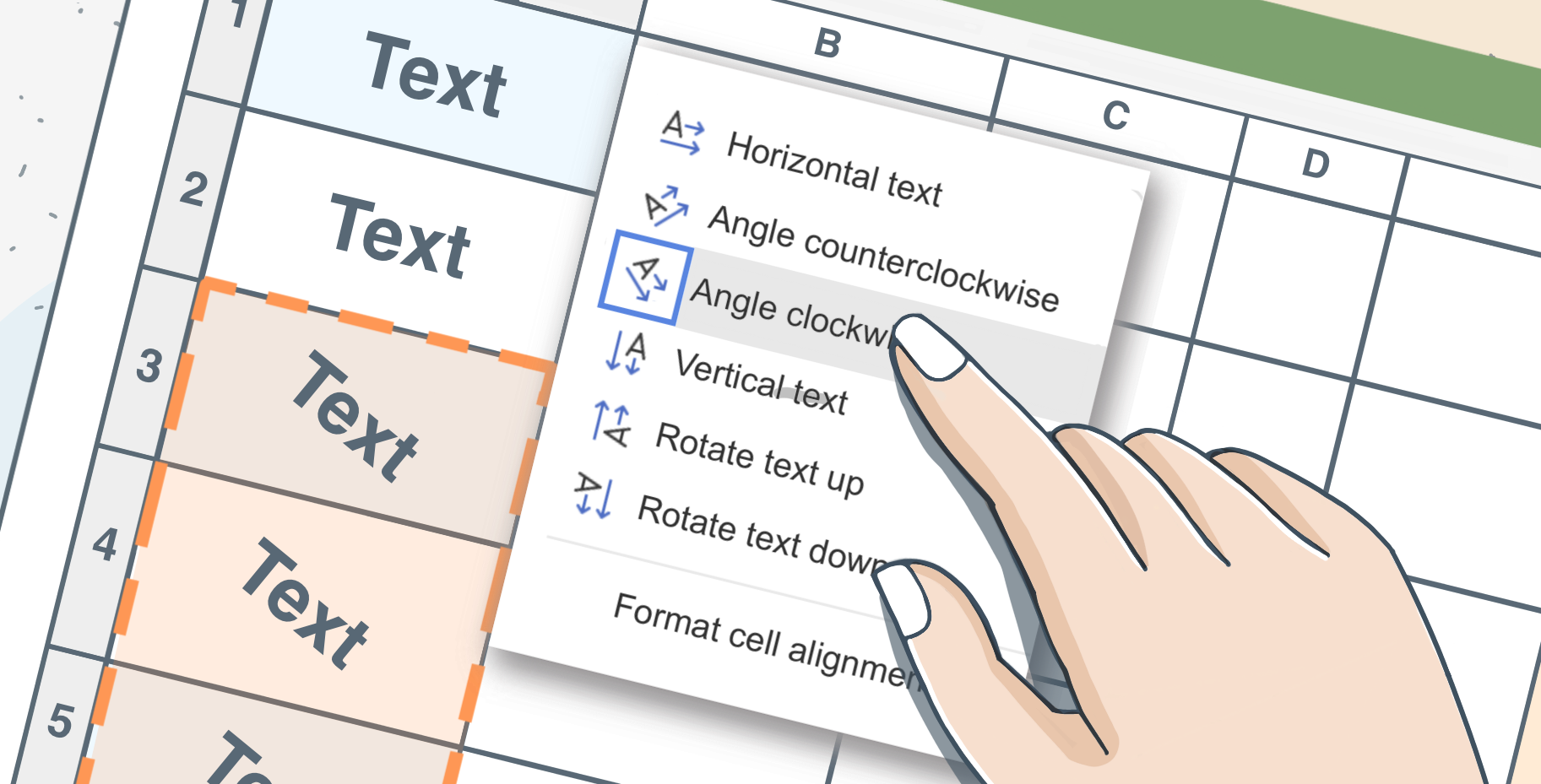
Why change text direction or orientation in Excel?
Changing text direction in Excel is not only to make it look better, but also a smart way to improve transparency and layout.
- Improve readability for vertical readers: Rotated text allows you to fit long titles in orderly columns without resizing the entire sheet.
- Create visually appealing dashboards: If you get the orientation correct, your spreadsheet looks clean, organized, and professional. This really helps with better reports and dashboards. For instance, when you prepare a monthly sales report, rotating lengthy product names or aligning Arabic text correctly makes the data easier for your manager to review.
- Support Right-to-Left (RTL) languages: If your work consists of Arabic, Hebrew, or Persian languages, using the Right-to-Left text direction will naturally flow your text to read from right to left.
How to rotate text in Excel
Rotating text helps save space and makes your spreadsheet content readable. Here are the steps showing how to rotate text in the ONLYOFFICE Spreadsheet Editor.
Step 1: Select the cell(s) with the text you want to rotate.
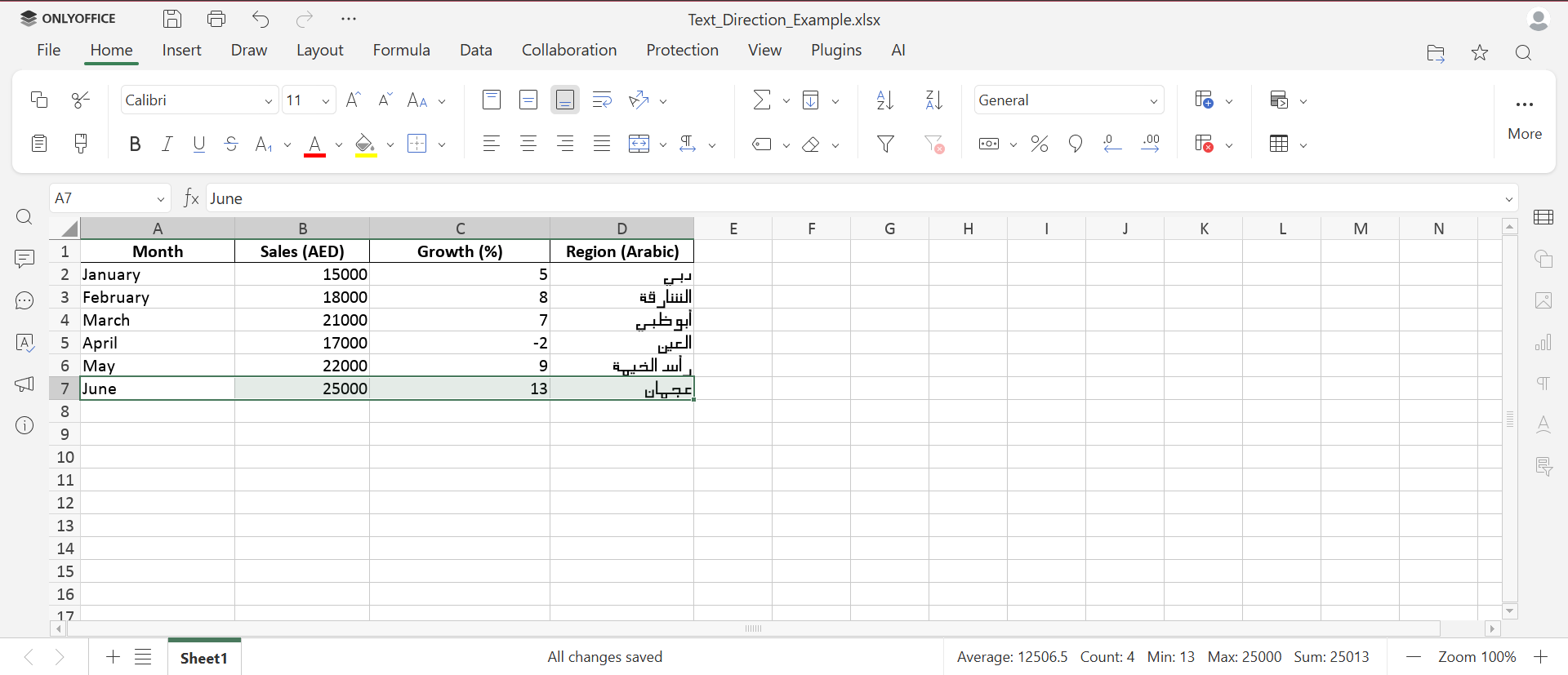
Step 2: From the Home tab on the toolbar, select the text orientation icon (a slanted “A”).
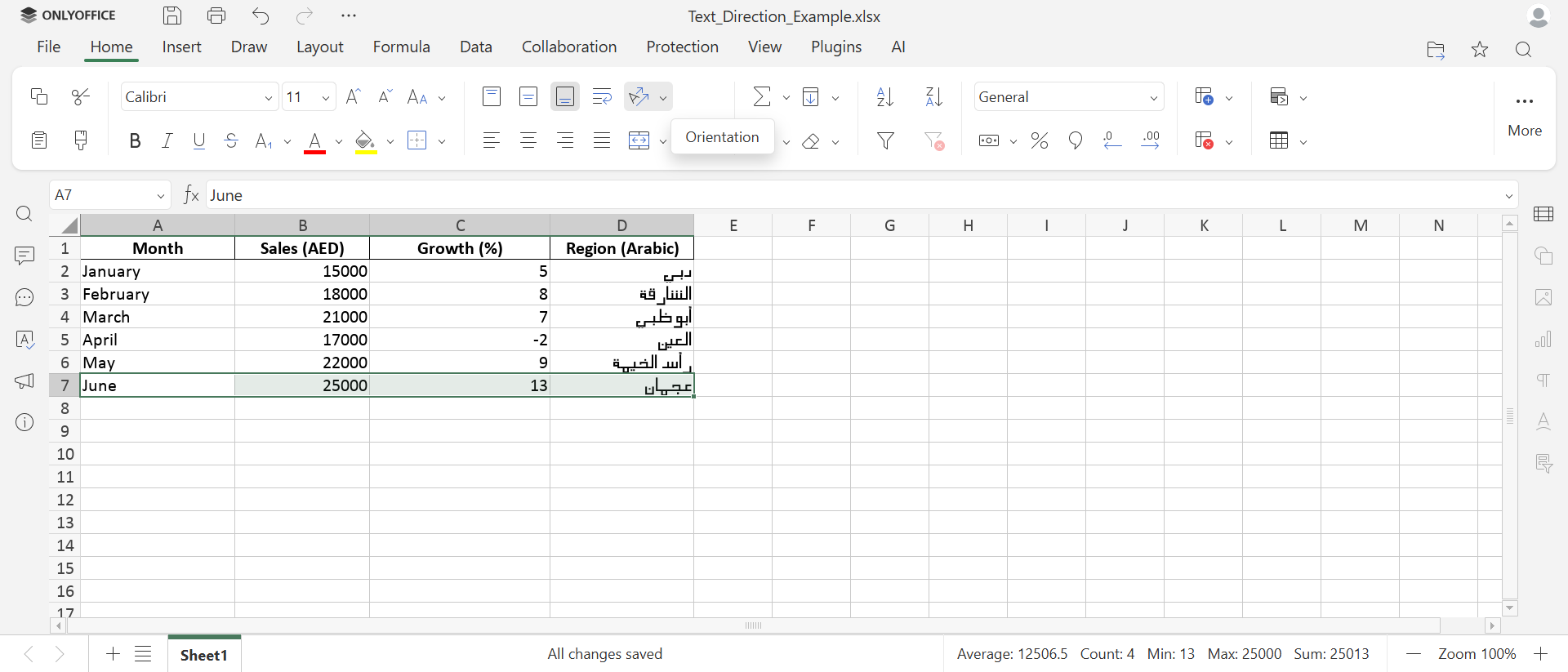
Step 3: Choose a rotation style that suits you best:
- Angle Counter-clockwise / Clockwise
- Vertical Text
- Horizontal Text
- Rotate Up / Down
- Format Cell Alignment for custom angles.
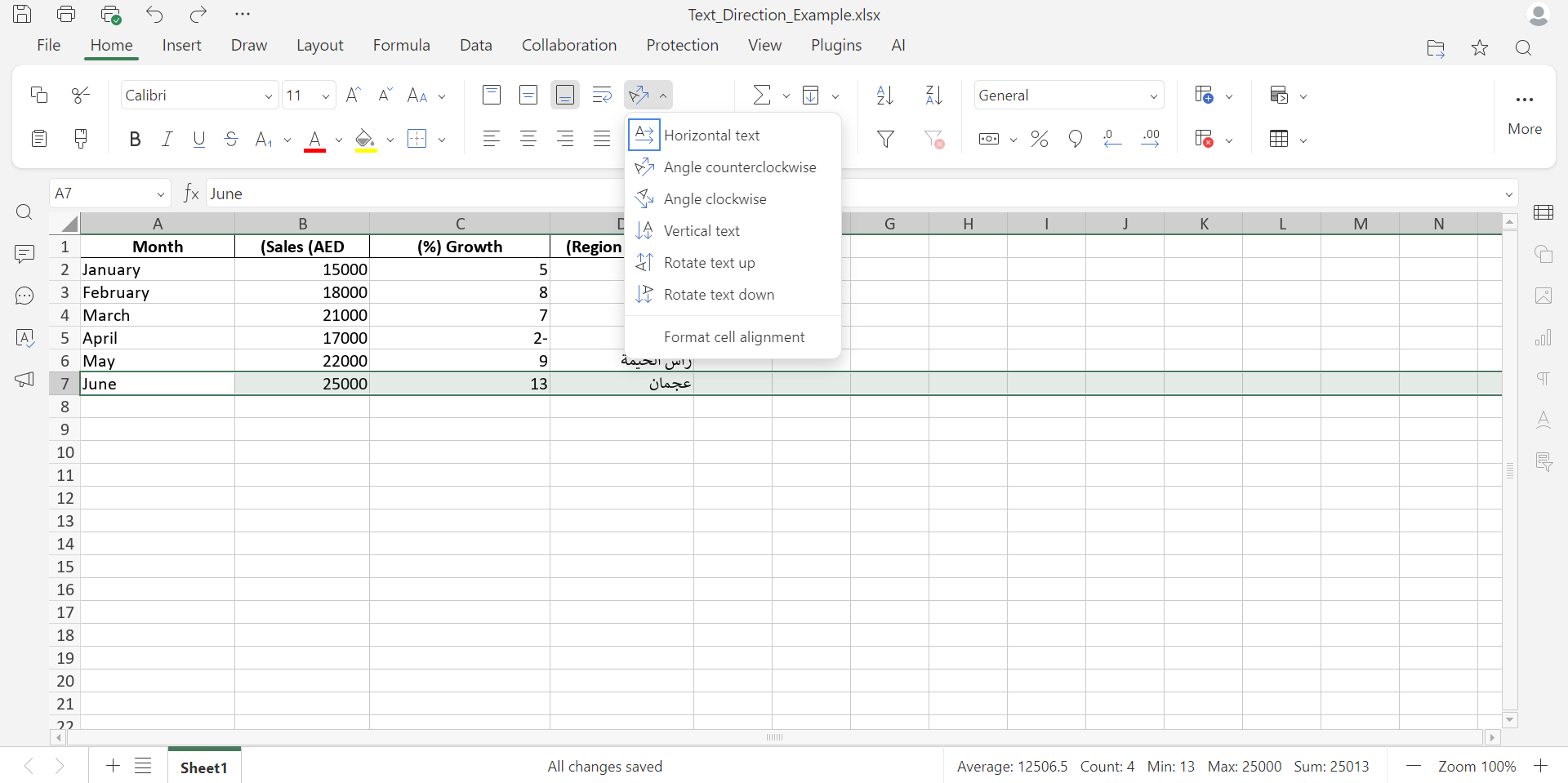
Step 4: After following these steps, your text will be aligned and rotated neatly, and your spreadsheet will look neat, organized, and easier to read.
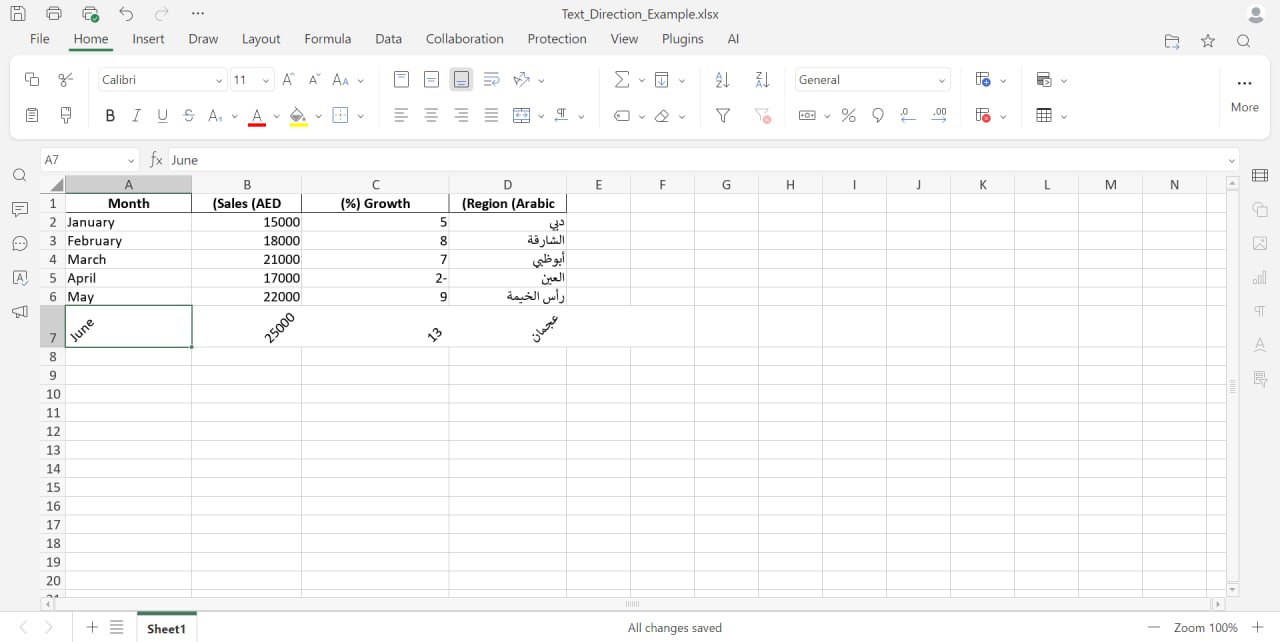
How to change text direction to RTL in Excel
What is RTL mode?
RTL (Right-to-Left) mode is not only about flipping text. It shifts the whole sheet like text flow, alignment, order of the cells, so it naturally aligns from right to left.
This is important for users who work in Arabic, Hebrew, or Persian, as text flow, alignment, and cell order are all moved from right to left.
Difference between text rotation and direction
They both consists of different meanings, and it is important for the user to understand what they are looking for.
- Rotating text changes its angle for designs.
- Changing direction makes adjustments to how text flows and aligns on the page.
How to enable Right-to-Left text direction
The RTL text direction feature is available in the ONLYOFFICE Spreadsheet Editor since version 9.1
Step 1: Open the spreadsheet in ONLYOFFICE Docs (version 9.1 or newer).
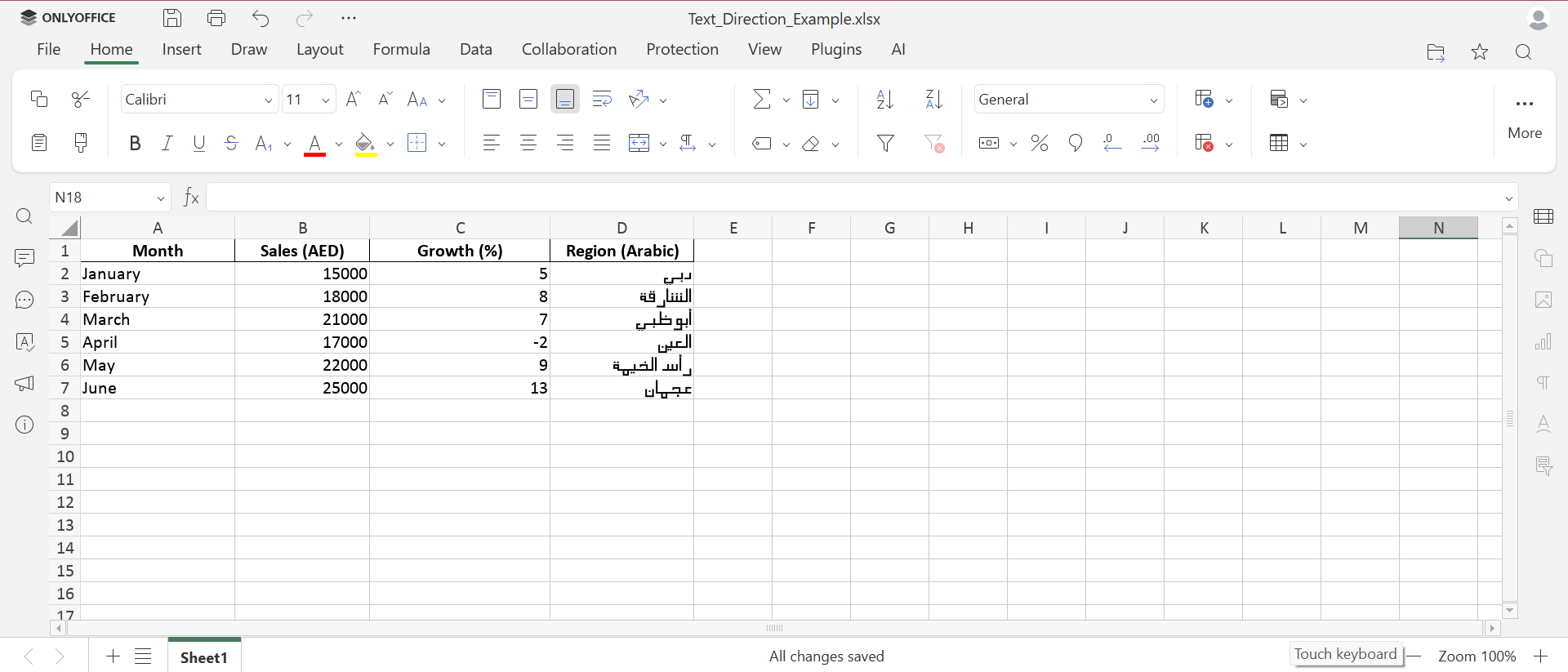
Step 2: From the Layout tab, look for Right-to-Left direction option and click on it.
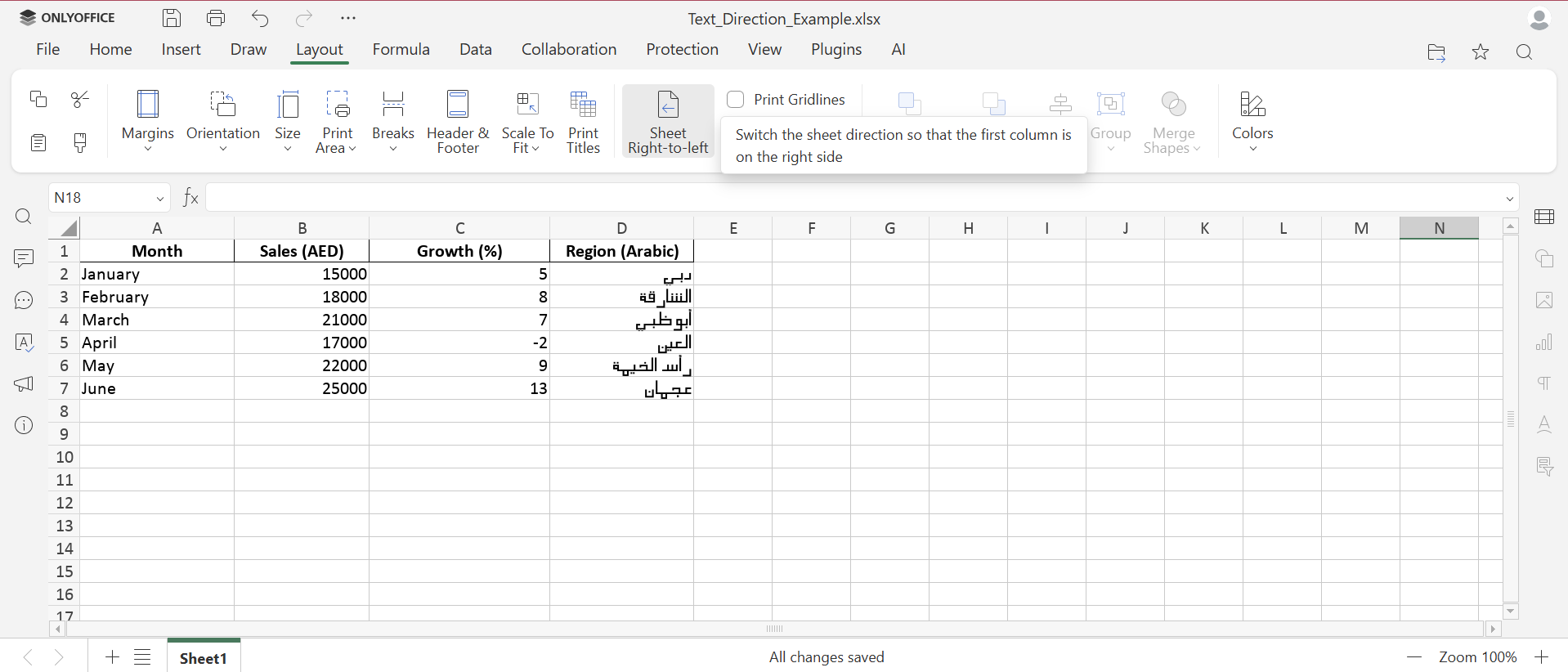
Step 3: This will automatically change the layout of the worksheet, cursor movement, and alignment.
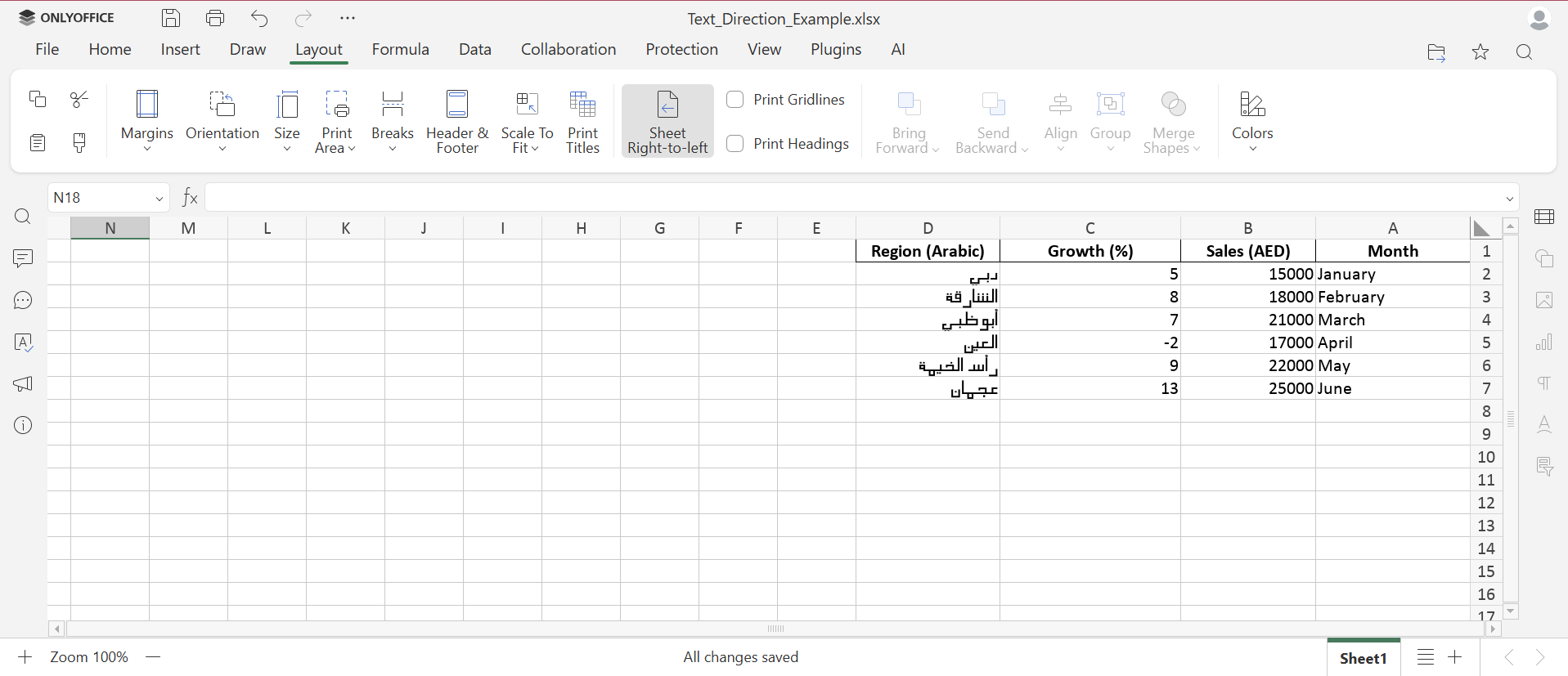
Step 4: Once you start typing, your text will align naturally in your preferred RTL language.
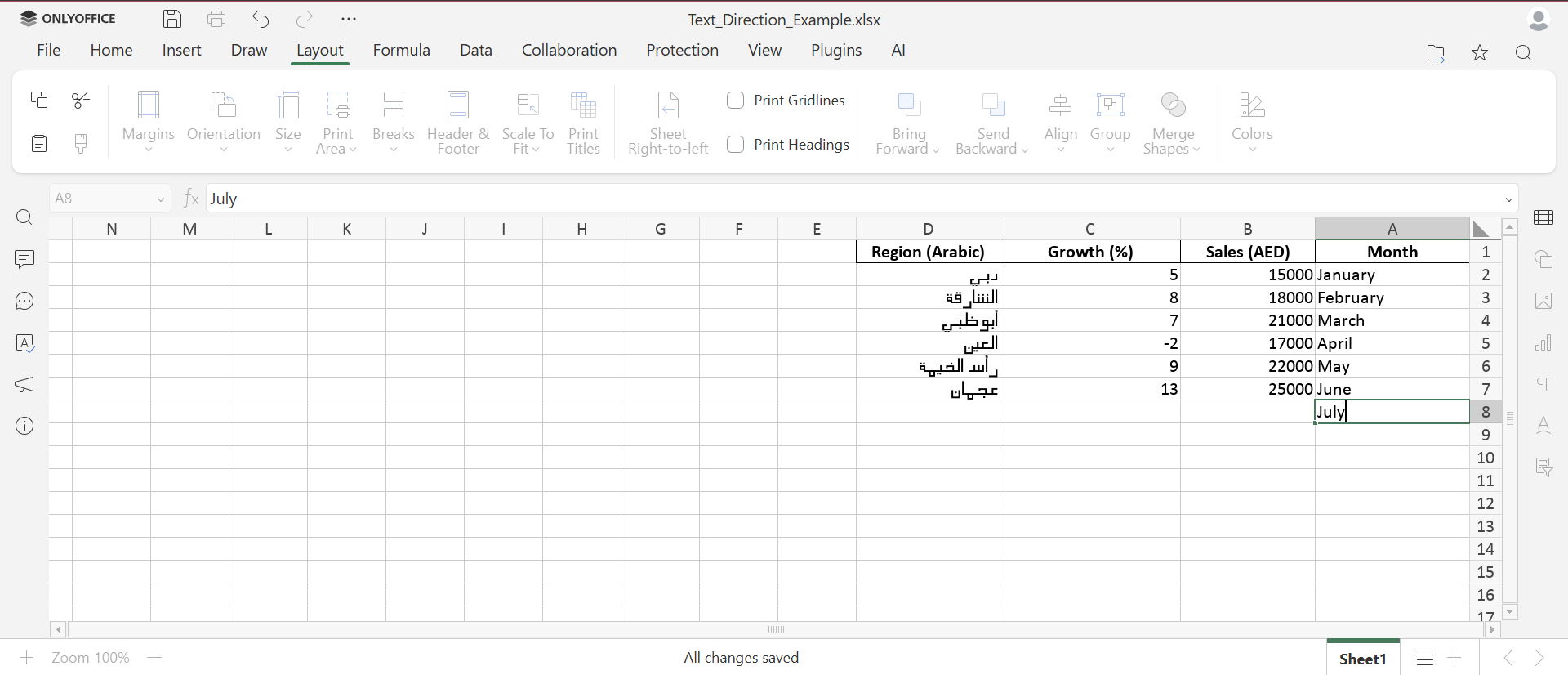
Best practices for using text orientation and direction
When you use rotation or realignment in Excel, consider the following practices:
- When headers are rotated, they should be short and clear.
- Avoid rotating angles too much for better clarity.
- Use RTL mode only if working with RTL languages.
- Always test your layout in Print Preview to make sure the alignment is accurate.
- Ensure consistency in text direction throughout all the sheets for professional formatting.
With these small adjustments, your reports and dashboard will look neat and easier to follow.
Work seamlessly with RTL languages in ONLYOFFICE
ONLYOFFICE aims to continuously improve its RTL language support, providing better alignment, mirrored UI, and better compatibility with Excel formats.
If you are a regular user of Arabic, Hebrew, or Persian languages, you will value how ONLYOFFICE handles RTL in its Spreadsheet Editor.
If you haven’t tried ONLYOFFICE DocSpace, you can create a free workspace and explore its powerful spreadsheets along with all other collaborative editors. You can try it online or explore its features with our desktop editors.
Create your free ONLYOFFICE account
View, edit and collaborate on docs, sheets, slides, forms, and PDF files online.


