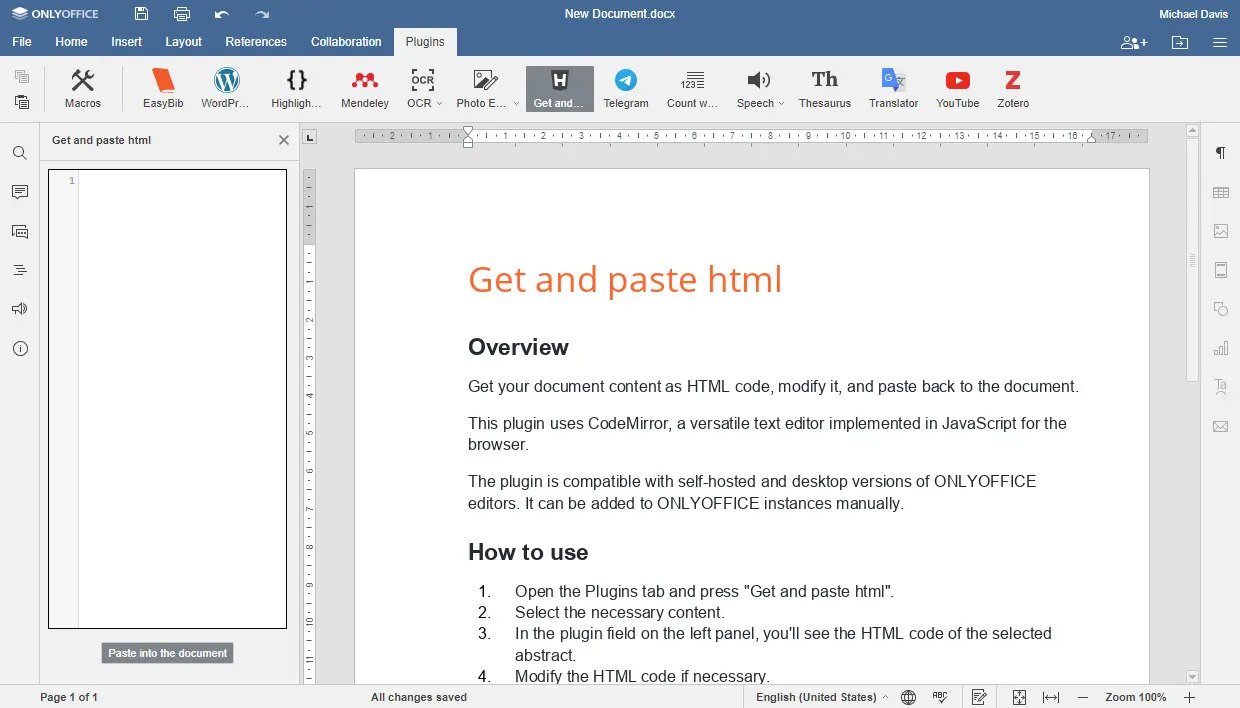- Blog /
- Documents /
- ONLYOFFICE /
- ONLYOFFICE Docs /
- What's new
How to convert DOC, DOCX, RTF and ODT files to HTML with ONLYOFFICE Docs
Drafted a web page and need it as an HTML file? In this article, we discover how to save HTML in ONLYOFFICE and why it is better than conversion.

About HTML
HTML (HyperText Markup Language) is the standard language for web pages. It builds virtually every text, image and other multimedia elements in this article.
There are two ways to make your draft an actual web page perceptible for browsers. You can convert word doc to HTML or save it as a web page in ONLYOFFICE Docs.
Word to HTML conversion
You will find many free Word to HTML converters over the web. Pro versions usually offer unlimited file conversions, editing capabilities, and have no ads.
Online converters have at least two huge disadvantages:
- possible content loss or damage during conversion,
- data disclosure to third-party online converters.
To avoid data corruption and ensure security, save your DOC, DOCX, RTF or ODT files as HTML in the editor.
How to save HTML in ONLYOFFICE
In ONLYOFFICE Docs you can save content as a web page. After you drafted your page, go to the File tab and choose HTML.
Now you can find it in downloads on your computer.
To edit web content in the editors, integrate the HTML plugin. It is available in ONLYOFFICE Docs, Workspace, in your personal cloud or desktop app. Install now
Get ONLYOFFICE Docs to modify and export your DOC, DOCX, RTF or ODT files to HTML.
Now your web pages are ready to use and save authentic content.
Useful links
Save Word docs to HTML in ONLYOFFICE personal cloud.
Post to blogs directly from ONLYOFFICE with the WordPress plugin.
Check spelling on a future web page with the Typograf plugin.
Create your free ONLYOFFICE account
View, edit and collaborate on docs, sheets, slides, forms, and PDF files online.