- Blog /
- Integration /
- ONLYOFFICE /
- What's new
How to keep an eye on ONLYOFFICE portal events with Telegram notifications
Want to keep track of all important events on your portal (birthdays, new blog posts, shared documents, etc.)? Stay tuned with Telegram notifications available in ONLYOFFICE Groups starting from version 11.0. Read on to learn the details.
In the previous versions, notifications were able via Talk and email only. Now you can literally hold them in your pocket – the popular messenger Telegram lets you know what happened on your portal. The new feature is available in the cloud and self-hosted solutions.
About Telegram
Telegram is a free and secure messenger for text messaging and voice calls with 24/7 support. It is multi-platform, offers a web version and supported by nearly any device. Telegram stands out with an unlimited storage for your messages and media files, groups with up to 5000 members, channels and AI-based bots.
Telegram pays really much attention to users’ data security – for example, it provides the top level of protection with end-to-end encrypted secret chats.
For admins: how to enable and configure
Follow these simple steps to set up Telegram notifications:
- Open Settings->Integration->Third party services and activate connection to Telegram. You will need to enter authorization keys (Bot token and Bot name).
Bot token is distributed by BotFather when your bot is ready. You can always generate a new one using the /token command. Learn more>>
Bot name is specified when creating a bot and located in the contact details near the profile image.
- Once enabled, go to Subscriptions on your profile page and click Show to make sure the Connect Telegram option appeared in the General tab.
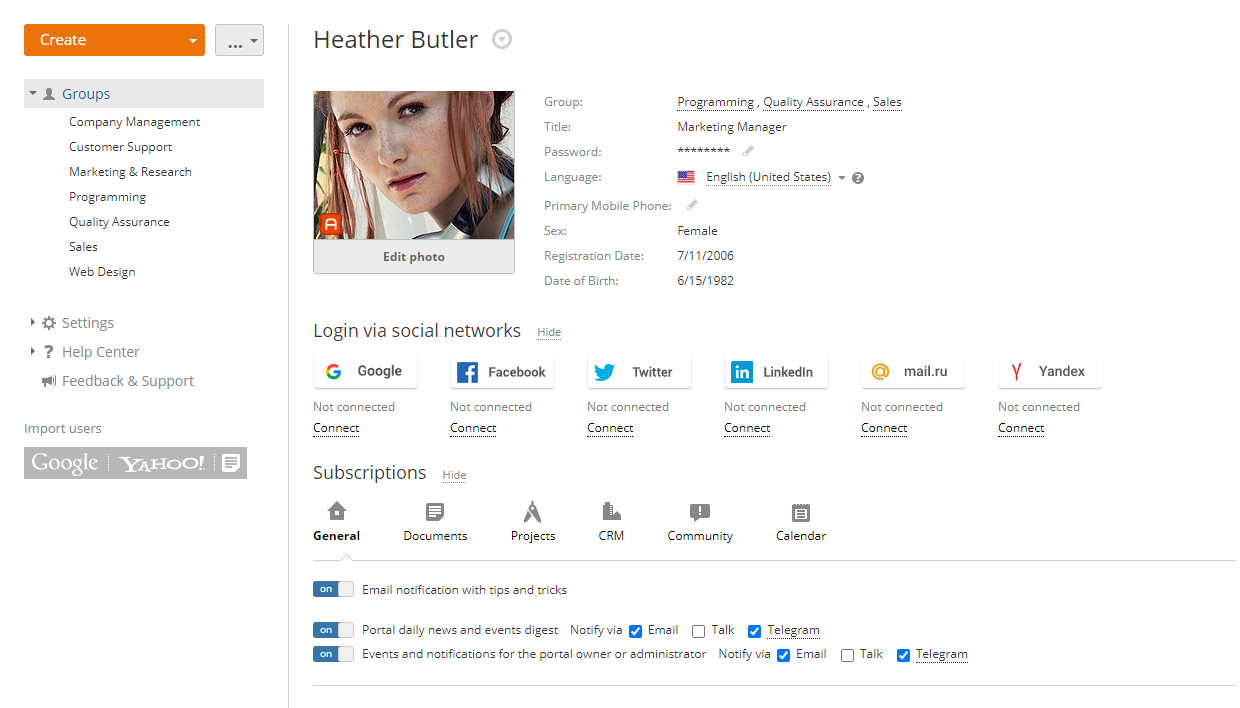
That’s it — now portal users can enable Telegram notifications.
For users: how to get Telegram notifications
- Open Subscriptions on your profile page. Here you can choose what notifications to get and how.
- Choose Connect Telegram. You’ll need to follow the appeared link to launch ONLYOFFICE notification bot in Telegram. Click Send message if the link did not open the app automatically.

Launching Telegram notification bot
- Choose Start to switch the bot on – and here we go!
Try notifications via Telegram by posting a blog article or sharing a document. To disable them just uncheck the appropriate box in Subscriptions.
Useful links
Learn about ONLYOFFICE reorganized product portfolio. Read more
What’s new in ONLYOFFICE Docs 6.0. Read more
What’s new in ONLYOFFICE Groups 11.0. Read more
Meet ONLYOFFICE Workspace. Read more
To learn more about portal notifications read this blog post or visit our Help Center.
Find more featured apps in our App Directory.
Create your free ONLYOFFICE account
View, edit and collaborate on docs, sheets, slides, forms, and PDF files online.




