How to copy a page in PDFs
Working with PDF files often means more than just reading documents. You might need to edit content, rearrange sections, or even duplicate entire pages. One particularly useful action is copying a page within a PDF – especially if you’re preparing forms, creating templates, or building a document with repeated layouts.
Here’s a step-by-step guide on how to do it.
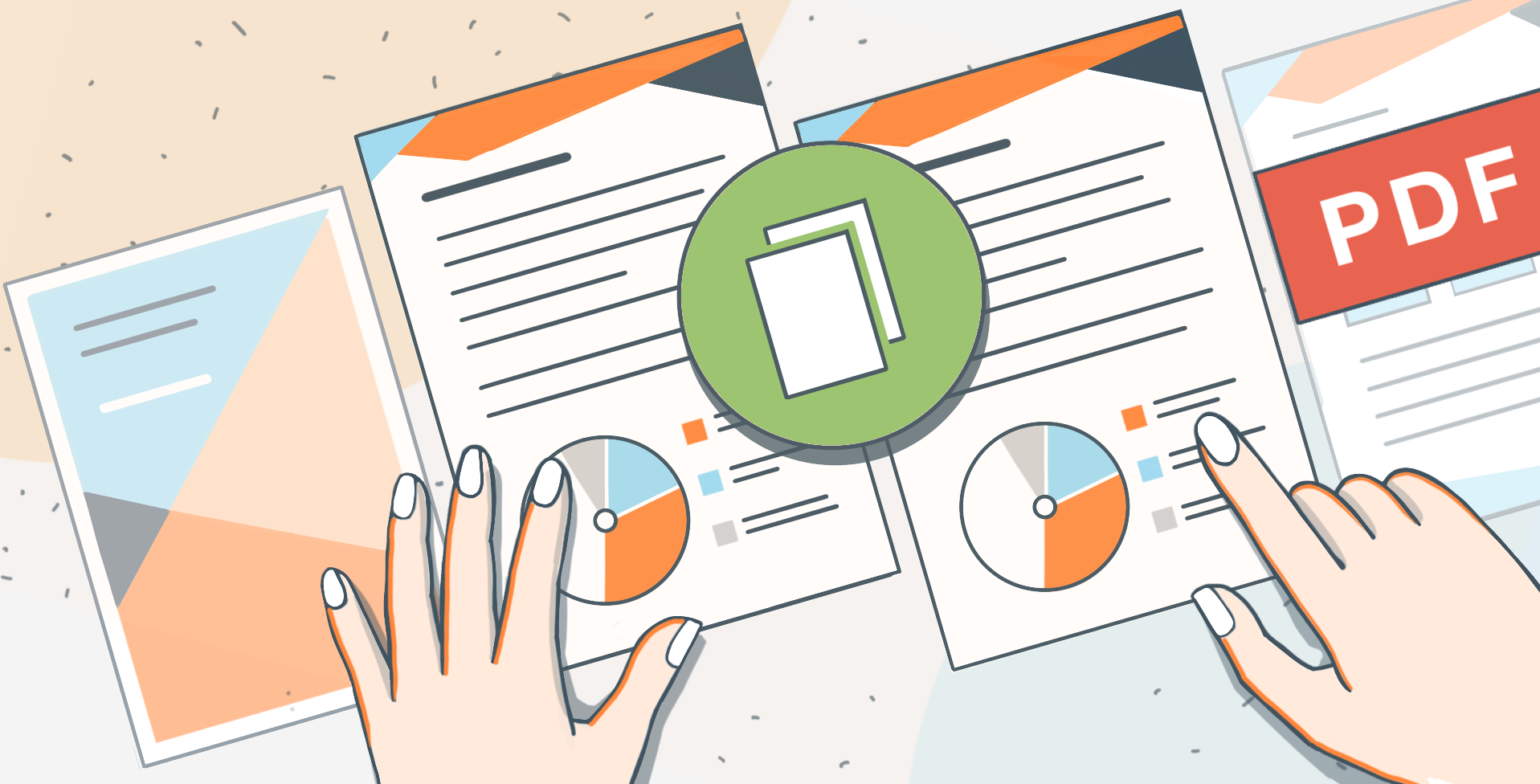
Why copy a page in a PDF?
There are several situations where duplicating a PDF page can save time:
- Creating a template: If your document includes a repeated structure (e.g., invoices, certificates, or forms), copying the base layout avoids redoing the design.
- Reinforcing content: When a page contains key information that needs to appear in several places.
- Modifying structure: You might want to test different versions of a page layout while keeping the original.
Instead of using complex tools or recreating pages manually, there are tools that make working with PDFs easier — like ONLYOFFICE. In this example, we’ll show you how to copy pages quickly and effortlessly using ONLYOFFICE PDF Editor.
How to copy a page in PDFs with ONLYOFFICE
To copy pages, just follow these simple steps:
1. Open your PDF in ONLYOFFICE
Launch ONLYOFFICE on your desktop or online, then open the PDF file you want to edit.
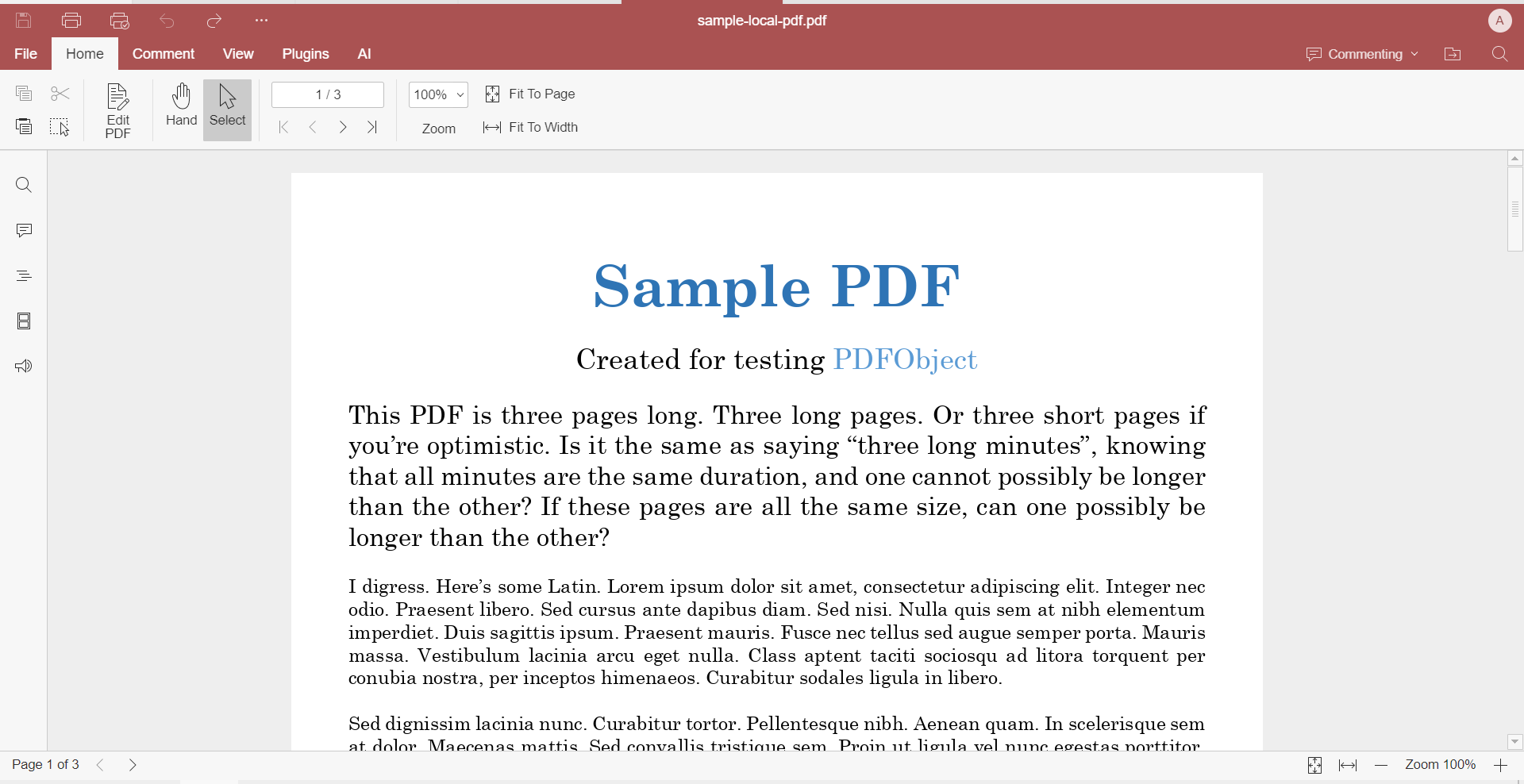
2. Switch to Edit Mode
In the top toolbar, click on the Edit PDF button. This will activate the editing tools and allow you to interact with pages directly.
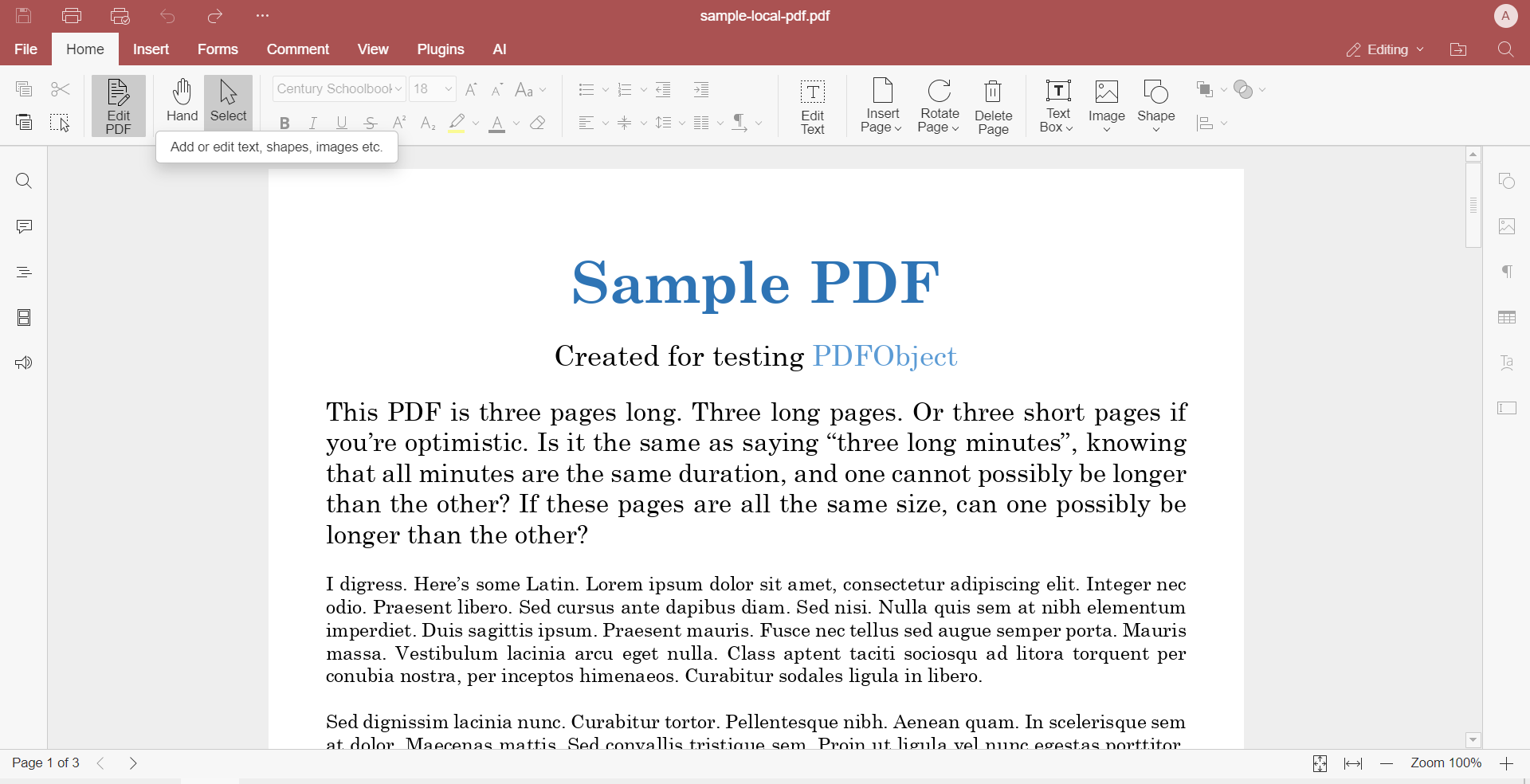
3. Open the Page Thumbnails panel
On the left sidebar, you’ll see a thumbnail view of all the pages in your PDF. If the sidebar isn’t visible, click the thumbnail icon to open it.
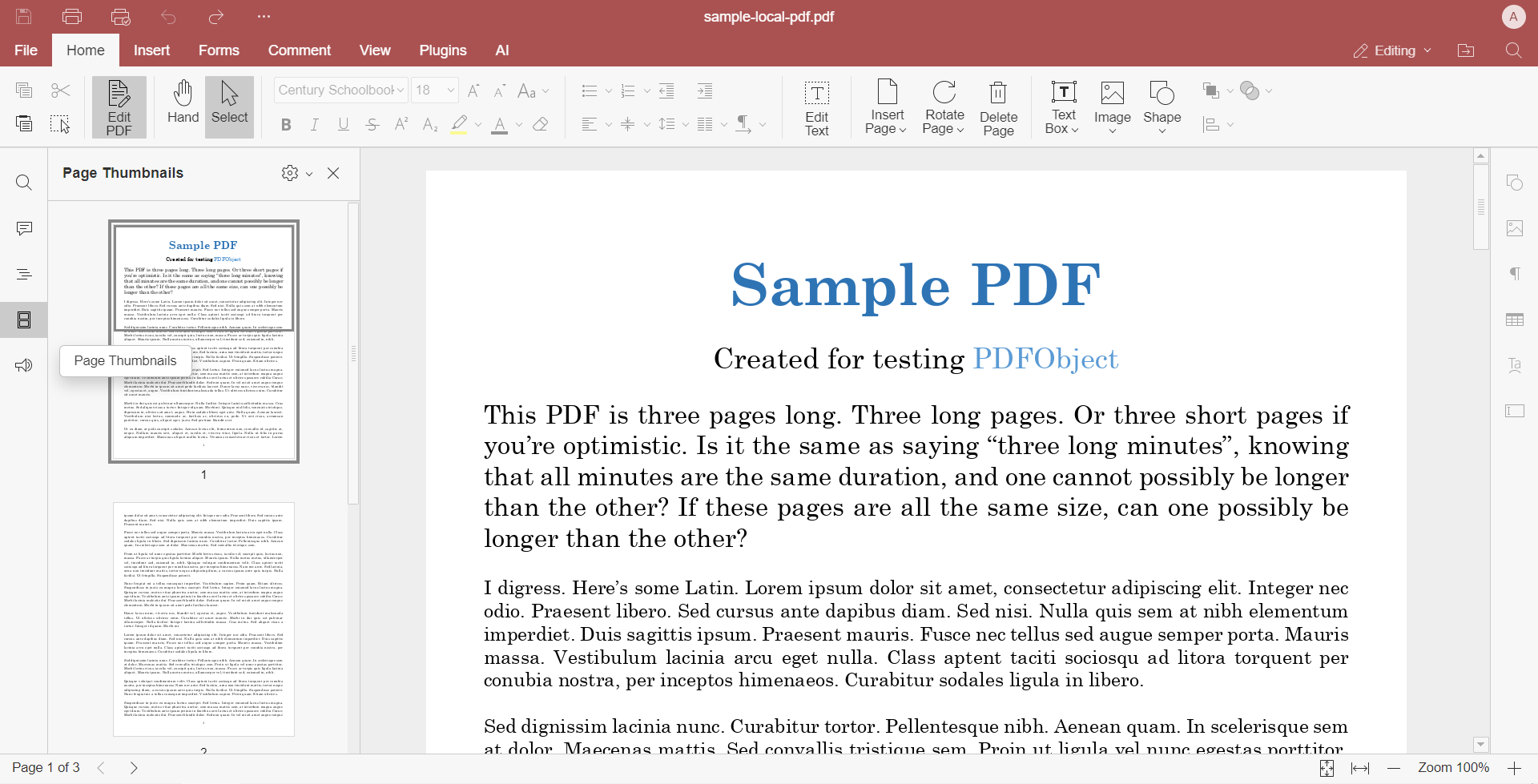
4. Select and copy the page
In the thumbnails panel, find the page you want to duplicate. Click on it to highlight it. Then right-click on the selected thumbnail and choose Copy, or simply press Ctrl+C (Cmd+C on Mac).
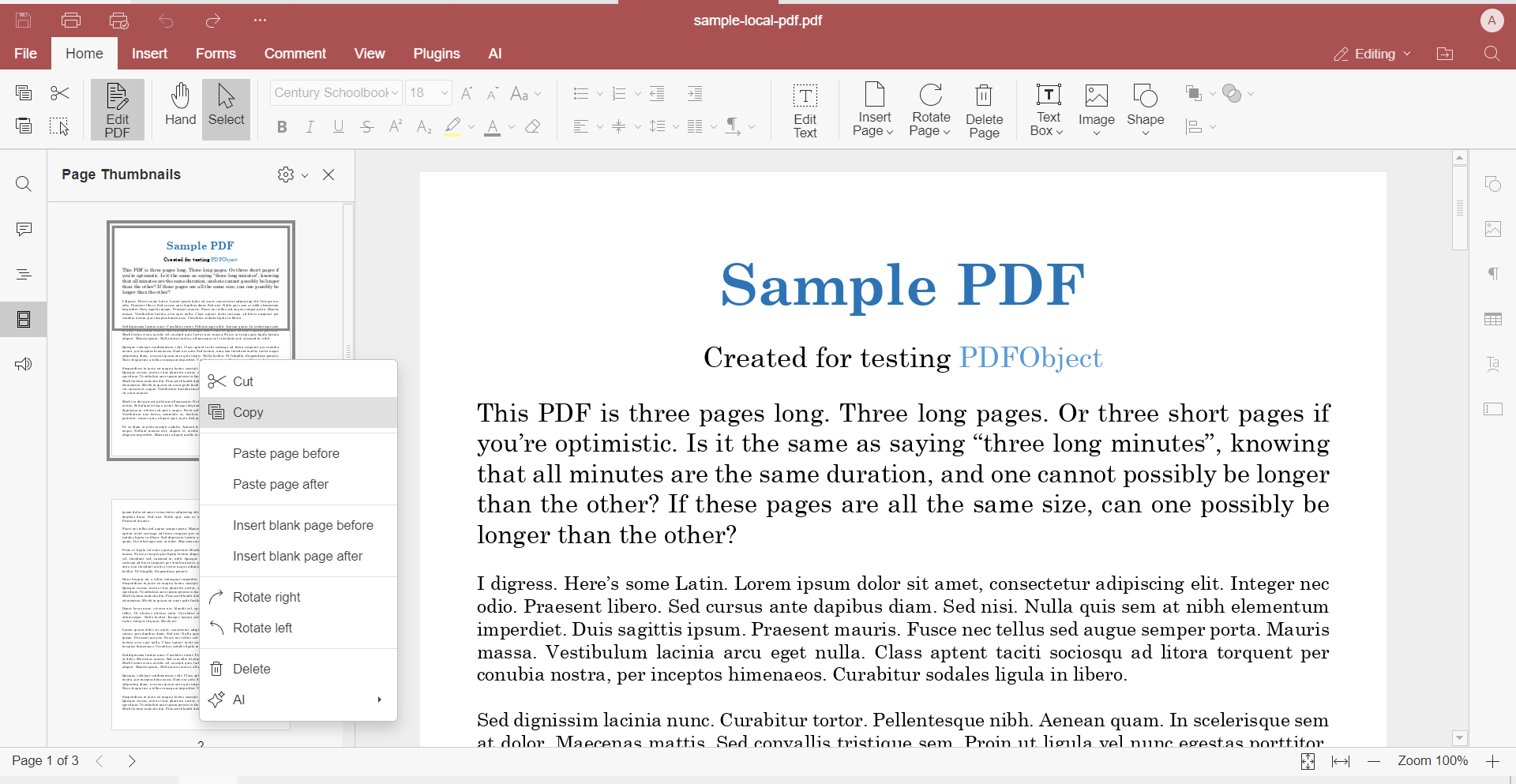
5. Paste the page
Click where you want to insert the duplicated page (before or after a specific page), then right-click and choose Paste, or press Ctrl+V (Cmd+V on Mac). The copied page will be inserted immediately in that position.
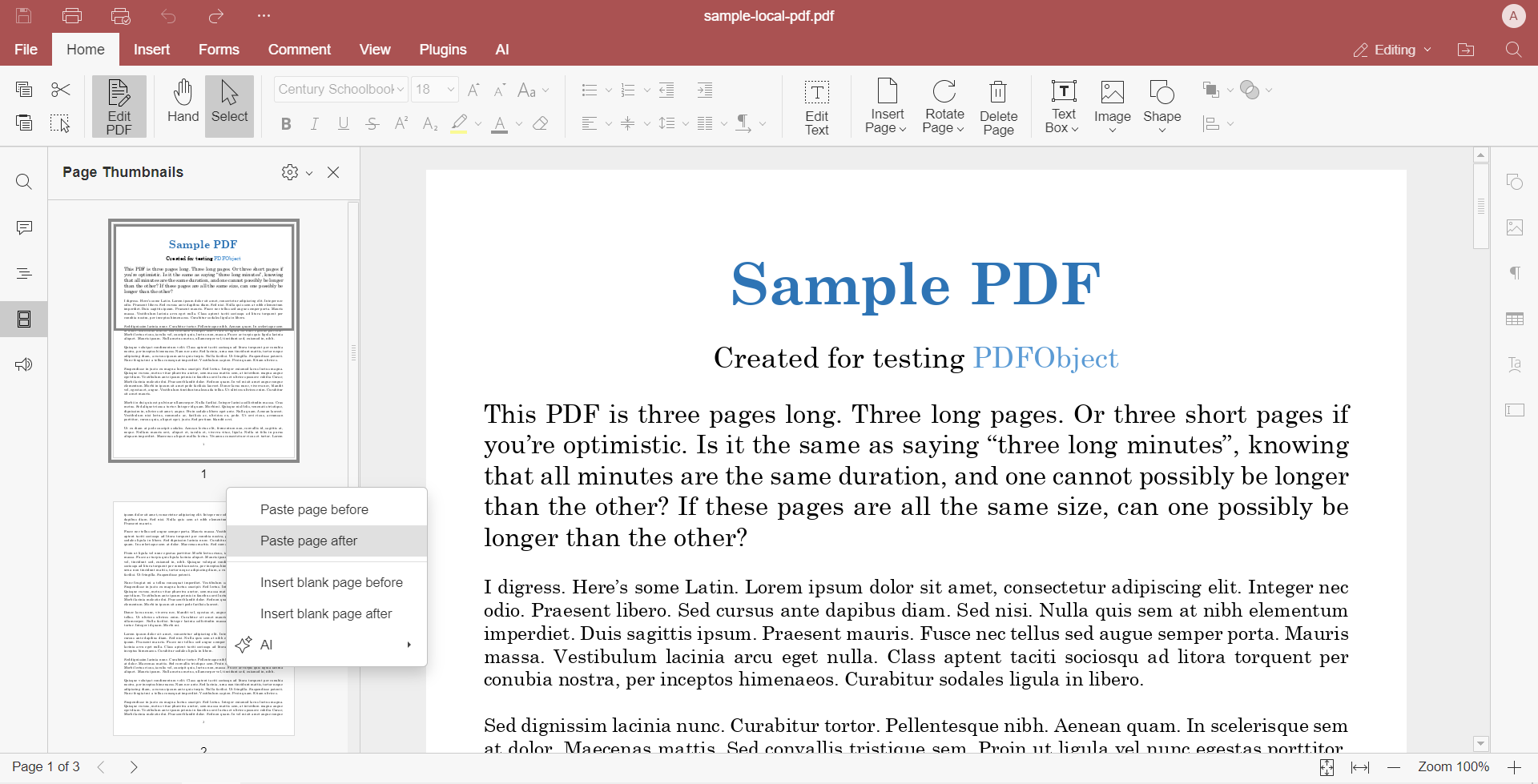
Once the page is pasted, you’re not limited to just keeping a copy — you can fully customize it using the editing tools in ONLYOFFICE PDF Editor.
Here’s what you can do with the duplicated page:
- Edit text: Click on any text block to change the wording, correct typos, or update content.
- Insert images: Add logos, illustrations, or photos by uploading images directly to the page.
- Add shapes and annotations: Use rectangles, circles, arrows, and text boxes to highlight or explain content.
- Organize elements: Move, resize, rotate, or delete any element on the page to adjust the layout.
- Insert fillable fields: If you’re preparing forms, you can add interactive fields like text inputs, checkboxes, dropdowns, and more.
- Use OCR tools: If the page includes scanned content, use OCR to recognize text and make it editable.
This makes ONLYOFFICE not just a PDF viewer, but a powerful editor for creating dynamic documents, reusable templates, and ready-to-send files — all without converting formats or switching between apps.
Get ONLYOFFICE and take full control of your PDFs
With ONLYOFFICE PDF Editor, you can copy, edit, and organize PDF pages effortlessly, whether you’re working online or offline with desktop editors.
Watch this video to learn more about ONLYOFFICE PDF Editor and its features:
Create your free ONLYOFFICE account
View, edit and collaborate on docs, sheets, slides, forms, and PDF files online.


