What is collaborative workspace in 2025
Even when businesses experiment with combining remote, hybrid, and in-office work models, collaboration remains the basis for team productivity. Discover the benefits of a collaborative workspace, compare pros and cons of physical and online workspaces, and choose between the most recommended software solutions.
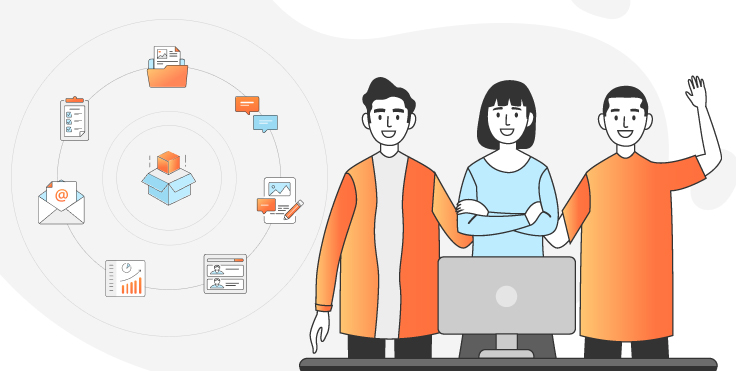
What is collaborative workspace?
By collaborative workspace, we understand an environment where people complete individual tasks to achieve a common goal.
Think of it as a soccer match. Each player in a team has a limited scope of responsibilities — to defend, to tackle, to score. When combined and properly done, these efforts help squads become winners. Similarly, lack of understanding between players lead to vain attempts and even failures.

There can be a physical and virtual workspace.
- Physical workspace is an office in the traditional meaning. In fact, it’s rooms or the entire building occupied by a company. Collaboration can be achieved by whiteboards for event scheduling, face-to-face communication, offices designed for barrier-free interaction between employees.
- Online workspace has significantly gained in popularity during the COVID-19 crisis. It describes software to replace in-office work by creating its „digital version“. Online collaborative tools help communicate, exchange files, manage teams without leaving home.
Physical vs. Online workspace: pros and cons
While remote work is convenient for some employees, others have to deal with massive hardware and equipment they can’t locate at home. This is one of the common disadvantages of online workspaces stopping some teams from going fully remote.
When properly applied though, a virtual workspace boosts productivity by reducing time for completing everyday tasks, eliminates routine, paperwork, and human error. Some popular remote-friendly companies are Amazon, Upwork, Shopify.
Ironically, many people go to their physical workplace and spend the most time of the day working in an online workspace. They also rarely talk to each other without messengers. In fact, many teams come to do the job they could manage from home, without wasting time in traffic jams in the morning.
Features of a collaborative online workspace
Requirements for specific functionalities in collaboration workspace software are different in each industry. However, there are three absolute must-haves for any team: file management, communication, and project management.
Each category includes a number of tasks where standalone apps may work. Spoiler alert: No need to purchase each app separately — there are all-in-one solutions and bundles available.
1. File management
When using this generic term, we typically mean document editing, collaboration on files, storing and exchanging resources on a shared online workspace.
Document editing
Document workflow exists in any company to a different extent. Some teams only send invoices and contracts, whereas for copywriters and journalists a text file is a product.
Many dedicated solutions provide you with editing text documents, spreadsheets, and presentations.
ONLYOFFICE Docs. Online editors from ONLYOFFICE facilitate work with any office document. You get a powerful professional solution trusted by over 15 million users worldwide.
ONLYOFFICE Docs enables seamless document creation and real-time collaborative editing. It supports 50+ document formats, including Word, Excel, PowerPoint files, but also PDF and documents created on Apple iMac and MacBook. The editors integrate with AI models like ChatGPT, DeepSeek, and Google Gemini to enhance productivity through smart content generation, translation, and analysis — making it a cutting-edge tool for modern teams.
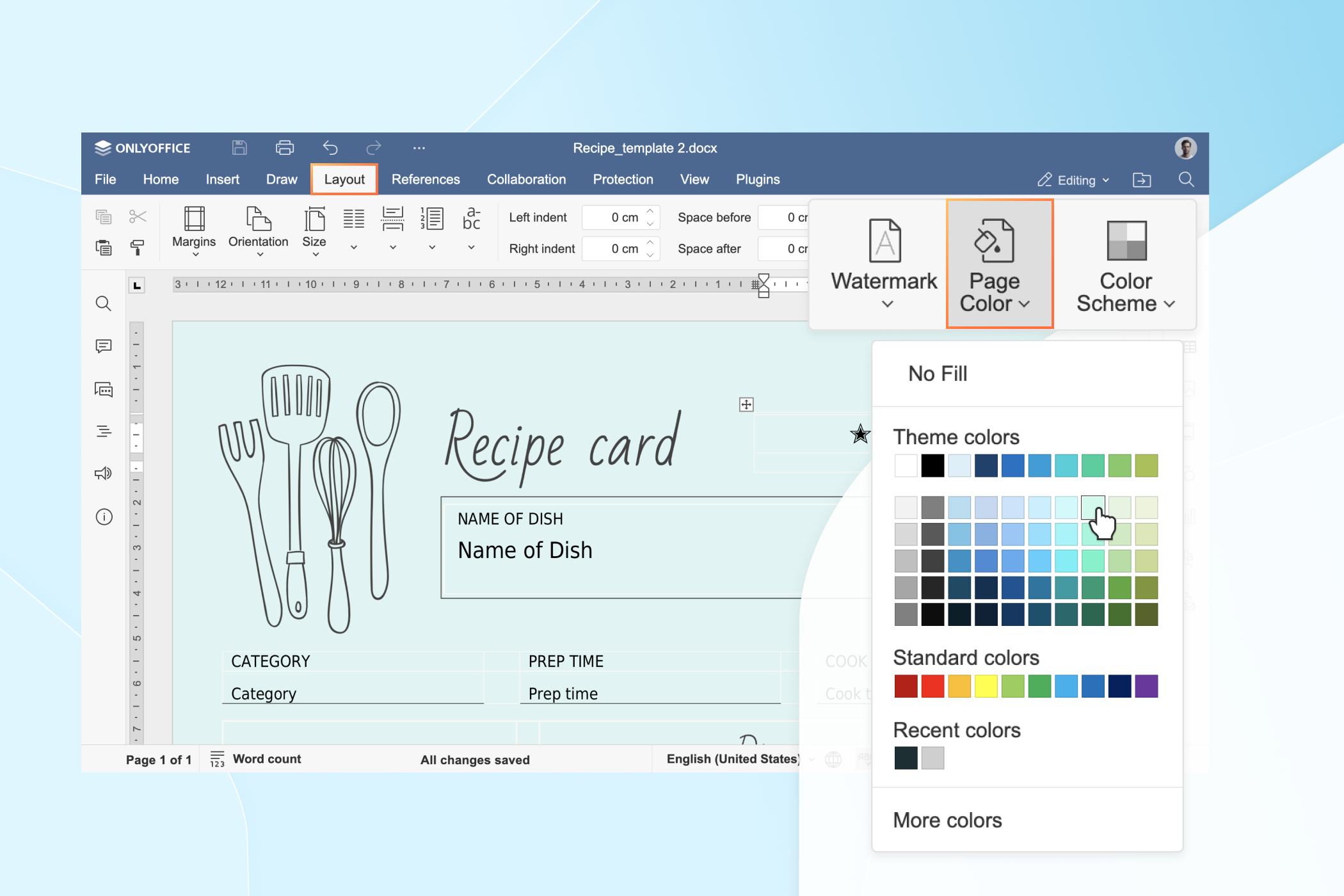
Apart from cloud deployment, ONLYOFFICE Docs can be installed within your local corporate network. ONLYOFFICE Docs is flexibly integrable with any content management system or custom environment thanks to its open API and WOPI integration support. This allows seamless embedding and interaction within diverse platforms, empowering businesses to tailor document workflows and collaborative editing to their exact needs.
Some popular integrations are Odoo, Jira, Confluence, SharePoint – see the full list of integrations.
Google Docs. The office suite by Google is widely used over the Internet and preferred by larger remote teams.

On-premise deployment is unavailable to date.
Microsoft 365. Well-known Word, Excel, and PowerPoint as a part of the business suite.

Best when coupled with other Microsoft services.
Collaboration
Whether office documents or other file types, your team should be able to work together in real-time. Collaborative online workspace solutions make it possible for any sector, including:
- Design and video production
- Music and voice recording
- Source code development
- Customer contact base management
Storing and sharing
Any files must be securely stored somewhere and transferred, if needed. The options here are your own storage or cloud service provider, such as Dropbox, Box, Google Drive, ownCloud, Nextcloud etc.
Such services usually enable a range of access rights to a file whenever you share it. For example, you can share a sensitive document and recipients will be unable to edit it.
2. Communication
In each team, employees exchange messages, make calls, send emails. Each modern collaborative workspace is constantly extending communication capabilities.
Chat
All-in-one online office solutions provide native corporate chats or even internal social networks.
Alternatively, you can use secure instant messaging services like Telegram:

Another option for quick chatting is Signal:
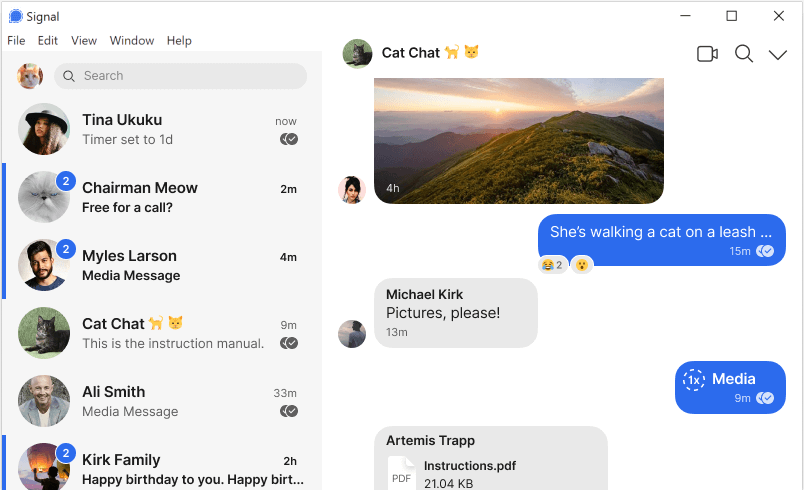
Threema is a paid open-source messenger with end-to-end encryption:
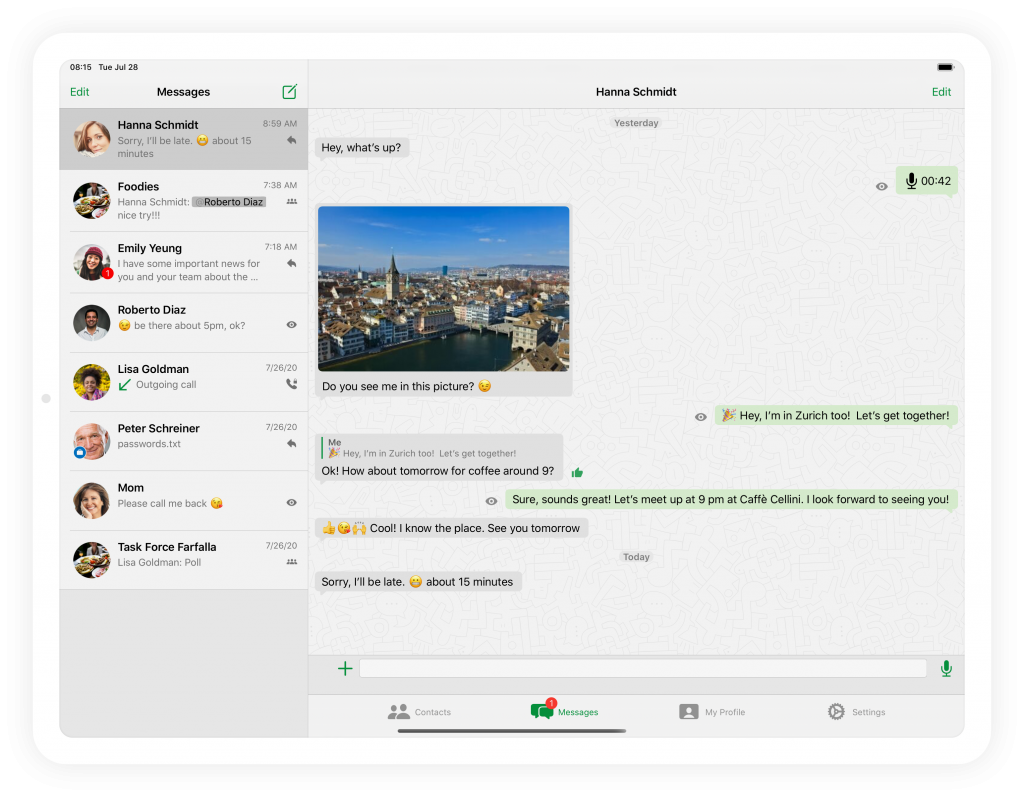
In most cases, messengers operate on desktop, mobile, and in your browser. They can also be integrated with your collaborative virtual workspace. Watch a video about Telegram integration in ONLYOFFICE Docs.
Video conferencing
Chatting can be insufficient and time-consuming for long-lasting group discussions. Video meeting software improves productivity and can even reduce travel costs.
Zoom is currently the most popular video conferencing solution worldwide.
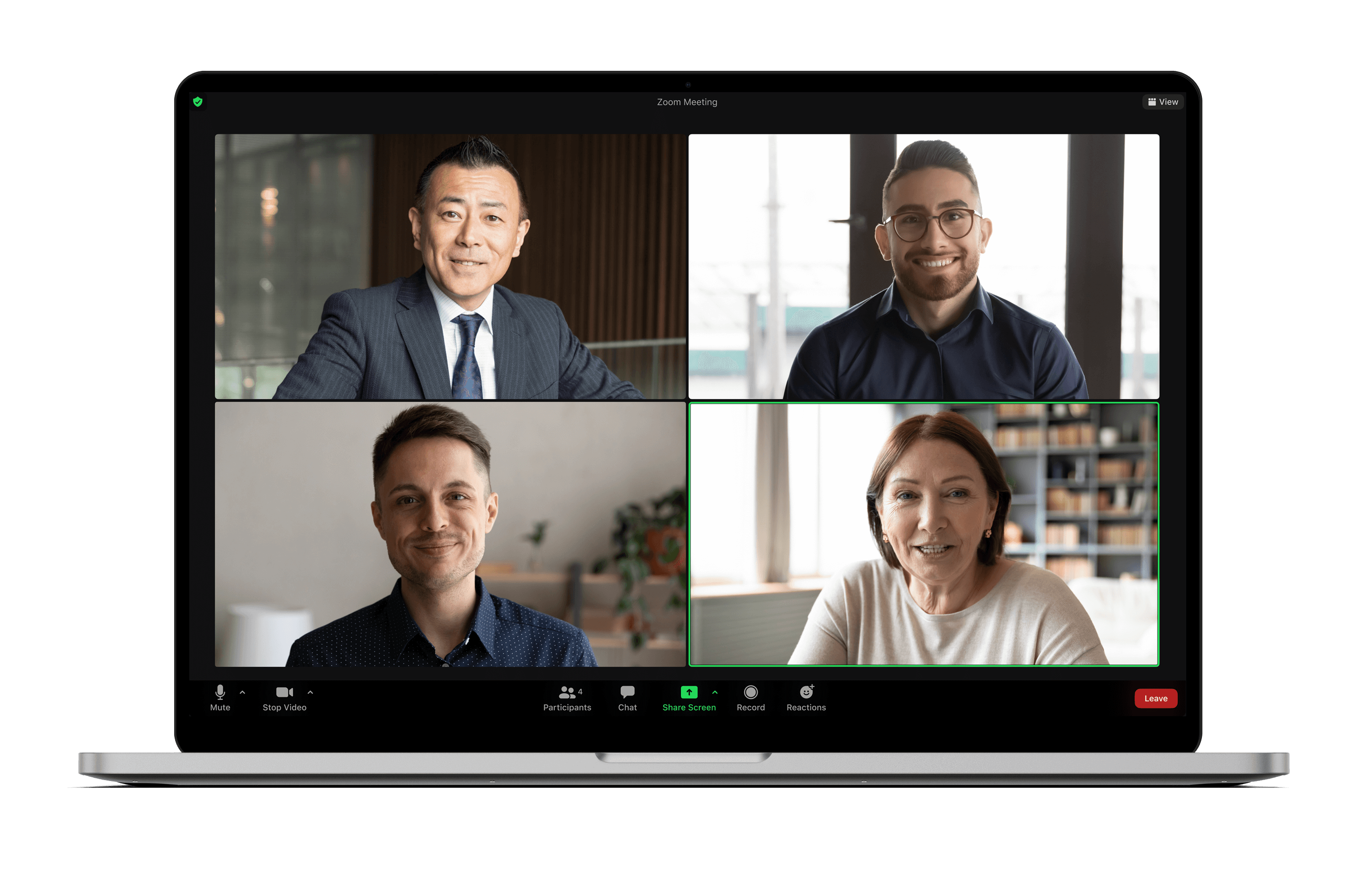
Jitsi provides a robust alternative with similar functionalities for open-source advocates.

Microsoft Teams is an example of native software video calls within the Microsoft collaborative suite.
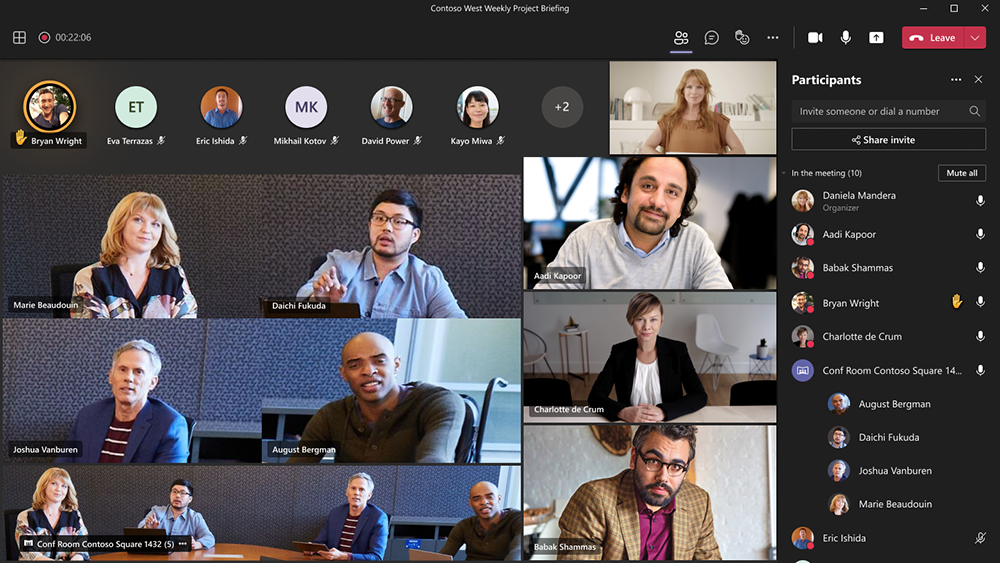
In most cases, video conferencing apps can be integrated to your online team workspace. For example, Jitsi operates right from ONLYOFFICE Docs.
Emails remain a cornerstone of business communication because they provide a formal, documented, and universally accepted channel for professional correspondence. Their structured format supports detailed messaging, file attachments, and clear audit trails—essential for contracts, approvals, and compliance. Unlike real-time tools, emails also offer asynchronous flexibility, making them reliable across time zones and varying work schedules.
3. Project management
When it comes to managing a complex project engaging multiple teams, you need a clear understanding of milestones, progress of each task, budget and scheduling.
Task and workload management
Proper task management boosts productivity and prevents a burnout. Typical project management software helps teams plan, track, and collaborate on tasks through centralized dashboards. It breaks projects into smaller tasks with deadlines, assigns responsibilities, and tracks progress using Gantt charts, Kanban boards, or timelines. Features like file sharing, real-time updates, and reporting ensure transparency and keep stakeholders aligned.

Planning
Digital calendars synchronize schedules across teams, displaying meetings, deadlines, and tasks in a shared timeline. They enable invites, reminders, and time-blocking to optimize productivity, while integrations with email and PM tools automate updates. Key perks include time-zone detection, resource booking, and mobile access—making them essential for coordinating hybrid/remote work.

Reporting tools
Reporting tools, such as Power BI or Tableau, automatically gather and analyze data from multiple sources, then present it as visual dashboards, charts, or tables for quick insights. They help teams track KPIs, spot trends, and make decisions without manual number-crunching. Features like real-time updates, filters, and shareable reports keep stakeholders aligned.
Top 6 workspace collaboration tools
These comprehensive software provides necessary features to create, maintain, and manage your work processes.
1. ONLYOFFICE DocSpace
ONLYOFFICE DocSpace transforms team collaboration by offering real-time document editing and a secure workspace. It is particularly useful when multiple stakeholders—such as team members, clients, or external partners—need to collaborate simultaneously on documents, spreadsheets, and presentations while maintaining version history and audit logs.
The platform structures work into customizable “rooms” with adjustable access levels, enabling administrators to assign specific permissions—such as viewing, commenting, or editing—to each user. This makes it well-suited for industries with strict compliance requirements or complex document review processes. The integrated editors provide advanced formatting, collaborative commenting, and smooth cloud storage integration, streamlining document workflows without switching between applications.

Rather than focusing on task management, DocSpace emphasizes seamless teamwork—helping teams create, refine, and finalize content efficiently. Its key advantage is replacing disorganized file sharing and email attachments with structured, real-time collaboration.
Key features
- Document editors
- AI assistants (ChatGPT, DeepSeek, Google Gemini, Groq, Mistral, etc.)
- Live collaboration
- File storage
- Access rights management
- Video conferencing
Pricing
The pricing structure includes a free tier for individuals and small teams, with enterprise plans starting at $20 per administrator per month.
2. Lark Suite
Lark Suite revolutionizes workplace productivity by combining messaging, collaboration, and workflow management into a single, seamless platform. Unlike traditional tools that operate in silos, Lark integrates chat, video conferencing, document editing, and project management—enabling teams to communicate and collaborate efficiently without switching between apps.
The platform excels in real-time collaboration, allowing multiple users to co-edit documents, spreadsheets, and presentations simultaneously with robust version control. Its cloud-based infrastructure ensures secure access from anywhere, making it ideal for hybrid and remote teams.
Lark’s flexible workspace organizes projects into customizable groups with granular permissions, ensuring sensitive data remains protected while streamlining cross-team coordination. Advanced features like automated meeting summaries, AI-powered translations, and integrated calendars enhance productivity for global teams.
Key features
- Document editors
- Live collaboration
- Chat and meetings
- Workflow automation
- Project management
- Email management
Pricing
Lark offers a free tier for small teams, with scalable enterprise plans starting at competitive rates, including premium support and enhanced security controls.
3. Zoho One
Zoho provides a comprehensive solution with more than 40 applications for any department in larger teams. They include project tracking, CRM, email automation, video conferencing, internal social network, file storage and sharing, document editing.
Additional apps help boost social media marketing, HR management, accounting, optimize conversion rates on a web page, gather customer feedback in surveys, and more.
Zoho One is completely cloud-based and suitable for teams without the own IT infrastructure.
Key features
- Document editors
- Project management
- File storage
- Video conferencing
- Email management
- Marketing automation
- Calendar
- Analytics
Pricing
No free plan provided, but Zoho offers 30 days of trial period. You can buy a license for each employee for $37 per employee/month. Another option is a license for any number of users for $90 per user/month.
4. Google Workspace
Formerly known as G Suite, Google Workspace provides business users with editing text documents, spreadsheets, and presentations, calendar, Gmail, extended cloud file storage. Project management features are not included, though.
The communication tools are chat and video meetings via Google Meet. 30 GB of file storage is provided in the basic plan.
Google Workspace is entirely cloud-based, on-premise installation is beyond Google’s priorities.
Key features
- Document editors
- File storage
- Video conferencing
- Email management
- Calendar
Pricing
No free plan, but Google offers 14 days of trial period. The basic plan costs $6 per user/month and comprises all features. More expensive plans extend the number of participants and storage space volume.
5. Microsoft 365
The office suite by Microsoft offers native document editors, including Word, Excel, and PowerPoint, as well as 1 TB storage. The email management app is the popular Outlook.
However, not all plans include video conferencing and task scheduling via MS Teams. Project management is also unavailable but can be additionally purchased as a cloud-based solution from $10 per user/month. On-premise deployment of Microsoft Projects costs from $679.99.
Key features
- Document editors
- File storage
- Video conferencing
- Email management
- Calendar
Pricing
No free plan, but Microsoft offers a 1-month trial period. The basic plan costs $5 per user/month, but doesn’t include some important features. Most of the plans seem to lack threat protection features.
6. Bitrix24
Bitrix24 is powerful in collaboration and offers chat, video calls, feed, company workspace, and knowledge base.
You can manage projects, delegate and set tasks, navigate between tasks and projects using different views: Deadline, Planner, Kanban board, Gantt chart, or Calendar. Each account has file storage of up to 1 TB.
However, most of the awesome features in Bitrix24 are only available in the expensive plans.
Key features
- CRM
- Project management
- Business process automation
- Document editing
- File storage
Pricing
A free online collaborative workspace provided. All features start from $79 per month — the number of users is unlimited.
Final words
We learned what a collaborative workspace is, overviewed its necessary components and some top recommended solutions to organize remote work. They all have advantages and disadvantages, offer different collaborative features. A good way to choose the right software is to brainstorm and write down functionalities, dividing them into three categories:
- High-priority features. They are necessary for completing your main tasks.
- Promising features. They are nice to have, but their absence won’t affect your team performance.
- Low-priority features. A solution offers them, but such functionalities are irrelevant for your team.
Pay attention to the pricing plans, too — expensive is not always better. Also, don’t forget to start a free trial and gather feedback from a team before purchasing any collaborative workspace.
Create your free ONLYOFFICE account
View, edit and collaborate on docs, sheets, slides, forms, and PDF files online.


