Mastering ONLYOFFICE APIs with Playground
Testing and exploring ONLYOFFICE APIs can be challenging if you have to set up a full plugin or automation environment for every small experiment. The ONLYOFFICE docs API Playground provides a dedicated space where developers can interact with documents programmatically, try commands, and understand API behavior in real time.
In this guide, we’ll show how the Playground accelerates development, highlight practical examples, and provide guidance for choosing the right API for your needs.
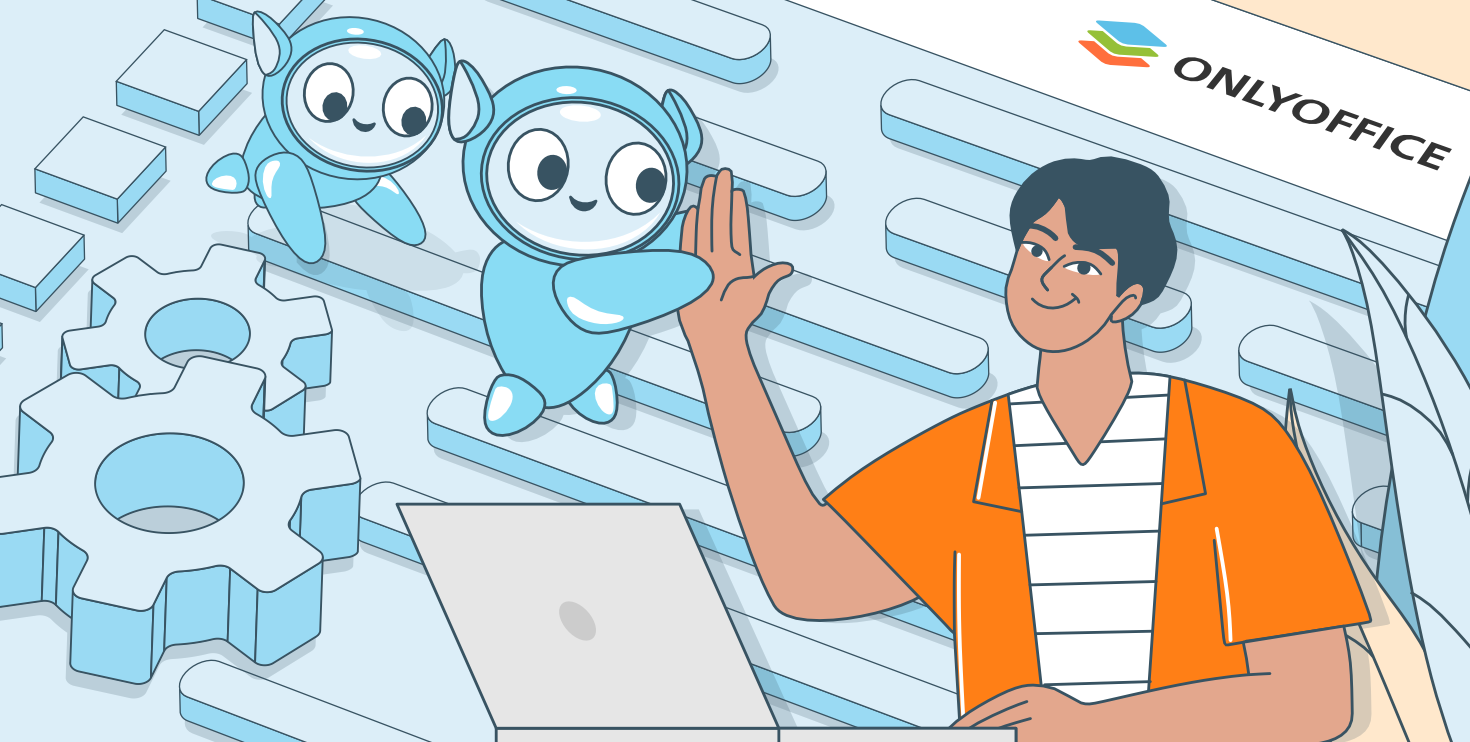
Why the Playground matters
The Playground is designed for developers who want to:
- Experiment with different APIs in a live editor environment.
- Insert and manipulate text or HTML content programmatically.
- Monitor and respond to document events.
- Test edge cases, large inputs, or special characters without setting up a full plugin or connector environment.
Using the Playground before building a plugin or automation workflow helps you catch potential issues early, understand API constraints, and streamline your development process.
Understanding available APIs
The Playground supports three main APIs:
- Office JavaScript API – Direct document building and manipulation, best for scripts, document generation, and simple automation tasks.
- Plugin API – Used for building interactive ONLYOFFICE plugins. Supports async/await patterns for clean code execution and complex operations.
- Automation API / Connector – Used for external systems to access and modify documents, using callbacks for integration and automation.
Each API serves distinct purposes, and the Playground allows you to test them side by side to see which fits your workflow.
Getting started with Playground snippets
Below are practical examples demonstrating how to use each API. Copy a snippet into the Playground editor to run it immediately.
Basic text insertion
Purpose: Demonstrates inserting text at the current cursor position using all three APIs.
Use case: Simple text insertion in documents or testing API behavior.
//APPROACH 1: Using Automation API (Connector)
// Use this when working with connector for external document access
connector.executeMethod(
"PasteText",
["Hello from ONLYOFFICE Automation API!"],
function() {
console.log("Text inserted using Automation API");
}
);//APPROACH 2: Using Plugin API with Editor helper
// Use this when developing plugins
(async function(){
await Editor.callMethod("PasteText", ["Hello from ONLYOFFICE Plugin API!"]);
console.log("Text inserted using Plugin API");
})();
//APPROACH 3: Using Office JavaScript API directly
// Use this for direct document building and manipulation
var oDocument = Api.GetDocument();
var oParagraph = Api.CreateParagraph();
oParagraph.AddText("Hello from ONLYOFFICE Office JavaScript API!");
oDocument.InsertContent([oParagraph]);
console.log("Text inserted using Office JavaScript API");
Developer tip: Always check the API response in the console immediately after calling a method. Even simple operations like PasteText or PasteHtml can behave differently depending on cursor position, selection, or HTML structure. Logging results helps catch unexpected behavior early.
HTML content with formatting
Purpose: Shows how to insert rich HTML content, including headings, lists, and custom styles.
Use case: Import formatted content, paste rich text, or dynamically generate sections.
// HTML string with various formatting elements
const htmlContent = `
<h2 style="color: #2E86C1;">Welcome to ONLYOFFICE</h2>
<p>This is a <strong>bold text</strong> and this is <em>italic text</em>.</p>
<ul>
<li>First bullet point</li>
<li>Second bullet point with <u>underlined text</u></li>
<li>Third bullet point</li>
</ul>
<p style="color: #28B463;">This paragraph has custom color styling.</p>
`;
// APPROACH 1: Using Automation API (Connector)
// The PasteHtml method automatically converts HTML to document elements
connector.executeMethod(
"PasteHtml",
[htmlContent],
function() {
console.log("HTML content inserted using Automation API");
}
);// APPROACH 2: Using Plugin API with Editor helper
(async function(){
await Editor.callMethod("PasteHtml", [htmlContent]);
console.log("HTML content inserted using Plugin API");
})();Event listeners for document changes
Purpose: Demonstrates monitoring document events such as selection changes or content updates.
Use case: Build responsive features, track user actions, or sync with external systems.
connector.attachEvent("onSelectionChanged", function(selectionInfo) {
console.log("Selection changed:", JSON.stringify(selectionInfo, null, 2));
// Get the current word under cursor
connector.executeMethod("GetCurrentWord", [], function(currentWord) {
console.log("Current word:", currentWord);
});
});
connector.attachEvent("onDocumentContentReady", function() {
console.log("Document ready");
});// APPROACH 2: Using Plugin API
// Event listeners work similarly with Asc.plugin.attachEvent()
Asc.plugin.attachEvent("onSelectionChanged", function(selectionInfo) {
console.log("Selection changed:", JSON.stringify(selectionInfo, null, 2));
});(async function(){
let word = await Editor.callMethod("GetCurrentWord");
console.log("Current word:", word);
})();Large and nested HTML content
Purpose: Tests handling of complex HTML structures with nested elements and tables.
Use case: Generate reports, migrate formatted documents, or create advanced layouts.
const complexHtml = `
<h1 style="color: #2C3E50; text-align: center;">Comprehensive Document Report</h1>
<h2 style="color: #E74C3C;">1. Executive Summary</h2>
<p>This report demonstrates the ONLYOFFICE API's capability to handle
<em>complex HTML structures</em> with <u>multiple levels of nesting</u>.</p>
<h2 style="color: #E74C3C;">2. Key Features</h2>
<ul>
<li>Rich Text Formatting: Bold, italic, underline, and colors</li>
<li>Hierarchical Lists: Nested bullet points
<ul>
<li>Sub-item level 1</li>
<li>Sub-item level 2
<ul>
<li>Sub-item level 3 (deeply nested)</li>
</ul>
</li>
</ul>
</li>
<li>Tables and Structures: Complex layouts</li>
</ul>
<h2 style="color: #E74C3C;">3. Data Presentation</h2>
<table border="1" cellpadding="10" style="width: 100%; border-collapse: collapse;">
<thead>
<tr style="background-color: #3498DB; color: white;">
<th>Feature</th>
<th>Description</th>
<th>Status</th>
</tr>
</thead>
<tbody>
<tr>
<td>Text Insertion</td>
<td>Insert plain and formatted text</td>
<td style="color: #27AE60;">✓ Supported</td>
</tr>
<tr>
<td>HTML Import</td>
<td>Convert HTML to document elements</td>
<td style="color: #27AE60;">✓ Supported</td>
</tr>
<tr>
<td>Event Handling</td>
<td>Monitor document changes</td>
<td style="color: #27AE60;">✓ Supported</td>
</tr>
</tbody>
</table>
<h2 style="color: #E74C3C;">4. Conclusion</h2>
<p style=" padding: 15px;">
The ONLYOFFICE API successfully handles
<span style="background-color: #F39C12; color: white; padding: 2px 5px;">
complex HTML content</span> with multiple levels of nesting.
</p>
`;// APPROACH 1: Using Automation API (Connector)
connector.executeMethod(
"PasteHtml",
[complexHtml],
function() {
console.log("Complex HTML inserted (" + complexHtml.length + " characters)");
}
);// APPROACH 2: Using Plugin API with Editor helper
(async function(){
await Editor.callMethod("PasteHtml", [complexHtml]);
console.log("Complex HTML inserted using Plugin API");
})();Simple first API call with edge cases
Purpose: Introduces beginners to API usage, common edge cases, and error handling patterns.
Use case: Learn the basics of Office JavaScript API, Plugin API, and Automation API.
// APPROACH 1: Office JavaScript API
var oDocument = Api.GetDocument();
var oParagraph = Api.CreateParagraph();
oParagraph.AddText(" Hello from Office JavaScript API!");
oDocument.InsertContent([oParagraph]);
console.log("Content created with Office JavaScript API");
// EDGE CASE 1: Handling empty or null text
var oParagraph2 = Api.CreateParagraph();
var textToInsert = ""; // Empty string
if (textToInsert && textToInsert.trim().length > 0) {
oParagraph2.AddText(textToInsert);
} else {
oParagraph2.AddText("(Empty text was provided)");
}
oDocument.InsertContent([oParagraph2]);
// EDGE CASE 2: Working with special characters and Unicode
var oParagraph3 = Api.CreateParagraph();
oParagraph3.AddText("Special chars: © ® ™ € £ ¥ • · « » — 'quotes' 中文 العربية");
oDocument.InsertContent([oParagraph3]);
// EDGE CASE 3: Creating content with mixed formatting
var oParagraph4 = Api.CreateParagraph();
var oRun1 = Api.CreateRun();
oRun1.AddText("This is bold ");
oRun1.SetBold(true);
oParagraph4.AddElement(oRun1);
var oRun2 = Api.CreateRun();
oRun2.AddText("and this is italic ");
oRun2.SetItalic(true);
oParagraph4.AddElement(oRun2);
var oRun3 = Api.CreateRun();
oRun3.AddText("and this is colored.");
oRun3.SetColor(220, 20, 60, false); // Crimson color
oParagraph4.AddElement(oRun3);
oDocument.InsertContent([oParagraph4]);
// EDGE CASE 4: Checking if document exists before operations
if (oDocument) {
var oParagraph5 = Api.CreateParagraph();
oParagraph5.AddText("Document validation: OK");
oDocument.InsertContent([oParagraph5]);
console.log("Document exists and is accessible");
} else {
console.log("ERROR: Document not accessible");
}// APPROACH 2: Plugin API with Editor Helper (For Plugin Development)
// Use async/await pattern with error handling
(async function(){
try {
// Get editor version
let version = await Editor.callMethod("GetVersion");
console.log("Editor version:", version);
// EDGE CASE 1: Insert HTML with error handling
await Editor.callMethod("PasteHtml", [
"<p><b>Hello</b> from <i>Plugin API</i>!</p>"
]);
console.log("Content inserted with Plugin API");
// EDGE CASE 2: Check if method returns undefined or null
let selectedText = await Editor.callMethod("GetSelectedText");
if (selectedText) {
console.log("Selected text:", selectedText);
} else {
console.log("No text selected or selection is empty");
}
// EDGE CASE 3: Handling special characters in Plugin API
await Editor.callMethod("PasteText", [
"Special: © 2024 | €100 | 中文"
]);
// EDGE CASE 4: Multiple async operations in sequence
await Editor.callMethod("PasteText", ["Line 1 "]);
await Editor.callMethod("PasteText", ["Line 2 "]);
await Editor.callMethod("PasteText", ["Line 3"]);
console.log("Multiple operations completed");
} catch (error) {
console.log("ERROR in Plugin API:", error.message || error);
}
})();Developer tip: When using the Plugin API with async/await, wrap your calls in try/catch blocks. This ensures that errors like undefined selections or unsupported content don’t break your script, and allows you to provide informative console messages for debugging.
// APPROACH 3: Automation API (Connector - For External Access)
// Uses callbacks with error handling
// EDGE CASE 1: Check if connector exists before using
if (typeof connector !== 'undefined' && connector) {
// Basic text insertion with callback error handling
connector.executeMethod(
"PasteText",
["Hello from Automation API!"],
function(result) {
if (result !== undefined) {
console.log("Content inserted with Automation API");
} else {
console.log("Insert may have failed, result is undefined");
}
// EDGE CASE 2: Chain multiple operations with error checking
connector.executeMethod("GetCurrentWord", [], function(word) {
if (word && word.length > 0) {
console.log("Current word:", word);
} else {
console.log("No word at cursor position");
}
});
}
);
// EDGE CASE 3: Handling empty or invalid HTML
var htmlToInsert = "<p>Test</p>";
if (htmlToInsert && htmlToInsert.includes("<")) {
connector.executeMethod(
"PasteHtml",
[htmlToInsert],
function() {
console.log("HTML inserted successfully");
}
);
} else {
console.log("Invalid HTML content");
}
// EDGE CASE 4: Timeout handling for slow operations
var operationTimeout = setTimeout(function() {
console.log("WARNING: Operation taking longer than expected");
}, 5000);
connector.executeMethod(
"PasteText",
["Async operation test"],
function() {
clearTimeout(operationTimeout);
console.log("Operation completed in time");
}
);
} else {
console.log("ERROR: Connector is not available");
}Usage instructions and best practices
- Run snippets individually to avoid conflicts.
- Use the browser console to view execution logs and debug results.
- Choose the right API:
Build documents from scratch → Office JavaScript API,
Develop plugins → Plugin API,
Integrate with external apps → Automation API (Connector).
- Experiment with formatting, HTML, and events to understand API behavior thoroughly.
Recommended learning path
- Start with the simple first API call to compare approaches.
- Move to basic text insertion to understand differences between APIs.
- Test html insertion for formatting and rich content.
- Explore event listeners for Automation and Plugin APIs.
- Advance to complex html content for handling large, nested structures.
Conclusion
The ONLYOFFICE Playground is a powerful tool for accelerating API learning, testing, and plugin development. By providing an interactive, sandboxed environment, it allows developers to experiment safely, understand API behavior in depth, and build robust plugins and automation workflows more efficiently.
Create your free ONLYOFFICE account
View, edit and collaborate on docs, sheets, slides, forms, and PDF files online.


