How to edit .md files in ONLYOFFICE
Starting from version 9.0, ONLYOFFICE Docs supports .md files natively, without the need for additional plugins. Let’s see what changed.

About Markdown
Markdown is a lightweight markup language used to format plain text. Files with the .md extension are commonly used for documentation, technical manuals, notes, websites, and more. They are easy to read and write, making them a popular choice for organizing and presenting content in a structured way.
Native Markdown support in ONLYOFFICE Docs
As of version 9.0, ONLYOFFICE Docs comes with built-in support for Markdown (.md) files, meaning you no longer need to install any plugins to open, edit, or collaborate on Markdown documents. Now, you can simply upload a .md file and start working on it right away — with all the familiar tools and interface of ONLYOFFICE Docs.
This update offers:
- A clean, distraction-free editing experience
- Syntax highlighting for Markdown elements
- Live preview mode
- Full support for real-time co-editing, comments, version history, and other collaboration features
How to open Markdown files in ONLYOFFICE Docs
To open a Markdown file, simply double-click on it from the repository. If ONLYOFFICE is not default software, right-click on the file > Open with > ONLYOFFICE Editors.
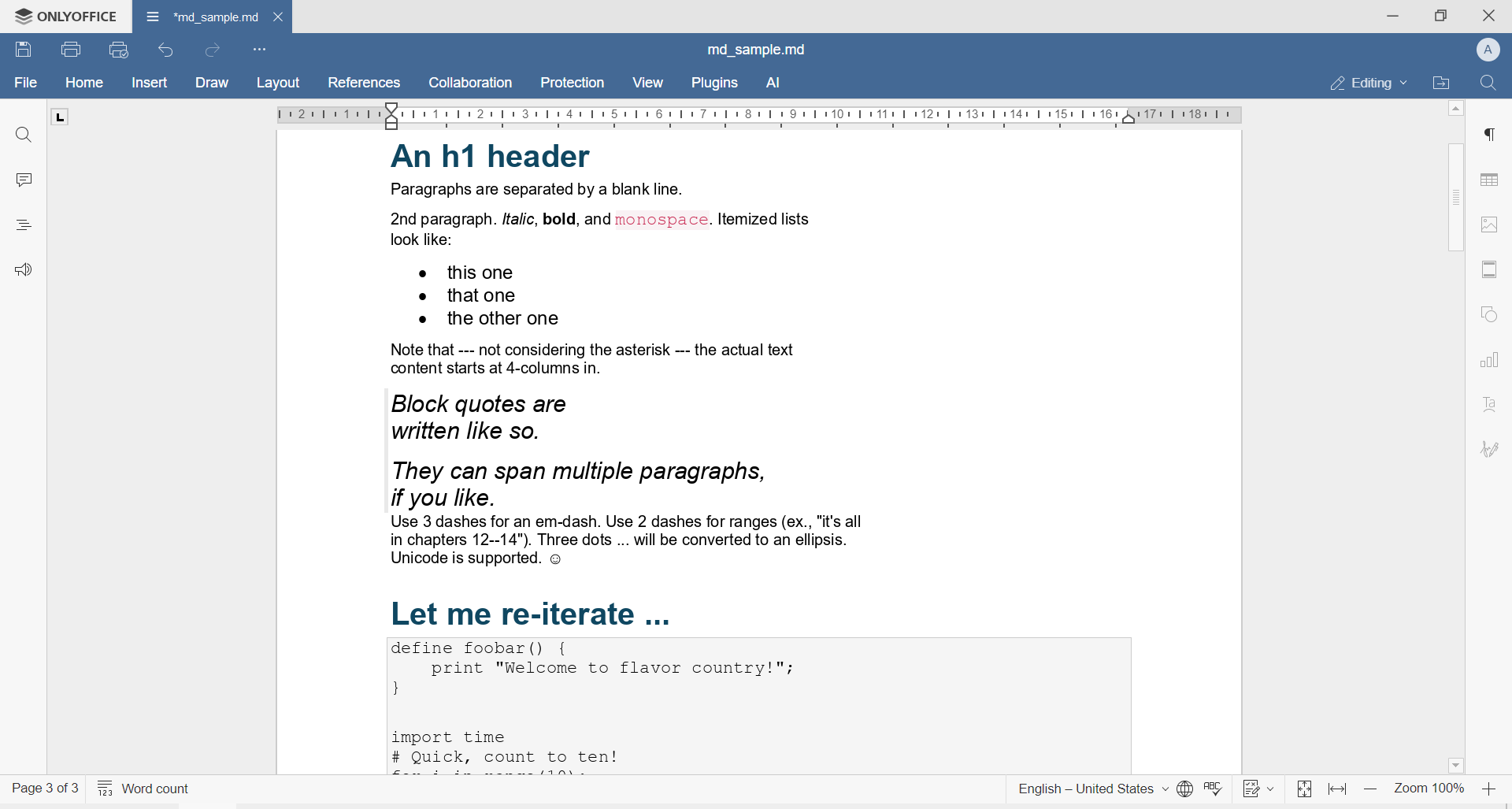
Editing .md files in ONLYOFFICE DocSpace
In ONLYOFFICE DocSpace the Markdown plugin has been added to the library. It is based on markdown-it, a popular and highly configurable Markdown parser for JavaScript: it is widely employed in web development for its flexibility, speed, and adherence to the CommonMark specification. It supports the full range of Markdown syntax, and it also provides options for extending and customizing its behavior to suit specific needs.
You can now use it in your DocSpace to work on every kind of content you need. Let’s see how to do it.
How to use the plugin
Before using the Markdown plugin, you will have to enable it. To do so, go to the Settings tab by clicking on the three dots next to your name.

Then, click on Integration from the menu on the left, and finally on Plugins.
Here, you can activate the plugin by clicking on the slide button.

Please note: If you are not the owner of the DocSpace, ask the administrator to enable the plugin.
Now that the plugin is available, you can create a new Markdown document.
Click on Actions -> More -> Markdown.

And finally, you can start writing your text!

You can decide whether to display the preview with the finished text, or to work with the Markdown text only.
If you only want to view the preview, click on the Resize button above the corresponding frame.
On the contrary, if you want the preview to be hidden, click on Resize above the frame that corresponds to the Markdown text.

Once your text is ready, click Save and close. Now you can download the document by clicking on Download from the toolbar.

How to edit and view an existing .md file
If you want to edit or view an existing .md file, simply click on the cross next to My documents, then on Upload files, and choose the document you need from your repository.

Once the file has been uploaded, just double-click on it and you can start editing as explained above.
To get a preview of a document without opening it, click on the three dots next to its name, then Actions -> Preview markdown.

How to share a .md file in ONLYOFFICE
Now you can share your documents with externals users via link.
In order to share a document, click on the file context menu, then on Share. In the menu on the right, you can choose with whom to share your files: with DocSpace users or with anyone who has the link. You can also set a permission level (Editing, Review, Comment, or Read only) and the expiration time of the link.

Open and edit .md files in ONLYOFFICE
Work with .md files whether online by creating a free ONLYOFFICE DocSpace account or offline by downloading the free desktop app for Windows, Linux, or macOS.
Create your free ONLYOFFICE account
View, edit and collaborate on docs, sheets, slides, forms, and PDF files online.


