Using advanced document access permissions: Form filling
Hello everyone,
In ONLYOFFICE 10.0 we have extended the list of the document access permissions. From now on you can share documents letting users view and add comments, or insert data into the chosen fields only. Read today’s post to learn how to create a document template and share it providing Form Filling permission.

To add input fields, make use of the Content Controls feature available within the Insert tab.
We will create a simple partnership agreement so we need some plain text content controls, that cannot contain more than one paragraph. If you need several paragraphs, lists, and even objects, add rich text content controls choosing the appropriate option from the menu:

Replace the default “Your text here” with your own one and format it as any text passage in your document:

Content Controls in ONLYOFFICE is easily customizable. You can adjust its appearance (in bulk if you wish), highlight it with color, choose whether content controls appear in bounding boxes or not, and select the border color:

As we need our future partner to fill in all the fields and not to delete them by accident, we will protect them using the corresponding option in the Content Control Settings window. It’s also possible to protect the contents of the inserted field from being changed:

Review the result.
Our document is ready. As our partner is not a portal user, we will enable the External link access with the Form Filling permission:
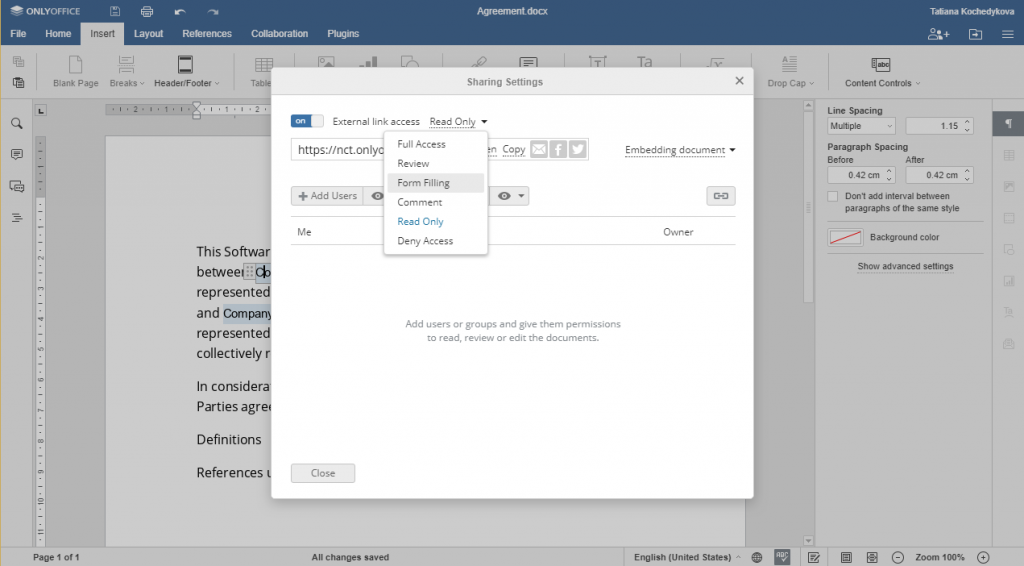
That is all. We have to copy the link and send it to our partner.
The detailed instructions on how to use Content Controls can be found in our Help Center.
To learn more about v10.0 enhancements in other modules, read this post.
Download the new version of the free Community Edition here.
To test ONLYOFFICE Enterprise Edition, fill in this form (or this one to test it in the cloud).
Have questions about the new release? Share your thoughts in the comments below or tweet us at @the_onlyoffice.
Create your free ONLYOFFICE account
View, edit and collaborate on docs, sheets, slides, forms, and PDF files online.


