How to edit a PDF in 2025
Editing PDFs has become an essential skill for professionals and students alike. PDFs are widely used for their fixed formatting, ensuring that documents appear consistent across all devices. However, making changes to PDFs used to be a challenge. With advancements in technology, there are now several tools available to edit PDFs efficiently. In this article, we’ll explore how to edit a PDF this year.

Editing PDFs is crucial for various reasons. Often, documents need updates or corrections after they are finalized in PDF format, such as correcting typos, updating outdated information, or adding new content. Additionally, businesses may need to customize PDFs for different clients, add signatures or annotations for review, and ensure the document adheres to branding guidelines. The ability to edit PDFs ensures that documents remain relevant, accurate, and professional without the need to recreate them from scratch.
How to edit PDF online
1. ONLYOFFICE PDF Editor (Online, Free)
ONLYOFFICE Docs provides an editor to make working with PDFs efficient and straightforward. It allows you to work with PDF content directly within the application. This feature is handy for quick reviews or when you need to access information from a PDF without converting it to another format.
Let’s see what steps you can take to edit a PDF in ONLYOFFICE editors.
1. Opening a PDF file
If you are opening a file in the ONLYOFFICE PDF Editor for the first time, switch to editing mode. To do this, click Viewing in the upper right corner and select Editing instead. Alternatively, you can click the Edit PDF button in the Home tab.
In editing mode, you have full access to the suite of editing tools, enabling you to make comprehensive changes to the document’s content.

2. Editing text in a PDF
One of the most common edits needed in PDFs is text modification. Here’s how to edit the text in ONLYOFFICE PDF Editor.
- Click Edit text in the top toolbar.
- Click on the text you want to edit. A text box will appear around the selected text.
- Make the necessary changes using your keyboard. You can also adjust the font, size, and color using the text formatting options in the toolbar.

3. Adding images and other elements
In addition to editing existing content, ONLYOFFICE PDF Editor also allows you to insert and customize various objects such as tables, shapes, text boxes, images, TextArts, etc.
- To insert other elements, Go to the Insert tab.
- Select the type of object you want to add.

- Once inserted, you can resize it by clicking and dragging the corners.
- Move the object to the desired location by clicking and dragging it.
4. Working with pages
ONLYOFFICE PDF Editor also provides functionality to manage pages within your PDF, for example, add, rotate, and delete pages.
- To add pages, select Blank page in the Home tab and specify where to insert a new page, before or after the actual one.

- To rotate a page, click it to make it active or select it in the Page Thumbnails panel. Click Rotate and specify the direction of rotation: right or left. To select multiple pages at once to rearrange or delete them, use the Ctrl key.
- Select Delete page to remove the actual page.
5. Adding fillable fields
The ONLYOFFICE editor enables you to create interactive forms by adding fillable fields and customizing their settings.
You can add various types of form fields, including text boxes, checkboxes, radio buttons, and dropdown lists, signature fields providing a wide range of options for collecting information.

Other features:
- Password protection
- PDF converter
- Annotations
- Form filling
- PDF stamps
Try to edit a PDF online with ONLYOFFICE PDF Editor by creating a free DocSpace account to use online editors:
You can also work locally with a free desktop app for Windows, Linux, or macOS.
2. Smallpdf (online, Paid/Free)

Smallpdf is an online PDF editor that offers a variety of tools for editing, compressing, converting, and managing PDFs. It provides both free and paid versions, making it accessible for casual users and professionals alike. Smallpdf is compatible with both Mac and Windows platforms and can be accessed directly through any web browser.
Key features:
- Text and image addition
- PDF сompression
- Conversion tools
- E-Signature
- Annotations
Note that some advanced features might require a subscription.
3. PDFescape (Online, Free)

PDFescape is a free online PDF editor that provides a robust set of features for editing, annotating, and managing PDF files. It’s an accessible and user-friendly option for those who need basic PDF editing capabilities without downloading software. PDFescape works on both Mac and Windows platforms through any web browser, making it convenient for users across different operating systems.
Key features:
- Text Editing
- Form Filling
- Annotations
- Page Management
- Password protection
4. Sejda PDF Editor (Online, Free/Paid)
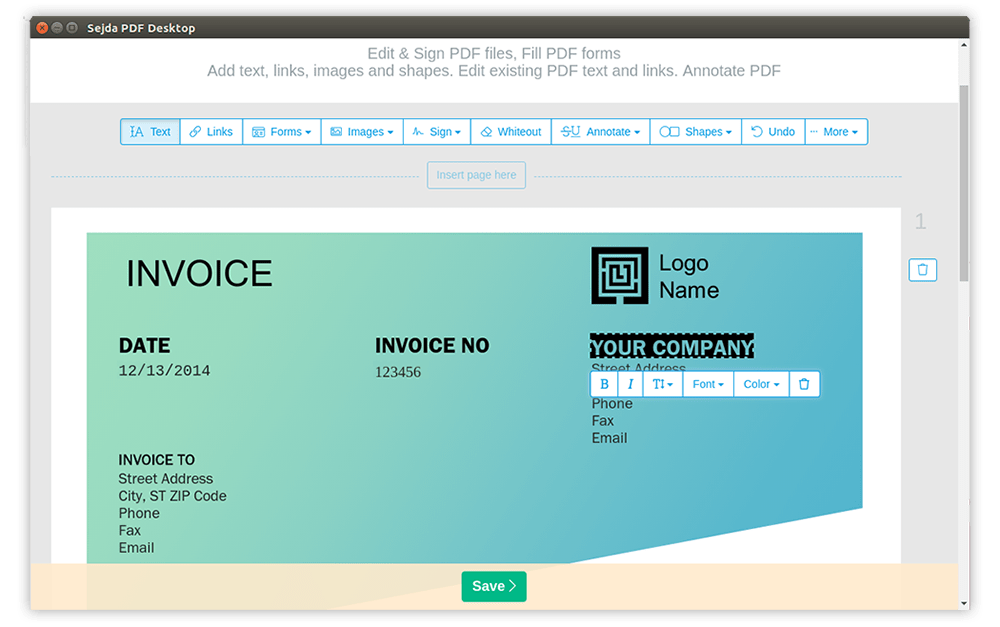
Sejda is a versatile online PDF editor with a clean interface, making it easy to edit and manage PDFs. It provides both free and paid versions, catering to a wide range of users, from casual editors to professionals who require advanced features. The free version has some limitations: users can complete up to 3 tasks per day, with a file size limit of 50 MB or 200 pages.
Key features:
- Edit text and images
- Merge and split PDFs
- Secure encryption
- Fill out forms and sign documents
- Convert PDFs to Word, Excel, and other formats
How to edit PDF on desktop
5. Adobe Acrobat (Mac / Windows, Paid)
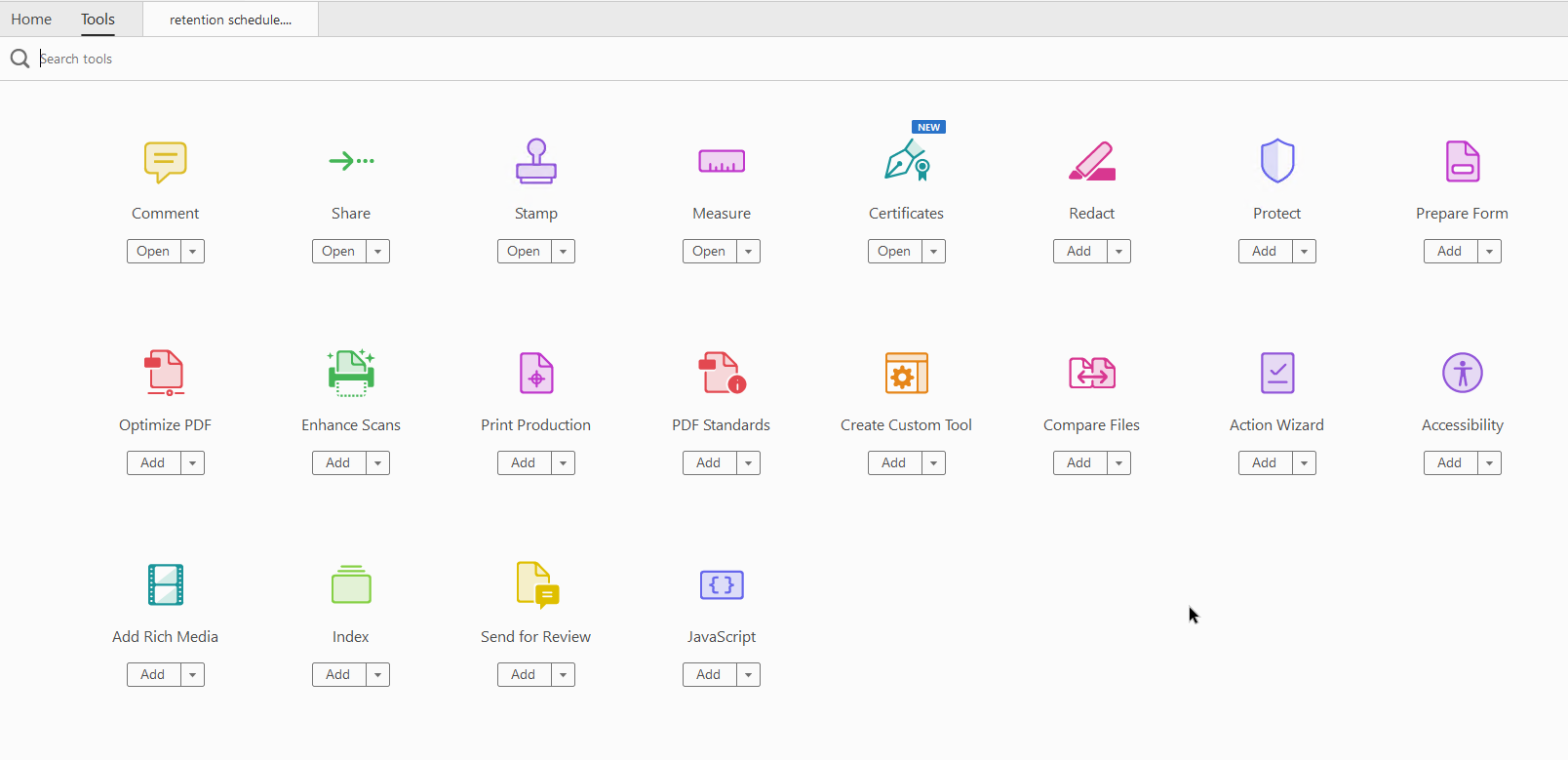
Adobe Acrobat is the industry standard for PDF editing and management, offering a comprehensive suite of tools for both basic and advanced PDF tasks. Available for both Mac and Windows platforms, Adobe Acrobat provides powerful features tailored for professionals.
Key features:
- Advanced text editing
- Image manipulation
- OCR technology
- Form creation
- Password protection, encryption, and digital signatures
- Review and collaboration
6. Foxit PDF Editor (Mac / Windows, Paid)

Foxit PDF Editor provides a cost-effective alternative to Adobe Acrobat Pro for both individual users and organizations. It offers a comprehensive set of editing features that rival professional-level PDF management tools.
Key features:
- Text and Image Editing
- Form Creation and Fillable Forms
- Document Security
- Scan and OCR
- Collaboration
- Smart Redact, an AI-based tool for automatically identifying and redacting sensitive information within PDFs
7. Nitro PDF Pro (Mac / Windows, Paid)
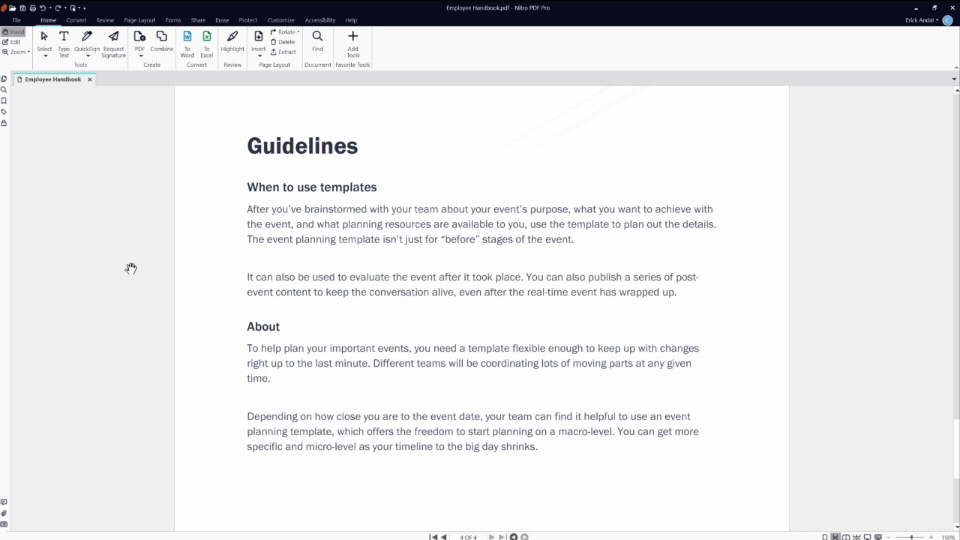
Nitro PDF Pro offers a comprehensive set of tools for creating, editing, and converting PDF files. It’s a popular choice for businesses due to its robust features. Available for Mac and Windows platforms.
Key features:
- Text and Image Editing
- Conversion Tools
- Form Creation and Fillable Forms
- Batch Processing
- Document Collaboration
- Passwords, permissions, and digital signatures
- Cloud Integration
- OCR and Scanning
8. PDF-XChange Editor (Windows, Free/Paid)
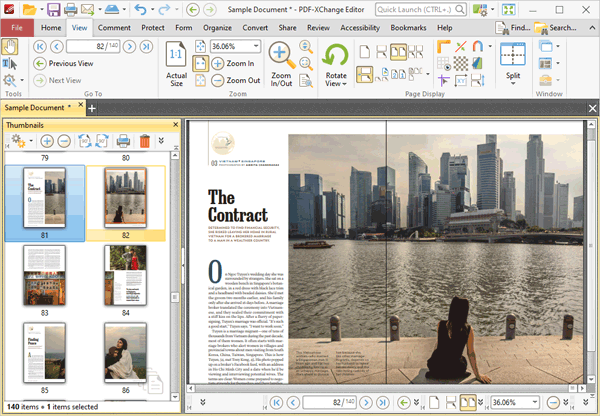
PDF-XChange Editor is a lightweight and feature-packed PDF editor designed for both speed and functionality. It offers a wide range of tools to enhance your PDF editing experience, making it suitable for both casual users and professionals who need more advanced features. The free version covers basic editing tasks, while the paid version unlocks additional capabilities for more in-depth document management.
Key features:
- Advanced text editing tools
- OCR capabilities for converting scanned documents into editable text
- Comprehensive annotations and markup tools
- Easy form creation and editing
- Secure document encryption for privacy protection
Things you can change in a PDF
Editing PDFs is not just about changing text or images. Here is a summary of what you can edit in a PDF:
- Text: Modify, add, or delete text within the document.
- Images: Insert, resize, move, or delete images.
- Pages: Add, rotate, delete, or rearrange pages.
- Annotations: Add comments, highlights, and notes for review.
- Links: Insert, edit, or remove hyperlinks.
- Forms: Create, fill out, or modify form fields.
- Security: Set or change passwords and permissions.
- Metadata: Update document properties such as title, author, and keywords.
These changes ensure that PDFs remain relevant, accurate, and professional without the need to recreate them from scratch.
Create your free ONLYOFFICE account
View, edit and collaborate on docs, sheets, slides, forms, and PDF files online.


