Footnotes in Word documents: a brief guide
Footnotes are a key element in scholarly writing and academic publications. In this article you will find out what footnotes are, how to add them in your text and some tips and tricks to use them in the best way.

What is footnote?
Footnotes are textual references or annotations placed at the bottom of a page in a document, often separated from the main body of text by a horizontal line. They are used to provide supplementary information, citations, explanations, or commentary without disrupting the flow of the main text.
While footnotes are commonly used in academic writing, they are also prevalent in legal documents, historical texts, and even some forms of literature.
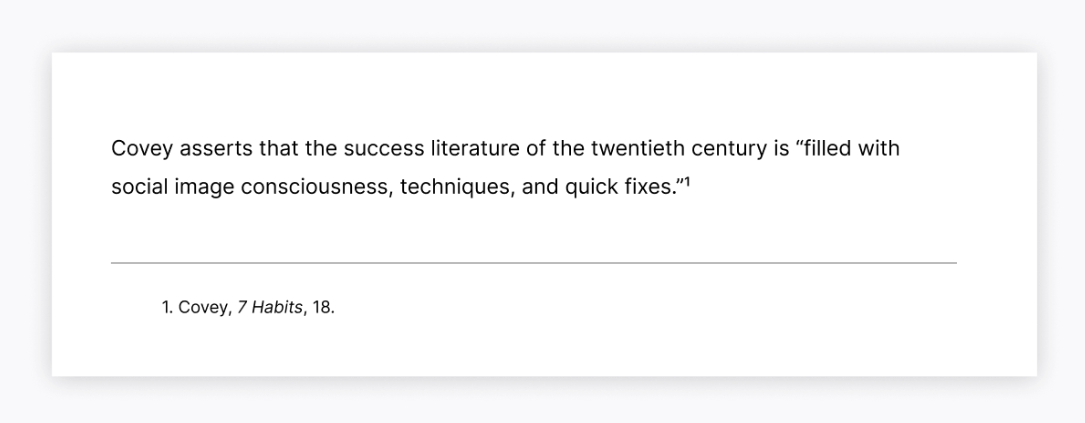
The decision to use footnotes depends on the specific requirements of the writing task and the preferences of the author or publisher.
However, these are some common cases that might require the use of footnotes:
Citations: Footnotes are frequently employed to cite sources, providing readers with the necessary information to locate the referenced material. This is particularly common in academic writing, where proper attribution is essential. They primarily contain bibliographic information, including author names, titles, publication dates, and page numbers, allowing readers to verify sources and conduct further research.
Explanations and Clarifications: Complex or technical terms, unclear references, or digressive information can be clarified through footnotes, ensuring that readers comprehend the text thoroughly. These notes are often used in artistic literature, e.g. when a concept foreign to the target culture has to be explained in the translation of a novel.
Acknowledgments: Authors may use footnotes to express gratitude or acknowledge contributions from individuals or organizations that helped and contributed to the research or writing process.
Supplementary Material: Additional data, anecdotes, or insights that enhance the understanding of the main text can be included in footnotes, providing readers with a deeper exploration of the subject.
Legal Documentation: Legal texts often utilize footnotes to reference case law, statutes, or other legal precedents, facilitating the analysis and interpretation.
Footnotes vs Endnotes
Both footnotes and endnotes have the function of deepening the text. The main difference between the two types of notes lies in their position within the document:
Footnotes are located at the bottom of the page where the citation or reference is made. They are typically numbered consecutively throughout the document, with each citation or reference corresponding to a specific number within the text.
Their position in the page layout does not allow them to be too verbose, which is why footnotes are better suited to short quotes and references.
Endnotes are located at the end of a document, chapter, or section. Like footnotes, endnotes are also numbered consecutively throughout the document, with each citation or reference corresponding to a specific number within the text. The numbering system is often different from the footnotes, so the reader can immediately understand where to look for the reference note.
Endnotes are more suitable in documents where space is limited or where footnotes might compromise the layout, such as in published books or articles – that’s why they can afford to be longer.
Please note: You should not use both notes in the same work. You should choose the type that best suits your text or the one that your institution requires.
How to insert footnotes in Word documents?
Footnotes can be added using text editors. Although you can insert all the notes manually, editors provide tools that can automate this work for you. Not only do they make the process easier and faster, but they also significantly reduce the risk of errors and make your work visually clean and professional by handling the page layout for you.
Now, let’s see how to insert a footnote. To do so, we will use ONLYOFFICE document editor as an example.
First of all, open your document. Then, point the cursor where you would like the note reference number to appear in the text. Next, go to the References section in the top toolbar and click on the AB¹ Footnote icon.

This will automatically create a section at the bottom of the page separated by a line. The footnote mark will both appear next to the selected word and at the bottom of the page in the new section.

Now, you can write your note next to the footnote number.

Repeating the above-mentioned operations will add subsequent footnotes for other text passages in the document. The footnotes are numbered automatically.
By clicking on the arrow next to the AB¹ Footnote icon, you can easily navigate through the added footnotes in the text of the document, delete them or convert them to endnotes.

If you need to adapt the notes to specific needs, you can change some of their characteristics by clicking on Notes settings.
Here, you can decide whether to restart numbering with each new page/chapter or to maintain continuous numbering throughout the document, choose the number format, the starting number and the position of the footnote.

Are you interested in learning how to add notes in practice? Check out the video we have put together.
Footnotes in Chicago style
The Chicago style is the only one of the three styles mentioned here that employs footnotes to quote. The first footnote citation of a source includes the full bibliographic information (author’s name, title of the work, publication information, and page number), and subsequent citations of the same source are shortened.
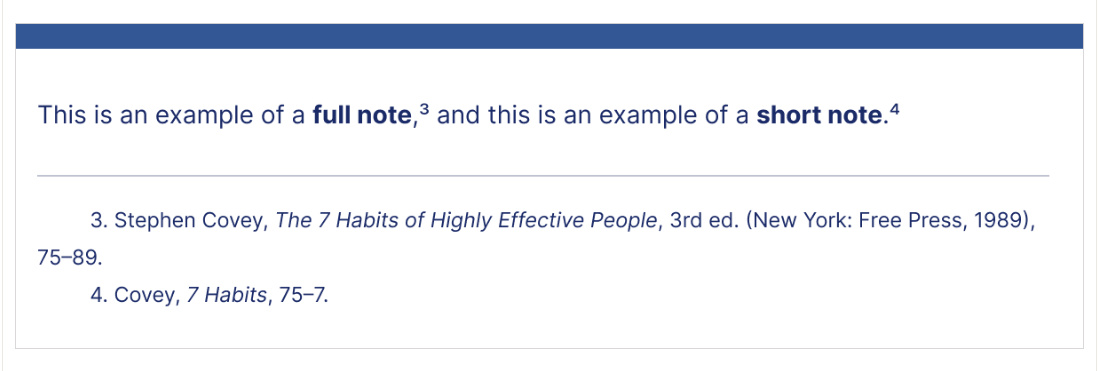
Chicago format has very specific indications when it comes to formatting, so it might be easier to adjust it manually:
- At the start of each footnote (before the number), an indent must be added.
- The number at the start of the note must be written in normal text (not superscript), and must be followed by a period and then a space.
- A blank line must be left between footnotes, and it must be ensured that footnotes are single-spaced.
Footnotes in APA style
In APA style, footnotes are used to add supplemental information. The citations are in-text and come in parentheses, however, footnotes are used to attribute copyright.
The APA style has some formatting guidelines:
- Footnotes use superscript numbers. They appear at the end of a sentence or clause, after the period or other punctuation. The only exception is the dash: if we need to refer to a part of text included between dashes, then the number should be inserted between the last word and the dash.
- If the note refers to a text in parentheses, the mark number should appear in parentheses too.
- An indent must be left in the first line of each footnote, and a single space must be inserted between the superscript number and the footnote text.
Footnotes in MLA style
As per the APA style, MLA style allows for in-text citations only. Footnotes are very rare, and they are used to clarify some concepts, use of words and to add further information that don’t fit the text.
When it comes to formatting, the rules are quite similar to APA style’s ones:
- The mark number in the text should appear after punctuation.
- The note begins with the corresponding number in superscript and followed by a space, and then by the content itself.
- Notes should be in the same font as the rest of the document, but the size should be smaller.
Tips for using footnotes
There are a few rules you should take in mind to maximize the effectiveness of footnotes and maintain readability.
Consistency: Adhere to a consistent style guide or formatting standard for footnotes throughout the document to ensure uniformity and professionalism.
Clarity and Brevity: Keep footnotes concise and to the point, avoiding unnecessary or extraneous information that may distract readers from the main text.
Numbering: Use sequential numbering for footnotes within each page or chapter, allowing readers to easily locate corresponding references.
Avoid Overuse: While footnotes can enhance the richness of a text, avoid excessive use that may overwhelm or detract from the main content. Reserve footnotes for information that genuinely enriches the reader’s understanding.
Please note: Before start working on your text, make sure to check your institution’s style guidelines!
Work on your texts with ONLYOFFICE editors
Do you need a powerful and professional text editor? Try ONLYOFFICE Desktop Editors for Windows, Linux, or macOS or register your DocSpace account to work online:
If you need further help with your thesis and academic work, you can try the Mendeley and Zotero plugins directly within ONLYOFFICE Docs. Take a look at the video to discover the functionality!
Create your free ONLYOFFICE account
View, edit and collaborate on docs, sheets, slides, forms, and PDF files online.


