What is an XLSX file?
XLSX is one of the most widely used formats for spreadsheets and is used by a variety of software applications to organize, analyze and store data. Read this guide to know what an XLSX file is and how to create, edit and convert this format with ease.

Why use XLSX files?
XLSX is an XML-based file format that is natively used for Microsoft Excel spreadsheets. It was introduced with the release of Microsoft Office 2007 as part of Microsoft Office Open XML specification (also referred to as OOXML or Open XML), which also includes DOCX for text documents and PPTX for presentations.
In a nutshell, an XLSX file is a zipped archive which contains a set of XML files. Each XML file represents one of the components of a spreadsheet. For example, the workbook, sheets and cells. All the components are organized into a folder structure and zipped into a single XLSX file. To examine this structure, you can simply unzip your XLSX file to see what’s inside.
Generally, XLSX files are used to store and process data in a tabular format. They contain various data types, such as text, numbers, dates, formulas and diagrams, separated by rows and columns. The XLSX format is an ideal format for creating financial statements and reports.
Pros and cons of the format
Like any file format, the XLSX file extension has its own advantages and disadvantages. Let’s have a look at the most important ones.
Pros:
- Widespread acceptance. XLSX is the default format in many spreadsheet applications, and a vast majority of popular office suites are compatible with this file extension;
- Support for an enormous number of rows and columns. An XLSX file can contain a maximum of 16,384 columns and 1,048,576 rows, which is enough to process large volumes of data;
- Advanced functionality. The XLSX format is compatible with advanced features that are very useful when processing data in spreadsheets. For example, conditional formatting, data validation and sparklines;
- High security. XLSX files don’t save VBA macros so they can’t contain malicious code.
Cons:
- Proprietary nature. XLSX is a proprietary file format owned by Microsoft so its full functionality may be limited to Microsoft Excel and other compatible applications;
- Incompatibility with old Excel versions. XLSX files can’t be opened with Excel versions released before 2007 without further conversion;
- Contradictory nature of VBA macro support. Since XLSX files can’t save VBA macros, it’s difficult to make the most of macros when working with spreadsheets.
Top software to work on XLSX
To open and edit XLSX files, you need to have a spreadsheet software tool. Below you will find some of the best applications that make processing data in XLSX spreadsheets a tea party.
1. ONLYOFFICE Spreadsheet Editor

The ONLYOFFICE Spreadsheet Editor is an ideal tool for dealing with XLSX files due to its native compatibility with OOXML formats. It can also open and edit XLS, ODS and CSV files, and makes it possible to save spreadsheets as PDF files as well as PNG and JPG images.
The ONLYOFFICE Spreadsheet Editor comes with a vast array of functions and formulas for precise calculations and a set of advanced tools for data analysis and visualization, such as pivot tables, data validation, conditional formatting, sparklines, slicers and more.
The ONLYOFFICE editor is compatible with JavaScript macros that are as effective as VBA macros for automating routine tasks but are safer because they don’t have access to the system.
With ONLYOFFICE, you can make sure your data is reliably protected by password-protecting a whole spreadsheet, a workbook or a range of cells. You can also hide formulas to keep them private or lock certain cells.
Another advantage of the ONLYOFFICE Spreadsheet Editor is the availability of plugins that bring new features. For example, with DeepL or Google Translate, you can quickly translate text in your spreadsheet. The Photo Editor is designed to make it easier to edit images. The ChatGPT-based AI assistant works well when you need to generate text or image content, write code, find new information or analyze data.
With ONLYOFFICE, you can edit your spreadsheets and collaboratively work on them with other people in the cloud via ONLYOFFICE DocSpace, a room-based platform for real-time document co-editing and management, or process data offline on your PC or laptop by downloading the free application for Windows, Linux, or macOS:
2. Microsoft Excel
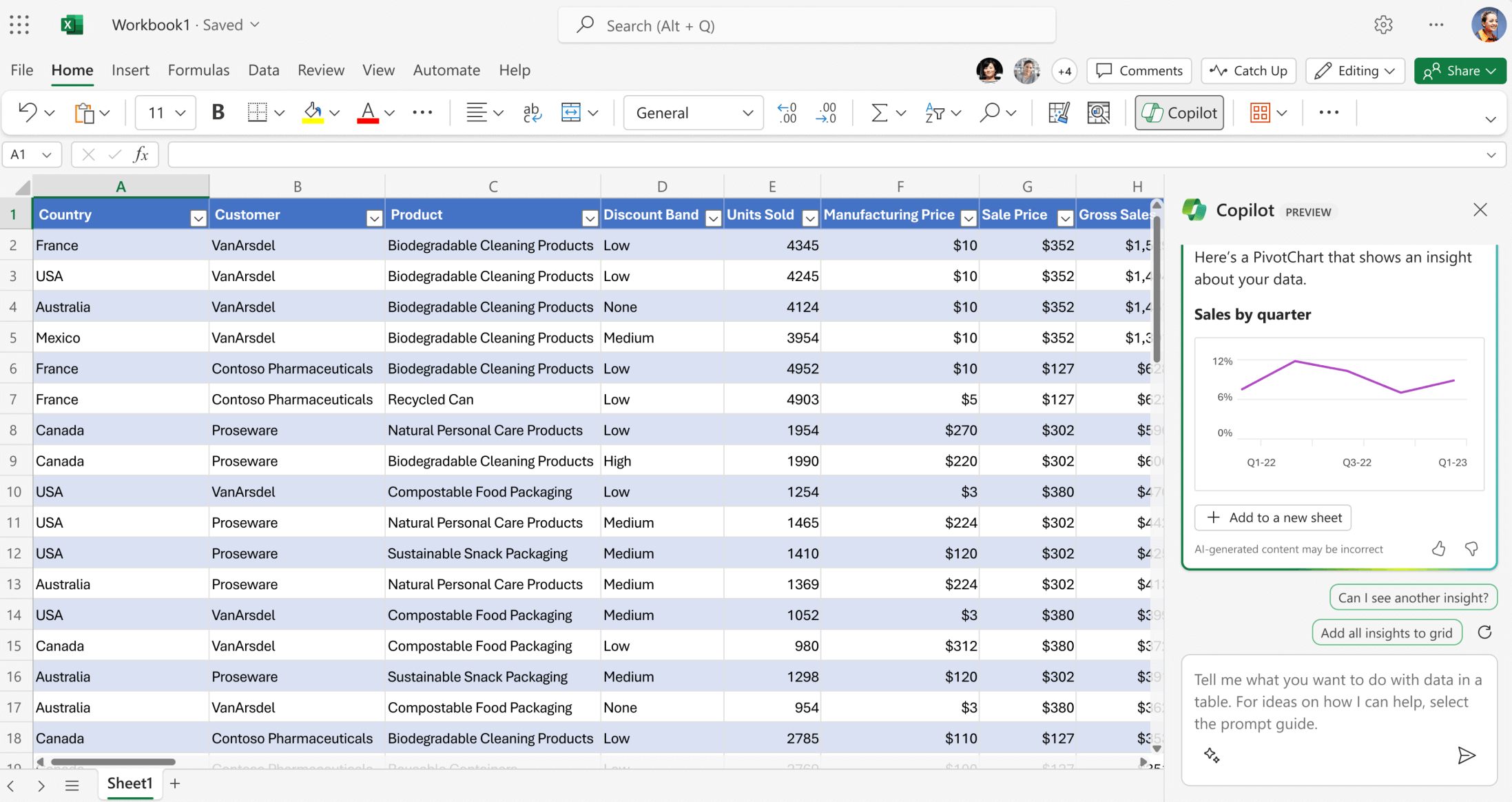
Microsoft Excel is the gold standard when it comes to spreadsheets. It’s the default spreadsheet editing tool in the Microsoft Office suite that allows you to organize data and save time by creating XLSX files from ready-to-use templates. It also lets you use a large number of formulas to perform accurate calculations.
With Microsoft Excel, you can easily visualize data in different ways with various charts and graphs, and use conditional formatting, sparklines and tables to analyze trends based on your data.
The built-in AI assistant called Copilot can help you understand your data better allowing you to make the best decisions. Using the AI assistant, you can predict trends, come up with new what-if scenarios and ideas, and visualize your data the way you like.
Microsoft Excel offers mobile, desktop and online apps for real-time collaboration and offline work on any device.
3. Google Sheets
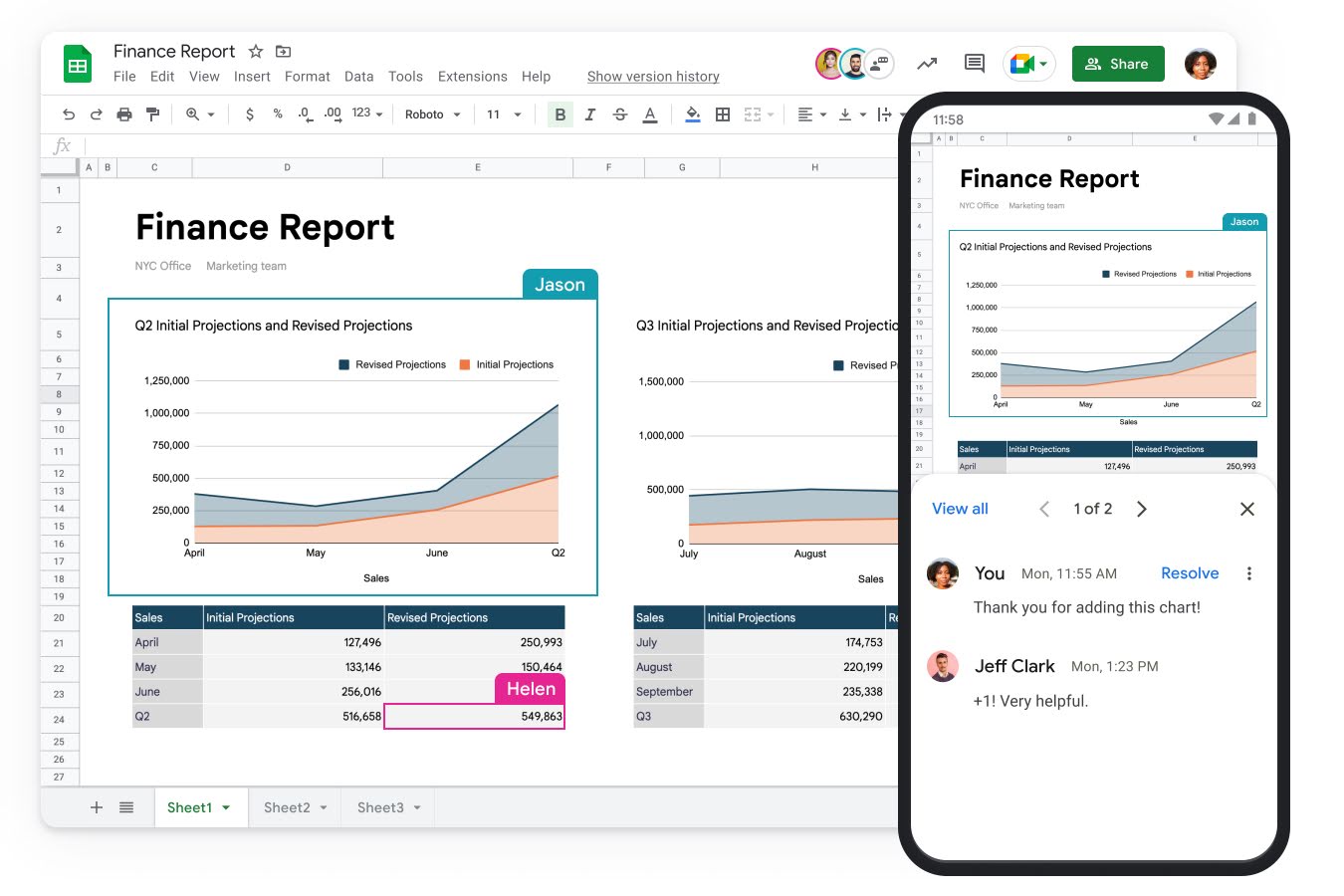
Google Sheets is a web-based Excel alternative that makes it possible to create, edit and collaborate on XLSX files in the cloud for free. It offers many of the features that you would like to see in a spreadsheet editing tool, like charts, graphs, formulas, pivot tables and conditional formatting. Some additional features, such as Smart Fill and automatic formula suggestions, make it even easier to process data online.
When working in Google Sheets, you can use ready-made templates for different scenarios. The app uses its own format for spreadsheets but is also compatible with other popular file extensions. So opening and editing XLSX files is no big deal.
Google Sheets is a good choice for collaborative work. Its collaboration and version control features allow several users to work on the same spreadsheet online, and all their edits and changes are saved automatically.
4. Zoho Sheet
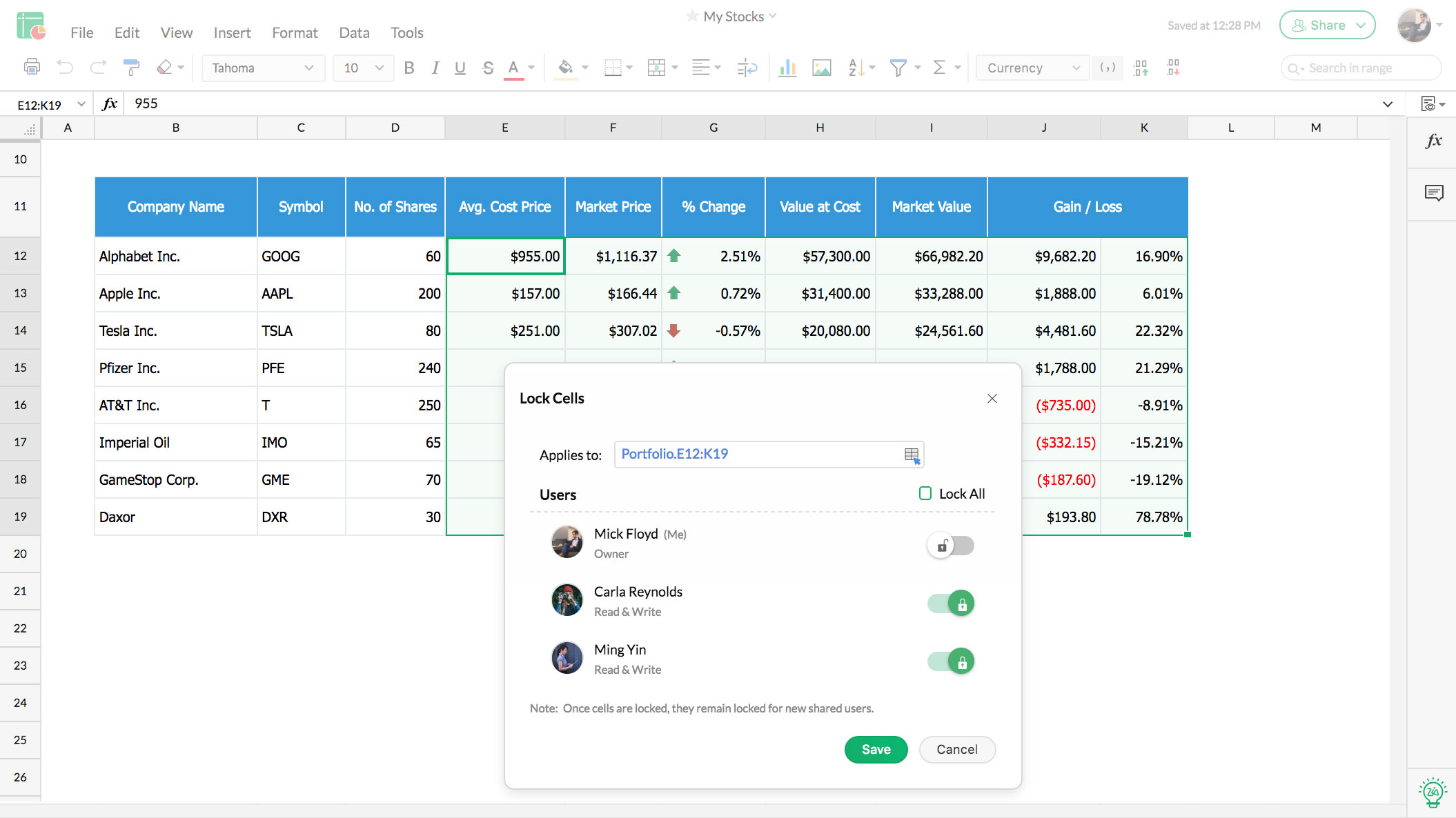
Zoho Sheet is another cloud-based service that allows you to access and work on your spreadsheets from any device. Pivot tables, conditional formatting, diagrams, charts and formulas are just some of the common features that Zoho Sheet is equipped with.
The app has an AI-powered assistant that makes it possible to automate the data analysis process and visualize your data in different ways.
As a cloud-based tool, Zoho Sheet provides real-time collaboration features. You can work with multiple users on the same spreadsheet, leave your comments on specific cells or sheets, and make the most of the version history functionality.
5. WPS Spreadsheet
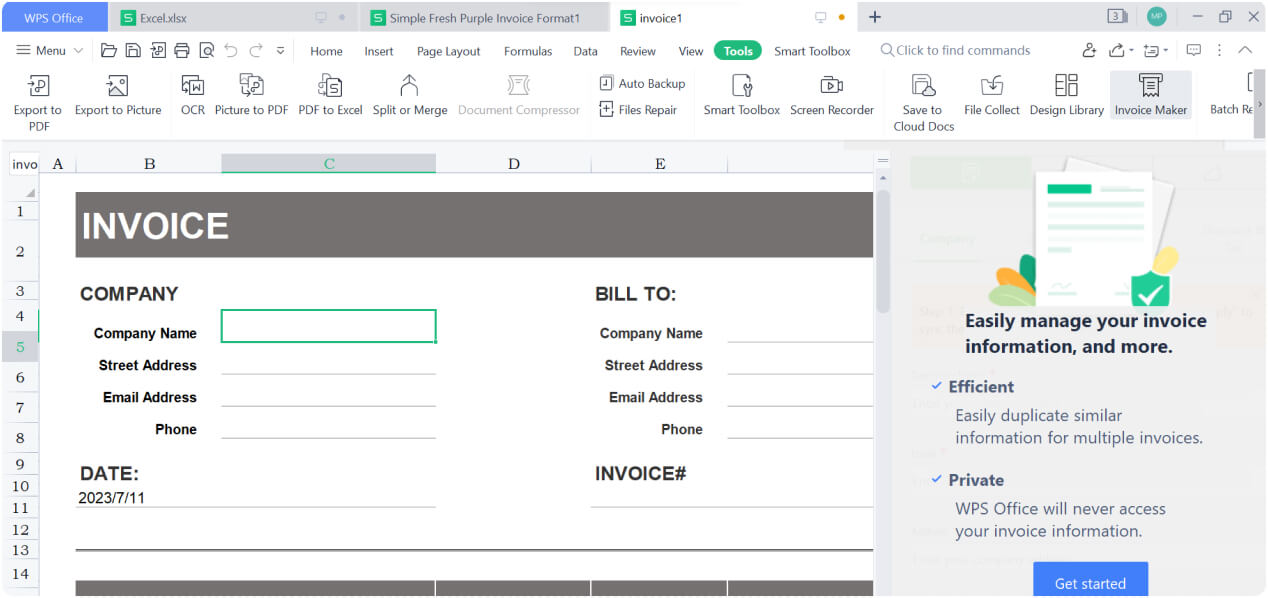
WPS Spreadsheet is a free tool that allows you to create, edit, save and share XLSX files with ease. It’s a good Microsoft Excel alternative thanks to its native compatibility with OOXML formats. Using the tool, you can work with Excel files on multiple platforms and devices as there are apps for Windows, macOS and Linux. Android and iOS devices are also supported.
WPS Spreadsheet’s interface is very similar to that of Microsoft Excel. The set of built-in features is quite decent so you can process data without any problems, visualize it with charts and diagrams, apply formulas and convert XLSX files to PDF.
How to open an XLSX?
Opening an XLSX file is quite simple if you have one. The required method depends on the platform and device you are using.
Desktop platforms. You can easily open XLSX files using the default application installed on your PC or laptop. It can be ONLYOFFICE Desktop Editors, Microsoft Excel, WPS Spreadsheet or another office suite. To open an XLSX file, you just need to double-click it and wait until the default app opens the file. Usually, it doesn’t take longer than a few seconds.
Alternatively, you can open any XLSX spreadsheet right from your app. For example, when you launch ONLYOFFICE Desktop Editors, you can find what you need by clicking the Open local file button.

Web browsers. Web-based online tools, such as Google Sheets and Zoho Sheet, provide a convenient way to open XLSX files without installing anything. Just go to the corresponding website and sign into your account. After that, upload the required XLSX file that will open in a new tab.
Mobile devices. Mobile applications come in handy if you have to work on XLSX files on the go. All popular office suites usually offer mobile apps to make it easier to deal with office files. For example, ONLYOFFICE Documents for iOS or Android lets you open and edit XLSX files directly on your mobile device. You simply need to have the app installed. Then you just launch ONLYOFFICE Documents, find the necessary spreadsheet on your device or select it from your cloud storage.

How to edit an XLSX?
If you need to make some edits to your spreadsheets, you can do that in the same application that you used to open the file. Here is what you can do with one of the spreadsheet tools described above:
- Type text in different cells and enter numeric values;
- Change titles and headings;
- Insert tables and other objects, such as images, shapes, charts, sparklines, etc.;
- Apply various table templates;
- Sort and filter your data;
- Add and delete rows and columns;
- Apply formulas and other tools, such as data validation, conditional formatting, Goal Seek and more.
When you finish editing your XLSX file, save your changes by clicking the corresponding button or rely on the AutoSave feature if you are using a cloud-based solution.
Creating from scratch
Modern software also allows you to create XLSX files from scratch. This way, you can create a blank document and edit it as you wish.
To get started with a new XLSX file, open your spreadsheet application and create a blank sheet by selecting the New or New Spreadsheet option.
When a new XLSX file is created, you can edit it as described above.

How to convert XLSX files?
Sometimes you might want to convert XLSX files to other formats for different reasons. For example, to guarantee compatibility with other software tools or share your file with other people.
The easiest way to convert an XLSX file is to save it in the desired format after you finish the editing process. The biggest advantage of this method is that you don’t need to install additional software.
Let’s take a look at how this can be done in the ONLYOFFICE Spreadsheet Editor available as part of ONLYOFFICE Desktop Editors on Windows, Linux and macOS.
Launch the app, open your spreadsheet, access the File tab and choose the Save As option.

You will see a list of all available formats for your XLSX file. Choose the one you need and select a destination folder on your PC or laptop. Click Save to finish the process.
On the File tab, you can also choose the Export to PDF option if you want to save your file to this format. In the opened window, select all the required parameters for the output file, like Range and Page Orientation, and click Save & Export. That’s it.

Alternatively, you can convert any XLSX file using an online converter. A good example is ONLYOFFICE online spreadsheet converter. It’s a free online service designed to convert spreadsheets to different formats, including ODS, CSV, XLSX, XML, XLS and more.
Using this converter, you don’t need to worry about your files because they are reliably encrypted and are not stored on the server after the conversion process.
To get started, follow these simple steps:
- Go to the ONLYOFFICE online spreadsheet converter page;
- Upload your XLSX spreadsheet or just drag-and-drop it;
- Choose one of the output formats from the drop-down list;
- Confirm you are not a robot by checking the CAPTCHA box;
- Click Convert.

Wait until the conversion process is over and click the Download button to get the output file.
How to password protect an XLSX?
When working with XLSX files, it’s vitally important to protect them from unauthorised access as they may contain confidential information and data. The easiest way is to add a password. As a rule, you can protect an entire XLSX file, a separate workbook or a range. Let’s see how it all works in the ONLYOFFICE Spreadsheet Editor. The available options are:
1. Encrypt. This option allows you to control access to your XLSX file and prevent it from being opened by other people. To activate this option, open your XLSX file and go to the Protection tab. Choose Encrypt and enter your password twice. Now click OK to protect your file. If you open it again, you will have to enter the required password.

2. Protect Workbook. This option is designed to control manipulations with the current workbook by preventing unwanted changes to the workbook structure. To activate it, you need to go to the Protection tab, choose Protect workbook and enter your password twice. If they coincide, click Protect.

3. Protect Sheet. This option helps you control actions within a certain sheet and prevent unwanted changes to your data. Go to the Protection tab and click the Protect Sheet button. Alternatively, you can right-click the sheet tab you want to protect and select Protect from the list of all available options. Mark all the actions that you want other users to be able to perform, enter your password twice and click Protect. Now other users can do only what is allowed. For example, format cells or edit objects.

4. Protect Range. This option lets you protect certain ranges by restricting or prohibiting their editing. The editing rights can be granted to other users. Users with no editing rights will be able to view the protected range only. It works with the online version of the ONLYOFFICE Spreadsheet Editor and can be activated via the Protection tab.

If you add a password, you will need to enter it every time you open your XLSX file. The password can be changed or removed at any time via the Protection tab.
Be careful. If you forget or lose your password, you will have no way to recover it.
Conclusion
XLSX files are widely used in different spheres to process large volumes of data. They are very easy to create and edit and provide a lot of useful tools for data analysis and visualization. The good news is that you don’t have to use Microsoft Excel to deal with XLSX effectively. There are some really decent alternatives, and many office suites are natively compatible with this format.
Create your free ONLYOFFICE account
View, edit and collaborate on docs, sheets, slides, forms, and PDF files online.


