5 ways to convert PPTX to PDF
PowerPoint presentations (PPTX) are used to create dynamic slideshows, but sometimes you need to convert them to Portable Document Format (PDF) for easier sharing, printing, or archiving. In this article, discover how to convert PPTX to PDF.
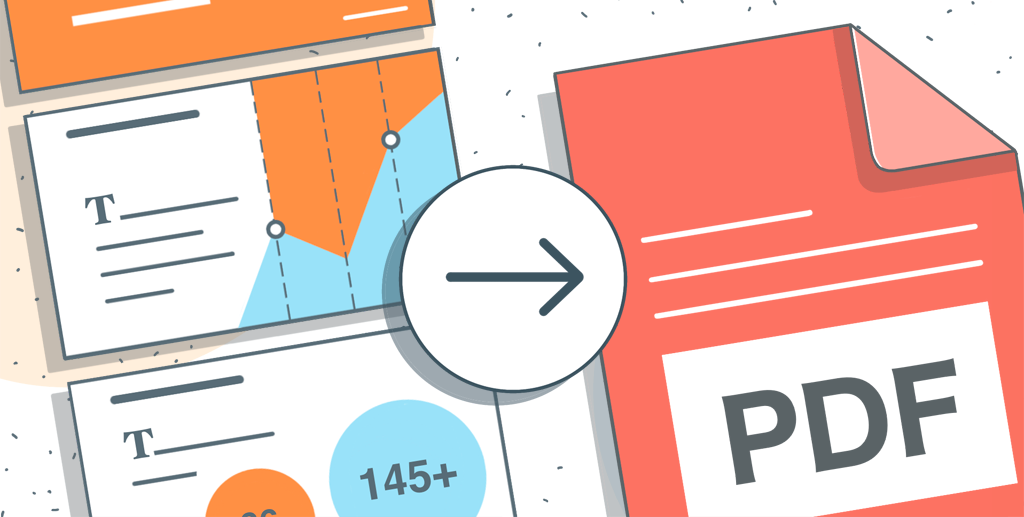
1. How to convert PPTX to PDF with ONLYOFFICE online converter

ONLYOFFICE online converter is an easy-to-use web-based tool designed to convert documents into various formats. It supports more than 40 document formats, including Microsoft Office formats (such as DOCX, XLSX, and PPTX), OpenDocument formats, and more.
All documents you upload are encrypted and completely safe online. Once the conversion is complete, your documents are not stored on the server. This tool is great for converting files up to 5 MB quickly and safely.
To start a conversion, follow these steps:
- Go to the ONLYOFFICE online presentation converter page.
- Upload the file to be converted or drag & drop it into the appropriate field.
- Select the desired output format from the drop-down list.
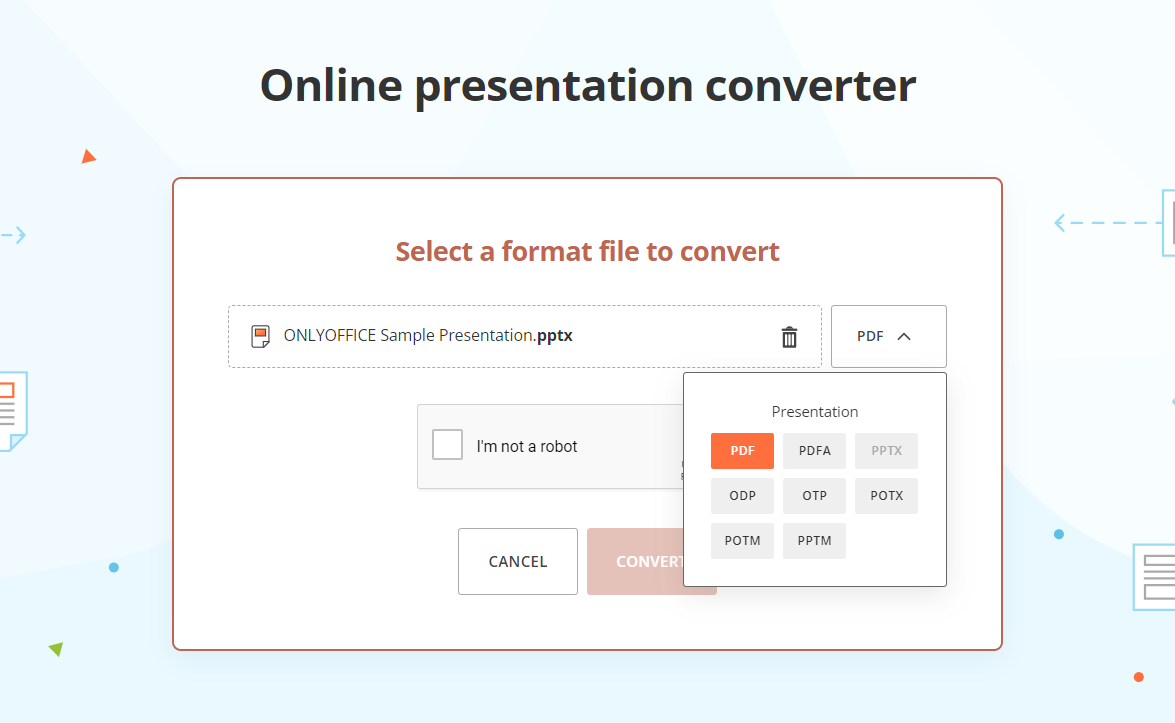
- Check the CAPTCHA box and click Convert to start the process.
- Once the conversion is complete, click Download to get your presentation in PDF format.
2. How to convert PPXT to PDF with ONLYOFFICE Presentation Editor
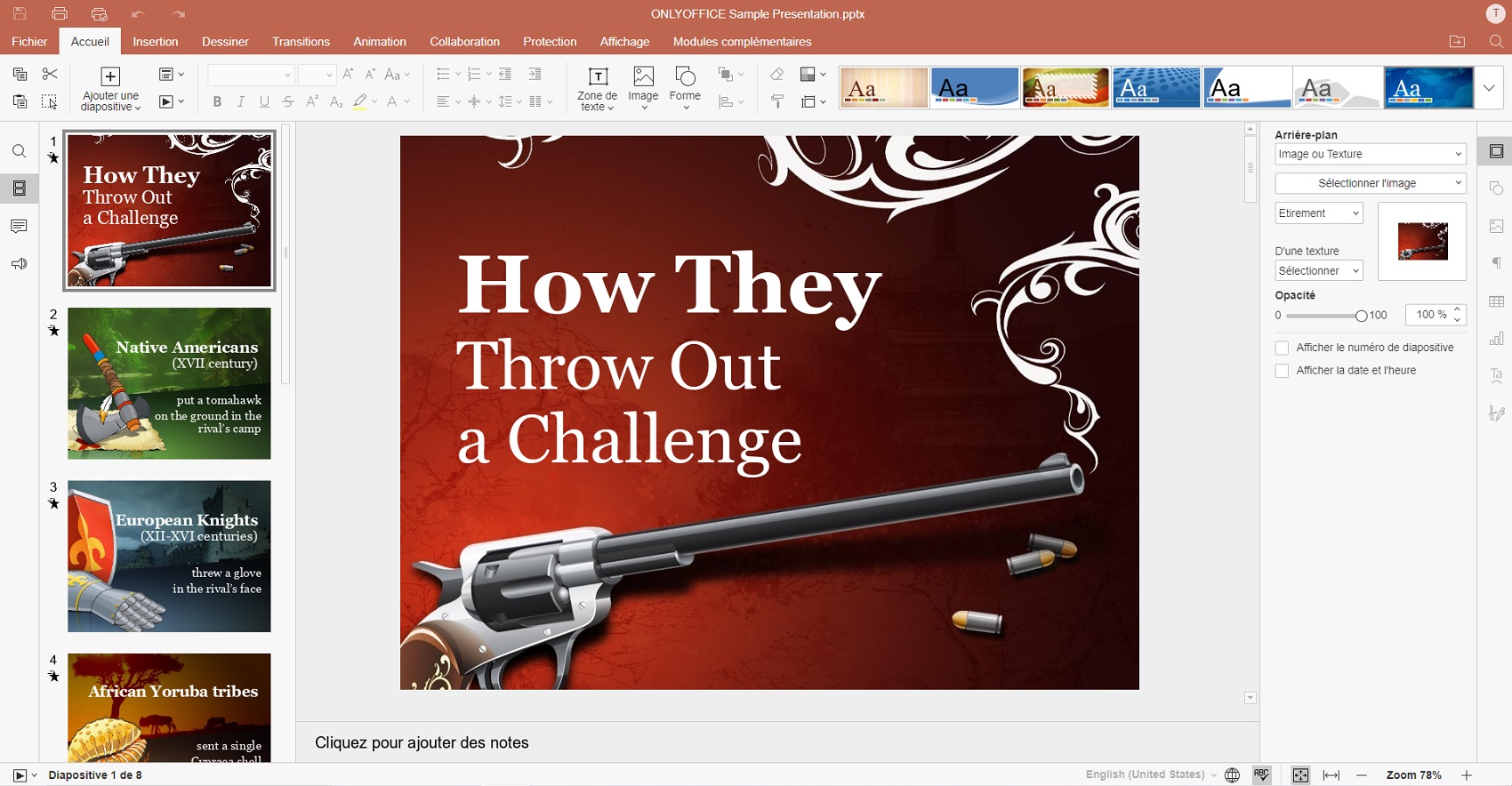
If you need to work with larger presentations, you may want to consider the ONLYOFFICE Presentation Editor. Being part of the ONLYOFFICE office suite, it offers to convert PPTX to PDF, PDF/A, ODP, PNG, and JPEG.
In addition, the ONLYOFFICE Presentation Editor has functions to create creative slides and add text, objects, tables, backgrounds, etc. Your presentations can become even more interactive with transitions and customizable animations.
Basic functions can also be extended with plug-ins. You can, for example, embed videos from YouTube, translate text in presentations with Google or DeepL, or use the help of an AI assistant to generate text.
Using the ONLYOFFICE Presentation Editor to convert PPTX to PDF may be a suitable option for large files, and also provides an opportunity to review the presentation and edit it if necessary.
Here is how to save a PPTX as a PDF:
- Open your PPTX file in ONLYOFFICE Presentation Editor.
- Review and edit it.
- Go to the File tab on the top toolbar -> Download as or Save as.
- Select PDF as the desired format for conversion.
- Select a location on your PC or cloud storage where you want to save the file. Click OK.

ONLYOFFICE Presentation Editor allows you to save your PPTX presentation in PDF format on macOS, Windows, or Linux with the free desktop app or online with a free DocSpace account.
GET DESKTOP APP CONVERT ONLINE
3. Google Slides
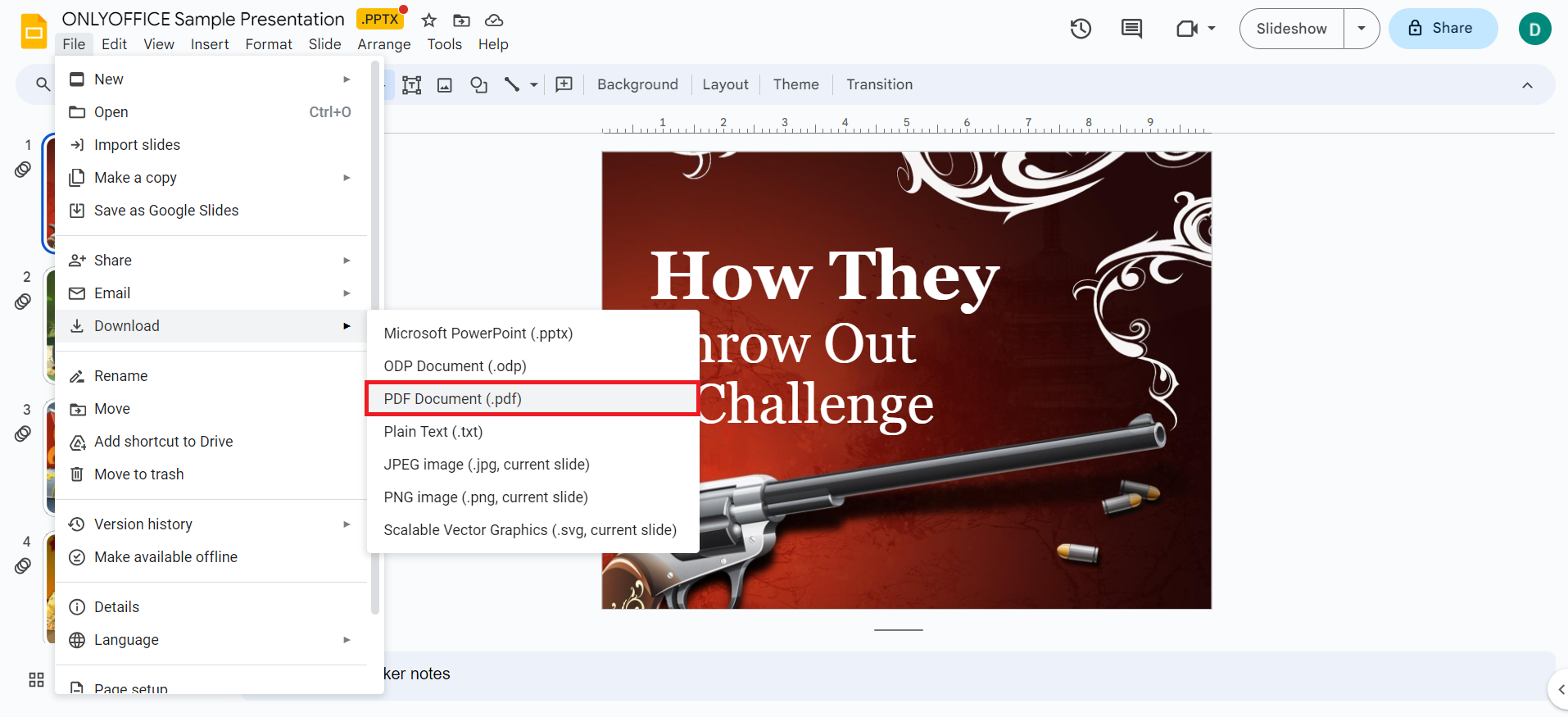
Another way is to use Google Slides to convert PPTX to PDF. It is an online editor that includes presentation editing and collaboration with other users. It is a good option for converting PPTX files to PDF online, plus it is free.
Here are the steps to convert PPT to PDF using Google Slides:
- Upload your PPTX file to Google Drive.
- Right-click on the file, hover over Open with, and select Google Slides.
- Once the file is open, click File -> Download and choose PDF Document.
4. Keynote
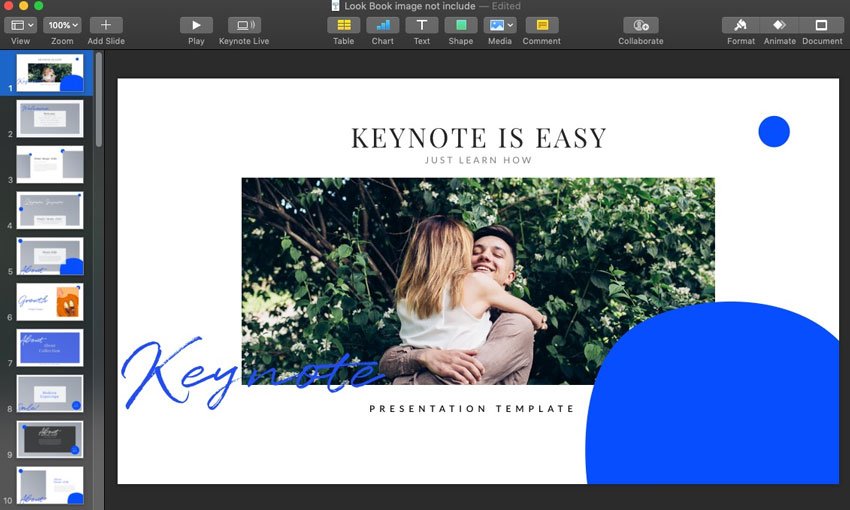
Mac users can use the default pre-installed presentation application Keynote. It is a presentation software application designed exclusively for macOS and iOS devices. Keynote allows users to export presentations in various formats, including PDF and PowerPoint.
Here are the steps you can follow:
- Launch the Keynote application on your Mac.
- Go to the File menu and select Open.
- Select the PPTX file you want to convert to PDF.
- Once the presentation opens, go to the File menu. Select Export to from the drop-down menu.
- Select PDF as the output format.
- Choose where you want to save the PDF file and enter a name for the PDF.
- Click Export.
5. Adobe Acrobat converter

Adobe Acrobat provides a free online converter for PPTX to PDF directly on their website. Since it is native for creating and using PDF files, you can choose it as a proven tool to convert PPTX to PDF.
Here are some general steps to convert PPTX to PDF online:
- Click the Select a file button above, or drag and drop a file into the drop zone.
- Select the PPTX or PPT file you want to convert to PDF.
- Download your new PDF or sign in to share it.
Create your free ONLYOFFICE account
View, edit and collaborate on docs, sheets, slides, forms, and PDF files online.


