How to install plugins in ONLYOFFICE Desktop Editors
Version 7.4 brings Plugin Manager to ONLYOFFICE Desktop Editors, making installation and removal of third-party addons much easier. Find details in this post.

Installing plugins using Manager (Recommended)
This method helps you manage plugins literally in a few clicks. Say goodbye to complicated plugin archiving, changing their extension, and uploading.
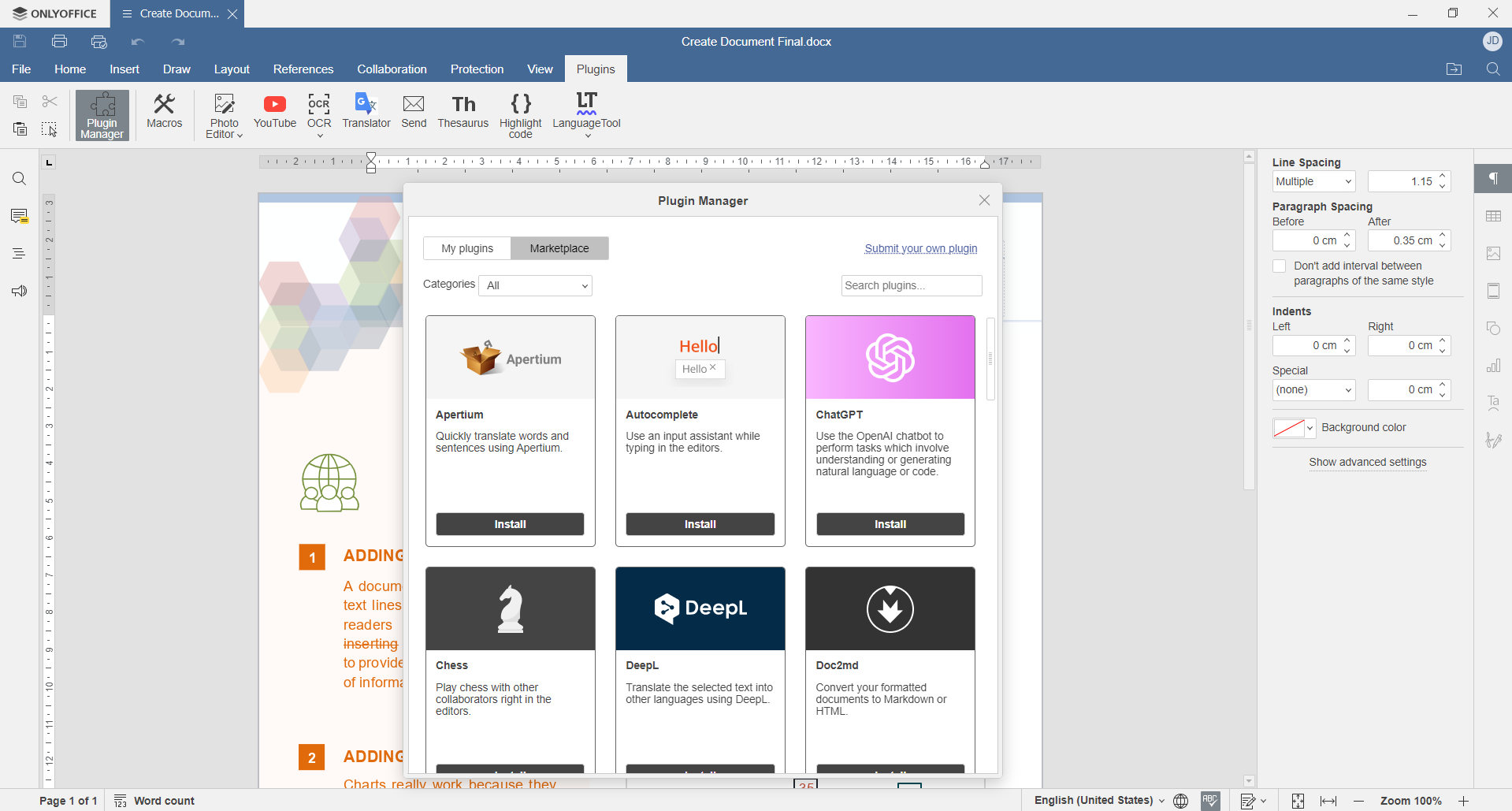
- In ONLYOFFICE Desktop Editors, go to Plugins -> Plugin Manager.
- Choose the desired plugin.
- Click Install.
Easy and quick — as it should be in ONLYOFFICE.
Manual installation
This way of getting plugins was the only one in the previous builds of ONLYOFFICE Desktop Editors. You can still use it in 7.3 and older versions.
- Find and download the desired plugin from the ONLYOFFICE plugin repository.
- Archive the plugin files (it must contain config.json, index.html, and pluginCode.js)
- Change the file extension to .plugin.
- Go to the Plugins tab, click Settings >> Add plugin, browse for the .plugin file.
How to remove plugins from ONLYOFFICE Desktop Editors
Don‘t need a plugin anymore? It‘s so easy to remove one using Manager.
- In ONLYOFFICE Desktop Editors, go to Plugins -> Plugin Manager.
- Open My Plugins and find the extension you want to delete.
- Click Uninstall.
You can restore the addon anytime by following the instructions above.
Download ONLYOFFICE Desktop Editors for free
ONLYOFFICE Desktop Editors is a free office suite for text documents, spreadsheets, presentations, and fillable forms. Download it for your Windows computer, Linux, or Mac.
Have further questions or suggestions regarding plugins and the desktop app? Contact ONLYOFFICE via email.
Create your free ONLYOFFICE account
View, edit and collaborate on docs, sheets, slides, forms, and PDF files online.


