How to create a Word document?
Word document is a text file created in a word processing program, such as Microsoft Office. However, an expensive Microsoft subscription is not the only way to work with text. Read this blog to learn how to create Word documents for free on Windows, Mac, or even Linux computers.
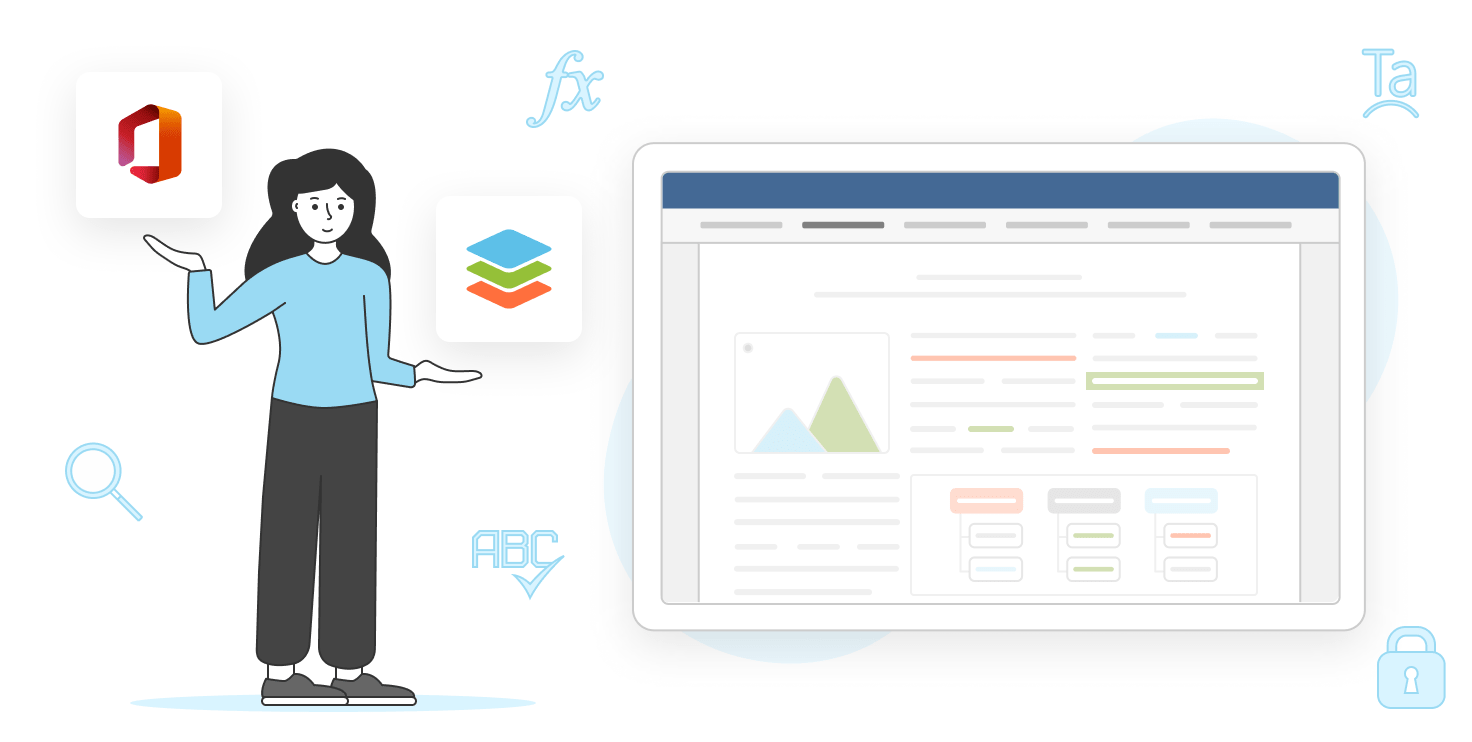
What is a Word document?
What people actually mean when they think of a Word file is DOCX — a native Microsoft format and a worldwide standard for creating and editing text documents. DOCX is a good choice, if you want to:
- Create a text file supported on any platform
- Share text documents to someone
- Copy and edit the content
- Print out text files
- Make simple notes
Word documents allow various formatting options, such as font style and size, text alignment, and page layout. Text files can also include images, tables, and other types of content to enhance the message in a document. Such objects are often used for creating letters, reports, resumes, and other similar professional documents.

Apart from the most popular DOCX format, a Word document can be saved in DOC, RTF, ODT, and PDF:
- DOC was the default format for Microsoft Word until the release of Microsoft Office 2007. This extension is a perfect choice for those who plan sharing created documents to a recipient with an older PC.
- RTF stands for Rich Text Format. One of the main advantages of using RTF format is that it preserves formatting across different platforms. This means that if you create a document using Microsoft Word on a Windows computer and then open it on a Mac running Apple Pages, the formatting will remain intact. RTF files also tend to be smaller in size than other document formats, making them ideal for sharing over the internet or via email.
- ODT stands for OpenDocument Text format. It is an open-source standard file format used for saving and exchanging editable text documents.
- PDF (Portable Document Format) is the file format created by Adobe. PDF also contains texts, images, and other elements, and is used for displaying formatted text content, however, it doesn’t fully support content editing. PDFs are usually created from other text formats to transform the files to more universally compatible items that more people are able to browse.
Already have a Word document, but aren’t happy with its extension? Convert a file online, secure, and free on the ONLYOFFICE official website:
You learned the fundamental facts about Word documents. Time to discover the top software apps to work with text files.
Top software to create a Word document
Microsoft Word is the default office suite on any Windows PC and definitely one of the most feature-rich text editor. However, most of the features are designed for professional use in a limited scope of tasks — therefore, Microsoft provides its word processing software for a fair yearly fee.
But what if you only need to create a document and use the most common editing features? No need to pay anything!
There are so many trustworthy Microsoft Word alternatives for any operating system or web browser. Here’s our top list with instructions for creating a text files in each app.
1. Creating a document in ONLYOFFICE Desktop Editors
ONLYOFFICE Desktop Editors is an office suite for any platform — Windows, Mac, and Linux. The core format for text documents is DOCX, which makes the output files compatible with other suites, including Microsoft Word.

To create a text document in ONLYOFFICE Document Editor:
- Run the app and click ‘Document’ at the top left corner.

- Start typing your content. Format your text using the toolbar located at the top of the screen. It includes options such as font type, size, color, bold, italic, underline, and more.
- Insert images, tables, hyperlinks, and other types of content using the options available in the toolbar.
- Once you have finished creating your document, go to File -> Save as, and export your Word document to a desired format, such as DOCX, PDF, EPUB etc. To create another text file, go to File -> Create New.
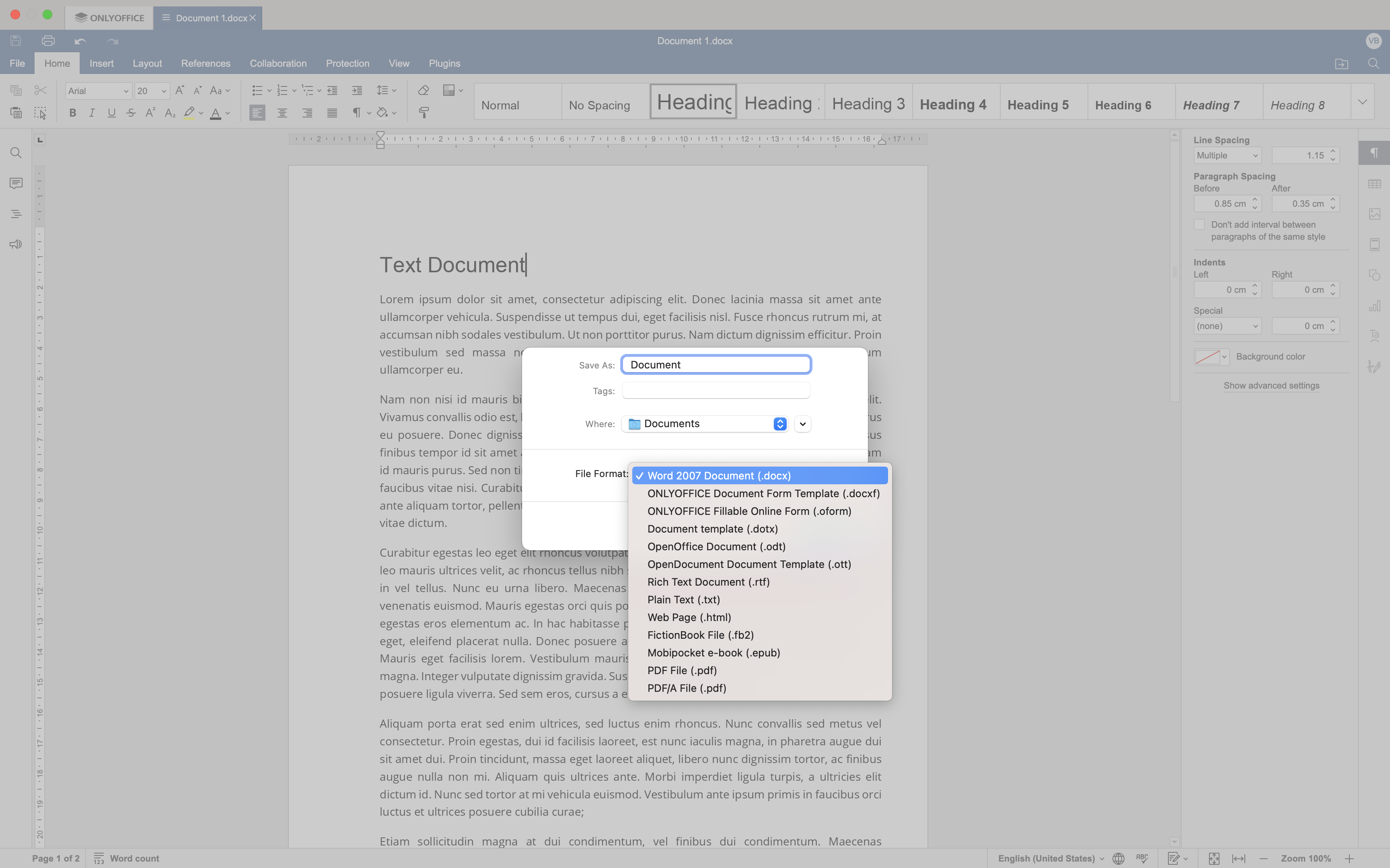
Want to try creating documents in ONLYOFFICE desktop editors yourself? Download the app today — it’s free and compatible with your operating system.
If you’re looking for adequate Word alternatives, we got you covered. Watch this video to learn how ONLYOFFICE will help you improve document editing in your workplace and at home:
For business use, we recommend ONLYOFFICE Docs — a secure online office suite for creating and editing Word documents, spreadsheets, presentations, and fillable forms within your DMS.
2. Microsoft 365 Online
Microsoft’s online office suite allows everyone with an account creating a Word document easily. The main advantage of this method is your ability to generate a text file in any browser, even if your operating system is different from Windows.
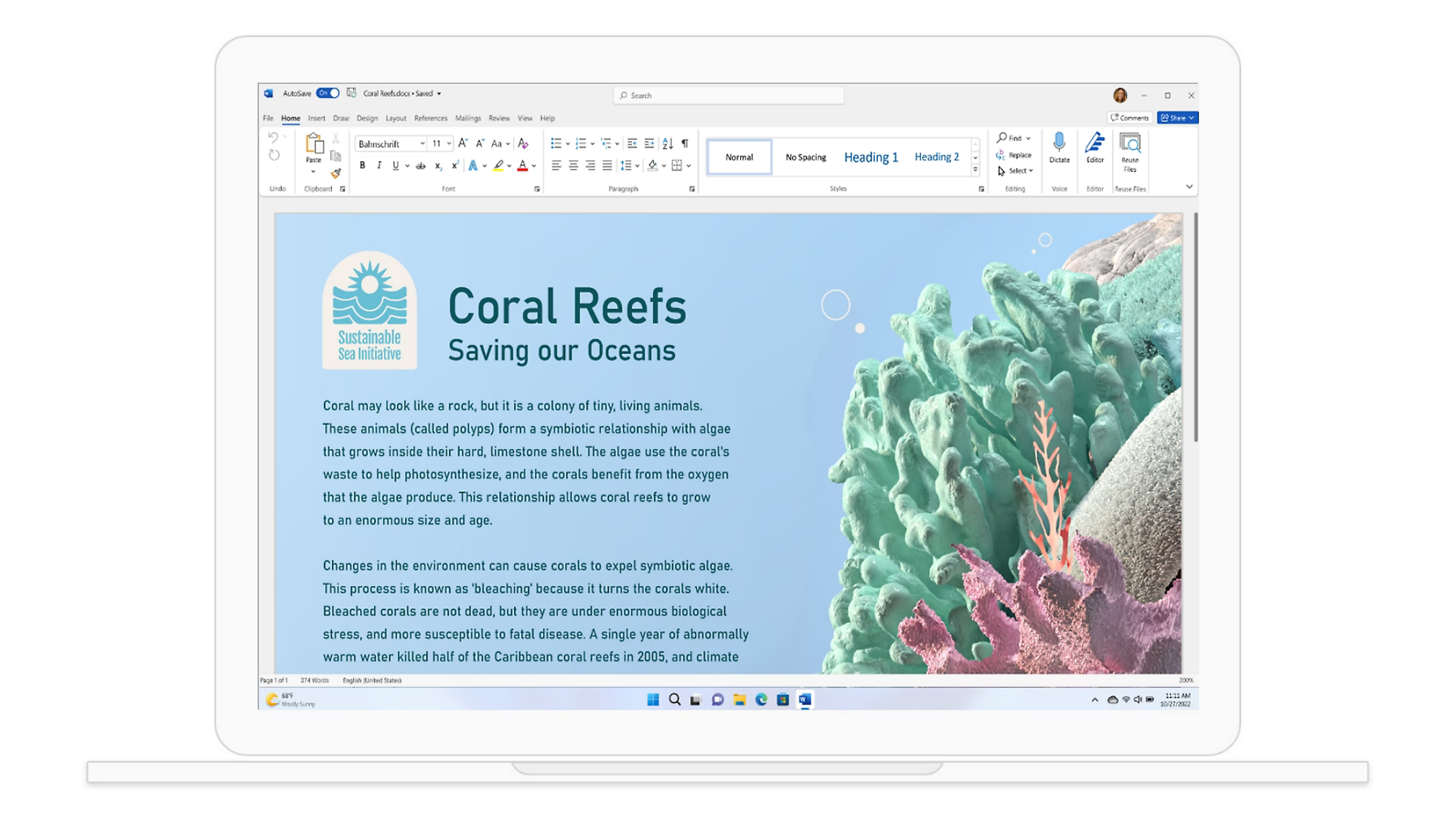
- Go to the Microsoft 365 website and sign in to your account.
- Click the ‘Word’ icon from the list of available applications. Once Word opens, click ‘Blank document’ or choose one of the templates.
- Start typing your content in the document. You can also format your document using the formatting tools available in the toolbar.
- Once you’re done, click ‘File’ and save your document to OneDrive or your computer.
Microsoft has a set of famous desktop office applications, including Word, Excel, and PowerPoint. They’re paid software — prices start at $69.99/year for personal subscription with cloud storage OneDrive.
3. Zoho Writer
Zoho Writer is an online word processor that is part of the Zoho Workplace, an office-productivity platform that includes over 40 different apps and services to help businesses and individuals manage their work.
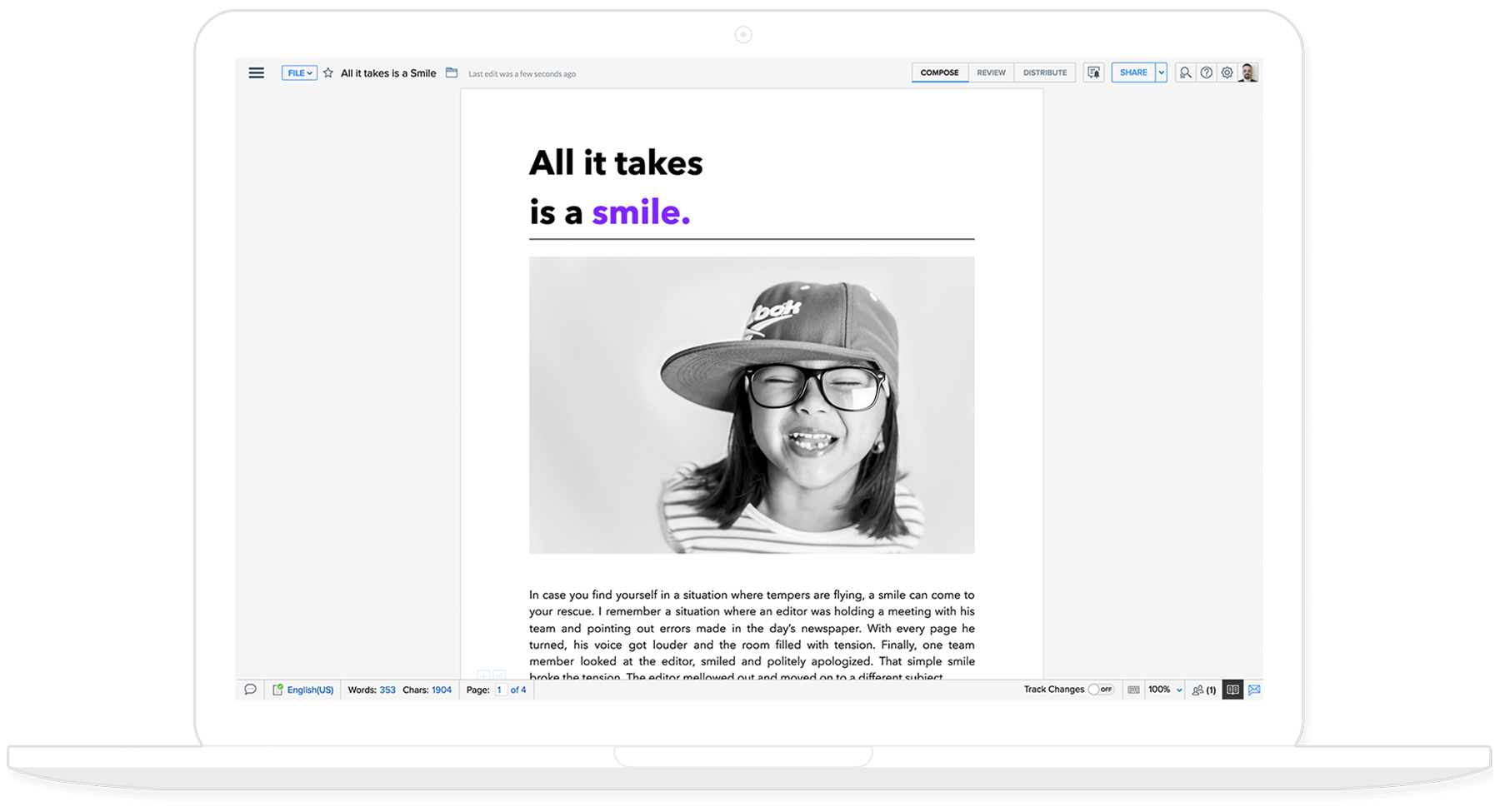
Zoho Writer’s desktop app allows users to create and edit Word documents on Windows, Linux, and Mac — but you still need to register a Zoho account.
- Log in to your Zoho Writer account and click on the ‘New Document’ button in the top left corner of the screen.
- Add content to your document and design it to your liking. Use the formatting tools available in the toolbar to customize the look and feel of your document. Insert images, tables, and other objects.
- Once you have finished creating your document, you can save it by clicking on the ‘Save’ button located on the top left corner of the screen. Export your document to different formats, such as DOCX or PDF.
Zoho Writer is available for free, with paid plans offering additional features and storage options within a comprehensive solution WorkDrive. Prices start at $2.50/year.
4. LibreOffice Writer
LibreOffice is a free and open-source office productivity software suite, which includes an application for word processing. It runs on Microsoft Windows, macOS, and Linux operating systems.
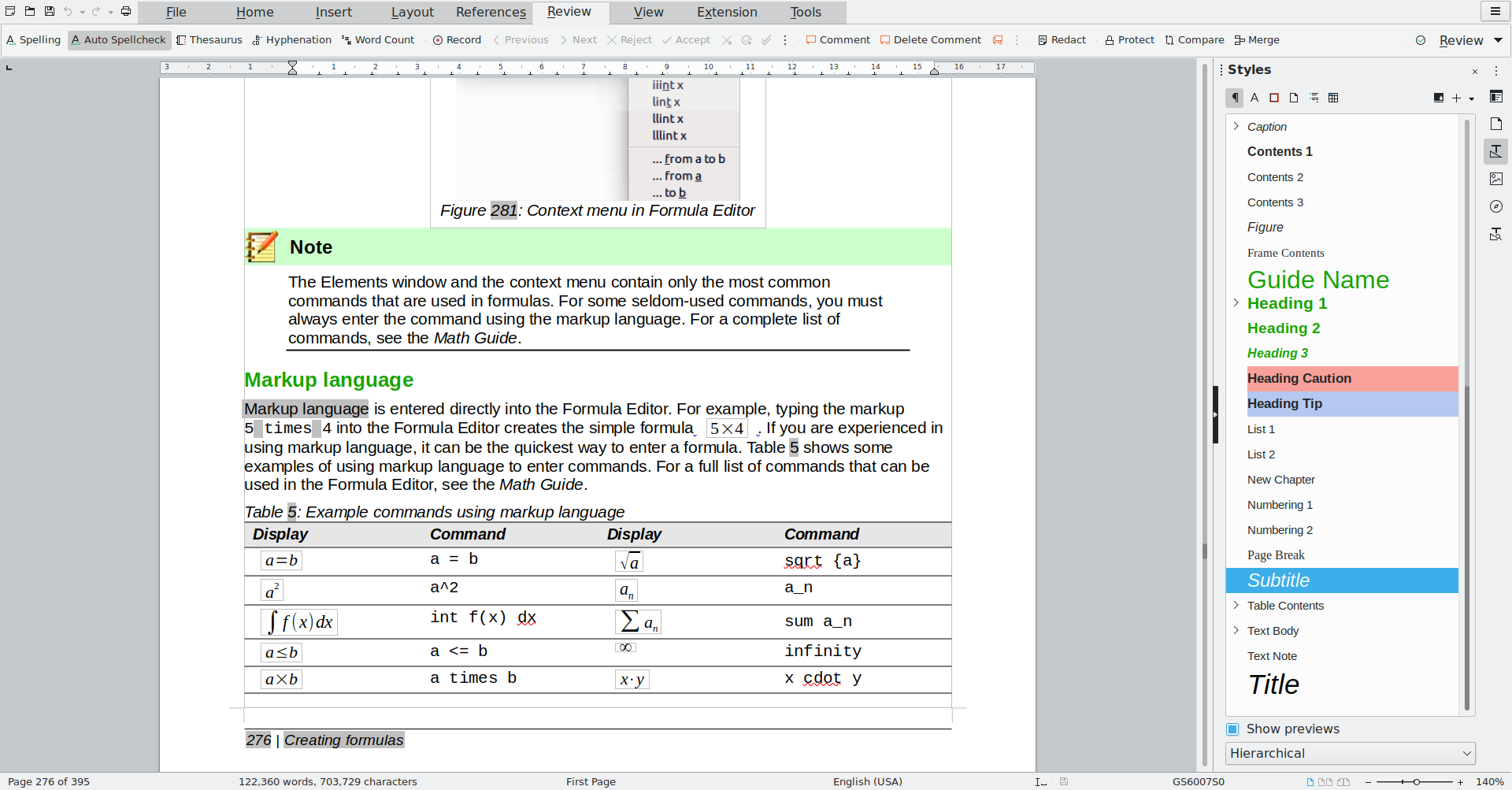
The default format for text in LibreOffice Writer is ODT (OpenDocument Text), which can cause content loss or distortions when the output file is opened using another office software. You can still save a document as DOCX though.
- Open LibreOffice Writer and click ‘File’ in the top left corner of the screen.
- Choose ‘New’ from the drop-down menu and select ‘Text Document’.
- When a new blank document appears on your screen, start typing your content, adding formatting and various objects, including shapes, charts, or tables.
- Go to File -> Save As… and choose Word 2007-365 (.docx) as the format of your document.
Like any other popular office application, LibreOffice Writer supports the DOCX format. However, it performs much better with the native ODT extension.
5. Google Docs
Google Docs is another big player in the world of business and productivity software. The word processing application is an integral part of the comprehensive suite with 15 GB cloud storage, email, video conferencing solution, chat, note-taking app, and more.
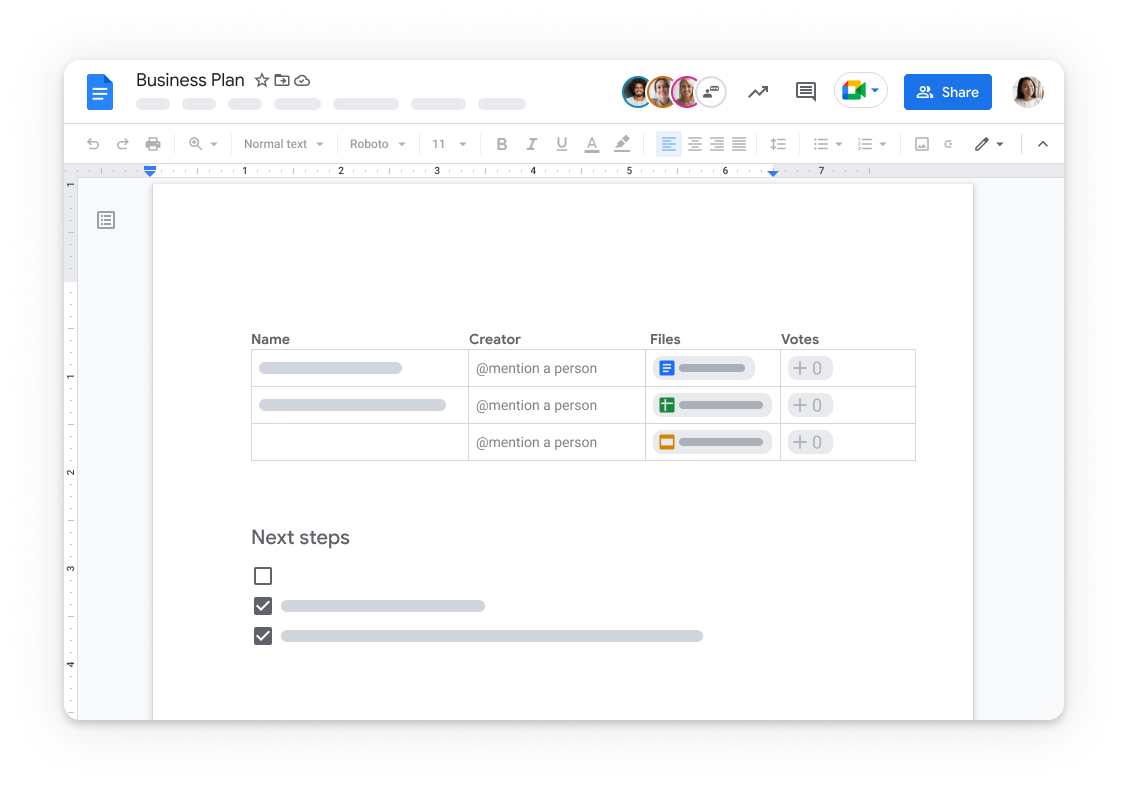
Google Docs is an entirely web-based solution, therefore you always need a stable Internet connection for creating a Word document.
- Open your web browser and search for ‘Google Docs’ or just type
docs.google.comin the address bar. - Sign in to your Google account.
- Once you’re signed in, click ‘Blank’ to create a new document or choose one of the available templates.
- Add some text, formatting, objects, images, and other content to the document. All changes will be saved automatically and the text file will be accessible in your cloud storage Google Drive.
- Optionally, you can go to the File tab and download the text document as Microsoft Word (.docx) for further editing on desktop with an alternative office suite.
Google Docs is not the best choice, should you need creating Word documents on desktop and offline. However, the app is accessible from any browser — no matter what operating system you have on board. It’s free and offers many useful additional apps for everyday tasks.
6. Apple Pages
Apple Pages is a word processing and page layout application developed by Apple. It is part of the iWork productivity suite designed to be user-friendly, with a modern UI and a range of templates that can be used to create professional-looking documents, such as reports, letters, flyers, and posters.
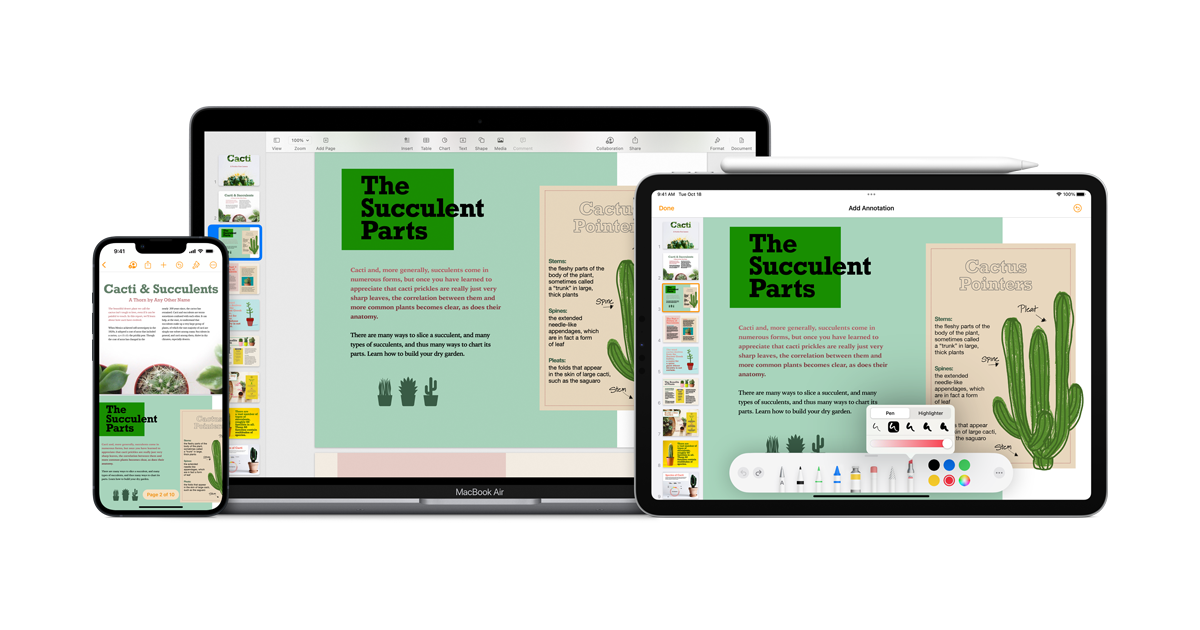
Pages is available for macOS, iOS, and iPadOS operating systems. The application uses its native format, but you still can save any text file as a Word document.
- Open Pages on your Mac and click on ‘File’ in the top left corner of the screen.
- Choose ‘New’ from the drop-down menu. Alternatively, you can also use the keyboard shortcut Command+N to create a new document.
- Select ‘Blank’ or choose a template to start with.
- Add text, formatting, images, or other objects in your text document. The toolbar with formatting options is located on the right side of the window. To insert something, use the top toolbar.
- Once you have created your document, go to File -> Export To, and choose Word.
Pages is the most obvious choice for creating a Word document, if you have an Apple device. No need to pay for third-party software — you have a free office suite by default.
Creating a document using templates
No time to waste drafting a Word document from scratch? Most of the aforementioned applications offer templates when you run them.
There are even more free fillable templates in ONLYOFFICE form gallery — they’re available for download as DOCX, PDF, as well as in the native OFORM and DOCXF formats.
Key takeaways
Word documents are text files in the standard formats, and the most popular is DOCX. You don’t necessarily need a paid Microsoft 365 subscription to create a document, since there are so many affordable or even free alternatives for different purposes and devices.
- ONLYOFFICE Document Editor is the overall best application to create and edit text documents for free. Cross-platform and compatible with Microsoft formats, it’s among the top Word alternatives.
- Microsoft 365 Online is the most obvious solution for creating and storing text files in the cloud, should you have a paid subscription with additional useful apps for office collaboration.
- Zoho Writer is another affordable online office suite with free desktop and mobile editors. Best for teams using other numerous Zoho productivity apps.
- LibreOffice Writer is an open-source and cross-platform desktop office word processor. The app is suitable for everyone who is not scared off by unfamiliar formats (ODT for text) and interfaces.
- Google Docs is the probably the fastest way to create a document online without opportunity to continue editing on desktop. Best for simple texts containing no sensitive data.
- Apple Pages is a free office suite for Mac, MacBook, and mobile devices running iOS and iPadOS.
Creating a Word document in all these applications is straightforward — just run the software and choose a blank document or a template.
Create your free ONLYOFFICE account
View, edit and collaborate on docs, sheets, slides, forms, and PDF files online.


