12 handy open source PDF readers available in 2025
Nowadays everyone who has to deal with electronic documents needs a PDF reader due to the popularity and widespread distribution of this format. In this article, you will find a brief overview of the best open source PDF readers so that you can choose one for your work or personal use on different platforms.

Why you need an open source PDF viewer
First of all, let’s be clear on that the phrases “PDF reader” and “PDF viewer” mean the same sort of thing and can be used as synonyms. It’s an application that allows you to open PDF files on your device and view their content. They can also be able to perform some other basic operations, like adding annotations and saving PDFs to other formats, but they don’t usually allow you to change or modify information in your files.
In many cases, a PDF reader is all you need to work with PDF files. You don’t need to install complex PDF editing tools if you just open files for viewing and save documents to PDF for printing.
In our list, you will find some of the best open source tools that you can use to view the content of PDF files. In comparison with proprietary software, open source PDF readers offer the same features but are more reliable and transparent. They are also often free of charge, which allows you to do other things with your money.
1. ONLYOFFICE PDF Editor
ONLYOFFICE PDF Editor is a very interesting option if you are looking for an open source PDF viewer and editor. It’s part of a full-featured collaborative office suite that can handle office documents of different types and PDF files.
You can use the ONLYOFFICE suite to create and edit text documents, spreadsheets, presentations and fillable forms as well as open, view and edit PDFs. The built-in viewing tool makes it possible to navigate through the pages of PDF files using a thumbnail pane with page previews.
Also, there is a navigation pane that allows you to easily access the required page of your file with a few clicks. Using the Select tool, you can copy text and graphical objects, and the Hand tool allows you to browse the entire PDF document.
The ONLYOFFICE open source PDF viewer also offers such features as downloading, printing and zoom settings. If you have to read PDFs at night, you can switch to Dark Mode.
When it comes to PDF editing, the ONLYOFFICE suite has plenty of useful features. ONLYOFFICE PDF Editor allows users to switch between the Commenting and Editing modes depending on what they want to do to their PDFs. The Editing mode enables you to edit text in your file, insert, modify and delete visual objects, such as shapes, images and tables, add, rotate and delete pages, leave text comments and callouts, and even communicate with other people in the built-in chat if they open the same document online.
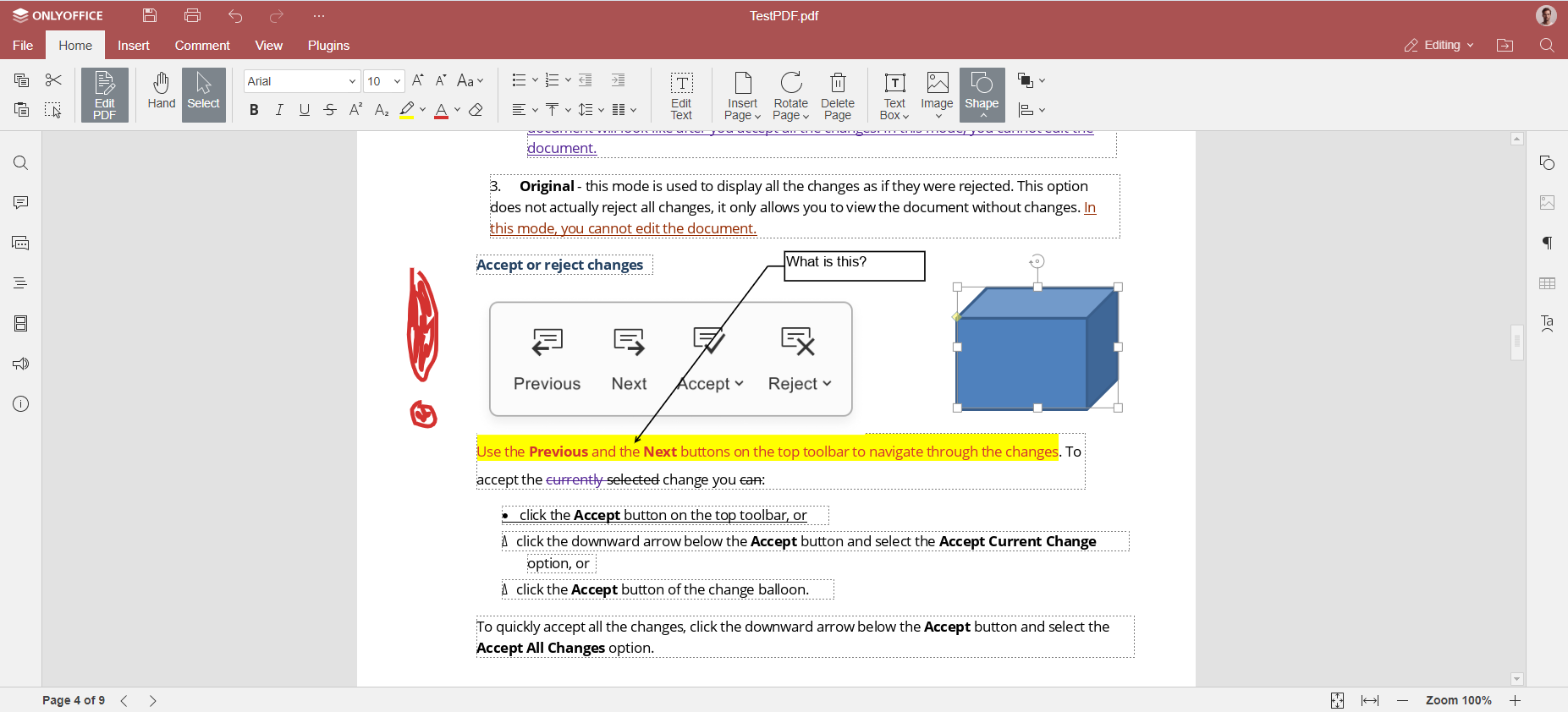
Another important feature is the ability to annotate PDFs. Using ONLYOFFICE PDF Editor, you can make notes, mark up texts and draw what you need, e.g. lines and figures.
The ONLYOFFICE suite can be used as a file converter. You can open a PDF file and convert it to another format. For example, you can turn your PDFs into editable DOCX files. Other compatible formats include ODT, TXT, DOTX, OTT, RTF, HTML, FB2 and EPUB.
Last but not least, ONLYOFFICE PDF Editor is compatible with PDF forms. This means that you can create new fillable forms and add interactive fields that can filled out with the required data. Text fields, drop-down lists, radio buttons, images, complex fields, combo boxes and other types come with flexible settings and user roles, which makes the process of creating PDF forms easier.
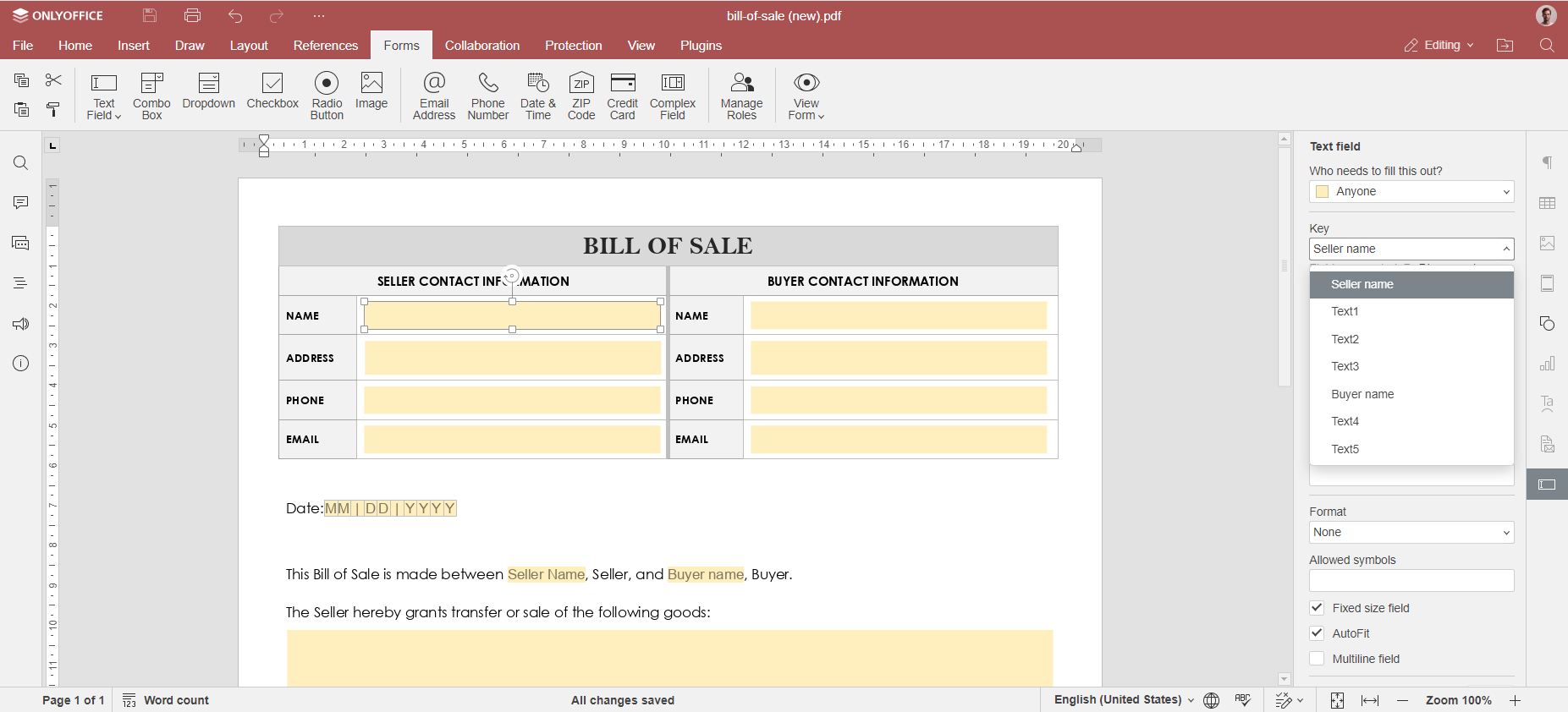
Read and edit PDF files on Windows, Linux and macOS with ONLYOFFICE Desktop Editors or work with them in your browser using ONLYOFFICE DocSpace, a powerful document collaboration platform with customized rooms and flexible access permissions:
GET DESKTOP APP START IN THE CLOUD
Pros:
- Suitable for all kinds of office documents, including PDFs
- Available on all popular platforms — web, desktop, mobile
- Powerful format conversion features
- Wide range of PDF editing tools, like drawings, annotations, text editing and objects
- Dark Mode
- Real-time collaboration for PDF files
Cons:
- Opening large PDF files sometimes takes long
2. Sumatra PDF
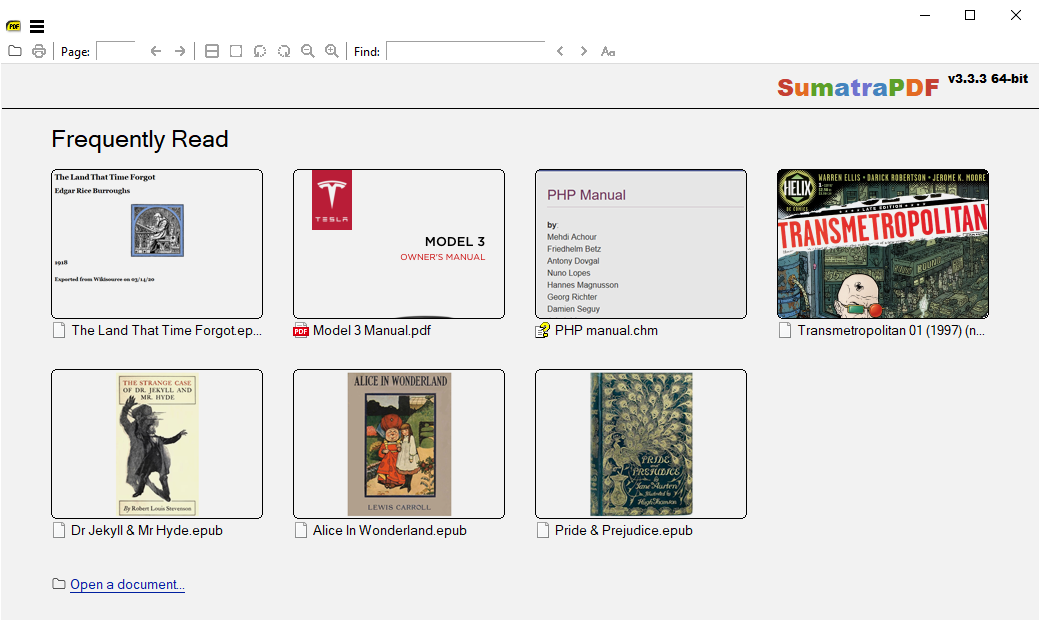
Sumatra PDF is a free and open source PDF viewer that is compatible with many document formats, including MOBI, EPUB, XPS, DjVu, CHM, and comic book formats — CBZ and CBR. The application is available only on Windows and runs on some older versions, like Windows Vista and Windows XP.
The main advantage of Sumatra PDF is the simplicity of its user interface. It’s equipped with the most essential features for a better reading experience and allows you to instantly access the recently opened files.
Sumatra PDF offers a portable version that can be used from an external USB drive, so you don’t even have to install the app.
The program supports a lot of hotkey commands to make working with PDFs even easier and is very good at opening large PDF files.
Pros:
- Simple user interface
- Portable version
- Fast performance
- Hotkey commands
Cons:
- No clients for Linux and macOS
3. Okular
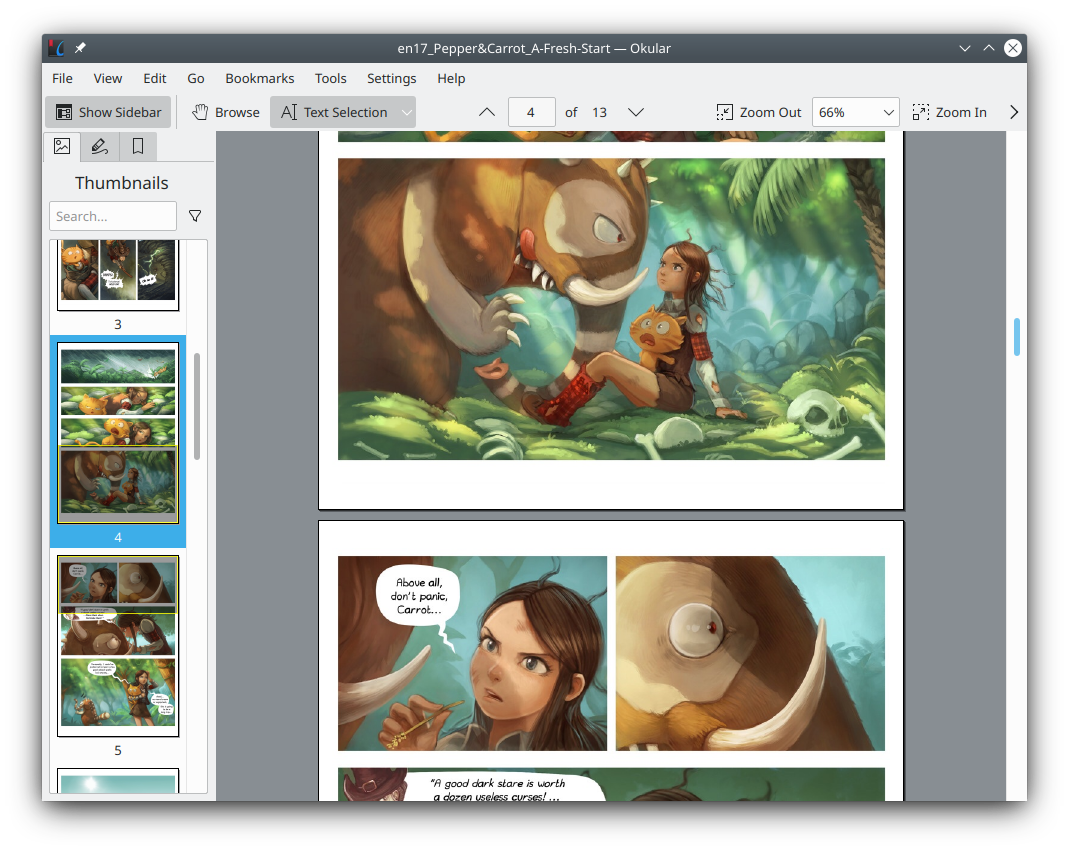
Okular is a multi-platform open source PDF viewer that comes as part of the KDF software package. It’s designed for viewing PDF documents, comic books and e-books, browsing images and even opening Markdown documents.
Okular offers an advanced user interface, allowing you to add annotations and notes, select text and make it bigger with the Magnifier Mode, and leave bookmarks. The built-in Thumbnails panel makes navigation much easier, and the Content panel lets you access the required chapter with a few clicks.
Unlike other open source PDF readers, Okular offers the ability to view and verify digital signatures. Another advantage is that you can digitally sign PDFs yourself.
Being part of the of the KDE project, the app seamlessly works on a great number of Linux distros. There are also versions for Windows and macOS. When it comes to Windows, Okular is available only in the Microsoft Store.
Pros:
- Advanced user interface
- Support of e-signatures
- Available on all popular OS
- Compatible with a variety of formats
Cons:
- Comparatively high system requirements
4. Evince
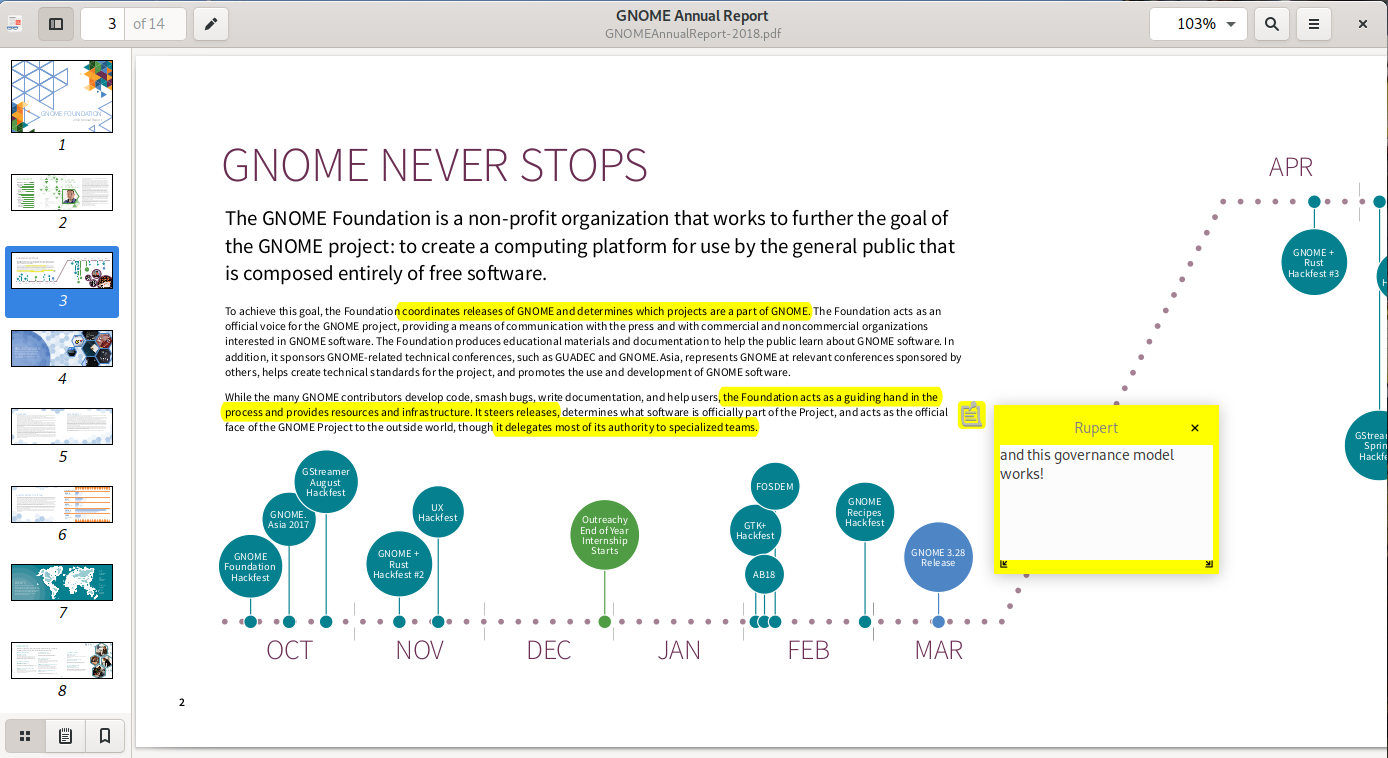
Evince is a free and open source PDF reader that is compatible with multiple document formats. Apart from the Portable Document Format, it works with DjVu, PS, TIFF and XPS files and opens comic books — CB7, CBR, CBT and CBZ.
The app is a lightweight reader that covers the most essential functions, and its aim is to replace different document viewers that exist within the GNOME Desktop with one program.
Evince comes with a minimalistic interface and allows you to open, browse and print PDF files with ease. It makes navigation convenient due to the Drag&Drop feature and supports basic search functionality. Leaving annotations is also possible.
The viewer is available only on Linux and offers a lot of installation options so that Linux users can easily install it on their favourite distro.
Pros:
- Simple and intuitive user interface
- Various installation options
- Compatible with a variety of formats
Cons:
- No clients for Windows and macOS
- Opening large PDF files sometimes takes long
5. Xournal++
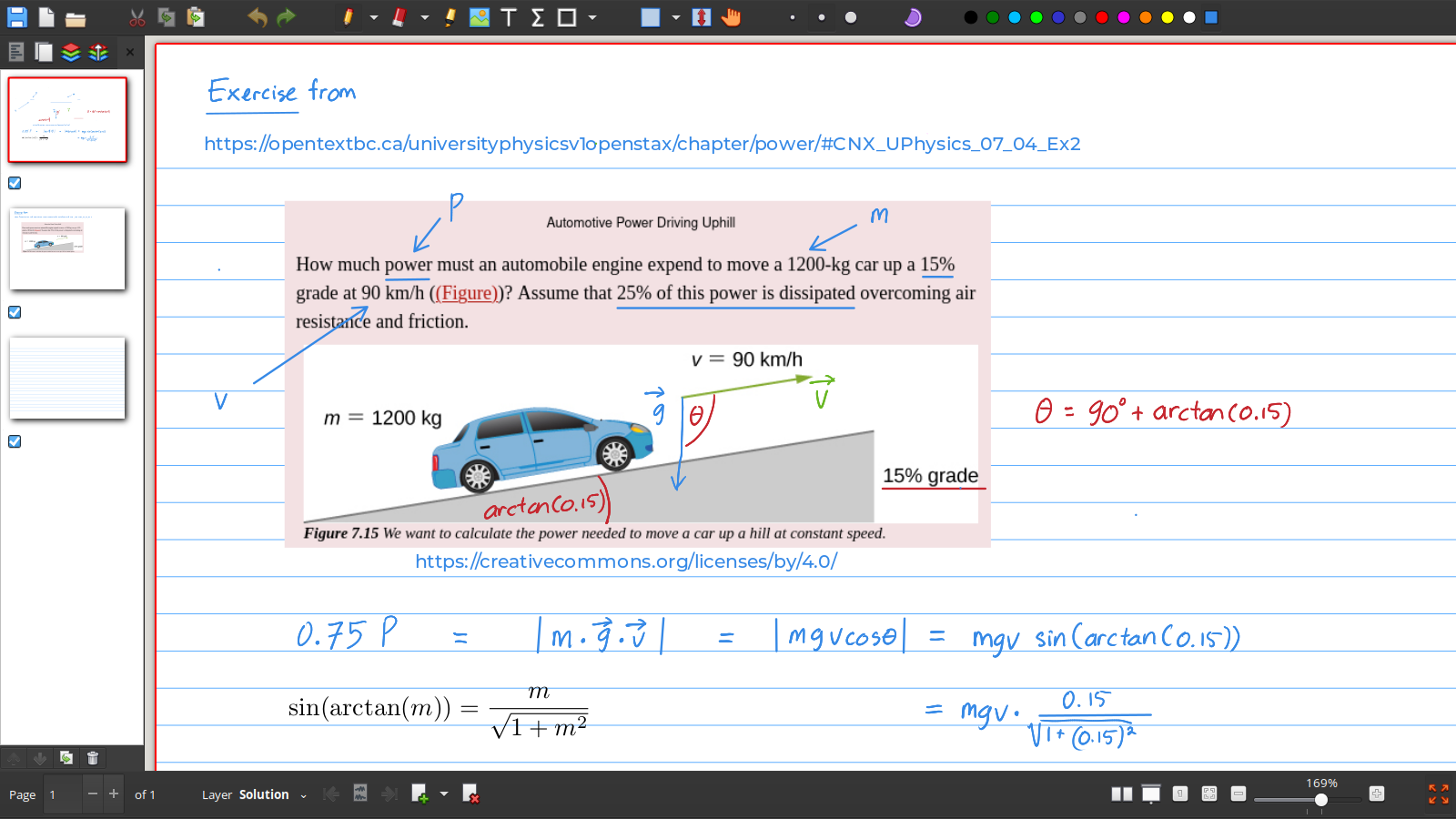
Xournal++ is not a usual PDF viewer. It’s an open source and cross-platform app for taking notes with PDF annotation support. That means that you can use this tool as a PDF reader with handwriting notetaking features.
The app is compatible with pressure-sensitive stylus and drawing tablets, so you can open your PDFs and create complex notes. You are allowed to keep track of your notes by using page previews.
Xournal++ has a built-in LaTeX editor, which allows you to create differential equations or electrical circuits on the pages of your PDF files. This feature is really useful if you need a PDF viewer for scientific and research purposes.
The app is highly customizable so you can create a unique toolbar layout. PDF export is another feature supported by the app.
Pros:
- Rich notetaking functionality
- Available on Windows, Linux and macOS
- Handwriting recognition
- Built-in LaTeX editor
Cons:
- User interface might look overloaded
6. zathura
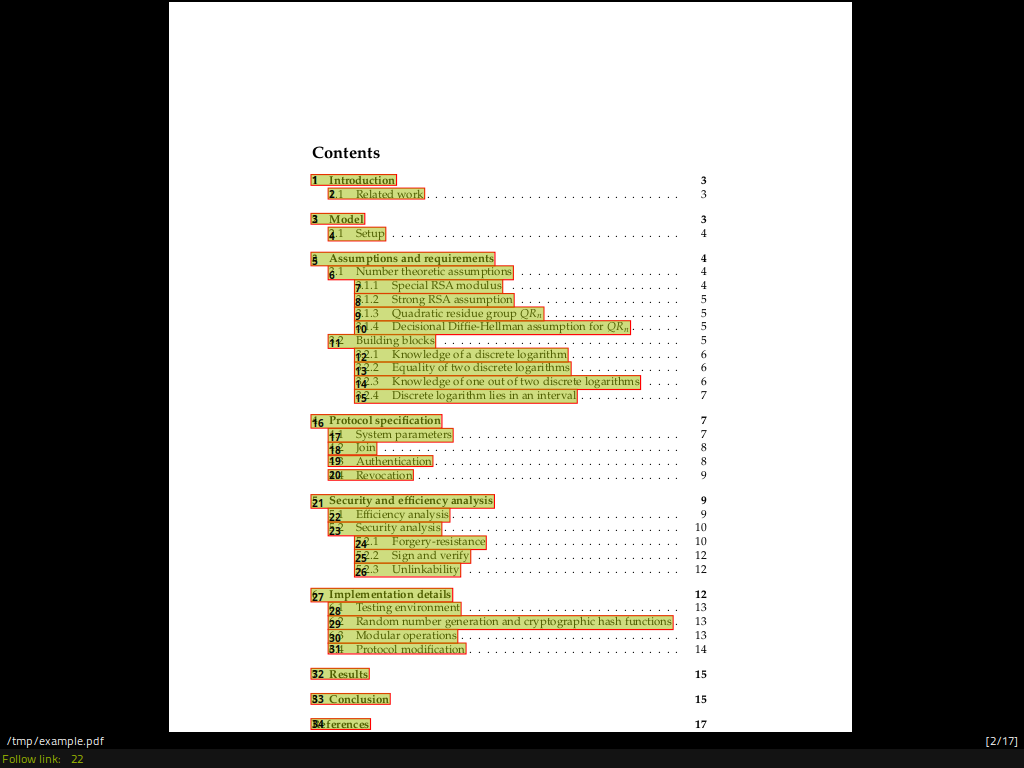
zathura is a customizable and powerful document viewer with a minimalistic and space-saving interface. What makes this tool different from the other options on the list is that it focuses on keyboard interaction without using a mouse.
zathura uses a plugin-based system for supported document formats so you have the freedom to decide which file extensions you want to work with. This approach makes it possible to view not only PDF but also DjVu, PS and CB files.
You can easily customize zathura via a special configuration file. For example, you can change the predefined shortcuts and interface colours. Other interesting options include exporting images and attachments, opening encrypted documents and printing features.
Pros:
- Plugins for different formats
- High customization
- Mouse-free navigation
- SyncTeX support
Cons:
- Too minimalistic user interface
7. gImageReader
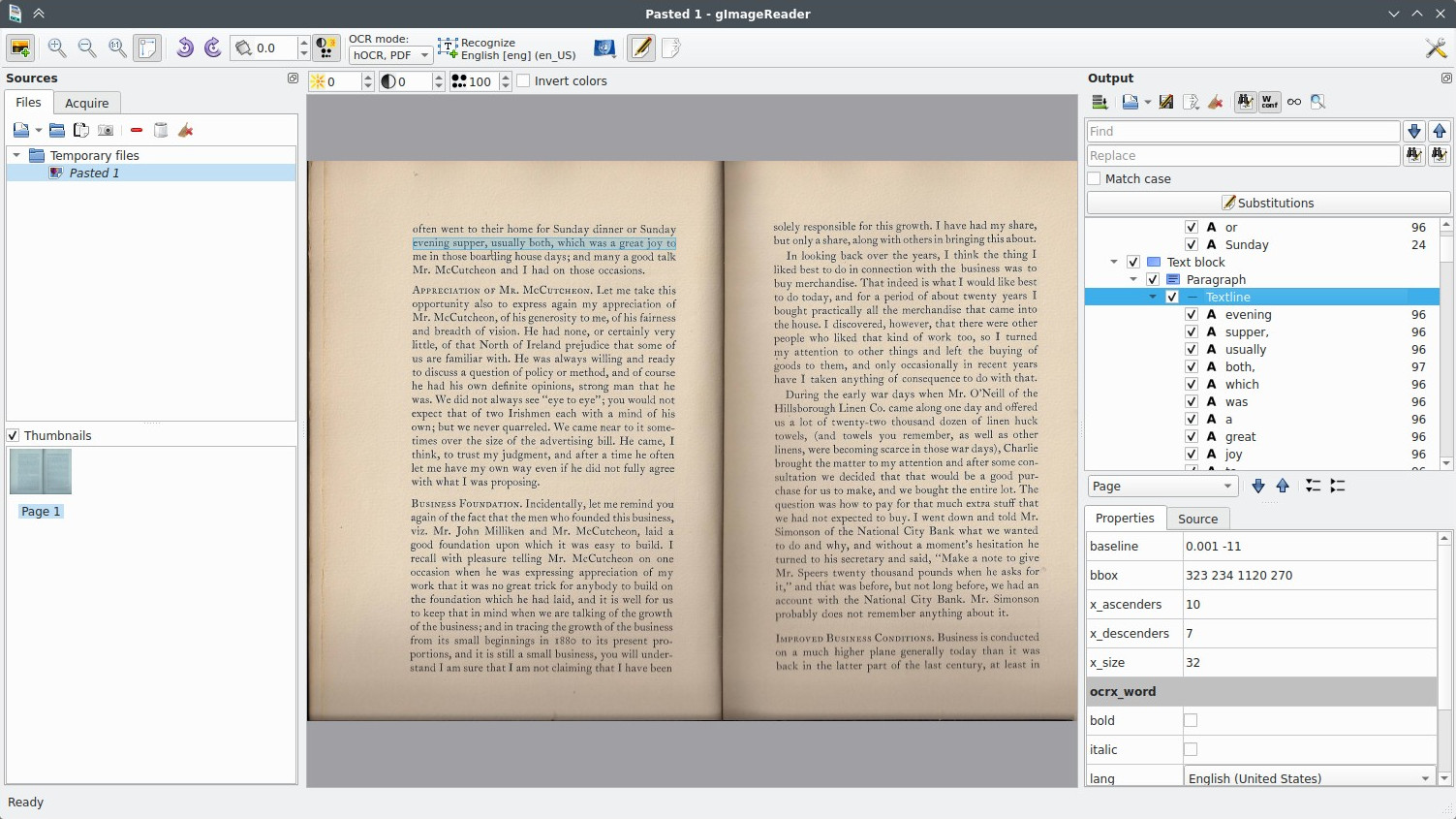
gImageReader is an open source PDF viewer with powerful OCR capabilities based on the well-known Tesseract engine. The program allows you to open PDF files and images, and is compatible with scanning devices, clipboard and screenshots.
gImageReader can generate PDFs by processing multiple images and files in one go. One of the biggest advantages of this reader is that you choose between manual or automatic recognition area definition while converting files.
The program works on Windows and various Linux distributions and offers multilingual support.
Pros:
- PDF generation from images and scanned photos
- OCR capabilities
- Ability to process the recognized text, including spell-checking
- Multilingual support
Cons:
- No macOS support
8. JPdfBookmarks
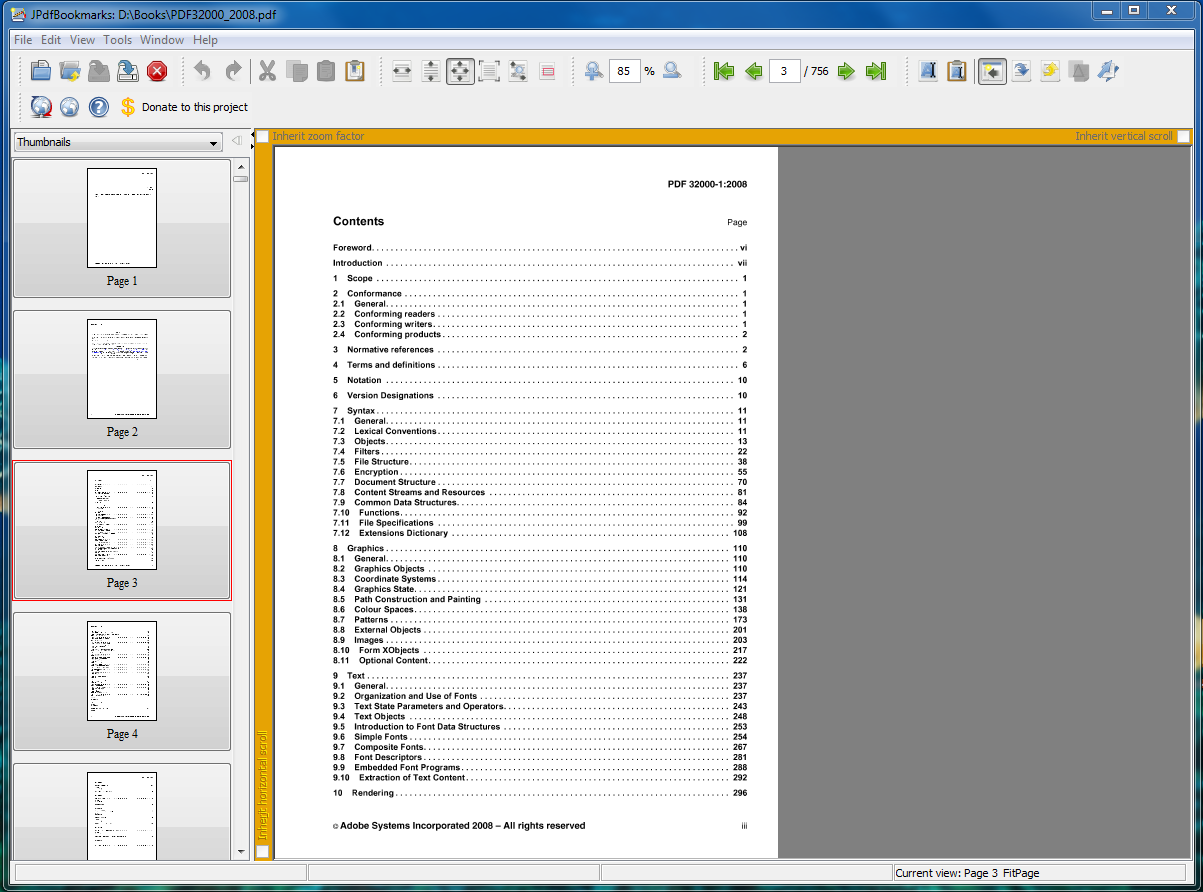
JPdfBookmarks is a simple but reliable PDF reader designed to allow you to create or edit bookmarks in your files. When working in this program, you can create bookmarks that link to a website or open a file on your computer when you click on them.
Using bookmarks in JPdfBookmarks, you can navigate quickly to a specific position in your PDF file. Moving bookmarks is simple as you can use your mouse with the drag’n’drop option.
JPdfBookmarks works on all popular platforms, including macOS, Linux and Windows and even lets you edit and add bookmarks from a command line.
Pros:
- Work with bookmarks
- Support for command-line operations
- Compatibility with Windows, macOS and Linux
Cons:
- No recent updates
9. Paperwork
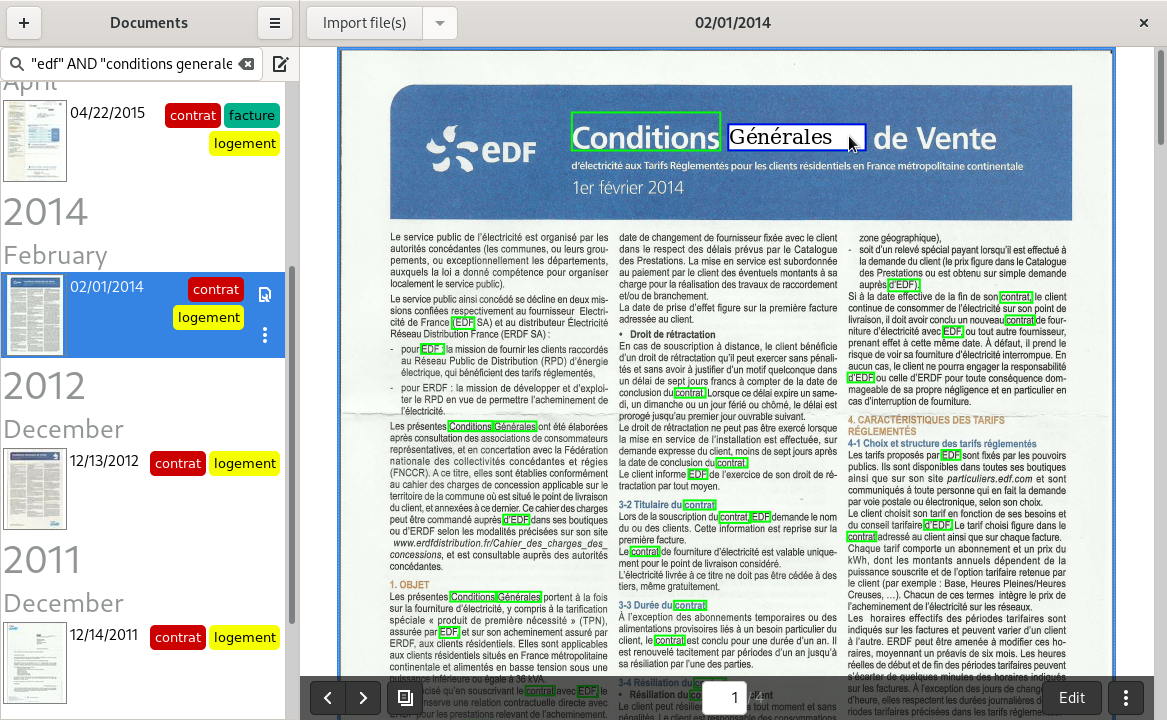
Paperwork is not a traditional PDF reader. It does support PDF viewing but its main distinguishing feature is the ability to scan, import your personal documents to PDF and find them within seconds.
With this program, sorting all your scanned documents is a piece of cake as they are turned into searchable documents. Paperwork supports search across all your PDF files, too.
Paperwork stores all your files in a single directory, which can also be synchronized on many devices with services like Nextcloud, Syncthing and SparkleShare. In addition, the program has other interesting features, such as automatic page orientation detection and PDF page editing.
Pros:
- Intelligent sorting
- Compatibility with JPEG, hOCR and PDF
- Synchronization across various devices
- Editing features
Cons:
- No macOS support
10. Sioyek
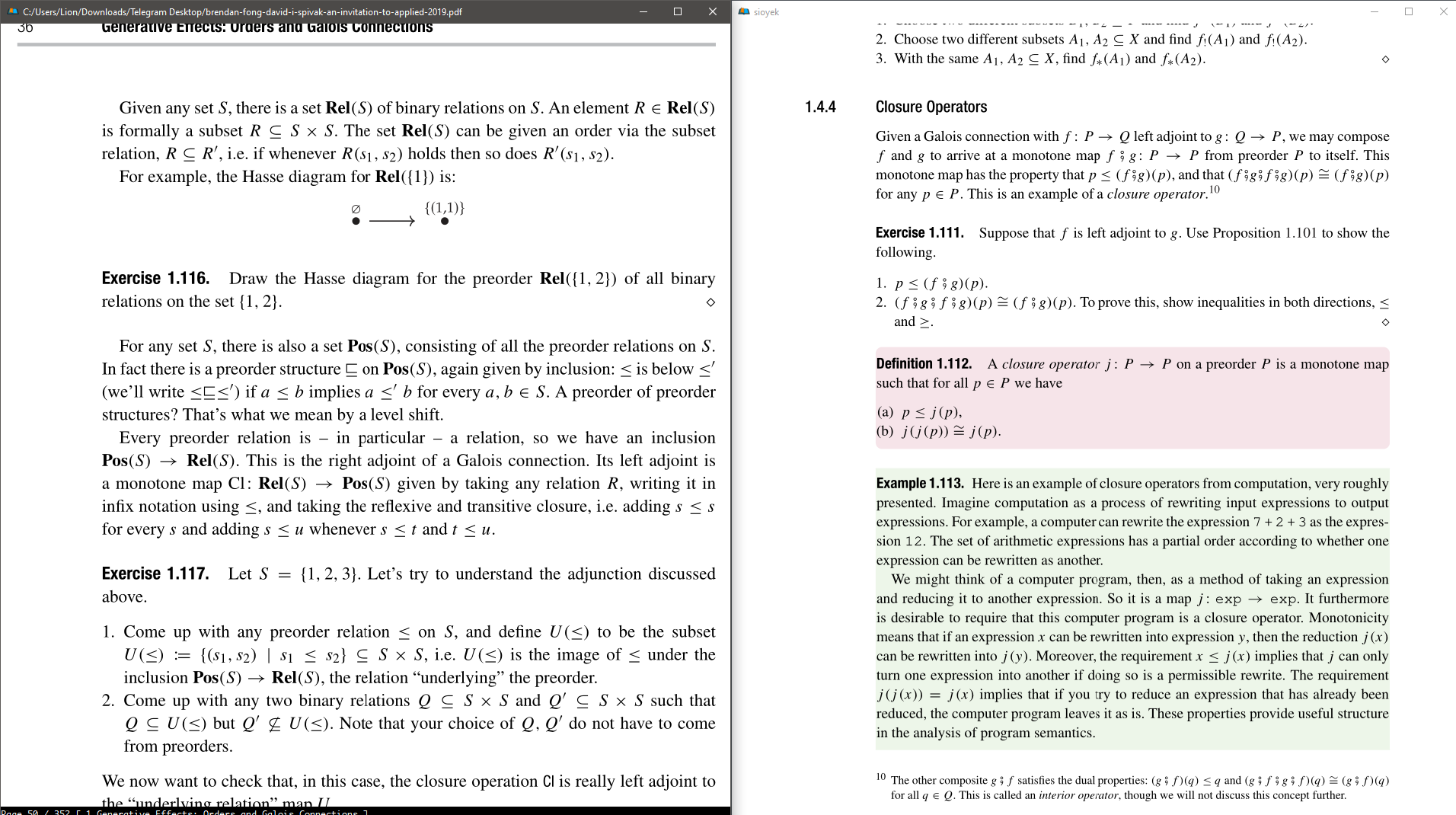
Sioyek is an open source PDF reader that is great for technical books and research papers. This app makes it possible to search previously opened documents, table of contents and bookmarks. You can even generate a table of contents for your PDF file with a few clicks if there is none.
Portals are what make Sioyek outstanding. You can create portals from parts of different PDF files to other parts which are shown in a second window. That means that you don’t need to keep jumping between the two locations, which increases your productivity.
Sioyek can also highlight text with different colours, create bookmarks and preview references. There is another option which lets you extend the standard features using external commands and scripts.
Pros:
- Extensive navigation features
- External scripts and plugins
- Easy customization and configuration
- Searchable command palette
Cons:
- Keyboard-driven
11. Atril
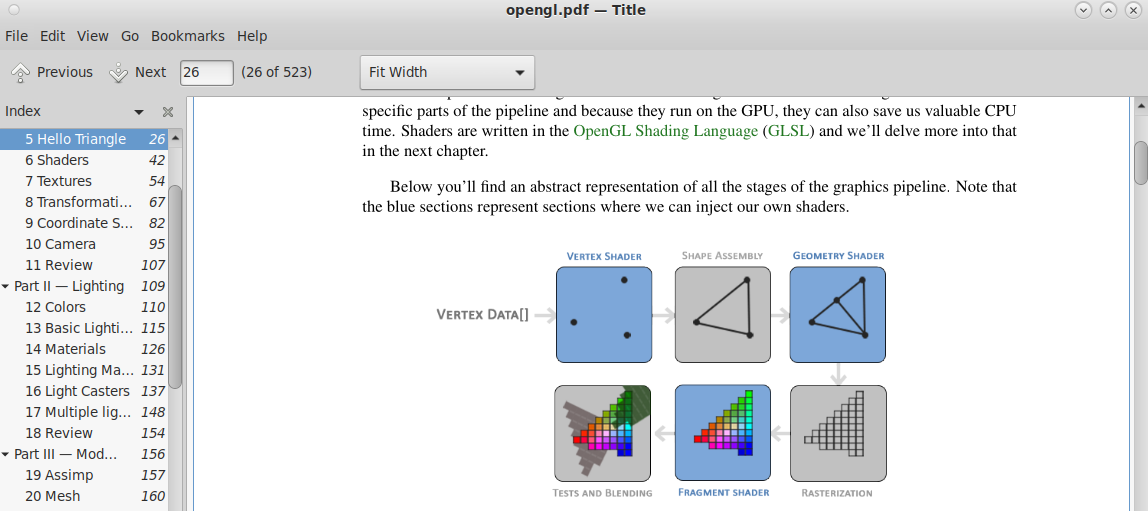
Atril is the default viewing app of the MATE Desktop Environment for Linux that supports a lot of document formats, not only PDF. This multi-page document viewer has a simple user interface and allows you to open and print PS, EPS, DjVu, DVI, XPS and PDF files. It can also display CBR comics due to optional backend libraries.
When you open a document with Atril, you can search for the required text, copy the selected text to the clipboard, create hypertext and insert bookmarks for better navigation.
Pros:
- Simple and intuitive user interface
- Various supported formats, not only PDF
- Navigation tools
- Searchable command palette
Cons:
- No clients for Windows and macOS
12. Lector
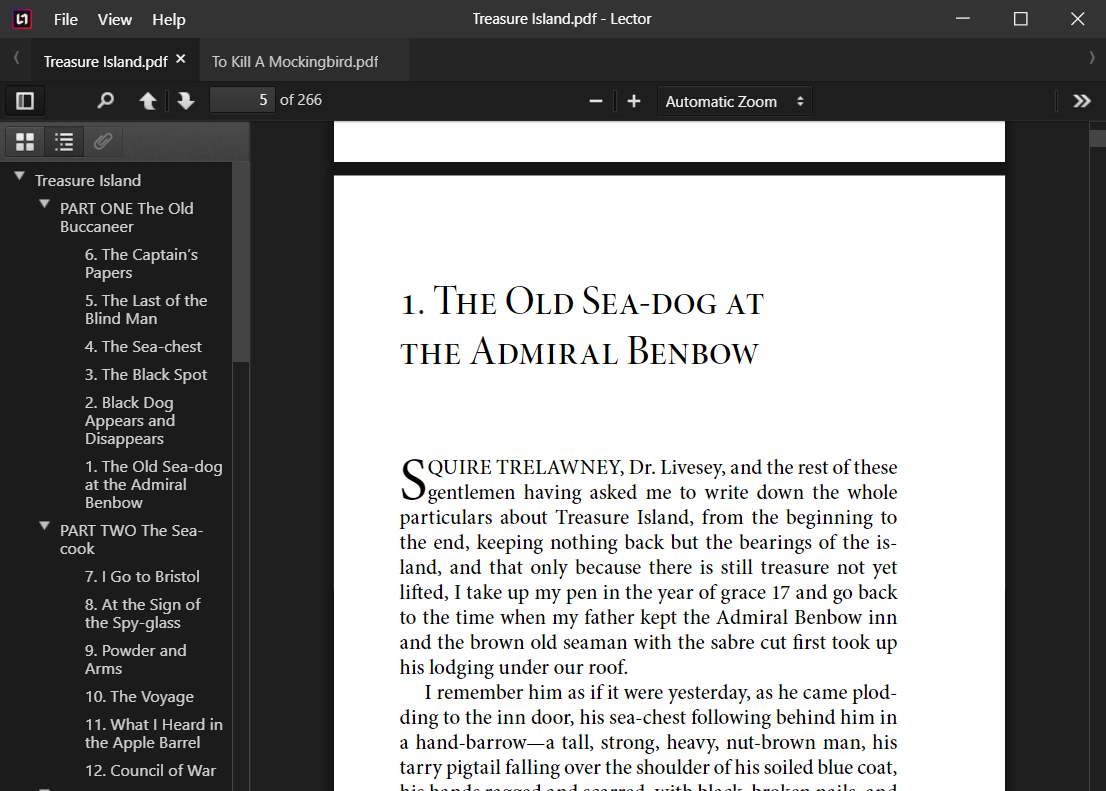
Lector is a simple PDF reader for Windows users that is based on Electron and PDF.js. It comes with all basic features to navigate through PDF pages and adjust the desired zoom level for comfortable reading. Lector also has the Tabbed View feature allowing users to easily switch between multiple documents.
Lector’s left-side panel provides access to page thumbnails and document outlines. Such tools as page rotation, text selection and several scrolling modes (vertical, horizontal and wrapped) make it easier to use.
Pros:
- Intuitive interface
- Several scrolling modes
- Tabbed View
- Navigation tools
Cons:
- No recent updates
How to choose the best open source PDF reader
Taking into consideration the fact that there are a lot of PDF viewing tools that perform the same operations but in different ways, sometimes it might be difficult to choose the ideal application. Your choice depends on your preferences. Opt for:
- ONLYOFFICE PDF Editor if you need a comprehensive office suite for your OS with PDF viewing and editing functionality
- Sumatra PDF if you run Windows and need a simple PDF reader with intuitive interface elements
- Okular if you happen to digitally sign PDFs
- Evince if you are a Linux enthusiast
- Xournal++ if you have to annotate PDF files very often
- zathura if you need a simple PDF viewer with mouse-free navigation
- gImageReader if you need OCR features for your PDF files
- JPdfBookmarks if you often work with bookmarks
- Paperwork if you need a PDF viewing tool for scanned PDF files and images
- Sioyek if you need to open and read technical books and research papers
- Atril if you need a universal document viewer for Linux
- Lector if you need a simple and lightweight PDF viewer for Windows
Create your free ONLYOFFICE account
View, edit and collaborate on docs, sheets, slides, forms, and PDF files online.


