10 best apps to convert PDF to Word
With features like annotations, filling forms, drawing, and commenting, ONLYOFFICE Docs 7.5 has brought in PDF editing. Still, complex changes in documents may be more convenient in Word format, particularly DOCX. In this article, we cover the 10 top apps to convert PDF to DOCX.

Before we begin conversion from PDF, you need to know that your output Word document might not look exactly the same. Although most of the content will normally remain intact, some formatting may be lost or distorted.
Another thing you should keep in mind is copyright. People often use PDF files to protect intellectual property from illegal copying and redistribution. Always make sure you have the owner’s permission to pull out PDF content and use it after converting to Word.
10 best apps to convert PDF to DOCX
With numerous popular office apps and online services, you can easily make editable DOCX files from PDF. There are free and paid options available for any computer or browser.
1. ONLYOFFICE PDF Editor
ONLYOFFICE PDF Editor allows users to edit and annotate PDF files, making expensive programs unnecessary for these tasks in the future. This application is part of the comprehensive ONLYOFFICE office suite, which includes text document, spreadsheet, and presentation editing functionalities.

Need to convert PDF to Word formats? Use ONLYOFFICE within the native solution DocSpace or download the free desktop suite for Windows, Mac, and Linux.
In DocSpace, follow these steps to get an editable Word document:
- Go to File —> Save Copy as.
- Select DOCX.
The output file will be stored in your DocSpace with the DOCX extension. Another way to save PDF in Word format is our free desktop app:
- Go to File —> Save as.
- Select DOCX.

Any of the above mentioned options are currently available without any payments.
Also, you can convert PDF, Word, Excel, PowerPoint, and other files using free ONLYOFFICE online converter.
https://www.tiktok.com/@only_office/video/7193329434840026374
We’re constantly improving both PDF and DOCX compatibility, so that any content gets displayed without distortions. This is why ONLYOFFICE is among the best ways to make Word document from PDF on any operating system and in any browser.
2. Adobe Acrobat
Adobe is a developer of a PDF standard. Using their worldwide popular software Adobe Acrobat, you can do virtually everything with PDF files. Here’s how to convert them to DOCX online.
- Open the Adobe converter and upload your PDF. You can select one from storage or just drag’n’drop it to the working area.
- When the conversion is complete, click on Download to save an output Word document on your computer.

Optionally, you can sign in to store the DOCX file online. Otherwise, it will be deleted from Adobe servers.
Offline conversion to Microsoft formats is unavailable in Adobe Acrobat. However, it’s native PDF support speaks for using Adobe to effectively save formatting in the output files.
3. WorkinTool PDF Converter
WorkinTool PDF Converter is an all-in-one desktop PDF conversion software that offers a user-friendly interface and clear navigation. It is compatible with various operating systems and allows users to convert PDF files to Word, Excel, PowerPoint, images, and more. The software also provides features such as merging and splitting PDFs, compressing PDFs, adding watermarks, encrypting PDFs.
Although there is a free version for desktop (Windows), WorkinTool PDF Converter isn’t that good with PDF files larger than 0.5 MB.
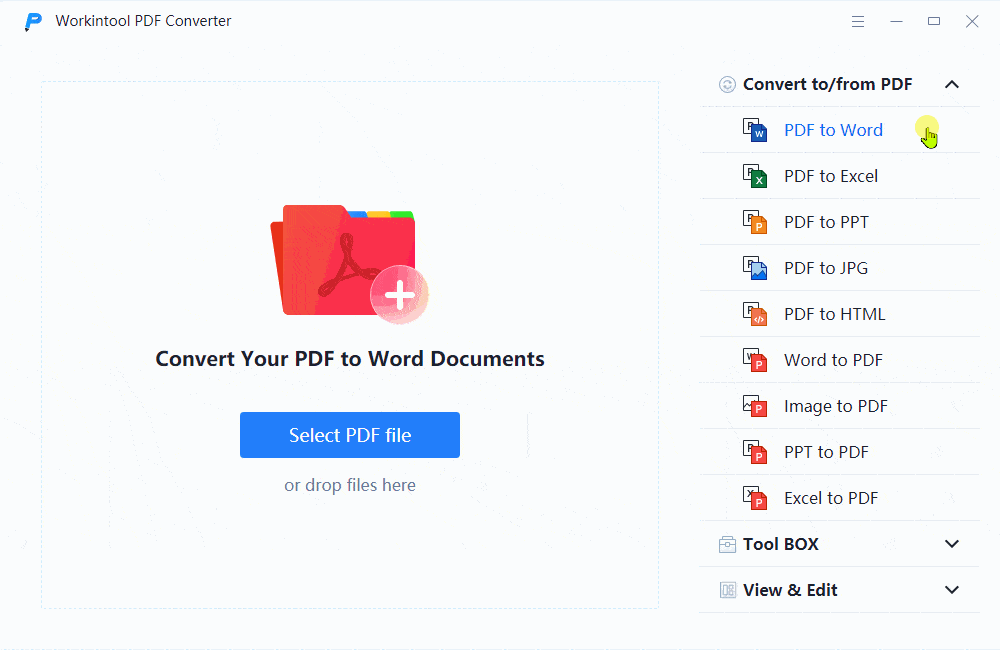
4. LightPDF
LightPDF is an online PDF converter that allows users to convert PDF files to various formats, including Word documents. The converted Word document will maintain the original formatting and layout of the PDF, making it convenient for editing and further use. LightPDF is a reliable and user-friendly tool for all your PDF conversion needs.
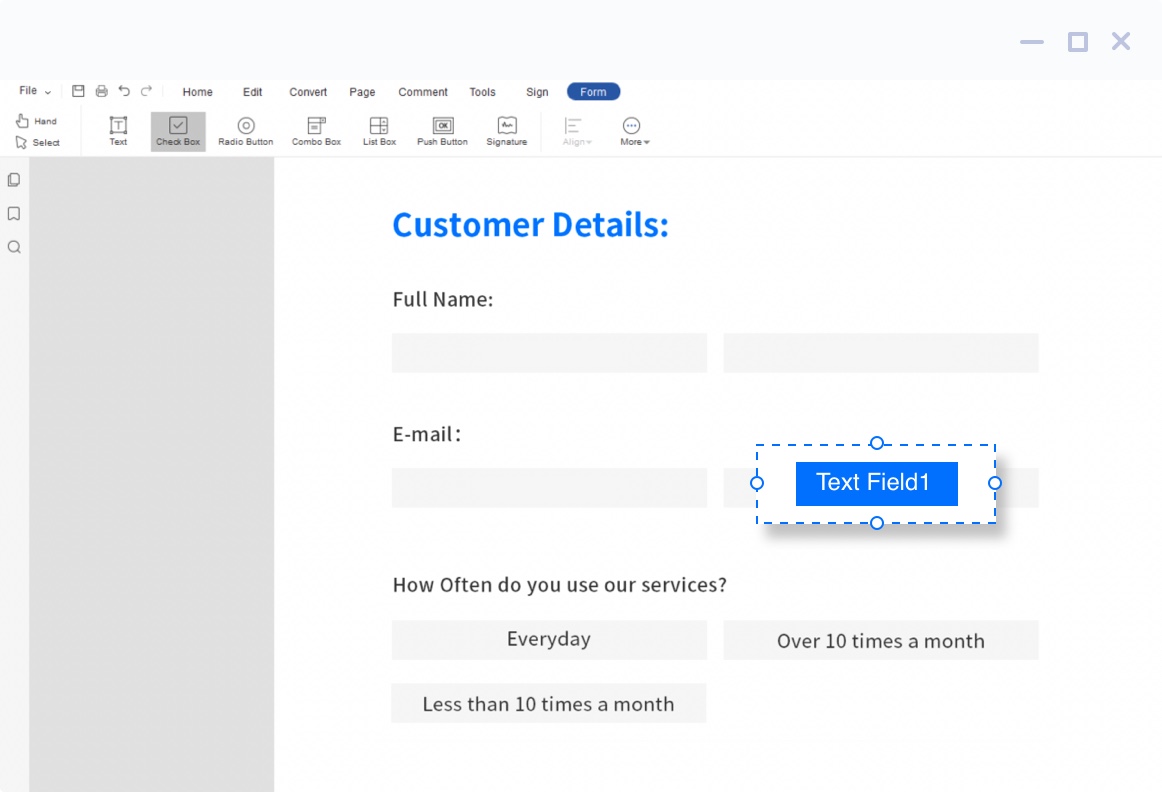
5. Xodo
Xodo is a popular PDF viewer and editor that offers a range of features for managing and annotating PDF documents. It is available for both desktop and mobile devices, making it convenient to use on the go. With Xodo, users can view, highlight, underline, and strikeout text, as well as add comments and drawings to PDFs.
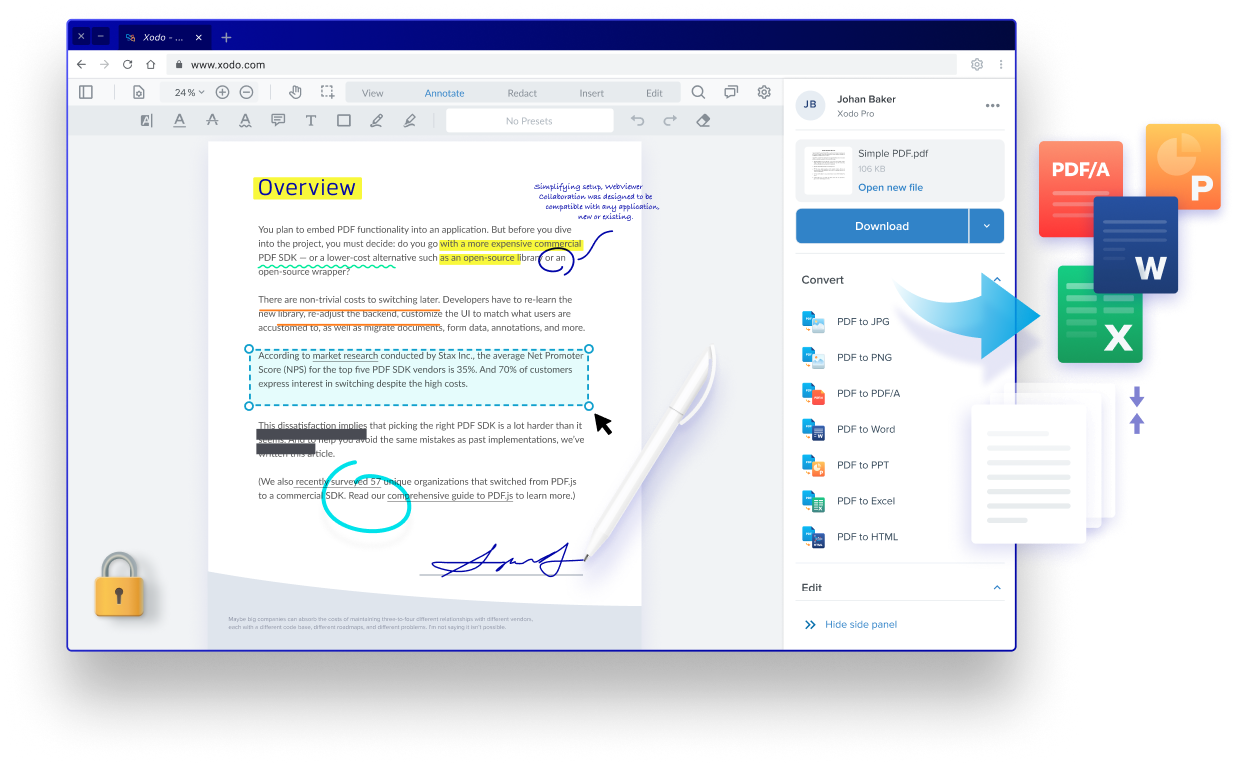
6. Foxit PhantomPDF
Foxit PhantomPDF is a solution that allows users to create, edit, and manage PDF documents and forms. It offers various features such as encryption and redaction for document security, as well as the ability to add headers, footers, and watermarks. The software has received positive reviews for its functionality and ease of use, although some users have mentioned the need for improvements in the interface.
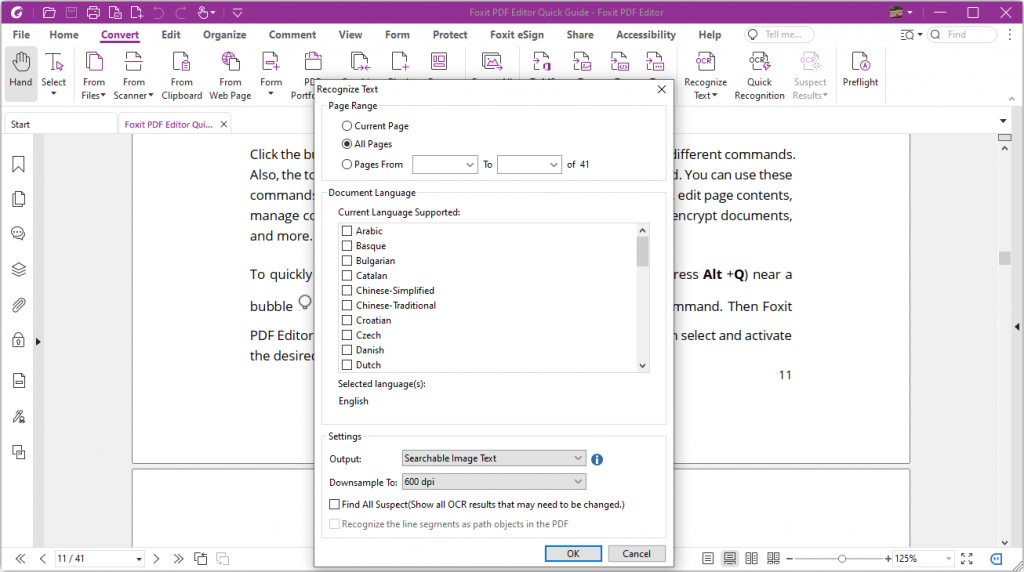
7. Ashampoo PDF Pro
Ashampoo PDF Pro is a comprehensive software solution for managing and editing PDF documents. It offers a wide range of features, including the ability to create, convert, edit, merge, and sign PDFs. Ashampoo also includes a find and replace feature for replacing colors, OCR capabilities to convert scanned characters into editable text, and options for adding comments, highlights, and drawings to PDFs.
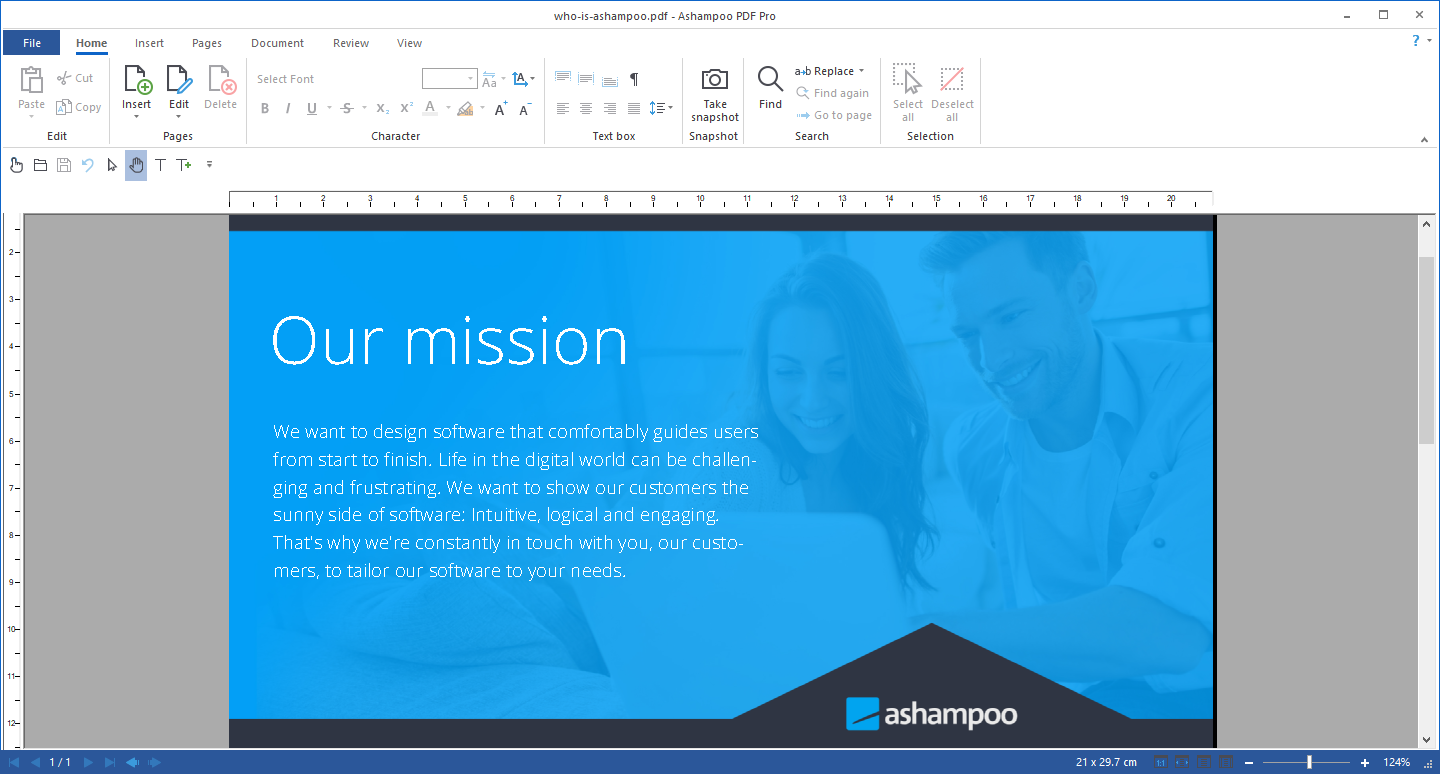
8. Google Docs
Google’s office suite also has an option for converting PDF to Word files. Here are the steps:
- Find your PDF in Google Drive
- Right-click it and go to Open with → Google Docs
- Go to File and download it as Microsoft Word (.docx).

Google doesn’t initially focus much on PDF, so you’ll probably notice distortions in files with complex formatting. Still, it’s suitable for converting simple documents quickly and free.
9. Wondershare PDFelement
PDFelement is a paid app for Windows and Mac. Developed by Wondershare, this solution is a good Adobe alternative for business teams or individuals that often work on PDF files.
The conversion process is very simple.
- Open an input file.
- Go to Convert and choose To Word.
See this step-by-step guide for Windows:
PDFelement is a nice way to process PDF documents on your desktop, without uploading them to third-party clouds. Also, it makes sense to consider this solution if you need something more than a simple conversion.
10. Convert.io
There are so many free online PDF to Word converters online, Convert.io is just one of them. Still, the functionality is pretty similar in each of them.
- Open Convert.io and upload file from your computer, Dropbox or Google Drive.
- Click on Convert.
- Download the output DOCX file.

The online conversion is free and fast. But there’s always place for concerns about privacy, especially when it comes to documents with personal or corporate data. Plus, you’ll need a paid subscription for more than 25 concurrent conversions or larger files (>100 MB).
All these methods help you convert PDF to DOCX. Choose the suitable one depending on your needs or platform.
PDF vs. DOCX: What’s the difference?
Both PDF and DOCX formats have benefits and drawbacks. Let’s get a closer look at each extension.
PDF is a format developed by Adobe for presenting documents with text, graphics, clickable links, audio and video files etc. These advantages make this format the international standard for document workflow:
- Content security options (watermarks, passwords, digital signatures etc.);
- Authenticity of graphics;
- Suitable for diverse contents, including 3D models and interactive fields;
- Intuitive interface and easy navigation;
- Compression without quality loss.
DOCX is a popular format of text documents developed by Microsoft. It provides more opportunities to edit a document than PDF. You can work with DOCX content using traditional office tools, third-party add-ons, and macros. DOCX is a good choice, if you want to:
- Share text documents to someone
- Copy and edit the content
- Print out text files
- Make simple notes
As you can see, there’s no better or worse format. Each one is preferable for specific tasks.
Why convert PDF to Word?
You know how to convert PDF to Word documents already, but what are the main purposes of such conversions? These are top reasons.
Copying content. PDF often prohibits copying text and objects from a file for further pasting it into another. DOCX removes such limitations. However, you should always be sure that using content from a PDF isn’t restricted by copyright and other laws in your country.
Editing PDF documents. Imagine you’ve drafted a document in a free office suite and saved it as PDF. Suddenly, you notice a minor but annoying mistake. Most apps provide PDF editing as a premium feature. Obviously, you don’t want to pay for a monthly subscription just to correct spelling. The way out is to convert PDF to Word for free.
In any case, remember to check the output files to make sure important information is displayed correctly and wasn’t lost during the conversion.
Is it safe to convert PDF to Word online?
Mostly, yes. The service will need your file in their cloud storage anyway to complete the conversion.
However, it’s not recommended to convert PDF documents with the high level of confidentiality online.
Create your free ONLYOFFICE account
View, edit and collaborate on docs, sheets, slides, forms, and PDF files online.


