How to create a workbook or a worksheet in Word documents
Interactive content, such as worksheets and workbooks, is what all educators need to draw the attention of their students and what bloggers and other infopreneurs need to engage their followers on social media. Creating such documents doesn’t seem to be an easy task though. In this article, you will learn why it’s a good idea to create a digital workbook for educational or any other purposes and even how to create a fillable template online using ONLYOFFICE Docs.

What is a workbook/worksheet?
Although the words “workbook” and “worksheet” have a lot in common and are usually used for similar purposes, they aren’t synonyms. As a rule, a worksheet is a page with blank gaps where readers need to enter information to complete a certain task. It can be a list of questions or a questionnaire with interactive fields that you need to fill out to achieve a goal.
When it comes to workbooks, it’s necessary to point out that this is a more complex notion. Usually, this is a document with several pages that contain interactive elements to help readers find out more about a specific topic and learn new skills. Roughly said, it’s more like the digital version of a paper book that is designed to enhance the learning experience.
In some cases, a workbook can even consist of several worksheets, which gives readers an opportunity to interact with different types of digital content within a single file.
Why create a workbook/worksheet?
There are different reasons why you might want to create your own workbook or worksheet. Generally, educators and infopreneurs make such interactive content to visualize the core message they want to deliver to their readers or followers. Another common reason is to make other people interact with the content by allowing them to fill out certain fields, add images or enter information.
For example, if you need to identify and list all the resources to deliver a project (e.g, materials and equipment), you definitely must know how to create a budget worksheet. After filling out all the fields, you will know how many resources your project requires and how expensive it is. Other popular examples for adults and kids include:
- character worksheets;
- superhero worksheets;
- new habits worksheets;
- questionnaires;
- calendars;
- schedules, etc.
Of course, you can find plenty of online template libraries with ready-to-use worksheets and workbooks. However, they are usually paid and look quite standard. If you want unique content, It might be a good idea to create your own worksheet and adapt it according to what you need.
How to create workbooks and worksheets
If you want to create a customized document with fillable fields, there are several ways. You can either use a text processor like Microsoft Office or SoftMaker or professional software like Canva and Adobe InDesign. Let’s find out what advantages and disadvantages each method has.
Create in Word documents
Using a word processor, you can create a Word document with various elements. For example, you can add tables, diagrams, shapes, images and other objects to create a unique layout of your workbook or worksheet. Then you can save your piece of content to other formats. For example, PDF.
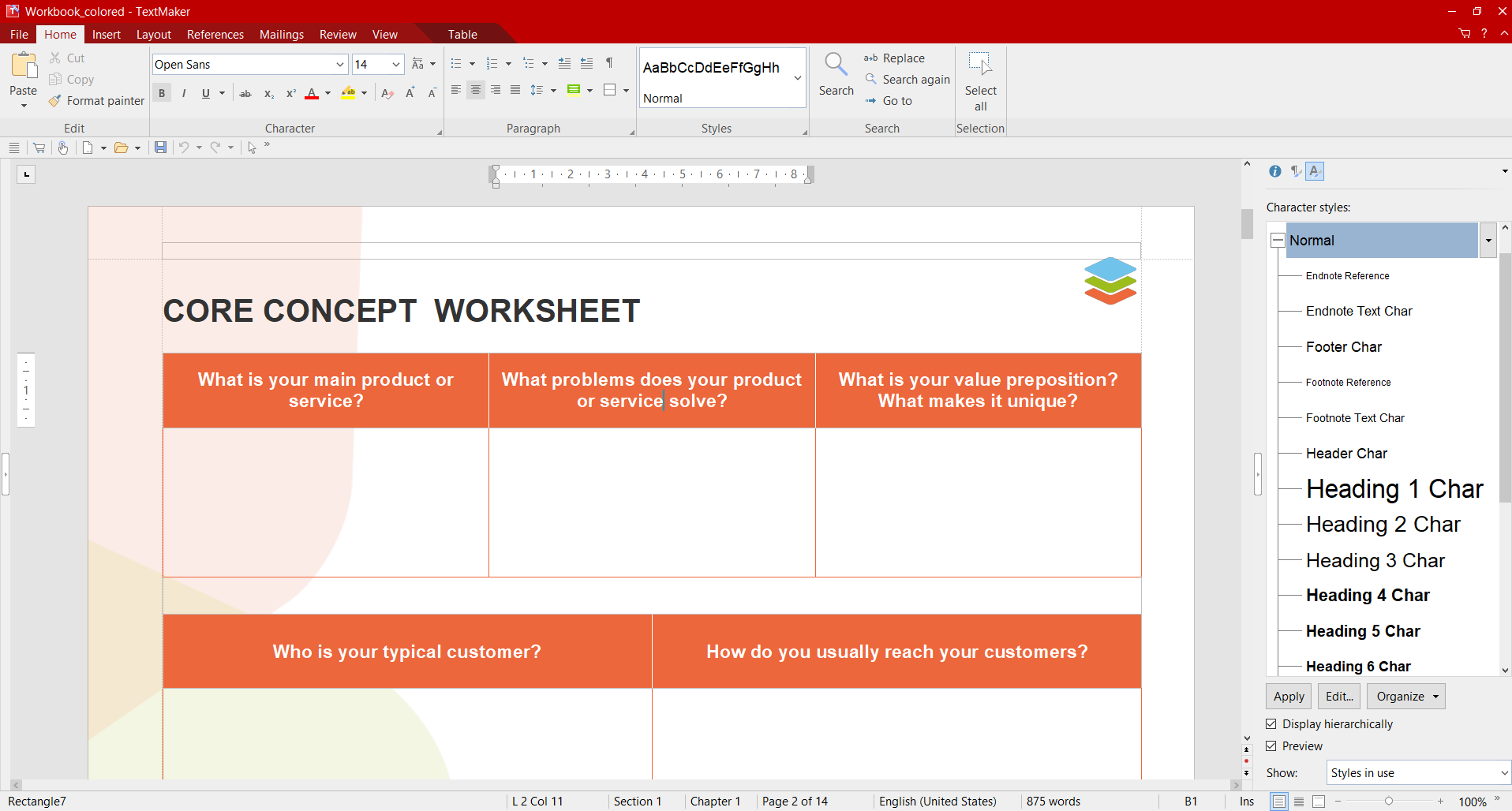
The most evident advantage of this method is that it’s simple, and you don’t need any special knowledge or expertise because even the most average users know the basics of how to create a worksheet using a word processor. Although today there are plenty of office packages, they usually use the same approach, and migrating from one app to another is not a challenge.
At the same time, not all office apps can effectively deal with visual objects, so it might be a problem to find the appropriate software if you want to create complex workbooks and worksheets.
Create with Canva
Content creators know that creating a digital workbook is possible in Canva. This is an online service that allows you to create materials right in your browser, without having to install anything. You can create a free account within seconds.
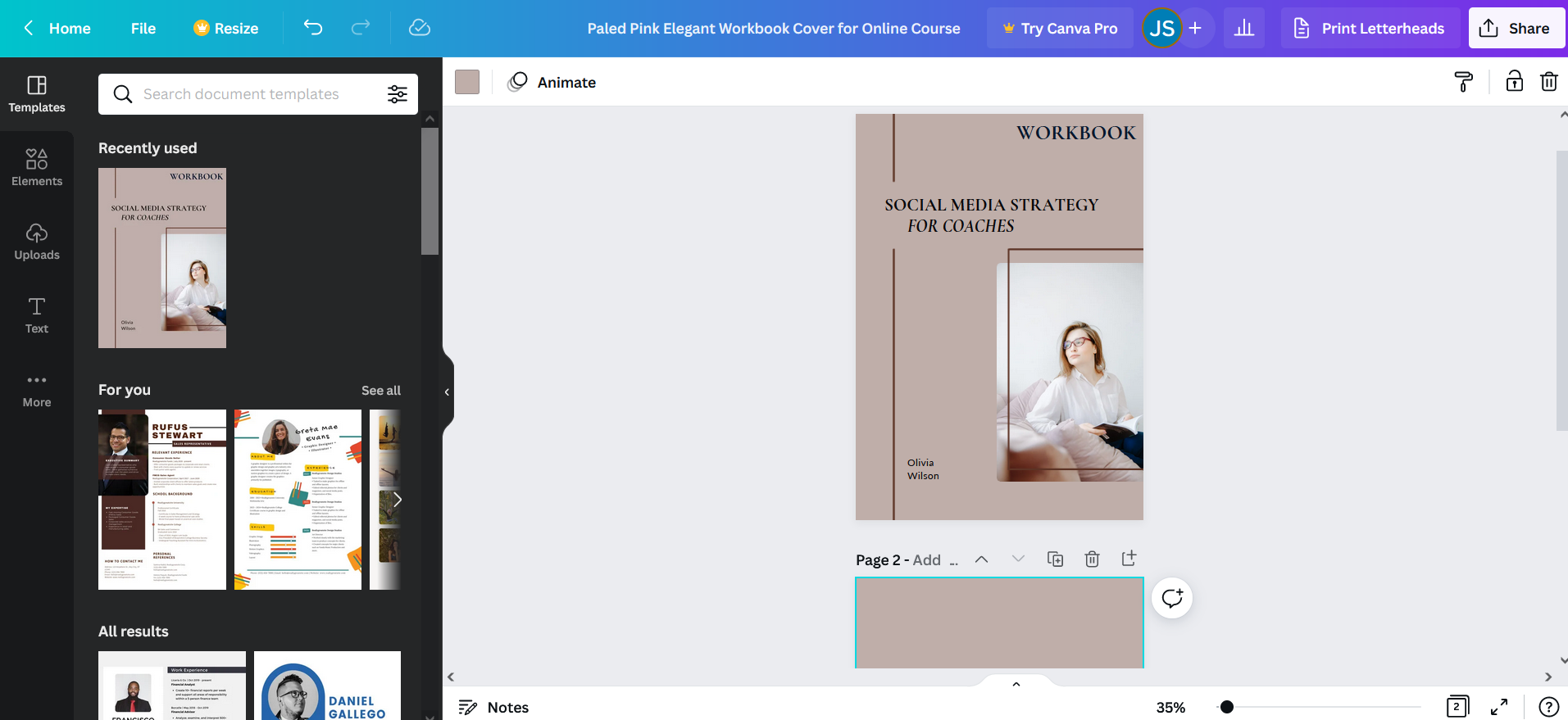
A big advantage of using Canva is that you can start from scratch or use any of the available templates. The good news is that there is a big number of templates to any taste, so you will definitely find what you need.
Canva allows you to add content and customize as you wish by changing fonts, colors and images. You can insert multiple elements to make your document unique and create sections with different sized boxes within your workbook or worksheet and make them digitally fillable later.
The drag-and-drop approach used in Canva is a blessing for some people and a curse for others. Moreover, given the huge amount of different templates, sometimes it’s very difficult to choose one for your purpose.
Create with Adobe InDesign
A great example of professional software that can be used to create visually appealing workbooks and worksheets is Adobe InDesign. This is a layout and page design program for print and digital media. Using this tool, you can create posters, flyers, brochures, magazines, presentations, books, ebooks, etc.
Adobe InDesign is a perfect choice if you want to create complex interactive content. It offers a vast set of tools that you can use to make professional documents. If you wonder how to create a workbook for a workshop or how to create a workbook for training, Adobe InDesign is able to perform any task with ease.
Despite the rich functionality, this software has some disadvantages. Many users might find it difficult to master Adobe Design since it’s designed for professional purposes. Also, it’s a paid solution, and the cheapest subscription costs 20.99 US dollars a month. This is not an affordable price for many of us.
Why use online form filling?
To make your content more engaging, you can create fillable forms. In other words, you can add fillable fields to your documents. This feature allows you to create interactive documents where other users can enter the required information, for example, email addresses, mobile phone numbers, dates or simple text.
There are different types of fillable fields that can be used in workbooks and worksheets. If you want to get some information, you can insert text fields where it’s possible to type something. If you create a questionnaire, checkboxes give the best fit because they allow users to choose one or several options from a predefined set. Image fields make it possible to insert pictures or photos where necessary. Drop-down lists display all options that can be selected.
Fillable forms help you reduce the amount of time you spend on creating a workbook and optimize the process of electronic document management. This feature is available in ONLYOFFICE Docs starting from version 7.0.
Read this article to find out more about fillable forms in ONLYOFFICE or watch this video to learn how to create them online:
Let’s see how to create a digital workbook using ONLYOFFICE fillable forms.
How to create a workbook with fillable fields with ONLYOFFICE
For illustrative purposes, we will create a marketing workbook using ONLYOFFICE Docs. You will see how to add text fields, insert images, create checklists and save your document into a fillable PDF file. All you need to do is to follow a series of simple steps.
Step 1. Create a template
To get started, you need to create a form template. You can start from scratch and create a blank document. Alternatively, are also allowed to use an existing DOCX file as a template. Choose the preferred option and start the editing process.
Step 2. Edit your document
Create the desired layout of your workbook. Open the Layout tab, choose the required page orientation, change the page size and adjust the size of margins.
Add any objects you need, including tables, shapes, images, charts, text boxes, etc., using the corresponding tools on the Insert tab. Insert footers or headers if necessary.

When your workbook looks like it’s supposed to, it’s time to proceed with the next step.
Step 3. Insert fillable fields
When the layout of your workbook is ready, you can insert fillable fields where necessary. Currently, ONLYOFFICE supports:
- Text fields to enter text information;
- Radio buttons to choose an option from a set of mutually exclusive choices;
- Images to insert pictures or photos;
- Checkboxes to select one or more possible options;
- Drop-down lists to choose an item from a predefined list;
- Combo boxes to input information or select the desired option.
All fields can be added using the corresponding buttons on the Forms tab. For example, if you add a text field, you will see its properties on the right sidebar. You are allowed to set a limit of characters for the field, enable multi-line input, make the field size fixed or simply divide the field into several cells for each character.
Additionally, you can specify a placeholder and a tip for the text field. They will inform readers about what they have to enter in the field. For example, their mobile number or email address.
In the same way, you can add other fields and adjust their settings — drop-down lists, checkboxes, combo boxes, images and radio buttons.

Step 4. Share your workbook for collaborative work (optional)
What makes ONLYOFFICE Docs a powerful online collaboration tool is that it allows you to share your workbook with other users using different access permissions:
- Full access to edit the document without limitations;
- Review to leave suggestions that can be accepted or rejected;
- Comment to leave comments without editing the file;
- Read only to open the file for viewing;
- Deny access to prevent the user from being able to open and edit the document.
To share your workbook, open the Collaboration tab and select Sharing. You will see a new window with two options — external sharing via a link or internal sharing with the users of your ONLYOFFICE portal. Choose the desired option and share your document.

During the collaboration process, you can enjoy a vast array of tools — Fast and Strict co-editing modes, Version history and control, Track changes, comments, real-time communication and more.
Step 5. Make your workbook editable
When your form template is ready, it’s time to save it to PDF. Why this format? The reason is simple: PDF allows you to preserve the original layout of your document and prevents its contents from being edited or modified by someone else. Another advantage is that all the fields remain interactive. That means that other people can open the file and enter what they are supposed to.
For this purpose, go to the File tab. Select PDF and save your workbook to your PC or laptop.

Step 6. Fill out your workbook online
You don’t have to convert your form template into a PDF file. There is also an option to save it as OFORM. This is ONLYOFFICE’s native format for online forms that is used to store and share fillable documents. OFORMs can be opened and filled out in real-time in the web browser.
When you open an OFORM file, you can navigate among the fields, enter the required information or clear all the fields using the corresponding option. When all the fields are filled out, you can save the completed form as DOCX or PDF.

That’s it. You have just created a fillable PDF workbook using ONLYOFFICE Docs. This method is very simple because all the steps described above are taken with a text editor that not only allows you to create and edit Word documents but also add fillable fields and convert your files into interactive workbooks with a couple of clicks. Download ONLYOFFICE now and try to create a workbook online:
Conclusion
Now you know how to create your own worksheets. As you can see, interactive documents with fillable fields can be created in different ways. There is professional-grade software like Adobe InDesign that easily deals with this challenge but requires certain skills and experience. There is less complicated software like Canva that is also perfect for creating digital content.
However, a simple text processor like ONLYOFFICE Docs is enough to create workbooks and worksheets out of Word documents in most cases. Such tools offer a familiar editing experience and have an intuitive interface. What’s more, they are universal because they also allow you to create text documents, worksheets and presentations. Not only fillable forms.
Create your free ONLYOFFICE account
View, edit and collaborate on docs, sheets, slides, forms, and PDF files online.


