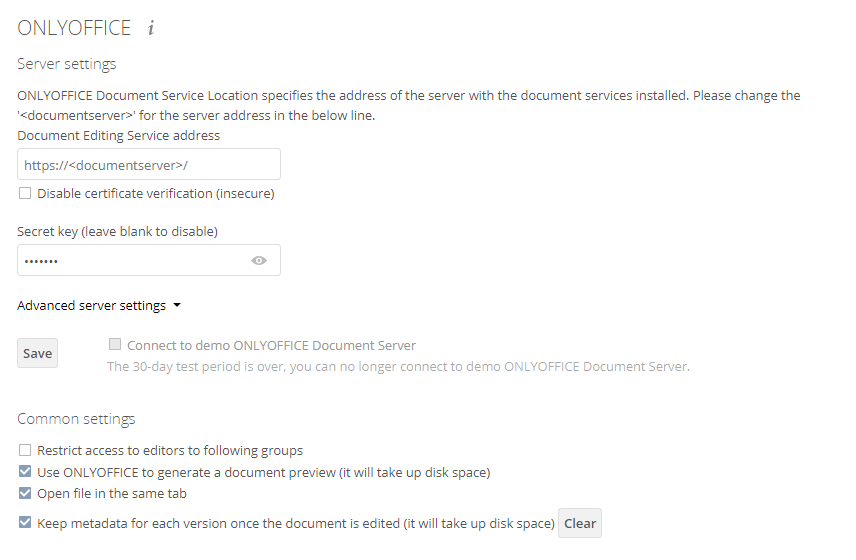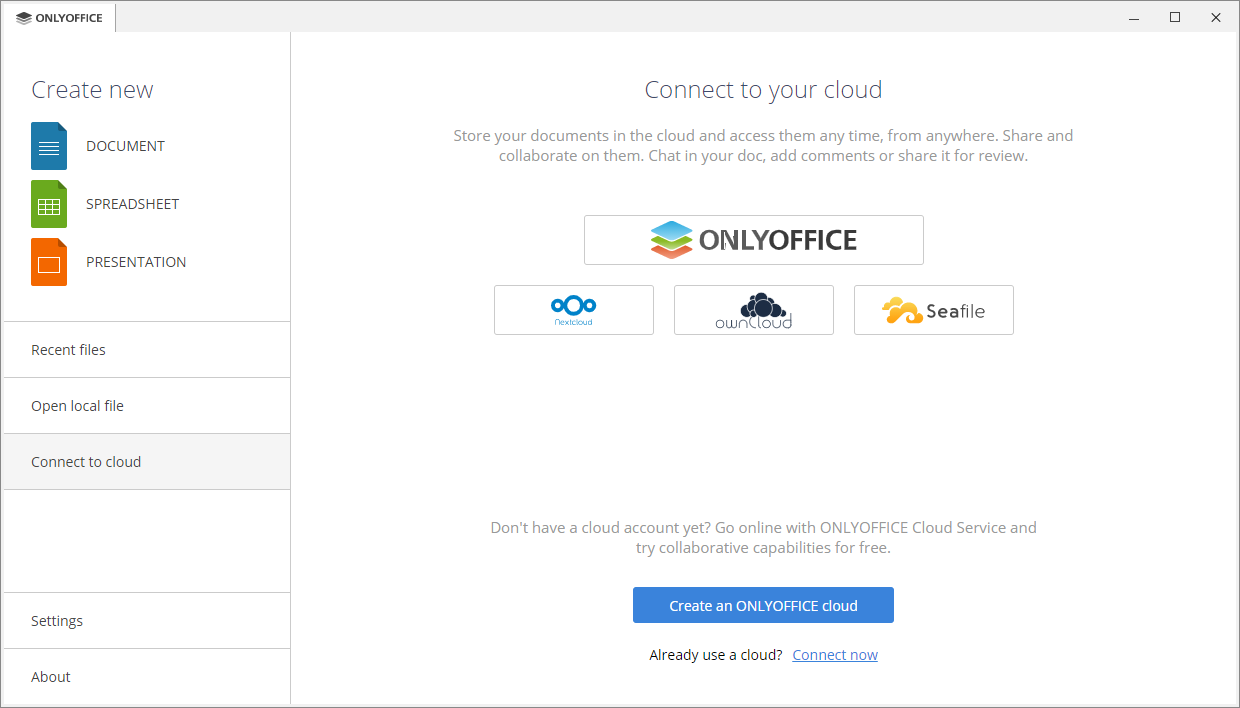How to boost ownCloud document management with ONLYOFFICE
If you’re seeking for a secure and effective way of editing and collaborating within your ownCloud document management system, ONLYOFFICE Docs is exactly what you need.
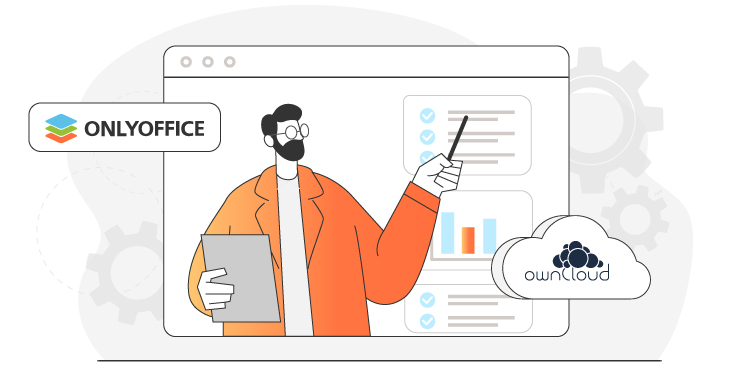
Online office for ownCloud document management
Probably, your day-to-day activities include file exchange quite often. And it’s not a surprise if you are using ownCloud document management system for these purposes. This popular open-source sync&share platform offers rich functionality and can be installed on your private server.
Besides, ownCloud allows you to add various tools and apps to extend its ecosystem. Online processing and docs co-authoring is what you need to create a full-featured customized working environment. And you can easily do it with ONLYOFFICE.
ONLYOFFICE Docs is an open-source web-based office suite that provides you with advanced online editors for text documents, spreadsheets, and presentations highly compatible with Microsoft Office formats (docx, xlsx, pptx). The suite brings a wide range of editing, formatting, and styling tools along with multiple co-authoring features.
As official technological partners, ONLYOFFICE and ownCloud offer a combined solution that enables collaborative editing from the ownCloud frontend in real time.
How to start
To extend ownCloud document management with online editors, you need to follow three easy steps:
- Install ONLYOFFICE Docs
- Get ONLYOFFICE connector for ownCloud
- Configure the integration
Install ONLYOFFICE Docs
You need an instance of ONLYOFFICE Docs (Document Server) that can be installed on the same machine as your ownCloud or on the different one.
- Choose ONLYOFFICE Docs Community Edition if you need a free version for a small team. It has a limitation of 20 connections*. Download
- Choose ONLYOFFICE Docs Enterprise Edition if you need a scalable solution with professional tech assistance. Download and try for free
- Choose the tariff plan for non-commercial use if you need professional editing features at home for 10 users maximum. Get Home Server
*How many browser tabs with documents can be opened for editing at the same time. Note that one document opened by two users means two simultaneous connections as it is opened in two tabs. When you reach the limit, each next document opens in read-only mode.
Get ONLYOFFICE connector for ownCloud
The next step is to get the ready-to-use integration app for ownCloud that functions like a bridge between two services.
The easiest way to get the connector is to install it from the ownCloud Marketplace. The app is also available on GitHub.
Test without installing
You are able to test ONLYOFFICE Docs with your ownCloud document management without an actual installation of the editors.
To do that, just get the integration app and check the box “Connect to demo ONLYOFFICE Document Server”.
A public test server will be available for 30 days. Note it’s not recommended to use it with your sensitive data.
Configure the integration
Server settings
Once you have ONLYOFFICE Docs and the integration app installed, you can start with the configuration.
First of all, specify the address of the machine with ONLYOFFICE installed. Make sure the ownCloud server address is accessible for correct work.
Enter the secret key and specify the same secret key in the config file to enable the JWT validation. It will protect your documents from unauthorized access.
Sometimes your network configuration might not allow requests between installed ownCloud and ONLYOFFICE using public addresses. Advanced server settings allow you to set the ONLYOFFICE server address for internal requests from ownCloud and the returning ownCloud address for internal requests from ONLYOFFICE.
Additional settings
Adjust additional settings which are not mandatory but will make your work more comfortable.
Restrict access to the editors to user groups within your instance, enable or disable the Open file in the same tab option, select file formats that will be opened with ONLYOFFICE by default, etc.
Docx, xlsx and pptx files are opened directly for editing, all other formats will require a preliminary conversion. The Open the file for editing setting allows you to select csv, odp, ods, odt, rtf, and txt formats to be to auto-converted and opened directly for editing as well.
With customization settings, you can adjust the editor interface and change the presence or absence of the additional buttons.
What’s more, you can activate Force Save and set one of the Review modes. It allows users to see the changes made in a reviewed document when it’s shared for viewing: with Final mode you will see the document with all the proposed changes accepted, with Markup – the proposed changes are highlighted, with Original – you’ll see the initial version of a document with no changes.
Desktop & mobile environments
After you configure the combo instance, you can connect the free ONLYOFFICE desktop application to your ownCloud. Doing so allows using local plugins, fonts, and spellchecker, directly accessing print service, and getting advanced work with buffer without browser clipboard limitations.
The connection process is a piece of cake! Launch ONLYOFFICE Desktop Editors, click Connect to cloud on the left-side panel, and select the ownCloud icon.
With ONLYOFFICE mobile apps for iOS and Android, you can connect ownCloud via WebDAV and work with your documents on-the-go directly from the app.
Use cases
There are lots of users who have already enriched ownCloud document management with ONLYOFFICE:
- Czech TV replaced Google Docs and MS Office with ONLYOFFICE and ownCloud. Read the story
- ONLYOFFICE and ownCloud integration in sciebo helps facilitate research workflow in Münster University. Read the story
- ONLYOFFICE and ownCloud implemented in GWDG help researchers and educators. Download PDF
Create your free ONLYOFFICE account
View, edit and collaborate on docs, sheets, slides, forms, and PDF files online.