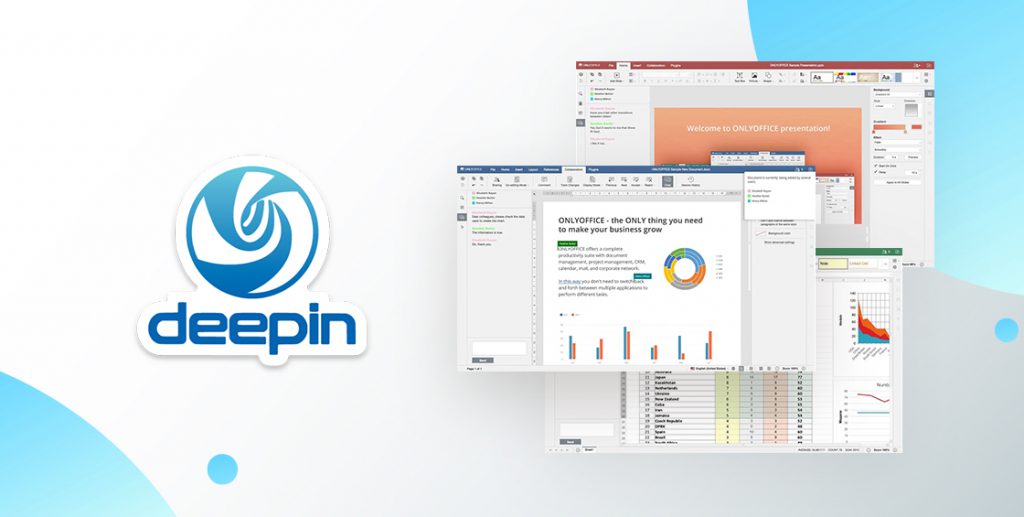How to install ONLYOFFICE Desktop Editors on Deepin
Good news, everyone!
ONLYOFFICE Desktop Editors have recently become available for Deepin users via the official App Store. Read this post to learn more about the app and how to install it on this Linux distribution.
Deepin is is a Linux distribution based on Debian’s stable branch. Started in 2004 by a community of enthusiasts, the project has been developed by China-based Wuhan Deepin Technology Co., Ltd. since 2011. The latest version of the distribution, Deepin 20 (beta), was released on April 15, 2020.
By default, the distribution includes a set of open-source and proprietary programs as well as its own applications, such as Deepin Terminal, Deepin Store, Deepin File Manager and Deepin Music. Deepin also has its own desktop environment called DDE or Deepin Desktop Environment, which is based on Qt5 toolkit.
Deepin focuses mainly on the intuitiveness of its interface. The distribution is really easy to install and use and can be a great alternative to Windows for home and office users.
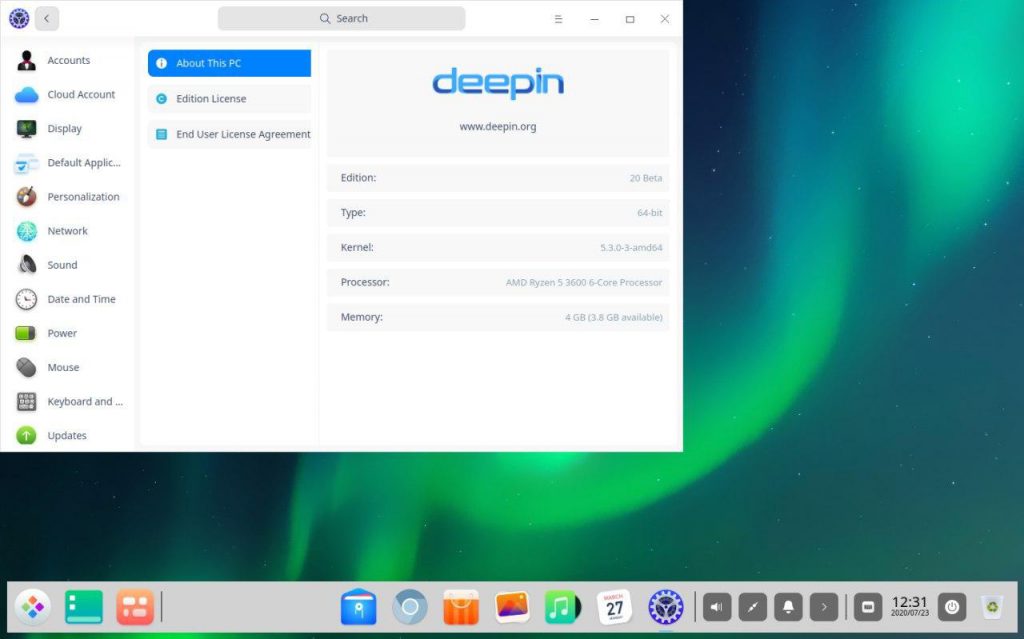
Deepin desktop environment
ONLYOFFICE Desktop Editors are a free desktop office suite designed for creating and editing text documents, spreadsheets and presentations, which is available for many Linux distributions including Deepin.
With ONLYOFFICE Desktop Editors, Deepin users can:
- create and edit documents in all popular formats with highest MS Office compatibility;
- use a wide range of styling and formatting tools;
- create and edit complex objects;
- add third-party plugins: YouTube, Translator, Thesaurus, etc.;
- connect to ONLYOFFICE cloud, Nextcloud or ownCloud and edit documents collaboratively.
The Deepin App Store offers one-click download and installation of all applications available there. During the downloading and installing process, you can pause and delete the app, as well as view the current progress and speed.
To get ONLYOFFICE Desktop Editors installed on Deepin, you need to follow these simple steps:
- Go to the App Store and find ONLYOFFICE in the Office category.
- Click the image of ONLYOFFICE application to proceed to the download page.
- Click the Install button to automatically download and install the app.
To start using ONLYOFFICE Desktop Editors, just click the corresponding icon in the menu or on the desktop.

ONLYOFFICE Desktop Editors in the Deepin App Store
Read this article to install ONLYOFFICE Desktop Editors as a snap package.
Click here to find out how to install ONLYOFFICE Editors as AppImage.
How to install ONLYOFFICE Desktop Editors using flatpak. Learn more
If you want to compile ONLYOFFICE Desktop Editors from the source code, refer to this article.
If you have any questions, use the comments section below or just tweet us at @only_office. Your feedback is always appreciated!
Create your free ONLYOFFICE account
View, edit and collaborate on docs, sheets, slides, forms, and PDF files online.