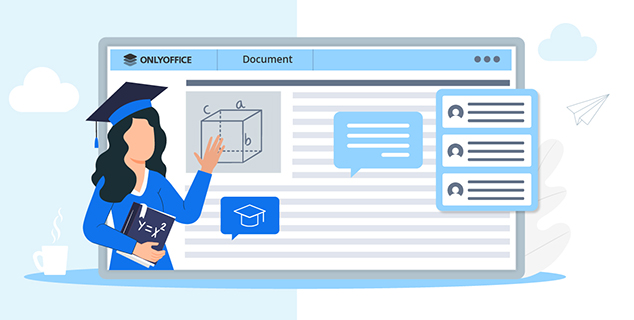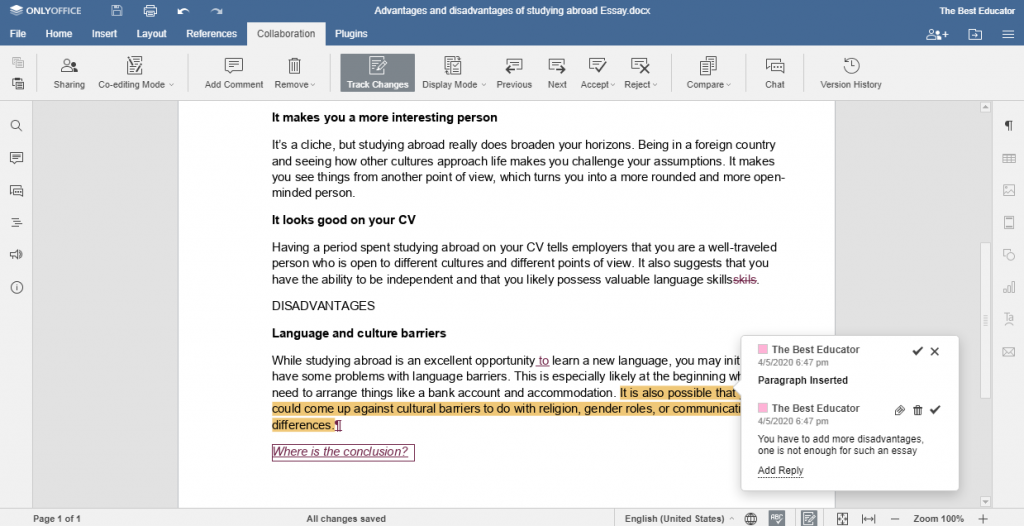ONLYOFFICE tips&tricks for educators: Part 1. Working with docs
Since lots of schools and universities have switched to remote classes instead of in-person ones, we’ve prepared some useful tips that will help educators make distance teaching much easier. This part is devoted to online work with documents. Let’s discover!
Managing and editing documents in the virtual learning environment is the perfect replacement for usual paperwork.
Organize a single space for all the documents, worksheets, lectures, coursebooks, student papers, etc. Work with all popular file formats, including DOCX, PPTX, XLSX, ODT, TXT, PDF, and many others.
Share docs with your colleagues, students and their parents with various access rights: full access, read-only, review, comment. Set individual permissions or provide access to a whole class/group in one click. Public sharing is also available.
Fast facts: With ONLYOFFICE extension for Chrome, you can use the document editors to work with files directly in your Google Drive.
Create vivid worksheets and complex multi-page guides. Add tables, images, charts, shapes, text boxes, hyperlinks, Text Art and Drop Caps, equations and various symbols.
Make use of academic formatting and navigation: headers & footers, page numbering, footnotes, table of contents, bookmarks, captions.
Insert YouTube videos using the integrated plugins to make learning materials even more illustrative and interesting. Students will be able to watch the inserted video right in the doc.
Fast facts: In ONLYOFFICE online editors, you can comfortably work with both old and new formats of Microsoft equations.
Create a customized test with input fields that can be filled by your students. To do that, use the Content Controls feature available in the document editor.
Insert various types of content controls: plain and rich text, pictures, combo boxes, drop-down lists, dates and check boxes. Create as many fields as you want, customize their appearance and protect them from being deleted.
When your test is ready, just share the doc to your student granting Form Filling access rights.
Watch this video to learn how to create fillable forms, or consult our Help Center.
Please note: In case you want several students to fill the test, create as many doc copies as you need so that each student will get an individual assignment.
Enable the document Review feature to assess submitted assignments.
As a reviewer, you can correct grammar, punctuation, spelling, leave your comments and notes without actually editing the document. All your suggested changes will be recorded and shown to the student.
Watch this video to learn more about document reviewing, or consult our Help Center.
Fast facts: For tracking changes, three display modes are available – Markup, Final, Original.
Share multi-page textbooks in a more convenient way. Add a bookmark to mark the needed chapter or page and share the document at its disposition to your students with a special link.
Fast facts: You can insert a hyperlink that leads to one of the added bookmarks or one of the existing headings. To do that, just select the Place in Document option.
You can use online editors within ONLYOFFICE Cloud Service that is absolutely free for schools. Universities get a 50% discount.
Learn more about ONLYOFFICE for education here. To activate the educational tariff or request a quote, please contact us at sales@onlyoffice.com.
You can also use ONLYOFFICE online editors right within your learning platform. Among available integrations are Nextcloud, ownCloud, Seafile, Moodle, HumHub, Pydio, Liferay, Alfresco, eXo Platform, etc.
Check the full list of integrations >>
Along with online editors, you can complement your remote teaching experience with free desktop editors for offline work as well as with free ONLYOFFICE Documents app to manage and edit docs on your iOS or Android device.
We hope these tips will be useful for you! If you have questions, use the comments section below or just tweet us at @only_office.
Create your free ONLYOFFICE account
View, edit and collaborate on docs, sheets, slides, forms, and PDF files online.