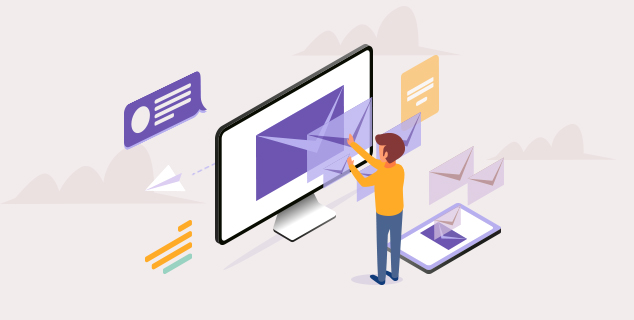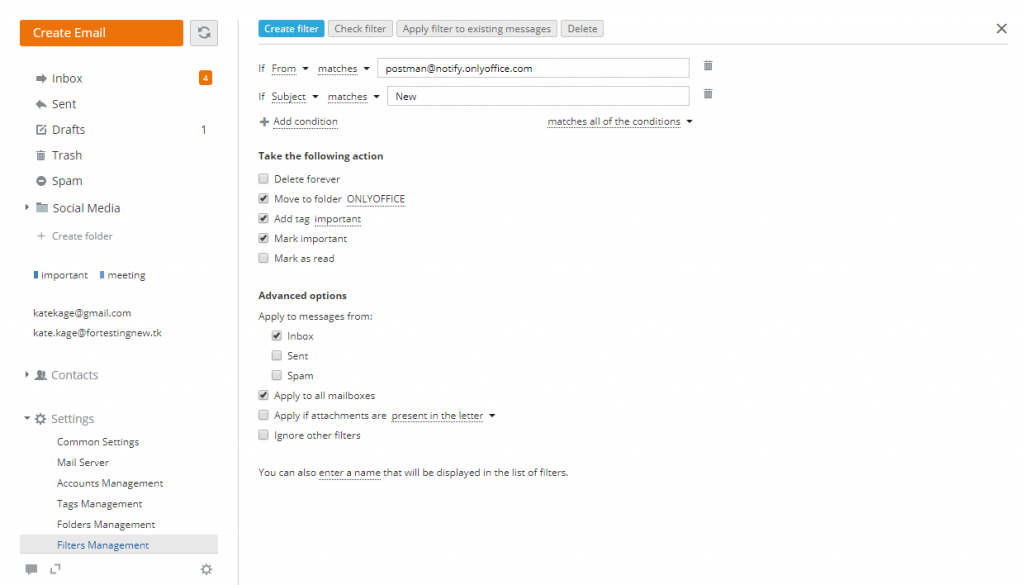How to make the most of mail updates from ONLYOFFICE 10.0
Hello everyone!
In this post, you’ll find tips on using ONLYOFFICE Mail module that got a lot of enhancements in version 10.0.
There are several default folders for your mail. They are Inbox, Sent, Drafts, Trash and Spam. Starting from version 10.0, it’s also possible to create your own folders and subfolders to organize your messages.
Here’s how to work with folders in ONLYOFFICE Mail:
- Create folders by clicking the Create folder link below the default folders list on the left-side menu or using Settings >>> Folder Management >>> Create.
- Drag-and-drop messages to the folder you want or use Move to button on the top.
- Edit and delete your folders using Settings >>> Folders Management.
Detailed instructions can be found in our Help Center.
You can move messages or perform other actions (for example, add tags or mark important) automatically by using filters.
- Go to Settings >>> Filters Management >>> Create.
- Set the conditions. If you find it difficult, check our Help Center.
- Select actions that should be performed if a message matches the conditions.
- Specify advanced options (to what folders/mailboxes your filters should be applied, etc) and its name.
- Click the Check filter button to make sure that everything is set correctly and see to what messages the filter can be applied.
- If necessary, click the Apply filter to existing messages button. The filter will be saved and enabled.
- If you did not apply the filter, click the Create filter to save it.
When sending an email, you can request a delivery report. Just click the envelope icon next to the subject field.
At the receiving end, a read-receipt request will be displayed in the message if the client app supports this functionality. If the server supports sending delivery receipts, you’ll also receive a delivery notification.
With the newly implemented Elasticsearch engine, you can search within your emails, documents and chat messages content. This feature is available for the users of ONLYOFFICE Enterprise Edition and can be enabled via Control Panel.
Please note: the full-text search requires additional memory resources.
ONLYOFFICE Mail consists of 3 basic components:
- Mail aggregator. This is a service that collects emails from different mailboxes and stores them in your ONLYOFFICE so that you can read all of your emails in one place.
- Web-client. This is what you see when you open our Mail module. It helps to access emails collected by the aggregator.
- Mail server. Using it you can connect your own domains and create corporate mailboxes. Learn how to configure your Mail Server or check its source code on GitHub.
Both aggregator & web-client are responsible for integration with CRM (you can link a conversation or a single message to a CRM element, and also send invoices) and integration with Calendar (you can exchange events information between the internal Calendar and some third-party apps using the Mail as a communication channel).
To learn more about v10.0 enhancements in other modules, read this post.
Download the new version of the free Community Edition here.
To test ONLYOFFICE Enterprise Edition, fill in this form (or this one to test it in the cloud).
Your existing Enterprise Edition installation can be easily updated using Control Panel. Instructions are available in our Help Center. Please make sure you back up the portal data before the updating process.
Create your free ONLYOFFICE account
View, edit and collaborate on docs, sheets, slides, forms, and PDF files online.