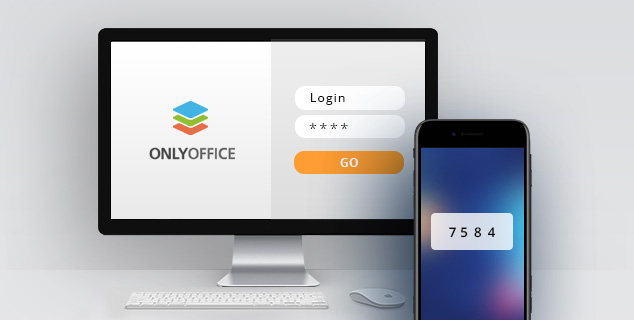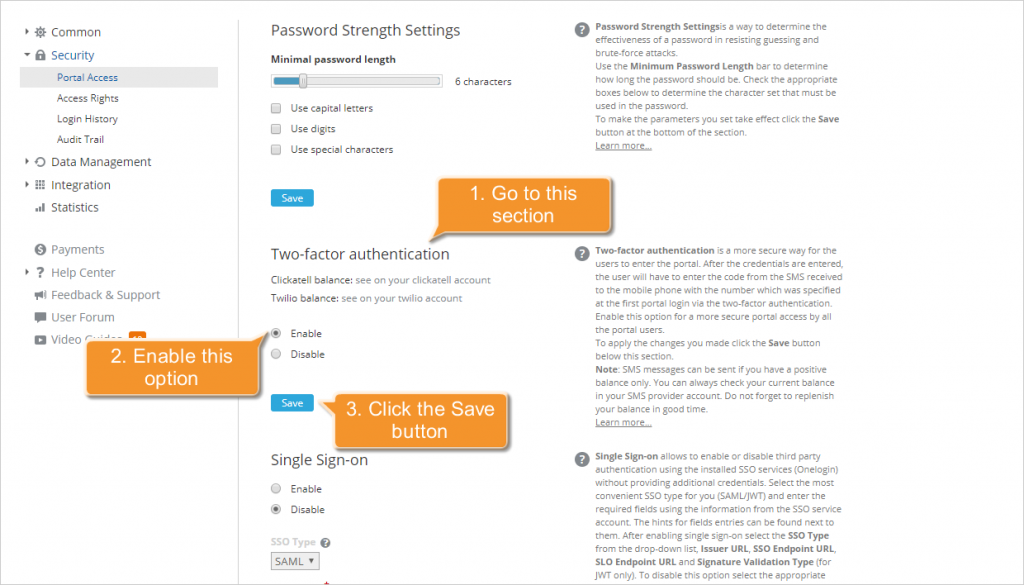Two-Factor Authentication for ONLYOFFICE cloud service: how to set it up for free
Hello everyone!
We are happy to share excellent news with you: now cloud service users can secure the access to their portals enabling two-factor authentication absolutely free of charge.
Earlier we have told you how to activate two-factor authentication through third-party services like Clickatell, SMSC or Twilio. Now it is more convenient! Just enable two-factor authentication directly through ONLYOFFICE and enjoy it for free.
- Go to the Security section and open the Portal access page in the portal settings.
- Click the Enable button under the Two-factor authentication section.
- Click the Save button.
After activation in order to sign in to your account, you need to enter your email and password as usual and then a six-digit verification code received via SMS. Enabling two-factor authentication for the first time, user must confirm their number. If necessary, you will be able to change it later at any moment on your profile page.
The feature is available only for paid SaaS portals.
If you have any questions, please use the comment section below.
Create your free ONLYOFFICE account
View, edit and collaborate on docs, sheets, slides, forms, and PDF files online.