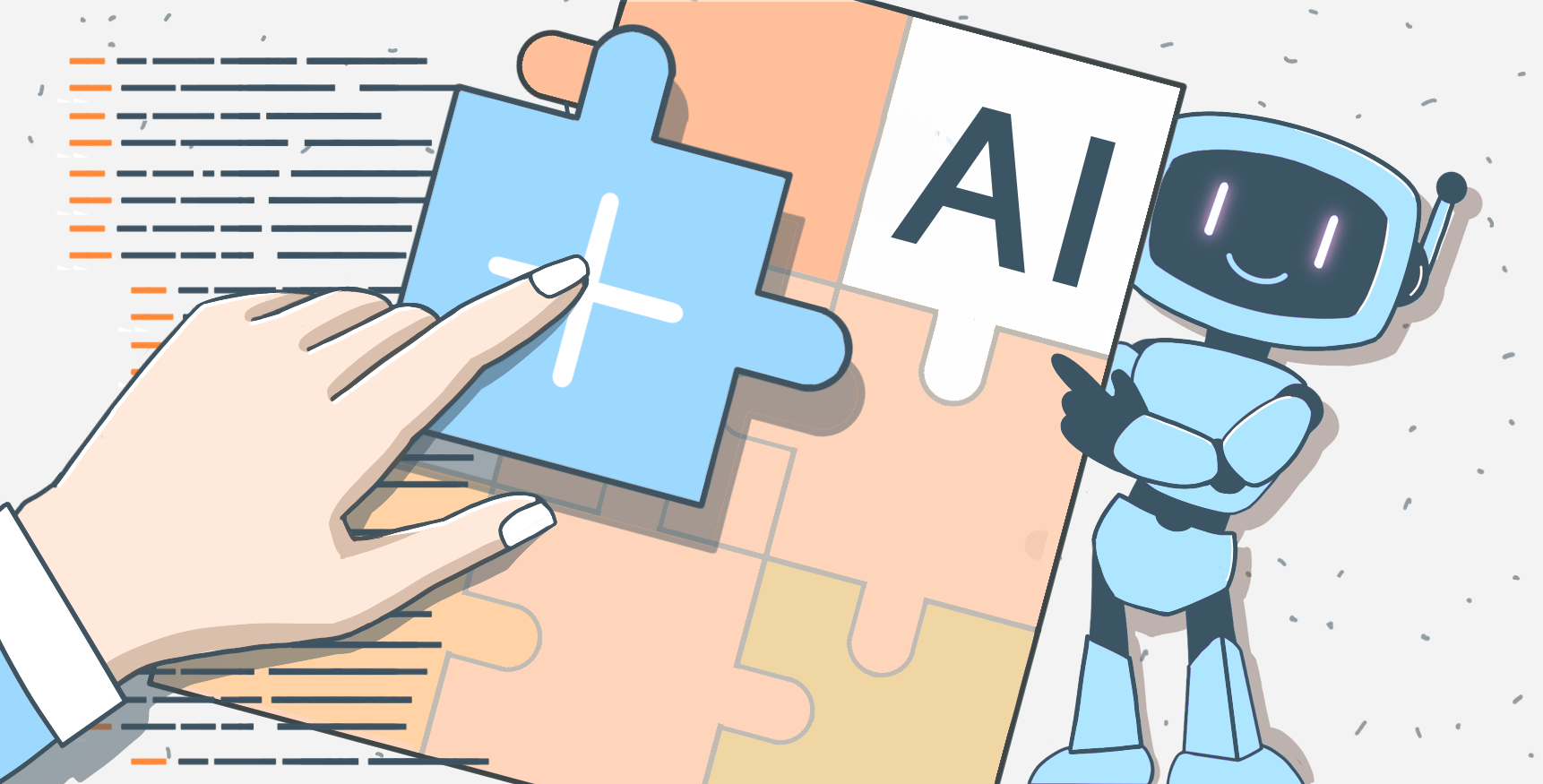TeamLab New Version: Vast Opportunities For Your Business
Dear all,
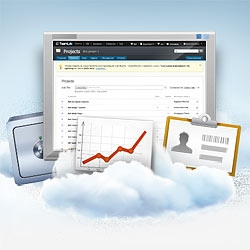 As recently promised in our roadmap, this week we’ve launched a new version of TeamLab SaaS. The updates can be divided in two categories: changes in general settings and the Projects section.
As recently promised in our roadmap, this week we’ve launched a new version of TeamLab SaaS. The updates can be divided in two categories: changes in general settings and the Projects section.
Firstly, the Projects section has been essentially revised making navigation easier and faster. We’ve optimized the interface having removed the redundant information fields and added advanced filters.
The dashboard now includes three widgets: 1. the projects you participate in and follow 2. the milestones of the projects you work on 3. the discussions you take part in or follow.
All your projects, milestones, tasks, discussions are now displayed in single lists with the advanced filter option. You won’t have to search for a necessary item again and again. Once having set one or several necessary filters, the filtered result will remain the same for your next Internet session.
Speaking more precisely on the new style of the Projects module, there are the following changes:
Projects
The page on every project contains statistics on the number of milestones and tasks, discussions and files, the information on active and overdue tasks and milestones. You can determine the status of a project: active, paused or closed.
The filter option enables you to list projects by status, tags, a particular team member (you or your colleagues), a project manager (you or your colleagues), or choose to view the projects you follow.
Milestones
Every milestone has a person in charge. Using filter, you can search through milestones by status, due date, person in charge.
Tasks
Now you’re able to set subtasks and priority for a task, assign a task to several employees. The minor improvements include the new format for time tracking: hours/minutes, extended description field in tasks, the ability to remove attached files in tasks.
Tasks can be filtered by due date, person in charge, milestone, status (open or closed) and your personal tasks.
Discussions
Discussions are filtered by author, date, a particular project, projects you participate in or follow.
Time tracking
The time tracking has a new format as mentioned above: hours/minutes. You can get the necessary time-tracking info using filter by tasks, the group or person in charge.
Project templates
We’ve made the creation of project templates more convenient. Now you make a new template or edit it in one single page, saving your time and efforts. To create a project from a template, you also need to make just a few clicks, setting a manager, adding team members and assigning tasks on one page.
For you to understand and get used to the new interface, we’ve included the ability to switch between the new and old versions of the Projects module. Go to the Settings, General tab, scroll down till the section Portal version, choose New Version (6.5).
 Secondly, now you get the opportunity to control access rights for every user not only in Projects and Documents but in CRM and Community as well. The new advanced permission settings include the ability to limit the number of portal users, who have access to this or that module. For example, your client or a partner can view Documents and Projects, while Community and CRM are not available for them. Besides, you can determine what actions every user can perform, choosing from the several levels of rights in each module. I.e., Peter can have the extended rights of an administrator in CRM, be an ordinary user in Projects and have no access to Community and Documents. The detailed description of difference between administrators and users in every section is below:
Secondly, now you get the opportunity to control access rights for every user not only in Projects and Documents but in CRM and Community as well. The new advanced permission settings include the ability to limit the number of portal users, who have access to this or that module. For example, your client or a partner can view Documents and Projects, while Community and CRM are not available for them. Besides, you can determine what actions every user can perform, choosing from the several levels of rights in each module. I.e., Peter can have the extended rights of an administrator in CRM, be an ordinary user in Projects and have no access to Community and Documents. The detailed description of difference between administrators and users in every section is below:
Community
User can create and edit his or her blog post, wiki-page, messages on forums, etc.
Administrator possesses all the user’s rights and also can edit any blog posts, wiki-pages, messages on forums.
CRM
User has rights to:
- create and edit contacts, cases and opportunities, manage access rights to the listed items
- edit contacts, cases and opportunities shared with them
In addition to all the user’s rights, administrator can also:
- maintain bulk mailing
- manage settings
- import/export data
- manage any contact, case and opportunity
Projects
Here the division of users’ roles contains more tiers:
User (who does not participate in any projects) has rights to:
- view all the data in the open projects
- create and edit his or her discussions and documents
Project team member has rights to:
- view all the data in the open projects
- create and edit his or her discussions, documents, tasks
- assign tasks to other team members
- set time tracking
Project manager has rights to:
- perform all the activities that project team member can do
- edit projects
- add team members and manage their rights
- create and edit milestones
- edit any tasks, discussion, document, time tracking entries
Administrator has rights to:
- perform all the activities that project manager can do
- set project manager
- create, edit and delete any project
- create and edit projects templates
This way you get a full control of all the information every single user can view and all the actions he or she can make.
If you have any questions, please contact us at support@teamlab.com, Facebook page, Google+ or Twitter account.
Create your free ONLYOFFICE account
View, edit and collaborate on docs, sheets, slides, forms, and PDF files online.