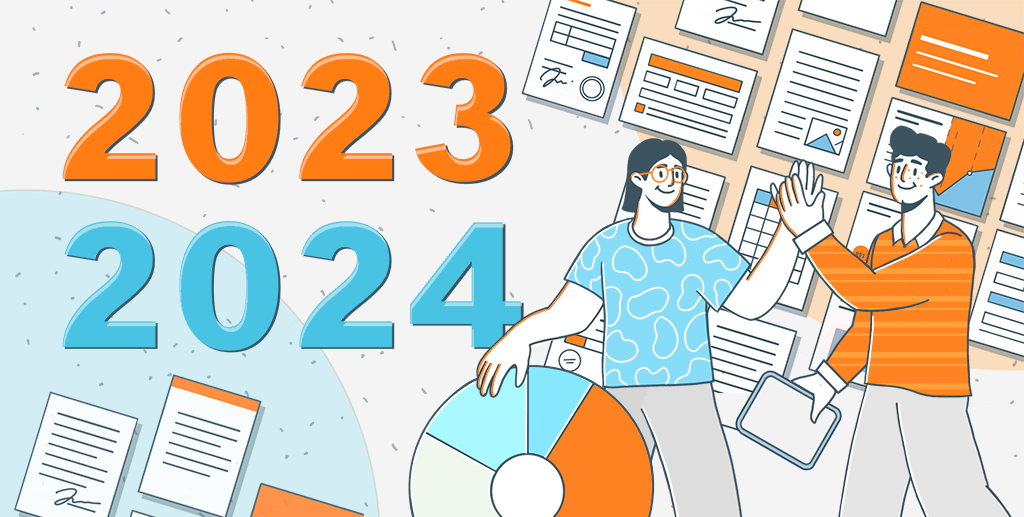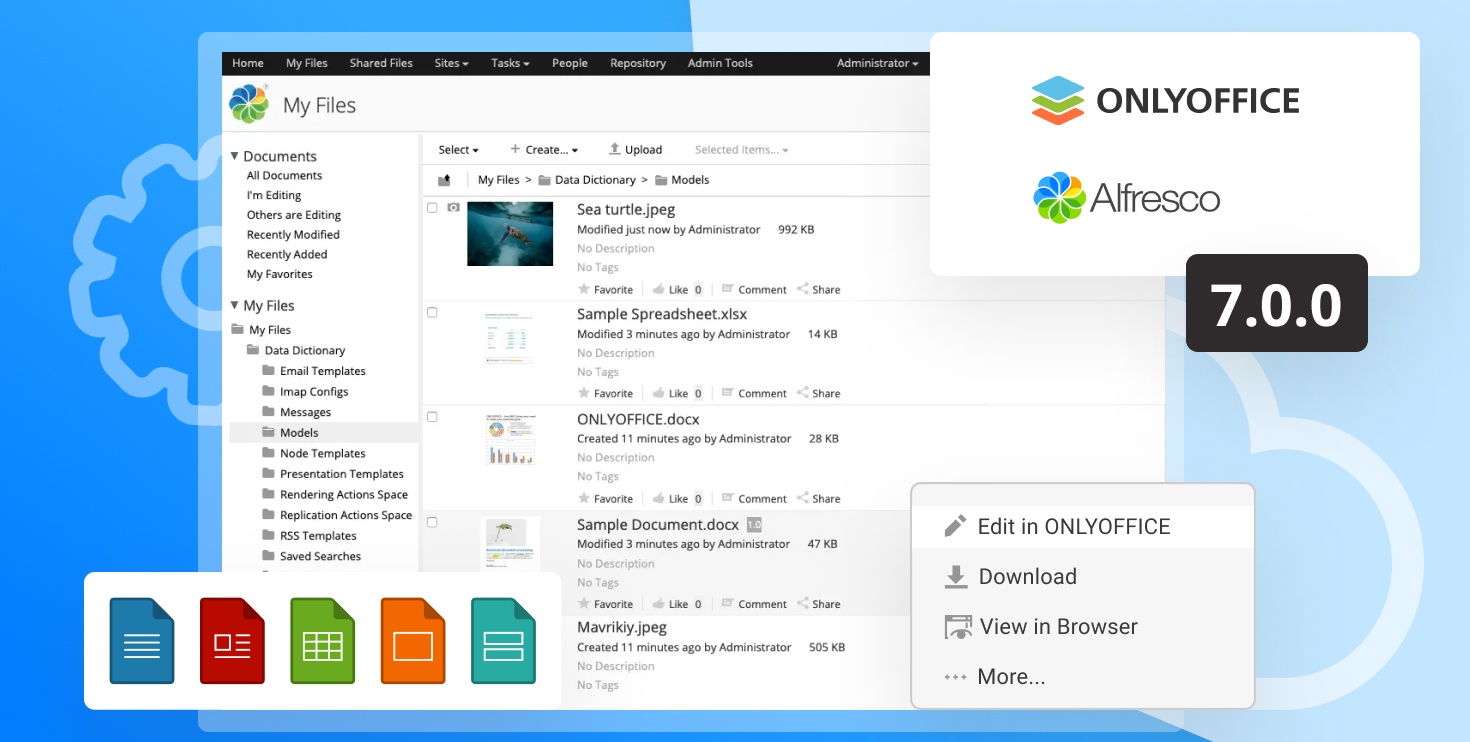How to embed a public DocSpace room to your website
In version 2.0 of ONLYOFFICE DocSpace, we added public rooms for you to share files with external users. Public rooms can be integrated to your website or single page application (SPA) to allow visitors view documents without downloading them or registering their own DocSpace account. We shared a step-by-step guide in this article.

What is a public room in DocSpace?
From now on, there are 3 room types in ONLYOFFICE DocSpace — Collaboration, Custom, and Public.
In public rooms, you can invite users via external links to allow them to view files without registration. Editing and other actions that can impact the file content are unavailable.

If necessary, you are able to generate multiple external links with different parameters to set various access permissions. This option allows restricting downloading, copying, and printing room content for some of the recipients. Plus, you’ll be able to set a room password for these recipients.

How to embed a public room
Follow these steps to integrate your public rooms.
Step 1. On your DocSpace home screen, click on the three dots next to your name and go to the DocSpace settings.

Step 2. On the left-side panel, choose the Developer Tools option.

Step 3. Navigate to the JavaScript SDK and pay attention to the Embed DocSpace as iframe section.
IMPORTANT: To embed DocSpace as an iframe on your website, you need to enter its URL in the corresponding field the JavaScript SDK tab. Otherwise the embedded area will not show up in the draft of your web page.

Step 4. Scroll down to the Create sample DocSpace embed section. To display a specific room, go to the Data Display settings and make your selection from the list of created rooms.

You can customize the embedded area by changing width and height, frame id, and selecting interface elements.
Step 5. Switch to the Code to insert tab and copy the generated code snippet.

Step 6. Insert the generated code snippet into your website’s index.html file. Now the public room will show up on your web page – just as in the example below.
Try embedding public rooms in DocSpace yourself, or create a free account if you are new to ONLYOFFICE DocSpace.
Why embed public rooms to your website?
Developers who plan to enable collaboration on office documents within their web service consider DocSpace for the following reasons.
- Website visitors can view and interact with office documents right on the web page (instead of downloading attached files)
- No need to install additional software for browsing files locally – documents can be opened in literally any web browser
- Website visitors can download, copy, and print shared documents (if these actions aren’t restricted)
- Website visitors do not need a DocSpace account needed to view shared files
- Interactive area with folders containing shared documents on your website
- No overuse of clickable links
- Shared materials are more visible among the rest content
DocSpace is available in the cloud, as well as on-premises for those who want to deploy the solution on their servers.