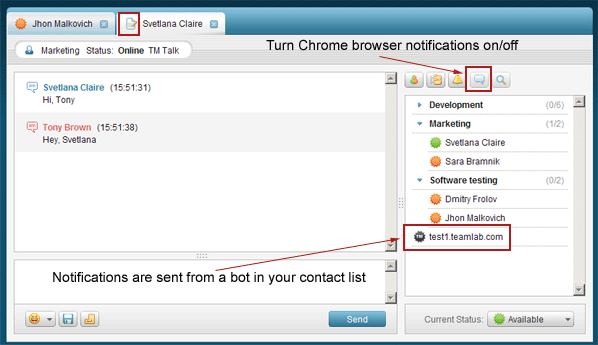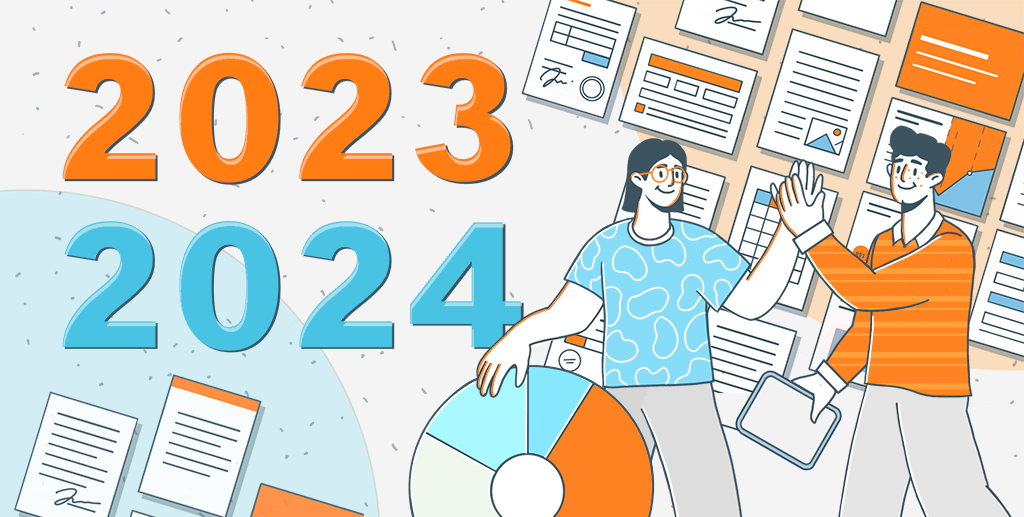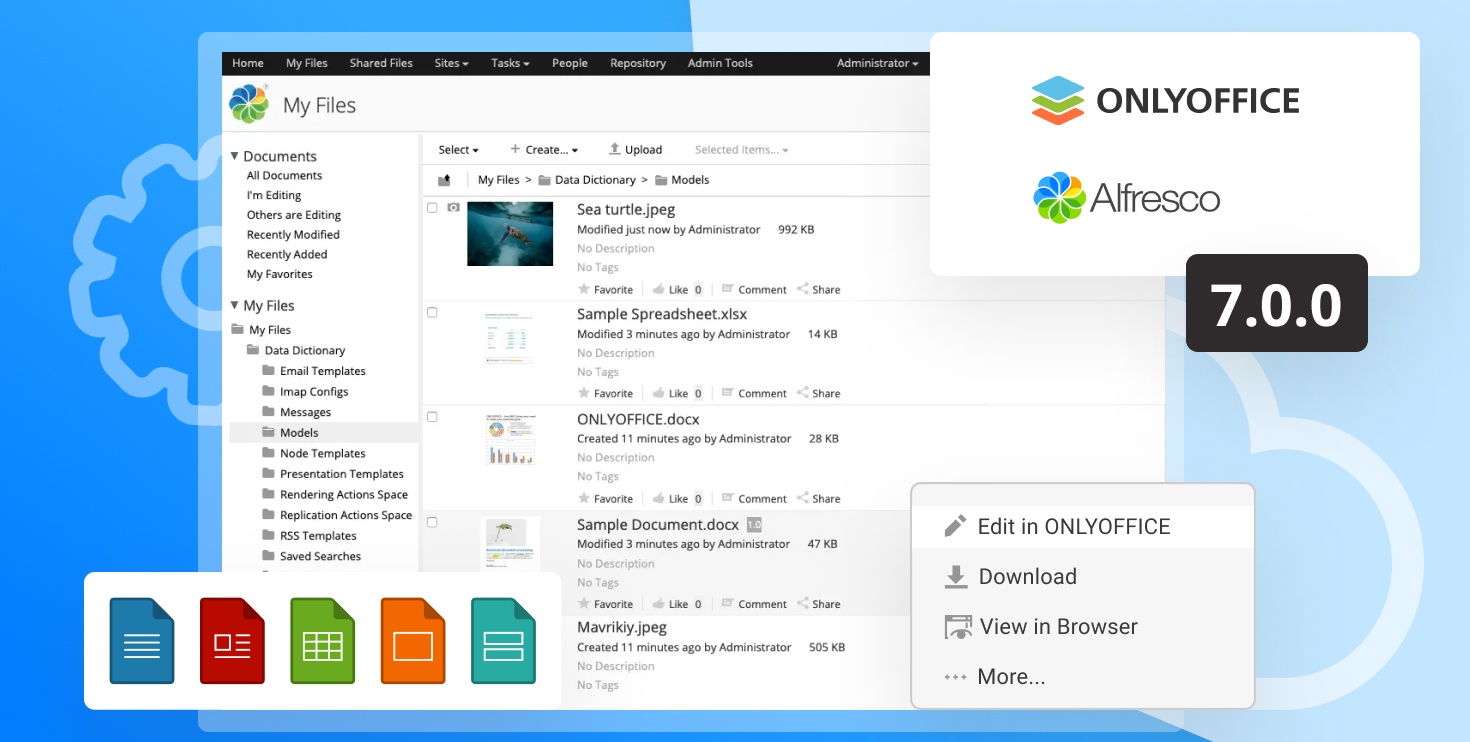TeamLab general enhancements: custom portal URL, webmail contacts import, and new IM features
Hi all!
Last week I covered TeamLab project management enhancements that were introduced in the November interim release. Today I’d like to tell you about the rest of the new features. So, let’s go through them.
Custom portal URL
You can change your portal name and even set a custom domain name. In the letter case you need to contact your hosting provider to change DNS name. I’d like to pay your attention that every time you change the portal address the previous URL becomes unavailable. You’ll have to notify all the portal members about the new portal address.
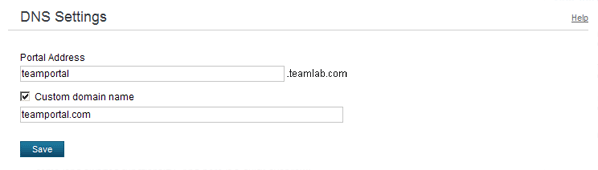
Import/invite contacts
We introduced an improved way of adding and inviting new members to your portal. In case you extensively use Gmail, Yahoo Mail or Hotmail you can import all your webmail contacts.
Our contacts import feature is based on OAuth+OpenID protocol. It is very secure in terms that you don’t need to give us your login and password credentials. You are sent back to the original webmail service site where you log in and authorize the one-time data transfer. And after your contacts’ emails and names are received you can choose to either add or invite people.
Instant Messenger enhancements
TeamLab Talk web-client got a slightly improved interface and a number of additional features.
The typing status now indicates when your colleague is typing you a message.
You can change the method of delivering your portal notifications and get notified via instant messenger. Portal updates are sent by the notification bot.
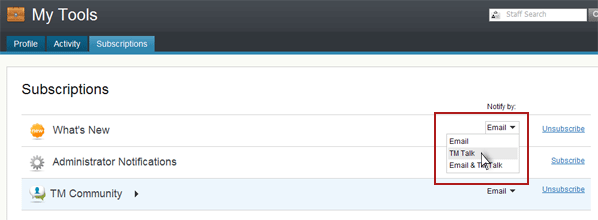
When you are offline Talk continually checks for new messages sent to you. And you are immediately notified of new message by a sound and the blinking Chat icon.
In Google Chrome you can also enable html5 browser notifications.

What’s new aggregative page
We’ve added “What’s new” aggregative page where you can view community activity for the specific period of time. This page can be reached via the What’s New widget on the Community dashboard.
Editable user avatars
In the previous TeamLab version user avatars were generated automatically by scaling the main profile photo. Now you can manually edit your profile picture’s thumbnail. On your profile page there’s an Edit avatars link. After clicking the link a new window opens where you can make adjustments to your avatar thumbnail by dragging and resizing the square marquee.
Add video from YouTube
It’s possible to insert YouTube video when adding new posts to blogs, forums, news, or project discussions.
If you are reading this post and are not a TeamLab user yet, you can create your portal in seconds and take advantage of the new features. They are all free for you.