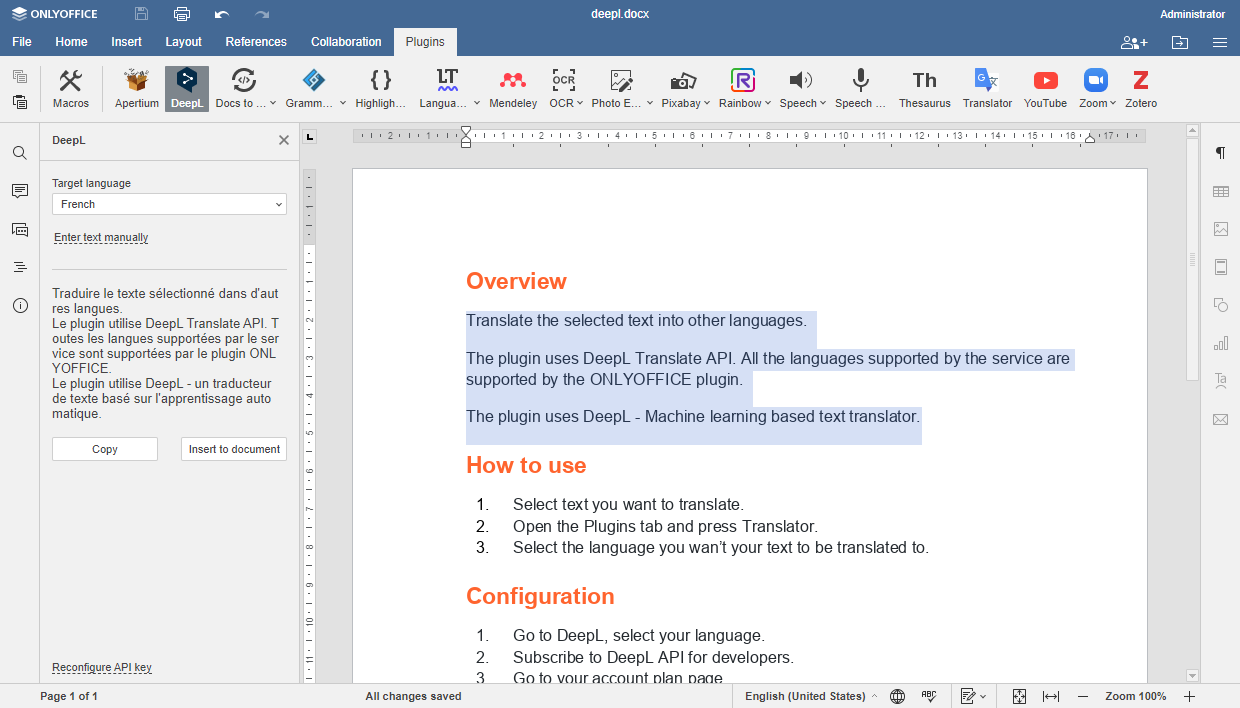DeepL
Compatible with
ONLYOFFICE DocSpace, ONLYOFFICE Workspace Enterprise, ONLYOFFICE Docs Enterprise, ONLYOFFICE Docs Developer, ONLYOFFICE Desktop Editors
Offered by
Ascensio System SIAOverview
Translate the selected text into other languages using DeepL.