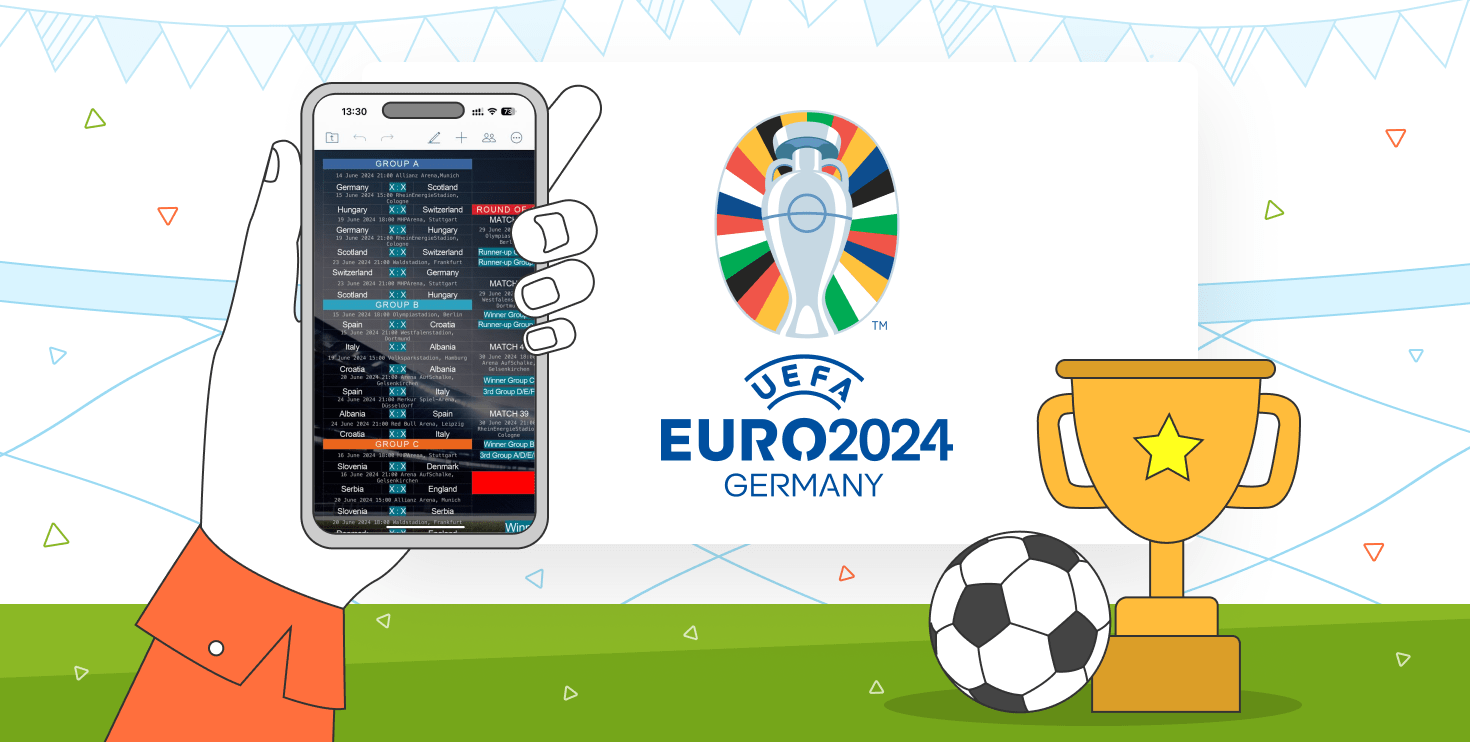How to change interface theme in ONLYOFFICE editors
ONLYOFFICE Docs and ONLYOFFICE Desktop Editors let you pick a comfortable interface theme (color mode), to adapt to your environment: Light, Classic Light, Dark, and newly introduced Dark Contrast theme. Read on to learn more.

Available interface themes
At the moment, in ONLYOFFICE Docs and ONLYOFFICE Desktop Editors there are four interface themes to choose from, each having different colors of buttons, backgrounds, and other interface elements.
The light themes are generally suited for the well-lit environments as the darker texts and shapes on the light background bring the needed contrast, while the dark themes have darker, calm shades perfect for nighttime or dim environments.
Classic light
Classic light theme is the default theme of the ONLYOFFICE editors interface, featuring shades of light grey and white with occasional blue tint.

Light
The Light theme is lighter than the classic variant, with more distinct contrast between the texts and the backgrounds.

Dark
Dark theme mainly features the darker shades of grey, while the document canvas remains intact. It is generally close to a classic variant of Dark theme (also called Dark Mode) in most apps.

Dark Contrast
Since version 7.2, you can also choose the Dark Contrast theme. This modification of the Dark theme has been requested by many users who craved a more contrasting version. This theme has even darker shades, while the working surface is almost black.

Document canvas theme
Dark document mode changes the document canvas color to dark grey, and adjusts the text colors to keep them visible and comfortable to read.

Keep in mind that it is just an interface feature, and the colors of the document will stay in the original colorway. If you have full-color elements in the document, we advise you to check how it looks with the mode turned off before sharing or printing.
You can enable Dark document theme in the View tab when you have Dark or Dark Contrast theme on.
How to change the theme
There are two ways to change the interface theme, which are the same for ONLYOFFICE Docs and ONLYOFFICE Desktop editors:
In Advanced Settings: Go to File >> Advanced Settings >> Workspace >> Interface theme.
In the View tab: Go to View >> Interface theme.
When choosing an interface theme, you can also enable Same as system option to make the editors follow your device theme settings.
Get the latest version of ONLYOFFICE editors
All interface themes are already available in the latest versions of ONLYOFFICE Docs and ONLYOFFICE Desktop Ediors:
TRY IN THE CLOUD Download for desktop
Useful links
What’s new in ONLYOFFICE Docs version 7.2
Read on Medium: How we created interface themes for ONLYOFFICE Docs
Accessibility of ONLYOFFICE editors
Guide to ONLYOFFICE Docs Developer Edition: How to set a custom interface theme