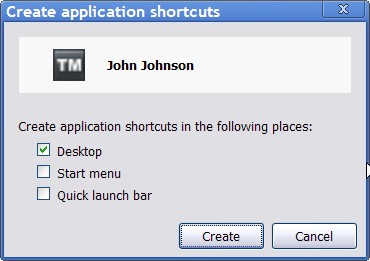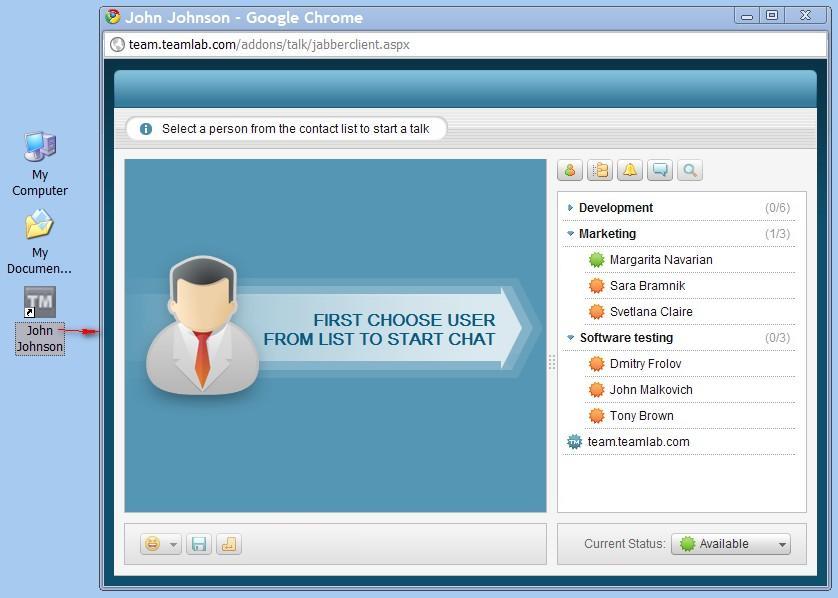How to use your corporate messenger as a web application: TeamLab Talk + Google Chrome
Did you know that you can setup TeamLab Talk to be able to launch it in one click, with no need to open browser, type in your portal name and so on? This is really possible, in case you use Google Chrome, and today I will explain you how to do it.
There is a tool in Chrome allowing you to create application shortcuts. The idea is very simple: you create a webpage shortcut on your desktop and use it in order to launch browser with no menu and just one page. This feature is well suited for Gmail and other RIA, and can also be applied to TeamLab Talk web client. Here are the how-to steps:
1. Launch TeamLab web client in a new bookmark, open the settings and under the Tools section choose to create application shortcut.
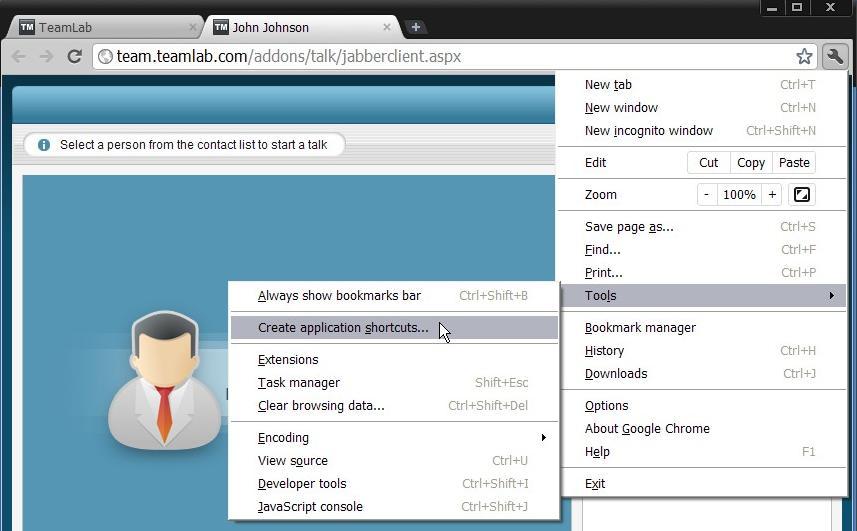
2. In the dialogue window select to place the shortcut on desktop (for instance) and click Create.
3. You will see the new shortcut on desktop with the TM icon and your profile name (which can be easily customized for your convenience). You can use this shortcut in order to access Talk instantly with no need to log in to your portal and launch the client from there.
As a result, this mode allows you to use Talk as an application. It works just the same way as the standard web client.

Since Chrome supports HTML5, you can also enable the browser notifications and receive taskbar pop-ups each time the message is sent to you.
Create your free ONLYOFFICE account
View, edit and collaborate on docs, sheets, slides, forms, and PDF files online.