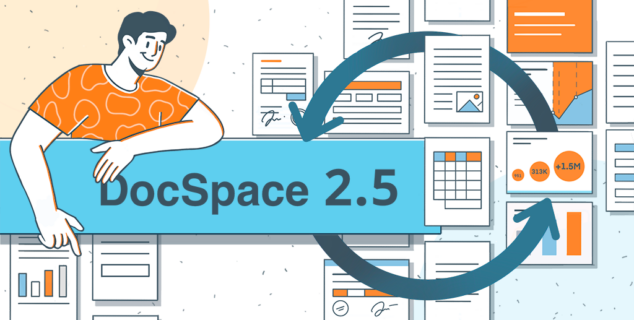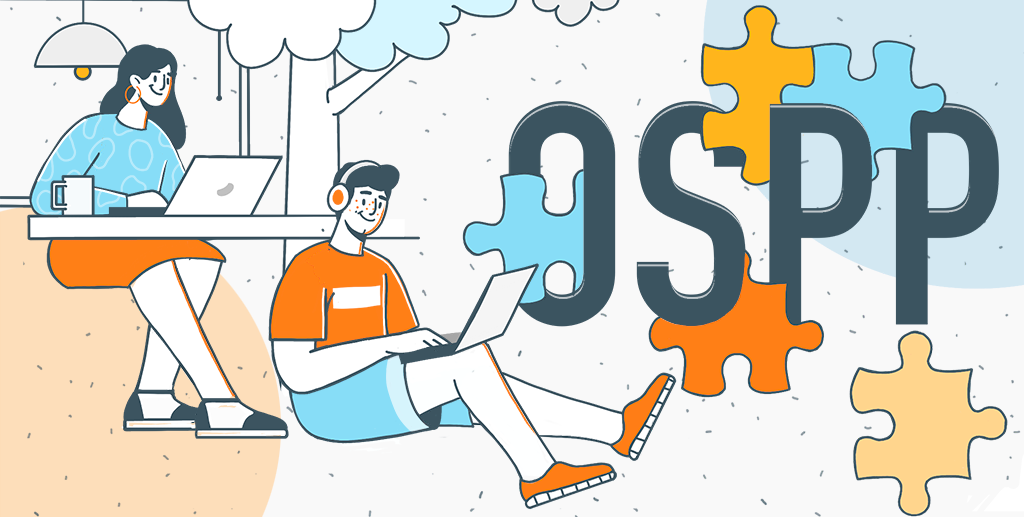How to remove plugins in ONLYOFFICE
If you need to remove a certain plugin or even all plugins altogether in the ONLYOFFICE editors, this article will teach you how to do it. Keep reading for more information.

Why you might want to remove plugins
Privacy concerns are one of the main reasons why ONLYOFFICE users need to know how to remove plugins. Some plugins (for example, Photo Editor) function on their own and don’t require Internet access. Such addons don’t interact with third-party services and work even if your Internet connection is switched off.
However, there are plugins that are used to connect to external services provided by third-party developers. For example, when you use Google Translate to translate a word or a sentence, the corresponding plugin sends a request to the Google servers to get this task done.
If you care about the privacy of your data and don’t want anybody to have access to your information, it might be a good idea to remove the plugins that interact with third-party services.
Let’s take a look at how this can be done in different ONLYOFFICE solutions.
Plugin removal via Plugin Manager
Plugin Manager is a built-in tool that allows you to install, manage and remove ONLYOFFICE plugins with a few clicks in a centralized way. It’s available in the online and desktop versions of the suite making it easy to add and remove additional features provided by plugins.

To remove the plugins you don’t need, you just need to launch the editors and follow these steps:
- Open the Plugins tab on the top toolbar.
- Choose Plugin Manager.
- Find the required addon.
- Click the Remove button.
If done correctly, the plugin’s icon will disappear from the Plugins tab, and you won’t be able to use its functionality any more.
This method works for both ONLYOFFICE Docs (self-hosted and cloud-based versions) and ONLYOFFICE Desktop Editors.
Find out more about Plugin Manager and how it works in this article or watch our guide on YouTube:
Manual plugin removal in ONLYOFFICE Docs
The process of manual plugin removal is also possible and includes several steps in ONLYOFFICE Docs (ONLYOFFICE Document Server). First of all, you need to open the folder with plugins, and the path to this folder depends on your operating system:
- Linux – /var/www/onlyoffice/documentserver/sdkjs-plugins/
- Windows – %ProgramFiles%\ONLYOFFICE\DocumentServer\sdkjs-plugins\
When you access the required folder, find the subfolder with the code of the plugin you want to remove and delete it. For example, if you delete plugin-translator, you will get rid of the Google Translate plugin. For correct operation, don’t forget to restart ONLYOFFICE Document Server.
Alternatively, you can delete plugins manually by removing the corresponding lines in the Document Server config file. For detailed instructions, please refer to our Help Center.
Manual plugin removal in ONLYOFFICE Desktop Editors
Manual plugin removal in ONLYOFFICE Desktop Editors comes in handy if you want to delete some of the default plugins that can’t be deleted via Plugin Manager. However, removing default plugins from ONLYOFFICE Desktop Editors might break the package integrity and may lead to an app crash. Be careful and don’t do this unless absolutely necessary.
To start with, you need to close the desktop application and follow these steps:
- Go to the folder with plugins located at the following path:
- Remove the folder with the required plugin.
- Run the application.
Linux – /opt/onlyoffice/desktopeditors/editors/sdkjs-plugins/
Windows – %ProgramFiles%\ONLYOFFICE\DesktopEditors\editors\sdkjs-plugins\
Please note that each plugin folder has a GUID (globally unique identifier). For example, if you remove the {38E022EA-AD92-45FC-B22B-49DF39746DB4} folder, you will delete the YouTube plugin. A full list of all GUIDs can be found in our Help Center.
How to disable the Plugins tab
If you are eager to disable the Plugins tab on a permanent basis, it’s possible only if you use ONLYOFFICE Docs integrated with your own solution or web service. In this case, you can disable the Plugins tab by customizing the suite’s interface*. In the Document Server config file, find the “plugins” parameter and set its value to “false” instead of “true”. This parameter defines if the plugins are launched and available.
*Please note that this method doesn’t work in the cloud-based versions of the ONLYOFFICE editors and official integrations.
Useful links
ONLYOFFICE Docs: self-hosted version / cloud-based version
Get ONLYOFFICE Desktop Editors for Windows, Linux and macOS
How to search, install, and manage plugins via Plugin Marketplace