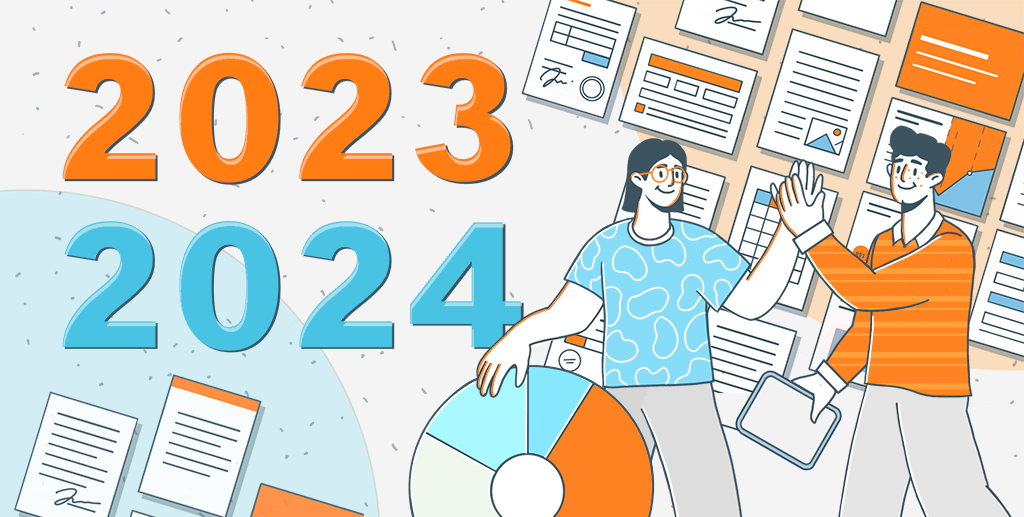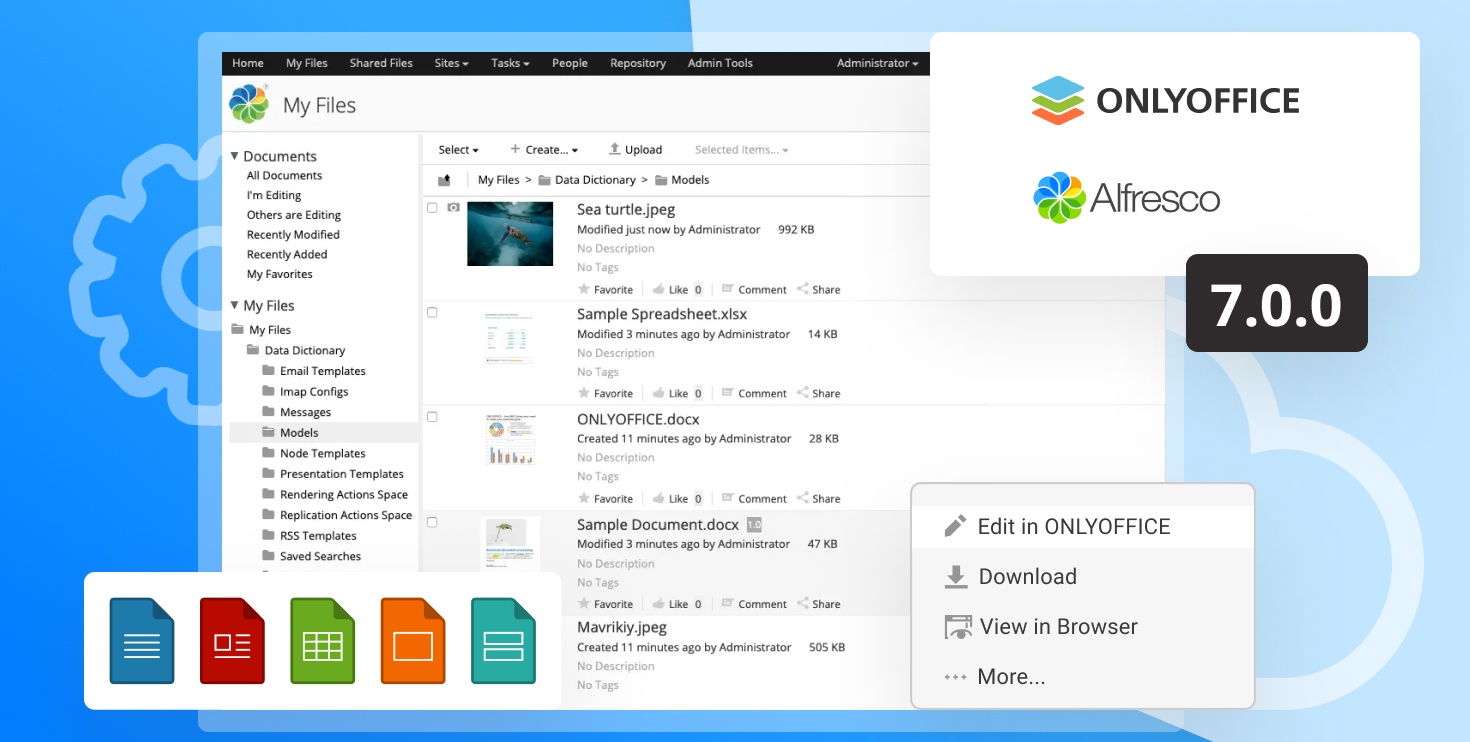- Blog /
- Documents /
- Integration /
- ONLYOFFICE /
- ONLYOFFICE Tips and Tricks /
- Open source /
- Partnership
How to deploy ONLYOFFICE with Nextcloud effortlessly
Hello!
Looking for an alternative to Google Drive? Want to build a private office with Nextcloud and ONLYOFFICE, but need to try it before? Follow the instructions of our today’s blog post to install Nextcloud integrated with ONLYOFFICE online editors with a single command using Docker Compose.
Compose is a tool provided by Docker to simplify the multi-container application deployment. Using it you can install and run Nextcloud and ONLYOFFICE with the required dependencies, all at once.
Docker Compose is available for Linux, Windows and Mac. For installation instructions, refer to its official documentation.
Download the latest version of the docker-onlyoffice-nextcloud repository with the following commands:
git clone --recursive https://github.com/ONLYOFFICE/docker-onlyoffice-nextcloud
cd docker-onlyoffice-nextcloud
git submodule update --remote
Run Docker Compose:
docker-compose up -d
Access Nextcloud. Enter the web server address where it is deployed in your browser address bar and follow the setup wizard instructions to choose an admin account name and password.
To complete the installation, go back to the downloaded folder and run the set_configuration.sh script:
bash set_configuration.sh
Finally restart the page.
That is all! Now you can start editing and collaborating on your documents stored in Nextcloud with the Open in ONLYOFFICE option appeared in the file menu. To create a new text document, spreadsheet or presentation, just click the + button at the top of the Nextcloud interface and select an appropriate file type.
More information about ONLYOFFICE integration can be found in our API documentation. For any questions, visit our developers’ forum or leave your comments below.