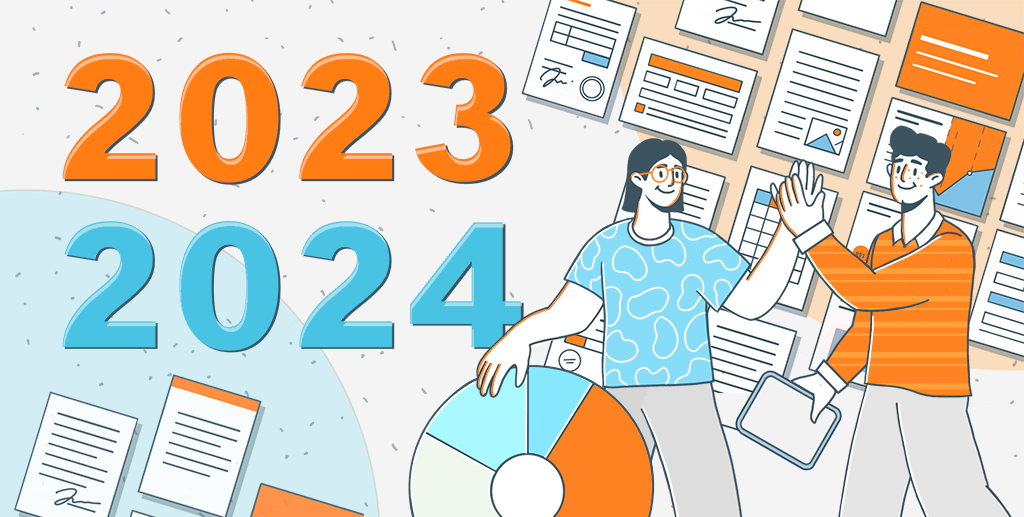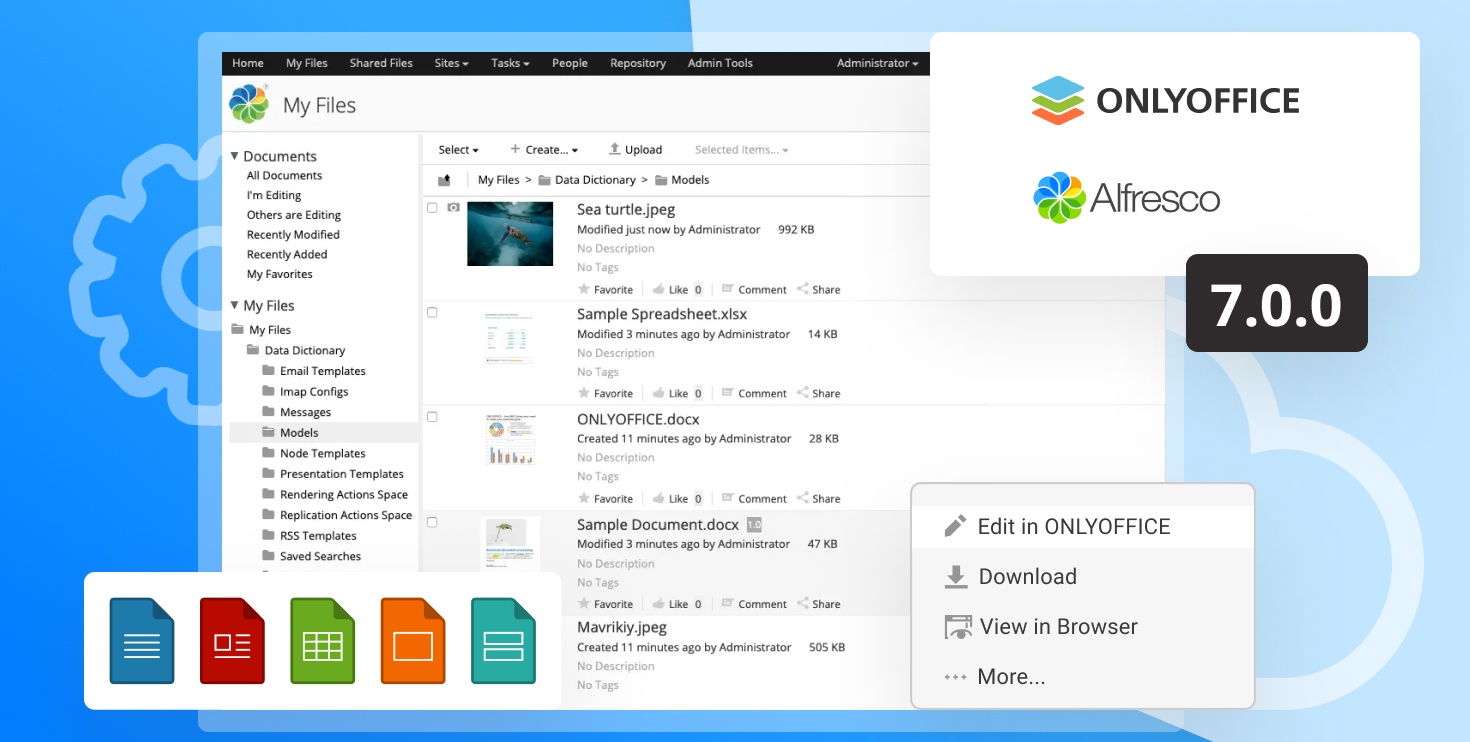11 Things You Can Do with ONLYOFFICE, But Can’t With Google Docs or MS Word Online
We’re frequently asked the same question: what benefits does ONLYOFFICE have in comparison with other document editors? So, it’s high time we gave all of you detailed answer.

We compared ONLYOFFICE online editors to our main rivals – Google Docs and MS Word Online. And here’s the result of our little research: the list of things you actually can do using ONLYOFFICE, but can’t using Google Docs or MS Word Online:
Open documents without distortion

MS Word Online opens documents perfectly using own Viewer. It is standard MS Word, installed on their server, that shows us this picture. Press “Edit” and you will be asked whether you want to open the doc in MS Word on your PC or in MS Word Online. Choose the 2nd variant, wait for some time and say bye-bye to the original formatting. The image changed its position in the text, all of your formulas turned into sad inscriptions “Equation”. Open your document in desktop Word to see them again.
Google Docs will open a document correctly if it doesn’t contain any elements that Google editors can’t work with – for example, a system of equations or an autoshape. Or if it is not too big. Or if you haven’t changed styles in the online editor settings.
ONLYOFFICE will retain the original formatting of the document regardless of the file size and complexity of its elements. Don’t forget what your document looked like!
Switch between co-editing modes

Google Docs is famous for its real-time co-editing when everything you type appears on the screen of your co-author immediately. This is so-called “fast co-editing”. MS Word Online has it too. But ONLYOFFICE allows you to choose between two different co-authoring modes – fast and strict.
You can use the fast mode while brainstorming ideas or making final changes to the document together with someone. In the strict mode all your corrections are shown to your co-editor only after saving the document. This is very convenient when you need to focus on the text: your co-author’s changes don’t distract you, you can check what you’ve written and get rid of funny misprints before anyone sees them. Just keep calm and use the strict mode. : )
There are some basic features that most online editors suggest. Using them you can make the font bold or italic, underline or strike the text out. But ONLYOFFICE has even more: it allows you to make your text more expressive by using double strikethrough, superscript/subscript, “All caps” and “Small caps” options. Adjusting spacing between the characters and their position in the line are available as well.
Take control of paragraphs

Apart from simplest paragraph settings, ONLYOFFICE has several features that make work with paragraphs more convenient. For example, you can change paragraph indents as well as enable widow/orphan control. Widow is the last line of a paragraph left by itself at the top of a page, while an orphan is the first line of a paragraph left at the bottom of a page. ONLYOFFICE helps to avoid such distracting things.
Work with autoshapes made in MS OFFICE/another word processor and create new ones

An autoshape is a complex graphical object that can contain a wide variety of geometric shapes, text, pictures, tables and other formatting elements.
MS Word Online just turns autoshapes into non-editable images. Google Docs tries to open them in a built-in image editor and it has two main drawbacks. First – you can do very little editing in this editor. Second – you can’t see what happens in your document when you change the autoshape. Until you close the built-in editor, you won’t be able to know if the formatting is OK.
Meanwhile, ONLYOFFICE allows you to create and edit autoshapes, choose their size, text wrapping type, line style directly in the text processor. This is what they call WYSIWYG.
The majority of online editors turn them into images just like autoshapes. In ONLYOFFICE built-in editor, you can edit charts made in MS Word and create new ones.
Edit/create complex headers & footers

While MS Word Online isn’t aware of their existence, in Google Docs it is only possible to insert simple text or page number. ONLYOFFICE includes a number of tools to work with such objects. You can set the position of text relative to the top or bottom of the page, apply different header or footer to the very first page, create different headers/footers for odd and even pages.
Work with equations
“Equation” – this word is what you are going to see when you open a document with a formula in MS Word Online. Google Docs is doing slightly better: it supports equations, but still can’t deal with, for instance, matrices.
ONLYOFFICE allows you to build equations using the built-in templates, edit them, insert special characters (including mathematical operators, Greek letters, accents).
Show/hide nonprinting characters

Neither MS Word Online nor Google Docs can display them. However, non-printing or hidden characters are essential if you want to take control of formatting. Any non-navigational key you press inserts an invisible character into your document which has an impact on formatting. So any weirdness going on in your formatting can be explained if you can see such symbols. ONLYOFFICE document editor can display or hide them just like Microsoft Word.
Colour schemes is a very handy function which allows you to quickly change the appearance of the whole document. When you select a colour scheme, the palette of many document elements (font, background, tables, autoshapes, charts) changes correspondingly. ONLYOFFICE offers 21 colour schemes. But you won’t be able to change the design of your document so quickly in MS Word Online or Google Docs editor – you’ll have to change each item’s settings separately.
Edit styles and create new ones
Each style is a collection of formatting information (font size, colour, line spacing, alignment etc.) which allows you to swiftly format different parts of the document instead of applying several formatting options individually each time.
MS Word Online has a list of several styles which cannot be changed. In Google Docs there are only six styles and you can edit them, but the bad news is that if you did, the styles of any received documents would also be changed. This means losing their original formatting.
In ONLYOFFICE there 16 formatting styles, which can be changed. At the same time, styles belong to each document, so that formatting of any docx file you receive will be safe and sound.
Yeah, you could conceivably use all of these features. But if one day you need them, you know where to search.