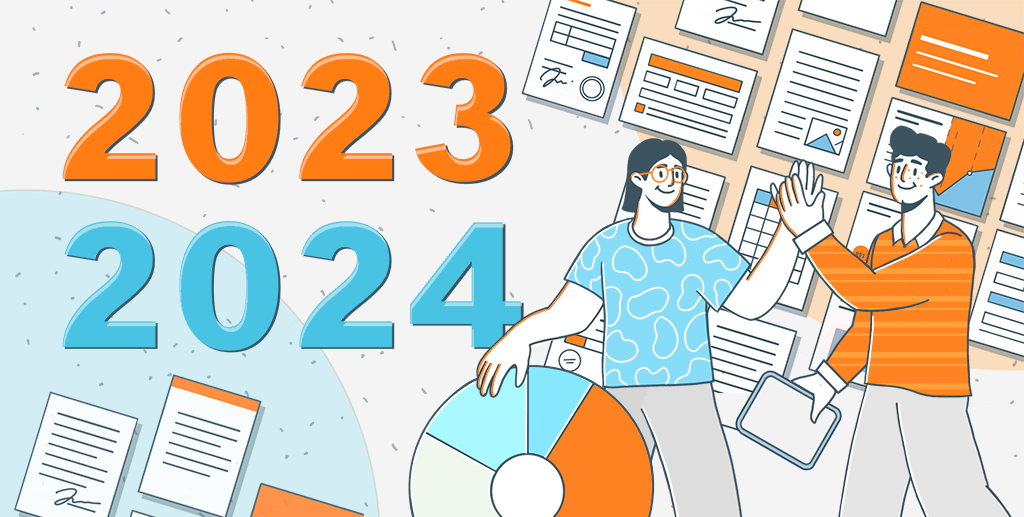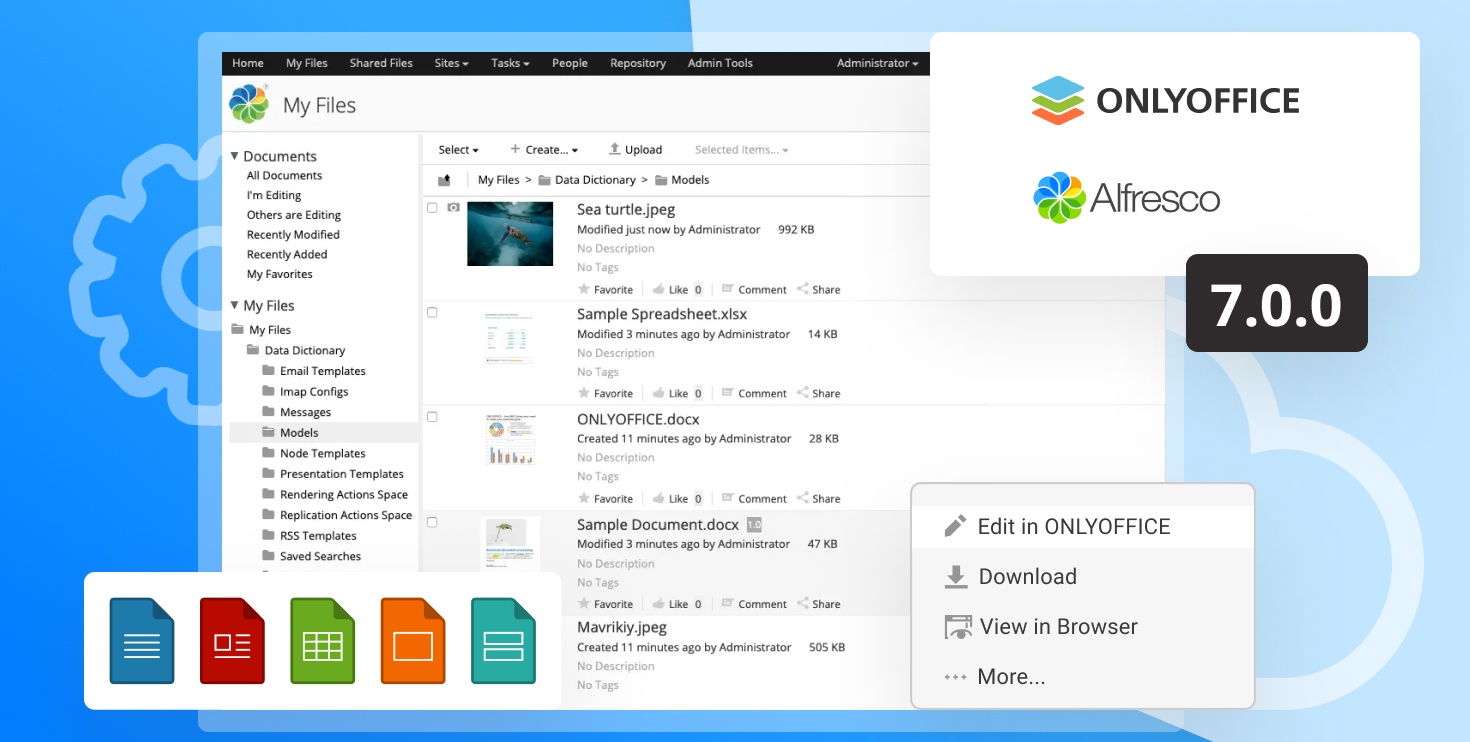Everything about TeamLab Notifications – Part II
Last time we divided all notifications into two groups and discussed manageable notification messages you as portal users get from TeamLab, the way you can adjust them, subscribe or unsubscribe from them. Today we’ll consider the second group, namely non-manageable notifications.
As mentioned in the previous post, the second group is formed by notifications you can’t manage and will receive in any case by email.
Such notifications can be combined into four types:
- General notifications
1. Password reminder
You receive it if you can’t recall your password for the TeamLab portal, click the ‘Forgot your password?’ link and enter your email address into the appropriate field of the opened window.
2. Welcoming notifications
If you created a portal at TeamLab platform, were added or joined a TeamLab portal, you’ll receive an email with a link to it.
3. Change of profile
You receive this notification if a portal administrator has changed some details in your profile at TeamLab.
4. Change of password
You receive this notification if a request for changing your password for the TeamLab portal has been made.
5. Change of email address
You receive this notification if a request for changing your email address you use to access the TeamLab portal has been made. - Administrator notifications (available for portal administrators only)
1. Confirmation of the request on the project
After a portal user filled in a form to create a new project, you’ll receive a notification about it and will need to confirm or reject the request. The project will be created only after your confirmation.
2. Project change request
After a portal user tried to change a project, you’ll receive a notification about it and will need to confirm or reject the project change. The project will be changed only after your confirmation.
3. Project removal request
After a portal user tried to remove a project, you’ll receive a notification about it and will need to confirm or reject the project removal. The project will be deleted only after your confirmation. - Portal owner notifications (available for portal owners only)
1. Change of account status
If you decide to temporary deactivate your portal at TeamLab platform or even permanently
delete it, you will need to confirm this operation following a link from the email.
2. Change of portal address
You’ll receive this notification to confirm the change of the portal address following a link from the email.
3. Change of portal owner
Only portal owners themselves can change the TeamLab portal owner. You will need to confirm this operation following a link from the email.
4. Portal backup created
In this email you’ll receive a link where you can download the backup of your portal. Please bear in mind, that this link will expire when the specified period of time passes. - Project-related notifications
1. Projects
If you don’t possess administrator rights and want to create a new project, a request will be sent to the administrator who will confirm or reject the operation. You will be notified about his decision.
2. Project team
As soon as you are appointed as a project manager, added to a project team or removed from it, you will be informed about it by email.
3. Discussions
If you are a project team member or are invited to a discussion, you will be notified if a project-related discussion was created, edited, or a comment was added to it.
4. Milestones
Project managers will be informed if the milestone due date comes up or a milestone is overdue.
5. Tasks- If after creating a task and assigning it to you a project manager or a project team member checked the ‘Notify’ link, you will be informed about the new tasks assigned to you.
- You will be reminded about your task by email when the project manager clicks the
 icon next to the task or the deadline comes up.
icon next to the task or the deadline comes up. - You will be automatically subscribed to comments added to the task that was assigned to you.
- Being a project manager, you’ll be notified when any team member closes his task or creates a new one.
That’s all for it. Please visit our Help Center, if you are unsure how to perform some operation on your portal. In case you have any questions or ideas, feel free to write an email to our Support Team or leave your feedback for TeamLab.