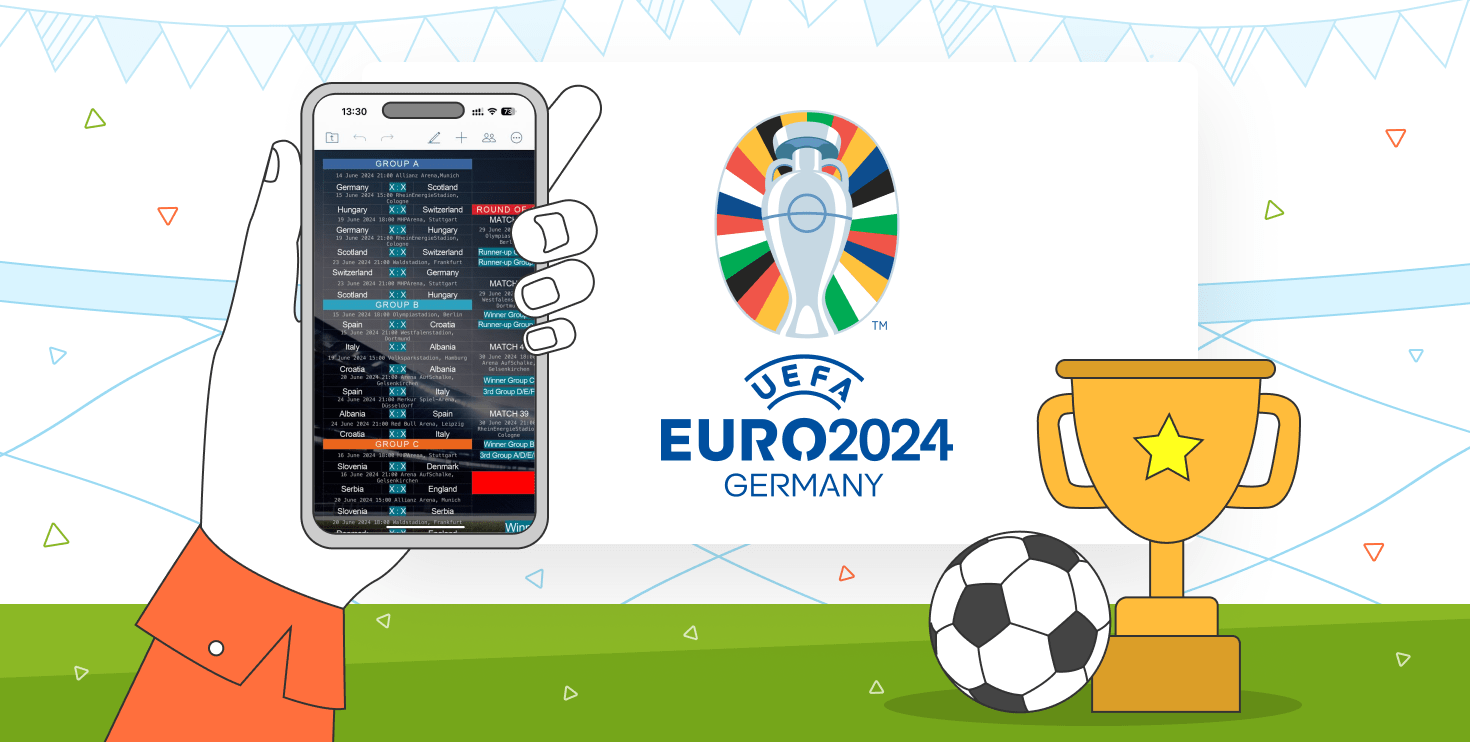- Blog /
- Documents / Integration / ONLYOFFICE
How to embed YouTube video in PowerPoint presentation
One way to enhance your presentation for the audience is to add YouTube video to PowerPoint. You can do it in any popular office solution for Windows, Linux, Mac, and even online. Read this post to learn why and how to embed a video to your slides on various platforms.
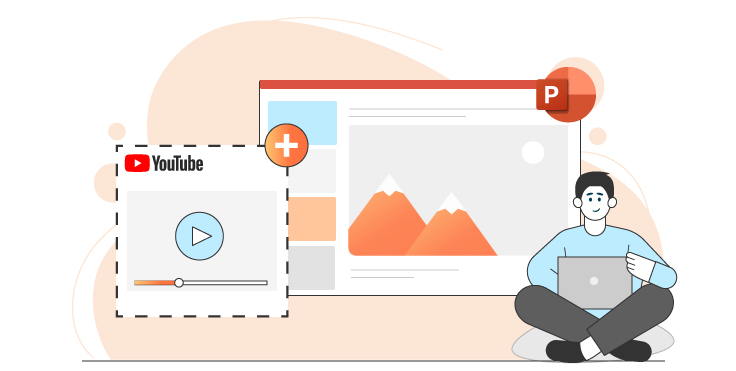
Why include YouTube video in PowerPoint presentation
Success of your speech depends on a good balance of storytelling and visual elements on the screen. Audience gets bored when sees blank slides and excessive text.
Here are some reasons why you should consider videos in your PowerPoint presentations:
- It is arguably the best way to capture attention of your audience,
- It is the most persuasive type of content,
- Videos demonstrate all details of a described item or concept.
Remember that downloading from YouTube is beyond official Google policies. Downloading and capturing content from the screen without authors’ permission can violate a copyright of other people.
Unpleasant issues can be avoided by using legitimate ways to play a YouTube clip in PowerPoint presentations available in any popular office suite.
Microsoft PowerPoint (Online / Windows / Mac)
Microsoft allows users to put a YouTube video in PowerPoint presentation by embedding a link to it. All you need is to enter the address for the online video.
Open PowerPoint and switch to the Insert tab.
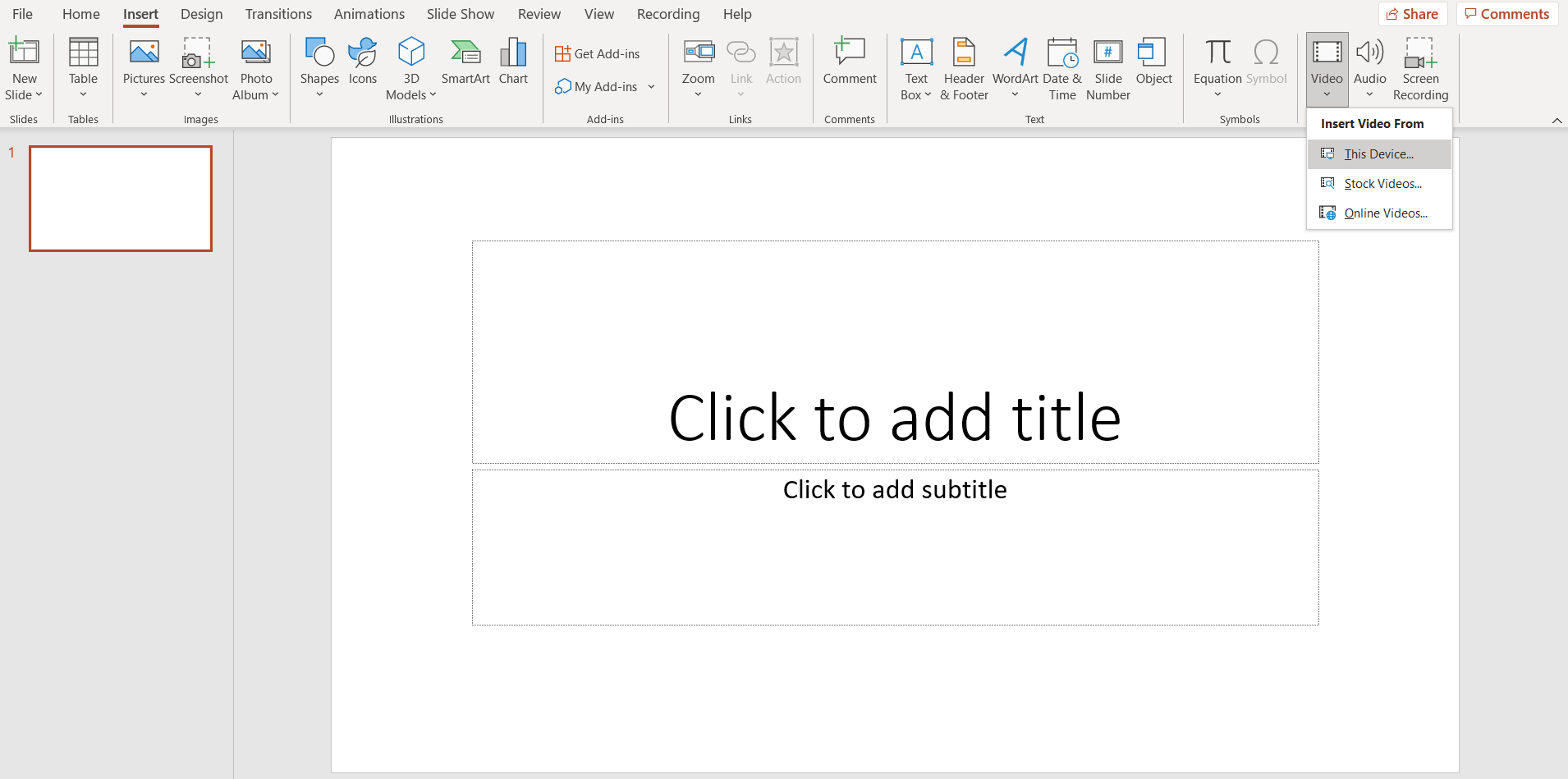
Click on Video —> Online Videos. Copy and paste the link to YouTube. SlideShare, Vimeo, Stream and Flipgrid are also supported.

Choose Insert to add video to PowerPoint from YouTube.
Office 365 also lets you upload own files from the computer or cloud storage. As of August 2021, the individual subscription for the suite costs $69.99 per year.
Google Slides (Online)
Google offers an online presentation editor where you can insert YouTube videos or clips from Google Drive.
Open Google Slides and go to Insert —> Video.
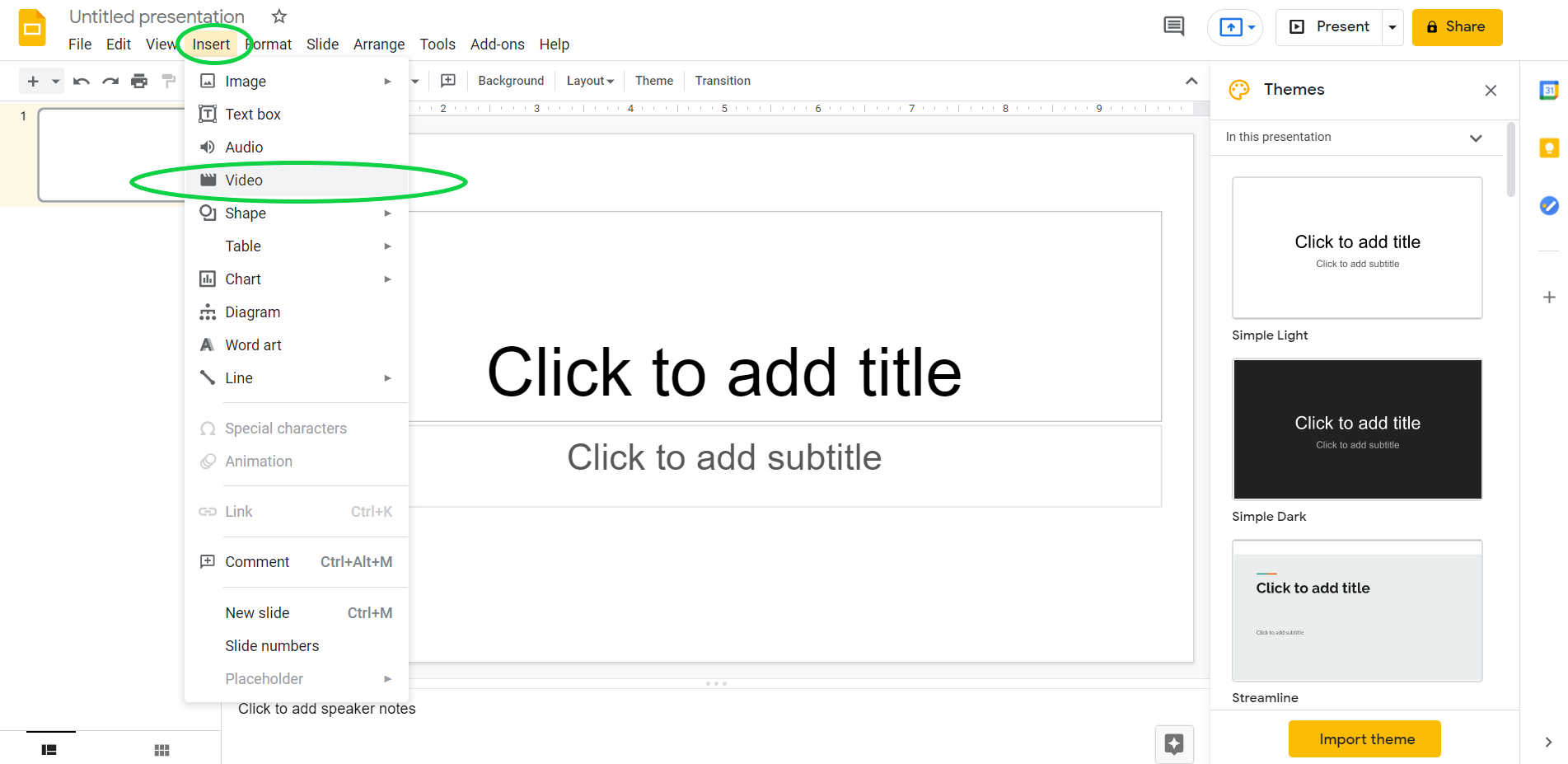
In the opened window you can choose the source of a video. Search one on YouTube, enter the URL or upload a clip from Google Drive.
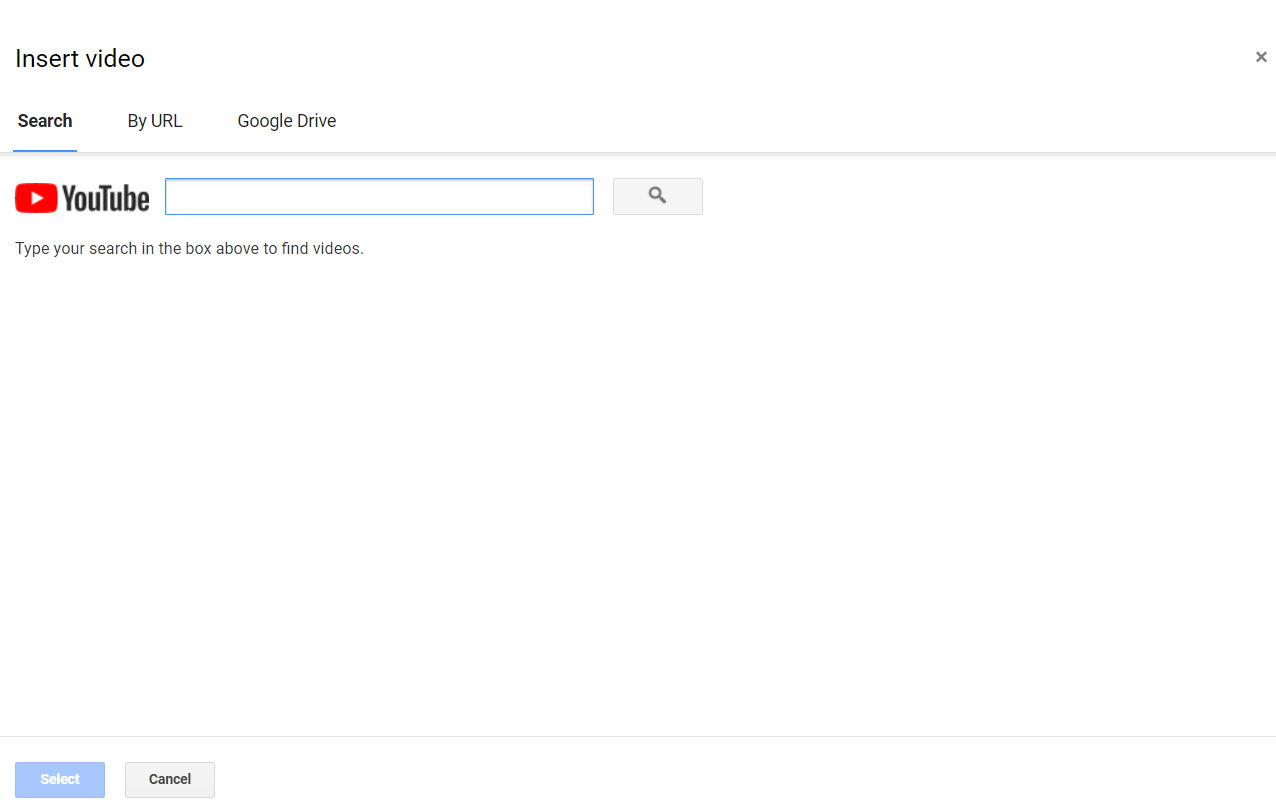
Keynote (Mac)
All Apple devices have the pre-installed free office software on board, including presentation editor Keynote. Here is how to embed a YouTube video in PowerPoint presentation on Mac.
Open Keynote and go to Insert —> Web Video.
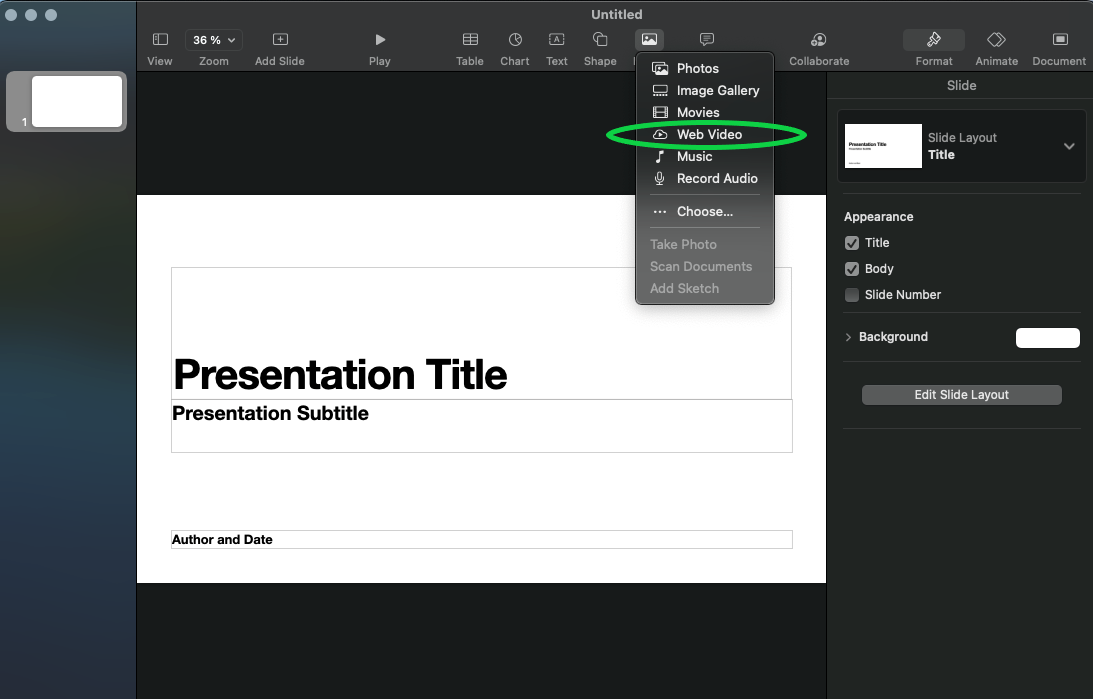
Enter the URL of a preferred YouTube video.
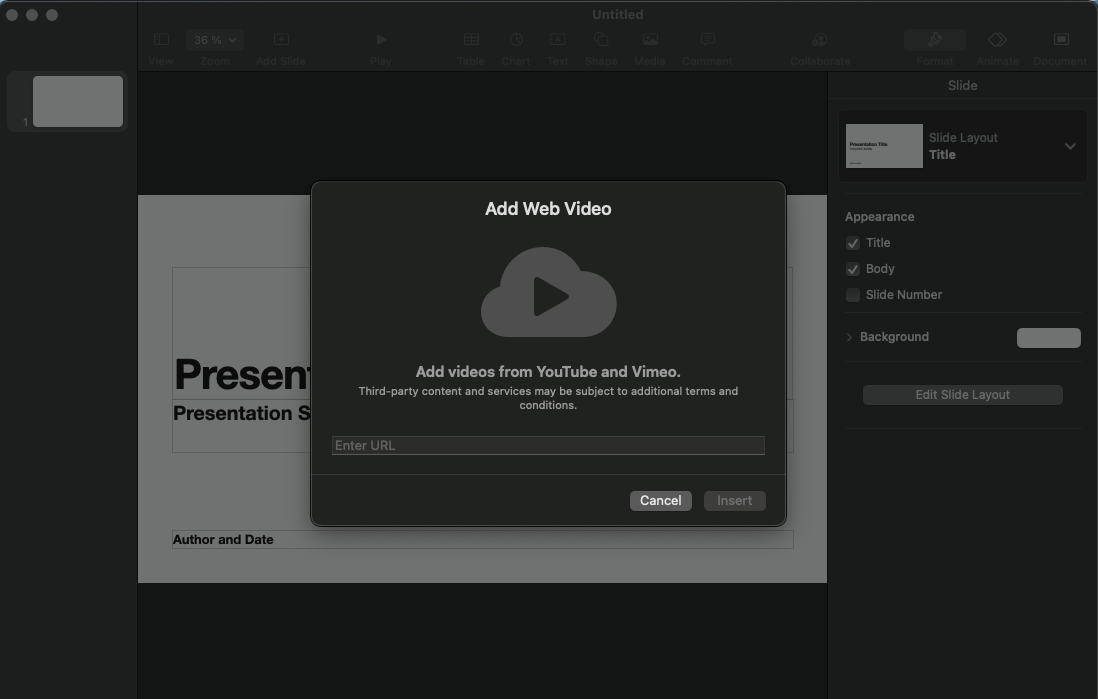
ONLYOFFICE (Online / Windows / Linux / Mac)
In ONLYOFFICE you can embed a YouTube video to PowerPoint presentation online, on Windows, Mac, and Linux for free. The desktop app or free personal cloud account needed.
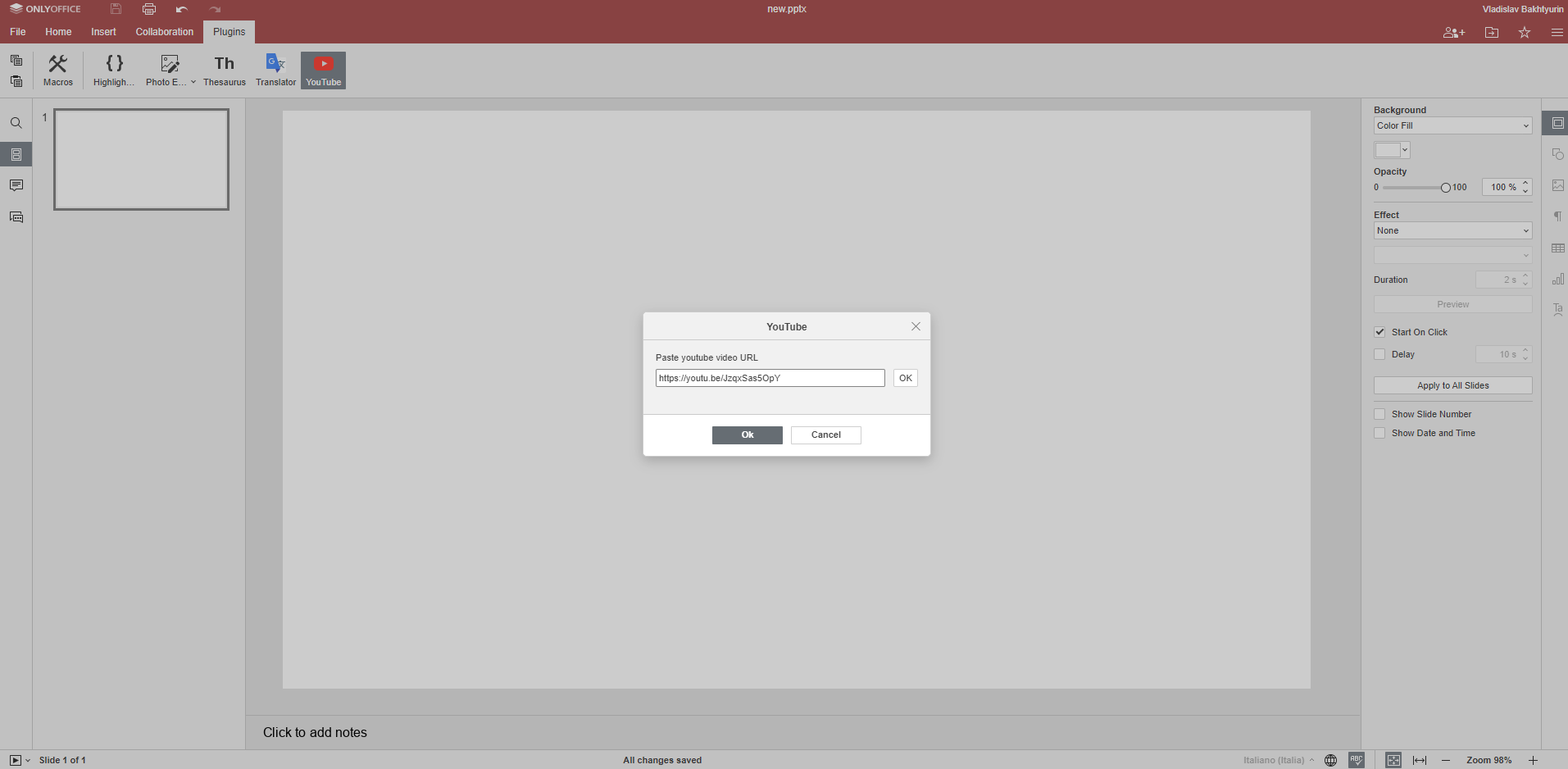
Go to Plugins and find YouTube among the pre-installed ones. Click on it and enter the address of your clip.
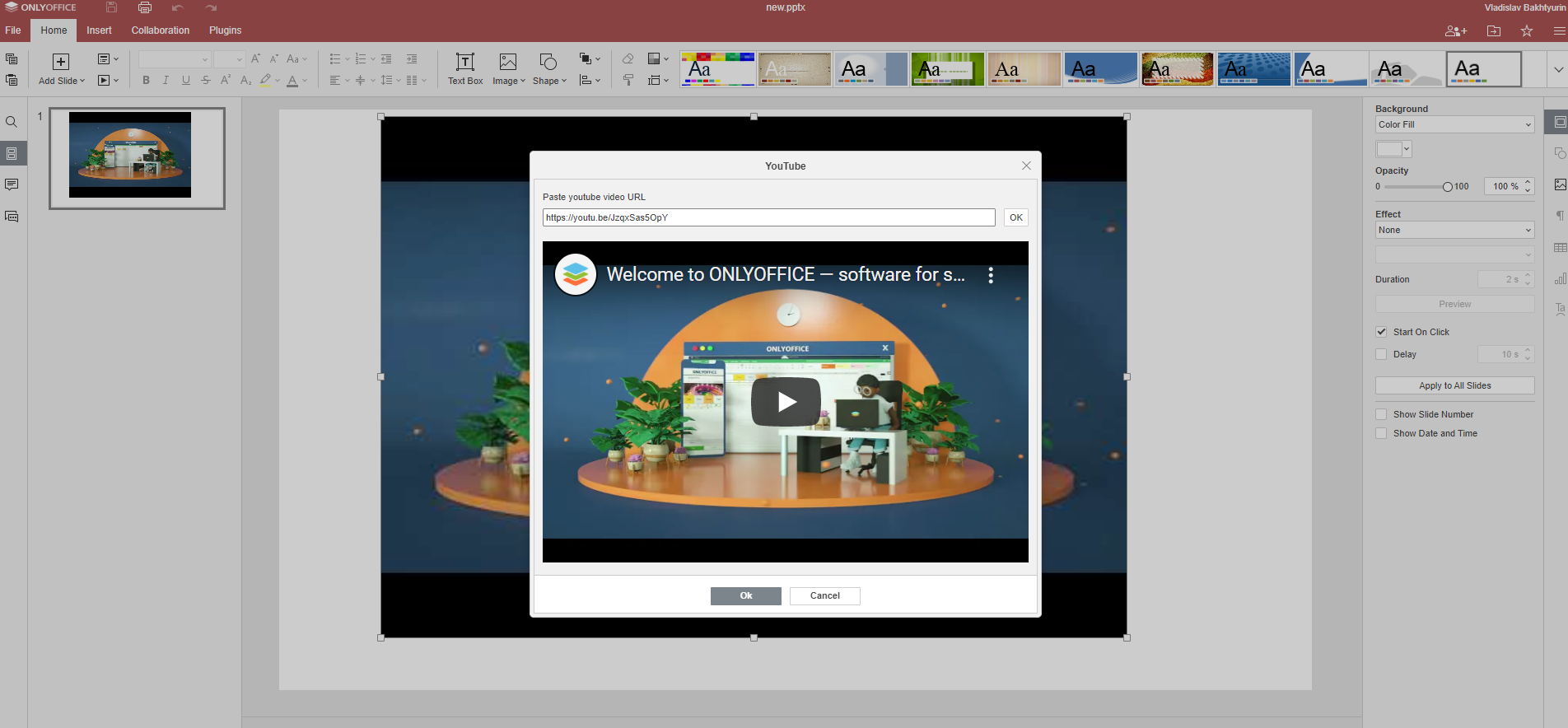
Choose OK and share the presentation to someone. They just need to double-click the video to open it in the YouTube player.
That is how to put a YouTube video into a PowerPoint slide for free. Start now on desktop or online: