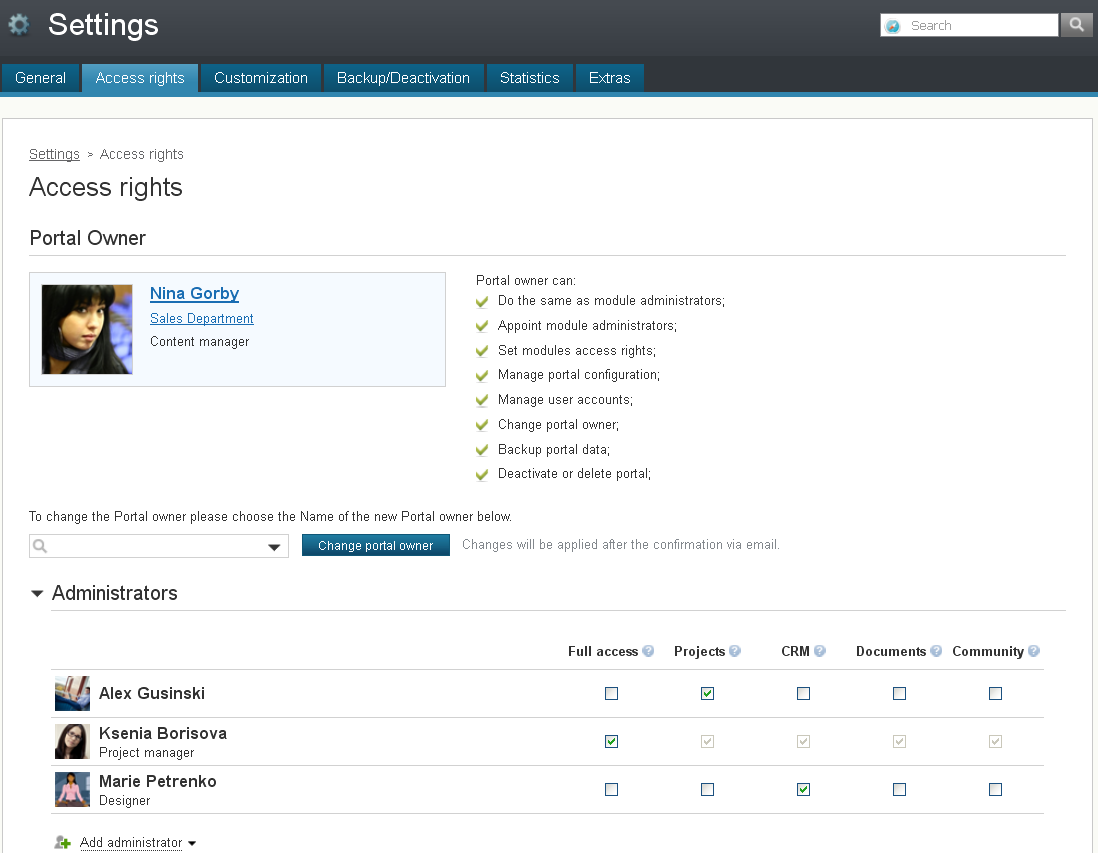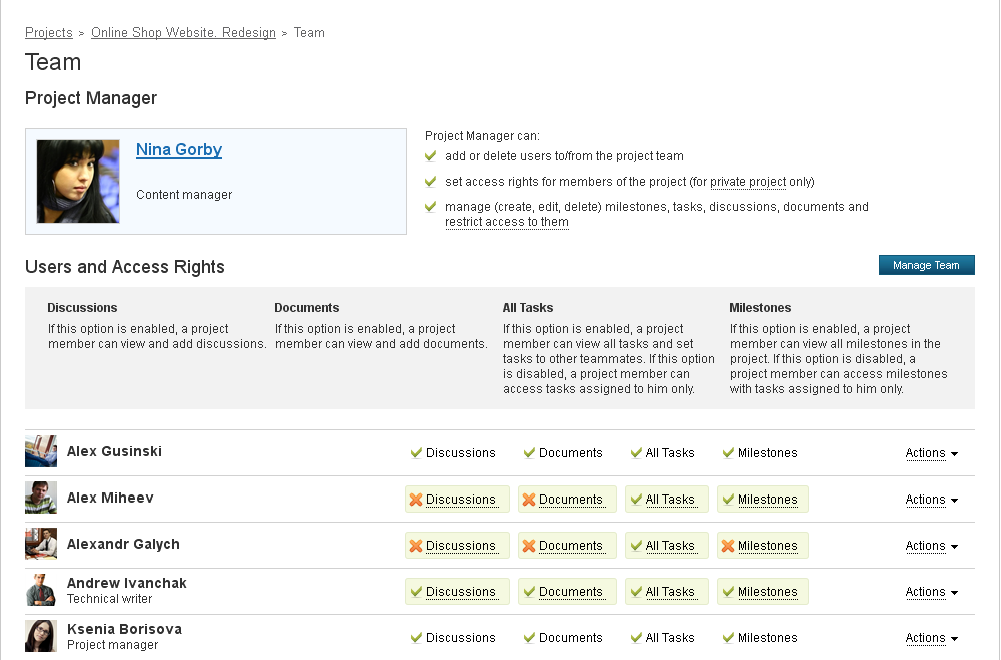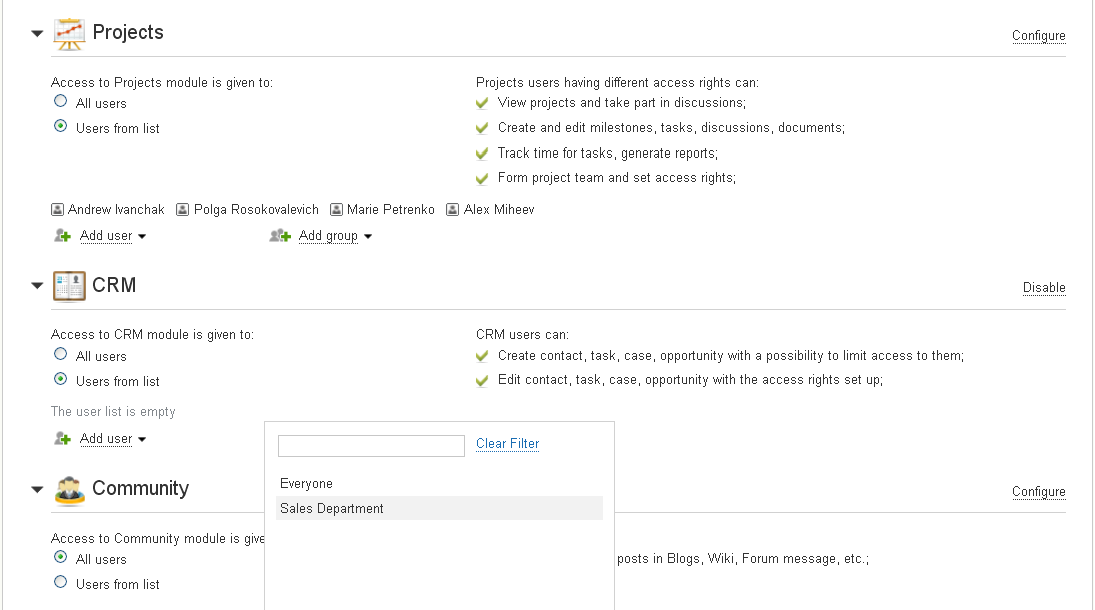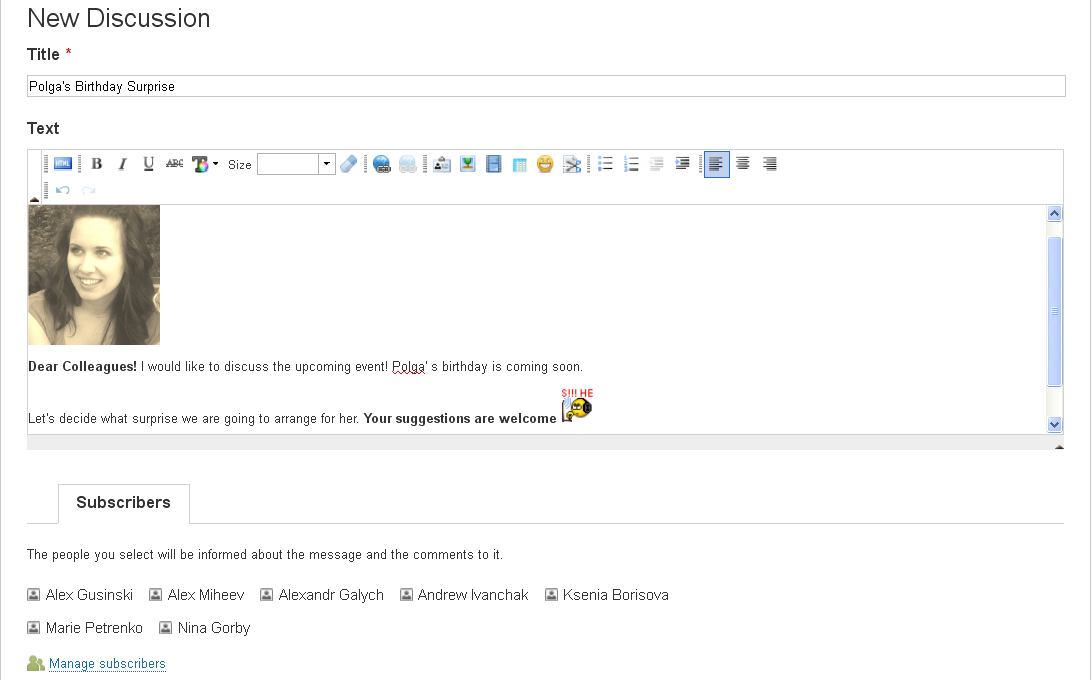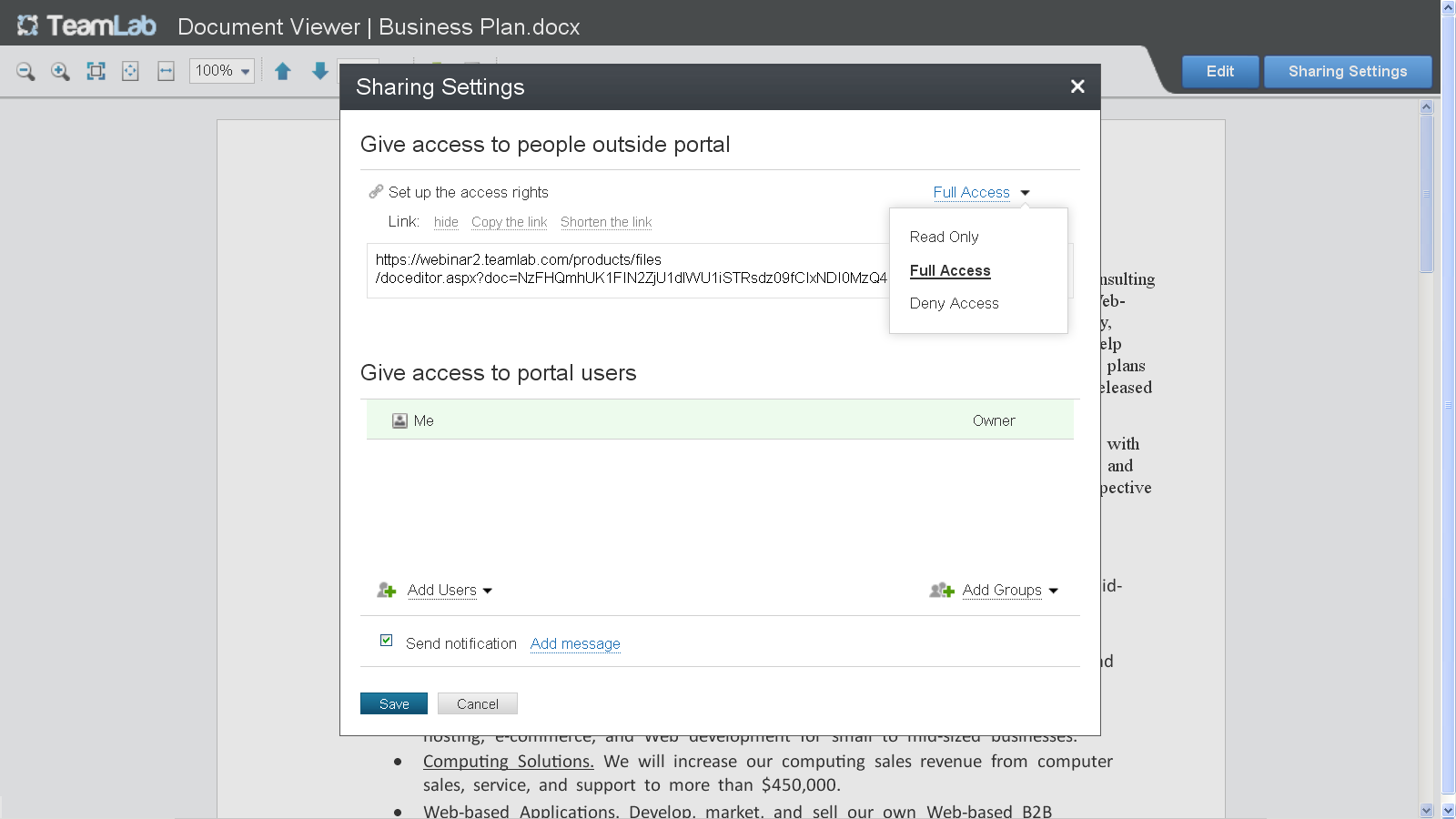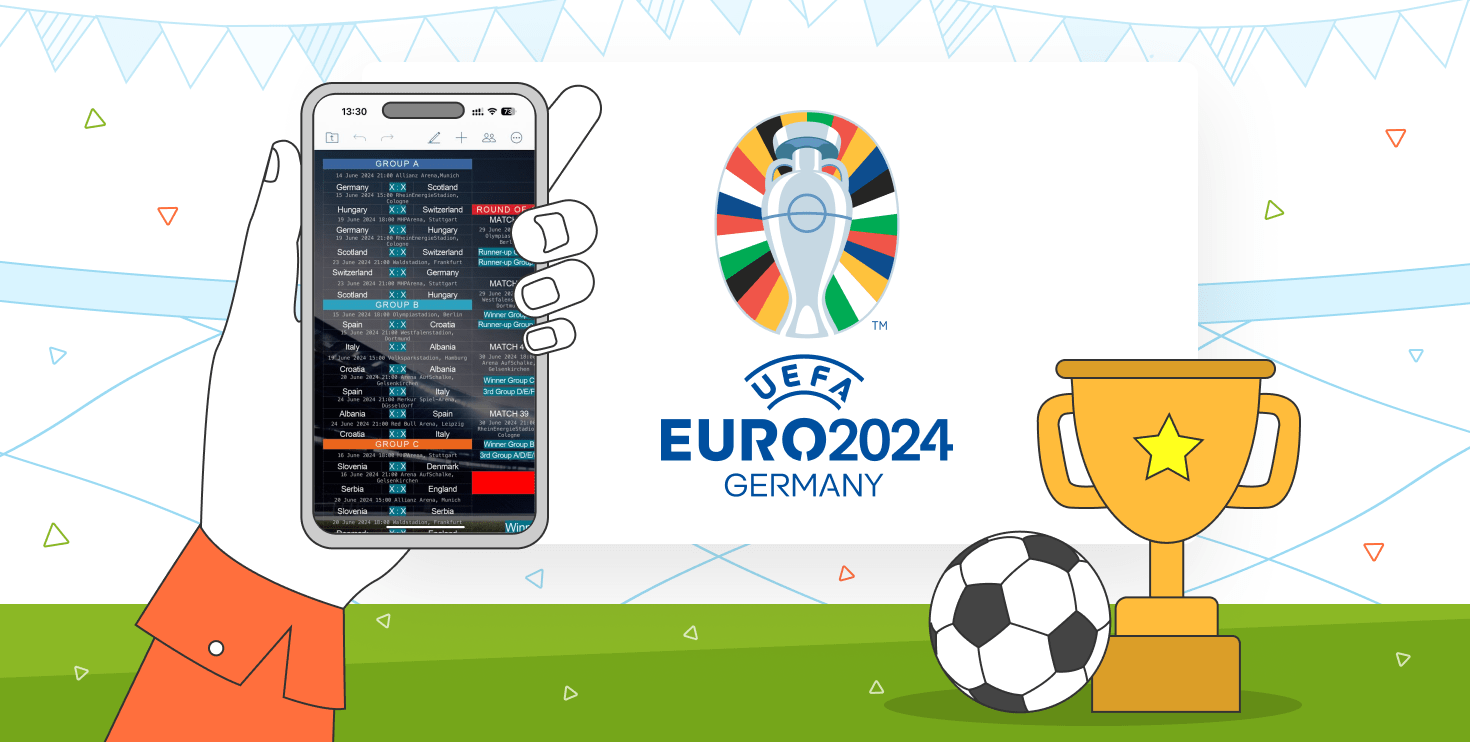All you need to know about Teamlab ARM
Did we mention we do our best to meet our users needs and requirements?
Since ARM feature was implemented in Teamlab, there have been many requests concerning its perfection and developing. Today we’ve tried to gather all common questions and answer all the requests starting with “can I restrict access to…?” and “can I provide access to…?”.
Dear users, YES YOU CAN!
After reading this you will learn how to:
- Set several portal administrators for a portal
- Determine clients’ access rights for each TeamLab module
- Work with freelancers and outsource specialists
- Restrict clients’ access to some information in TeamLab
- Hide CRM Module from everyone except Sales Department
- Share your docs with people outside the portal
…and much more on the topic of how to make use of the ARM system in Teamlab.
So let’s imagine that…
…that you want your Portal to have several Portal Administrators.
In the new version recently released you are enabled not only to add Administrators to each module, but choose colleagues responsible for the whole Portal and even change the Portal owner.
Step 1 You must be the Administrator of the portal to make the following actions
Step 2 Go to Portal Settings, open “Access Rights” Section and give full access to the person who you want to be the rightful Administrator or choose modules which you want him to be responsible for.
Thus each module administrator has privileged rights, for example Projects Administrator can:
Do the same as project manager;
Plus – Appoint project manager;
Plus – Create and edit, delete any project;
Plus – Create/edit templates;
Full access administrator has the same access rights as a portal owner, except the right to:
- Change portal owner;
- Backup portal data ;
- Deactivate or delete portal;
As you may see, now the portal owner does not take all the responsibility on his own, but may share it with collaborators.
… Your clients need to have access to Documents and Community while other modules should be closed for them
You may need to share documents with your clients and gather their feedback using the Polls and Forums options in TeamLab Community, while other modules are supposed to be closed for them. This can be easily realized with the use of the recently introduced advanced access rights settings.
Step 1 Register your clients in your corporate portal
Step 2 Go to the portal settings (do not forget, only portal admins are able to do that in the new TeamLab version)
Step 3 Choose which clients are granted access to which modules. At the left of each module field choose the list of users who have access to this particular module.
…Your interns or freelancers are not supposed to see some info on a project, e.g. the discussions and the documents.
With the new Projects version we are glad to introduce one more feature that fullfills a huge and extremely important field. There have been many requests concerning third party proceedings and outsourcing in our feedback form since ARM was implemented. Taken into consideration your needs, we’ve realized the opportunity to invite freelancers and other third parties without worrying about your data security.
Let’s see how it can be done in a few clicks.
Step 1 First make your project private. It can be done by the project manager, portal administrator or Projects Module administrator

Step 2 Open your project page and go to the “Team” section. Choose the components that will be accessible for each member. Keep in mind that you can not restrict any component for the project manager, portal administrator or Projects Module administrator.
… According to your corporate policy nobody is supposed to have access to the CRM module except the Sales Department
Being a Portal Administrator you have an opportunity to hide a whole module.
Step 1 Go to Portal Settings and Choose “Access Rights” Section.
Step 2 Go down to the CRM section. “Access to CRM module is given to”: choose “Users from the list” and “Add Group” – click on the appropriate department as it is shown on the picture.
…You want to hide a client from certain collaborators
Our research confirms that most companies do not share their clients in the common database. Teamlab CRM enables you to make flexible access settings so that you may choose the visibility of each company and person in CRM module.
Step 1 Any user enabled to see CRM module can add a company/person and restrict its availability
Step 2 While creating or updating a company/person check “restrict access to the…” and choose reliable users in the “Add users” window
Step 3 Click “Save”
…You want to have a private discussion with some of your colleagues
Discussions created in public forums are available for everyone (who has access to Projects module), but private discussions are also possible if your project is Private.
Step 1 You must be a project manager
Step 2 Go to your Project page and choose “Discussions” section
Step 3 Create a new discussion and choose those who you want to participate in “Manage Subscribers” section
…Your colleague wants to edit the document created by you
Simply provide your colleague with full access to the document. Click the “Sharing settings” button at the upper right. Choose the authorized person from the list of colleagues and the “Full Access” mode to enable your colleague to edit and share your doc.
…You need to share the document with a person who is not registered in the TeamLab portal
You can easily share your docs with people outside the portal as well.
Step 1 Open “Sharing Settings” (either in the list of your documents or inside the document)
Step 2 In the graph “Give access to people outside portal” change status “Deny access” to the appropriate status
Step 3 Copy the link or choose “Show the link” to shorten it
Step 4 Provide the right person with the link