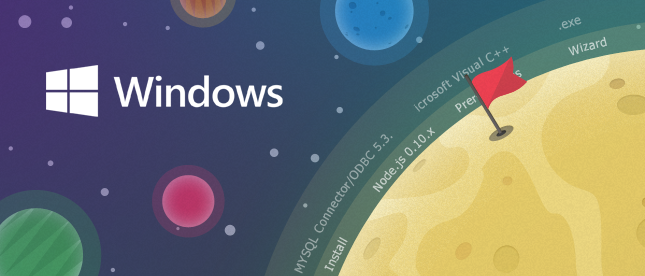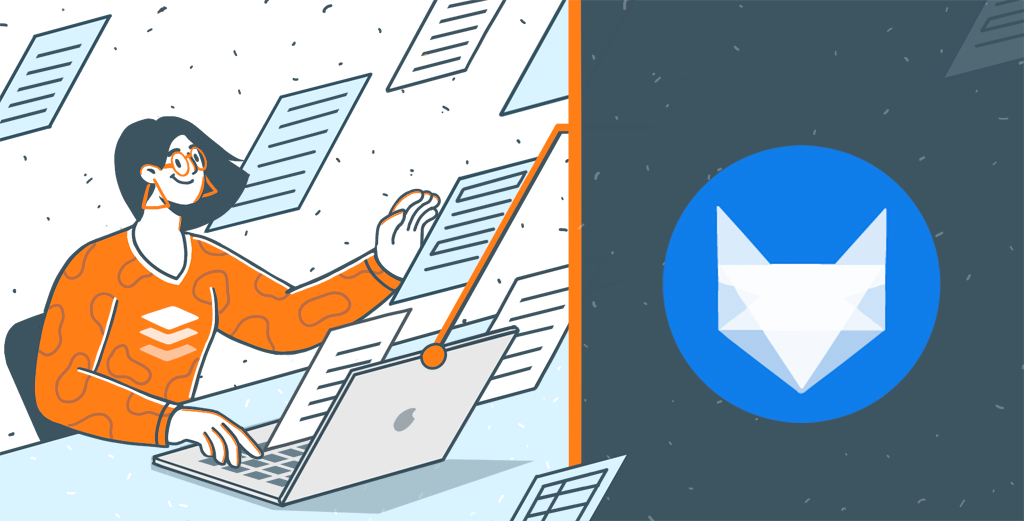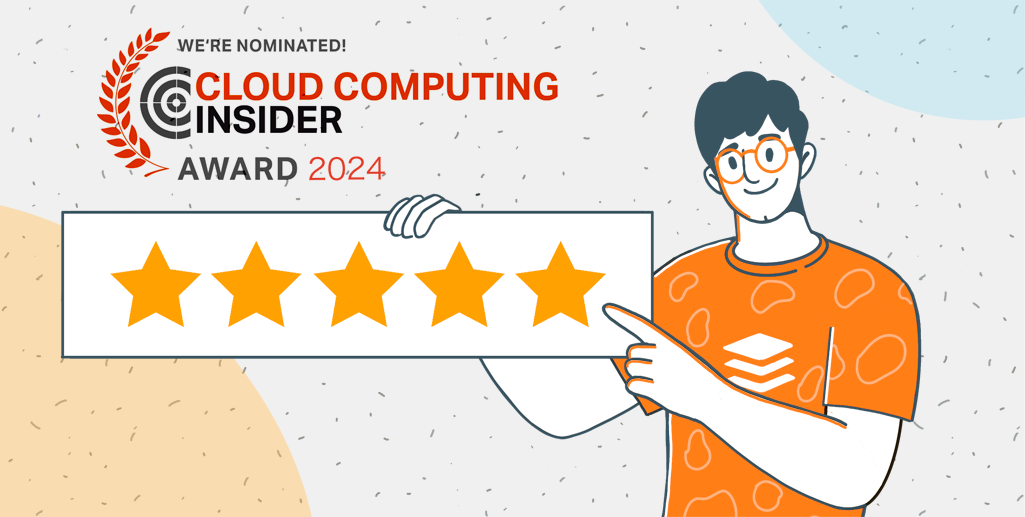- Blog /
- ONLYOFFICE / What's new
How to Install ONLYOFFICE on Windows Server
Hello, everyone!
Today we will show you how to deploy the recently updated ONLYOFFICE Enterprise Edition for Windows on your private network quickly and easily.
- License Key to activate our web office
OR
- Machine that meets the following system requirements:
- CPU: at least 4-core (6-core recommended)
- RAM: at least 8 GB (12 GB recommended)
- OS: server operating systems only – Microsoft Windows Server 2008 R2 or later
Step 1. Download the ONLYOFFICE Enterprise Edition installation file
Follow the link provided in the email with the requested license key. We will be redirected to the corresponding Download page. Click the Download button in the Windows section and wait till the download is completed.
Step 2. Install the prerequisites
To work correctly, ONLYOFFICE requires some dependencies to be installed on our machine. The Prerequisites Setup Wizard will detect the presence of the required dependencies and help us to install the missing ones.
To run it, double-click the downloaded .exe file and follow the wizard instructions.
Step 3. Install ONLYOFFICE Enterprise Edition
As soon as all the required dependencies are installed, the Enterprise Edition Setup Wizard will be launched automatically:

Just follow the wizard instructions step by step to install ONLYOFFICE. The installation process may take several minutes.
Step 4. Run ONLYOFFICE Enterprise Edition
The Portal Setup page will be opened in your default browser at the http://localhost/wizard.aspx address. We will need to specify our password and email, upload the license file provided in the email and accept the License Agreement terms by checking the corresponding box.
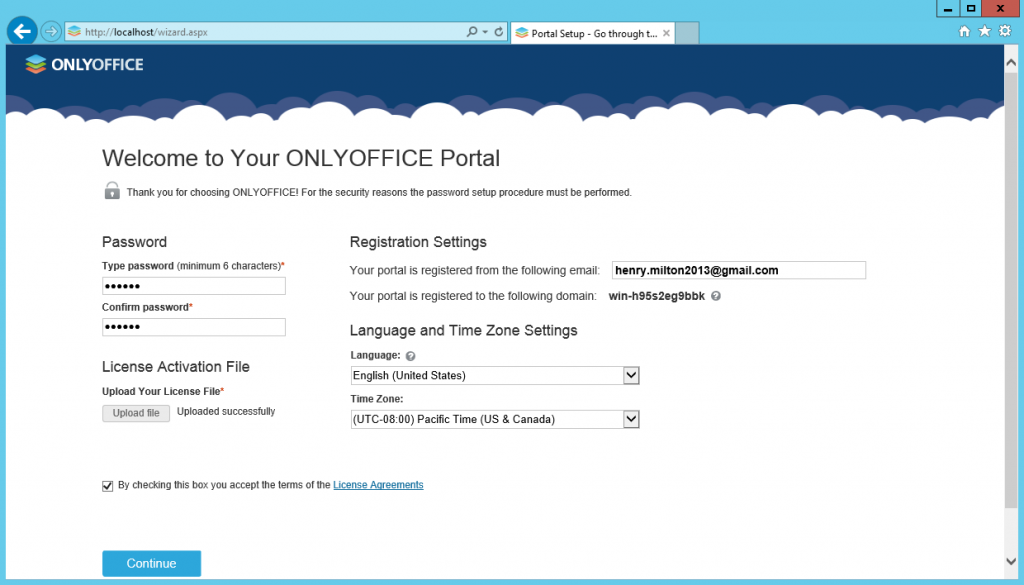
That’s all. Our web office is ready.
For more installation and configuration tips and tricks, refer to the ONLYOFFICE Help Center.
- All the ONLYOFFICE modules and tools except mail server*.
- Control Panel for easy ONLYOFFICE configuration.
- Multitenancy for creating several web offices on the same server.
*The mail server can be installed on a separate Linux machine and connected to the web office following the instructions here.
For solving technical problems, please visit our forum.